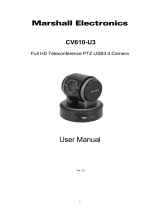Page is loading ...

5) Maintenance
Please contact technical support for maintenance services.
DO NOT insert any sharp or pointed object into the device.
Prevent the device from falls and collisions with other
objects,which may cause damages.
Statement
1) Intellectual property right statement: The patents cover
the hardware design and software of this product. Anyone
reproduces the product or the contents of this instruction
without prior written permission from the Company shall be
liable to legal prosecutions.
2) The description, illustrations, etc. in this document may
subject to change per the latest product specification and
performance.
3) The product images are for illustrative purposes only and
may slightly differ in appearance, colour, size, etc. from the
actual product.
4) The company reserves the rights to improve and change
the appearance and design of the product without notice.
Note: Users may find the type approval code of this product
on the product's nameplate.
1.Product function
Please familiarize yourself with the interface and buttons of
the device before using this device.
Safety Warning and Precautions
Before using and operating this device, please read
thoroughly and comply with the following precautions in
order to prevent accidents or abnormal operation.
1) Operating Environment
DO NOT place the product in dusty and humid
environments in case of internal short circuit.
DO NOT place the product near heating devices(such
as lectrical heater).
Operating temperature is 0-40℃, operating humidity is
10%-90%RH. Please use the product accordingly.
2) Children Safety
The product and accessories may contain some small parts.
Please keep them from children to avoid accidental
swallowing or danger.
3) Power supply
Please use the standard power adapter.
4) Keep Dry
The product is NOT waterproof.Please keep it dry.
1) HDMI OUT: Connect to the devices with HDMI input
function.
2) POWER : Press the button to turn it on, press and
hold for at least 2 seconds to enter standby mode.
3) AUX IN/OUT: Used for external audio equipment.
21 64 753
9
8
Integrated video conference terminal
User Manual
Note:All the pictures in this manual are for reference only,
subject to our available products.

4) 3.0: USB 3.0, used for upgrading and connecting with
external mouse/keyboard.
5) LAN: Connect RJ45 terminals.
6) 2.0: Can be connected to a computer through a USB
Type-A to Type-C data cable, providing the computer
with camera, microphone and speaker.
7) DC: Used for 12V power input power supply.
8) Camera:
High-performance camera.
9) Wall-mounted components.
2. Mounting
1) Place on the desktop.
2) Wall-mounted:Fix the bracket onto the Wall with
screws, then place the integrated video conference
terminal onto the bracket.
3. Quick Start
1) Please use HDMI cable to connect this product to the
monitor.
2) To turn on the device, press the power button on the
back of the product or use remote control.
3) After successful startup, the product functions can be
used.
Remote Control
Accessories introduction
Please check the following items in the product box.
HDMI cable×1 Wall-mounted components×1
Peeping cover×1 Power adapter×1
Battery×2 Remote control×1
User manual×1 *USB cable×1
Note: The connection of different samples may slightly differ.
Please refer to the actual product.
Note: * means that some accessories are optional.
e
a
c
c
b
b
d
d
d
d
f
j
g
h
i
k
a. : Power Button, press to enter Energy-saving state,
Press and hold for 2 seconds to power off.
b. : Volume Button, press to adjust the system volume.
c. : Digital Zooming, press to digitally zoom the camera.
After zooming in, the direction button may move the camera
image.
d. : Direction Button, Press the direction buttons for selection.
e. OK Button: Confirm the selection. During digital zooming,
press this button would restore the default view.
f. : Return to the home page.
g. : Return Button
h. : Menu Button, press to invoke the menu in different
interfaces.
i. Number keys : Digital input.
j. : Turn on/off the microphone.
k. : Press for 1 second to enable or disable the AI function.
Presets:
1) Smart View mode is off, on the video conferencing page
or open the camera field In view, the camera preset mode
can be set and switched.
2) Press the digital key 2 seconds to save the current
camera settings(settings include zooming and viewing
angle adjustment; provide only three presettings 1,2,3).
3) Short press of 1 / 2 / 3 can switch the corresponding
preset state.�
/