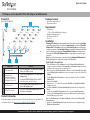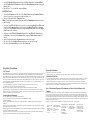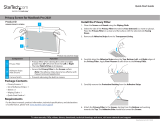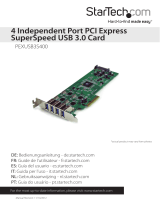StarTech com QUAD-M2-PCIE-CARD-B User guide
- Category
- Interface cards/adapters
- Type
- User guide
StarTech com QUAD-M2-PCIE-CARD-B is a high-performance PCIe x16 to Quad M.2 PCIe SSD adapter that enables you to connect up to four M.2 NVMe or AHCI SSDs to your computer through a single PCIe slot, maximizing storage capacity and improving data transfer speeds. With support for PCIe bifurcation, this adapter allows you to take full advantage of the increased bandwidth provided by PCIe 3.0, delivering data transfer speeds of up to 32 Gbps per drive. It supports a wide range of M.
StarTech com QUAD-M2-PCIE-CARD-B is a high-performance PCIe x16 to Quad M.2 PCIe SSD adapter that enables you to connect up to four M.2 NVMe or AHCI SSDs to your computer through a single PCIe slot, maximizing storage capacity and improving data transfer speeds. With support for PCIe bifurcation, this adapter allows you to take full advantage of the increased bandwidth provided by PCIe 3.0, delivering data transfer speeds of up to 32 Gbps per drive. It supports a wide range of M.


-
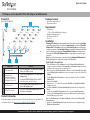 1
1
-
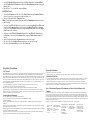 2
2
StarTech com QUAD-M2-PCIE-CARD-B User guide
- Category
- Interface cards/adapters
- Type
- User guide
StarTech com QUAD-M2-PCIE-CARD-B is a high-performance PCIe x16 to Quad M.2 PCIe SSD adapter that enables you to connect up to four M.2 NVMe or AHCI SSDs to your computer through a single PCIe slot, maximizing storage capacity and improving data transfer speeds. With support for PCIe bifurcation, this adapter allows you to take full advantage of the increased bandwidth provided by PCIe 3.0, delivering data transfer speeds of up to 32 Gbps per drive. It supports a wide range of M.
Ask a question and I''ll find the answer in the document
Finding information in a document is now easier with AI
Related papers
-
StarTech com PEX4SFF8639U3 User guide
-
StarTech com U01043 3.2 Gen 1 5Gbps Active Cable User guide
-
StarTech com PEXUSB312C3 User guide
-
StarTech com PEX2PCI4 User guide
-
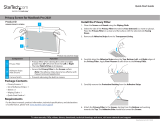 StarTech com XXMXX-PRIVACY-SCREEN User guide
StarTech com XXMXX-PRIVACY-SCREEN User guide
-
StarTech com ST1000PEXPSE User guide
-
StarTech com 135S Privacy Screen User guide
-
StarTech com ST1000SPEX43 User manual
-
 StarTech com 4PCIE-PCIE-ENCLOSURE User guide
StarTech com 4PCIE-PCIE-ENCLOSURE User guide
-
StarTech com ST1000SPEX2 User guide
Other documents
-
StarTech QUAD-M2-PCIE-CARD-B User guide
-
StarTech ST1000SPEXD4 User guide
-
StartTech ST10GSPEXNB2 User guide
-
StarTech.com PEXHDCAP60L User manual
-
 StarTech.com PEXUSB312EIC Owner's manual
StarTech.com PEXUSB312EIC Owner's manual
-
 StarTech.com S32M2NGFFPEX Owner's manual
StarTech.com S32M2NGFFPEX Owner's manual
-
StarTech.com PEXSAT34RH User manual
-
StarTech.com PEX300WN2X2 User manual
-
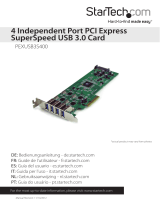 StarTech.com PEXUSB3S400 User manual
StarTech.com PEXUSB3S400 User manual
-
StarTech.com PEXMSATA3422 User manual