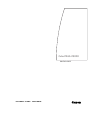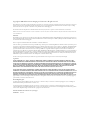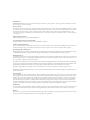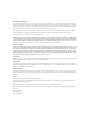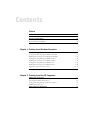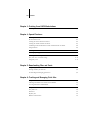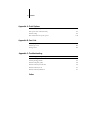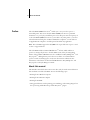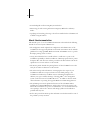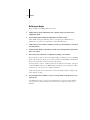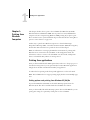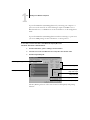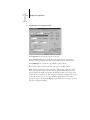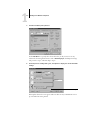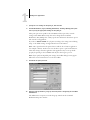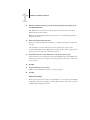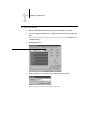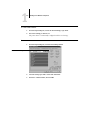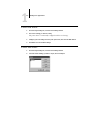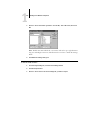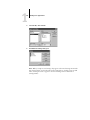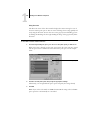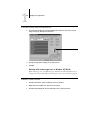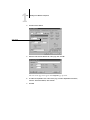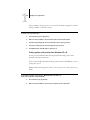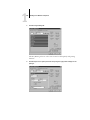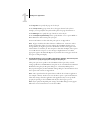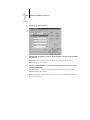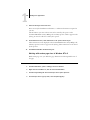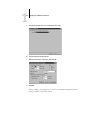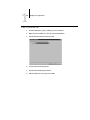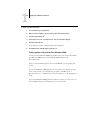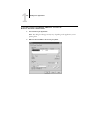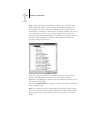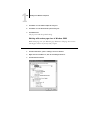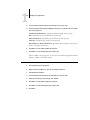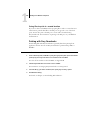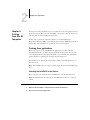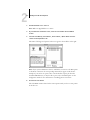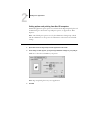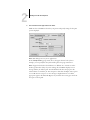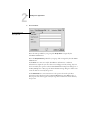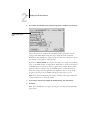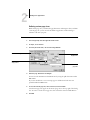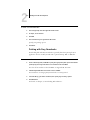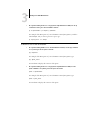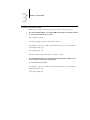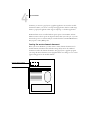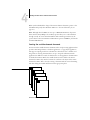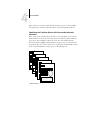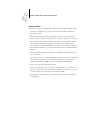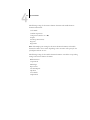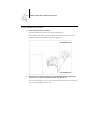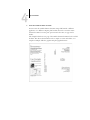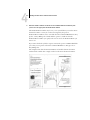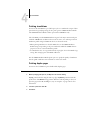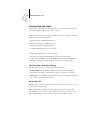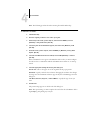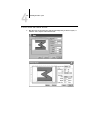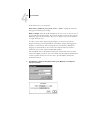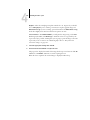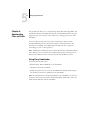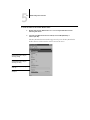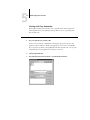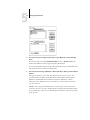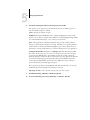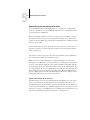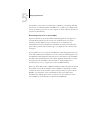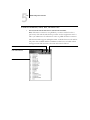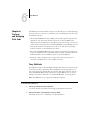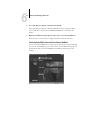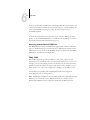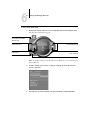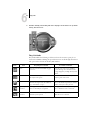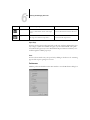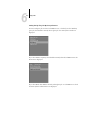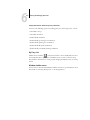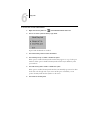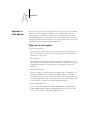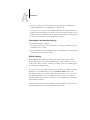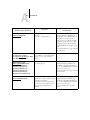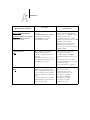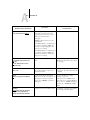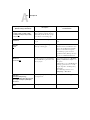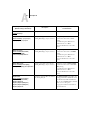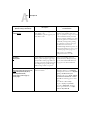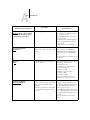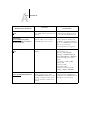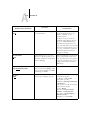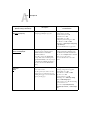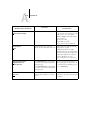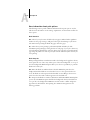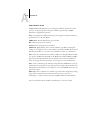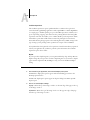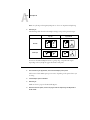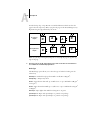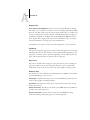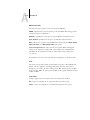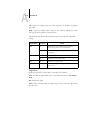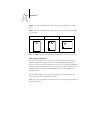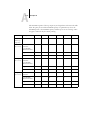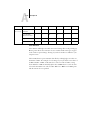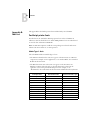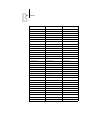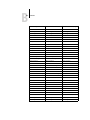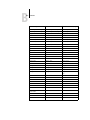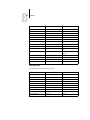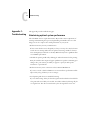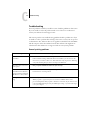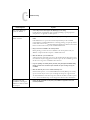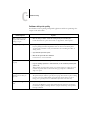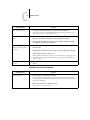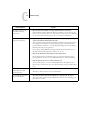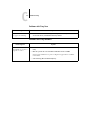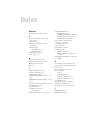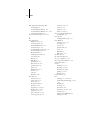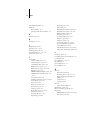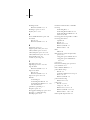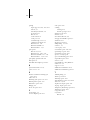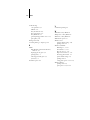Canon ColorPASS Z5000 Owner's manual
- Category
- Multifunctionals
- Type
- Owner's manual
This manual is also suitable for

ColorPASS-Z5000
PRINTING GUIDE
INCLUDES FIERY
®
SOFTWARE


Copyright © 2001 Electronics For Imaging and Canon Inc. All rights reserved.
This publication is protected by copyright, and all rights are reserved. No part of it may be reproduced or transmitted in any form or by any means for any purpose
without express prior written consent from Electronics For Imaging, except as expressly permitted herein. Information in this document is subject to change
without notice and does not represent a commitment on the part of Electronics For Imaging, Inc.
The software described in this publication is furnished under license and may only be used or copied in accordance with the terms of such license.
Patents: 5,867,179; 5,835,788; 5,666,436; 5,553,200; 5,543,940; 5,537,516; 5,517,334; 5,506,946; 5,424,754; 5,343,311; 5,212,546; 4,941,038; 4,837,722;
4,500,919; D406,117
Trademarks
EFI, the EFI logo, Fiery, the Fiery logo, Fiery Driven, the Fiery Driven logo, EFICOLOR, ColorWise, and Rip-While-Print are trademarks registered in the U.S.
Patent and Trademark Office. Fiery Z4, Fiery X4, Command WorkStation, AutoCal, Starr Compression, Memory Multiplier, NetWise, VisualCal, and Velocity
are trademarks of Electronics For Imaging, Inc.
Canon is a registered trademark of Canon Inc. ColorPASS is a trademark of Canon Inc.
Adobe, the Adobe logo, Adobe Illustrator, PostScript, Adobe Photoshop, Adobe Separator, and Adobe PageMaker are trademarks of Adobe Systems Incorporated,
registered in certain jurisdictions. EPS (Encapsulated PostScript) is a trademark of Altsys Corporation. Apple, the Apple logo, AppleShare, AppleTalk, EtherTalk,
LaserWriter, and Macintosh are registered trademarks, and MultiFinder is a trademark of Apple Computer, Inc. Microsoft, MS, MS-DOS, and Windows are
registered trademarks of Microsoft in the US and other countries. QuarkXPress is a registered trademark of Quark, Inc. Times, Helvetica, and Palatino are
trademarks of Linotype AG and/or its subsidiaries. ITC Avant Garde, ITC Bookman, ITC Zapf Chancery, and ITC Zapf Dingbats are registered trademarks of
International Typeface Corporation. Ethernet is a registered trademark of Xerox Corporation. NetWare and Novell are registered trademarks and Internetwork
Packet Exchange (IPX) is a trademark of Novell, Inc. UNIX is a registered trademark of UNIX System Laboratories, a wholly owned subsidiary of Novell, Inc.
PANTONE is a registered trademark of Pantone, Inc. Matchprint is a trademark of Imation Corp.
All other terms and product names may be trademarks or registered trademarks of their respective owners, and are hereby acknowledged.
Legal Notices
APPLE COMPUTER, INC. (“APPLE”) MAKES NO WARRANTIES, EXPRESS OR IMPLIED, INCLUDING WITHOUT LIMITATION THE
IMPLIED WARRANTIES OF MERCHANTABILITY AND FITNESS FOR A PARTICULAR PURPOSE, REGARDING THE APPLE SOFTWARE.
APPLE DOES NOT WARRANT, GUARANTEE, OR MAKE ANY REPRESENTATIONS REGARDING THE USE OR THE RESULTS OF THE USE
OF THE APPLE SOFTWARE IN TERMS OF ITS CORRECTNESS, ACCURACY, RELIABILITY, CURRENTNESS, OR OTHERWISE. THE ENTIRE
RISK AS TO THE RESULTS AND PERFORMANCE OF THE APPLE SOFTWARE IS ASSUMED BY YOU. THE EXCLUSION OF IMPLIED
WARRANTIES IS NOT PERMITTED BY SOME STATES. THE ABOVE EXCLUSION MAY NOT APPLY TO YOU.
IN NO EVENT WILL APPLE, ITS DIRECTORS, OFFICERS, EMPLOYEES OR AGENTS BE LIABLE TO YOU FOR ANY CONSEQUENTIAL,
INCIDENTAL OR INDIRECT DAMAGES (INCLUDING DAMAGES FOR LOSS OF BUSINESS PROFITS, BUSINESS INTERRUPTION, LOSS OF
BUSINESS INFORMATION, AND THE LIKE) ARISING OUT OF THE USE OR INABILITY TO USE THE APPLE SOFTWARE EVEN IF APPLE
HAS BEEN ADVISED OF THE POSSIBILITY OF SUCH DAMAGES. BECAUSE SOME STATES DO NOT ALLOW THE EXCLUSION OR
LIMITATION OF LIABILITY FOR CONSEQUENTIAL OR INCIDENTAL DAMAGES, THE ABOVE LIMITATIONS MAY NOT APPLY TO YOU.
Apple’s liability to you for actual damages from any cause whatsoever, and regardless of the form of the action (whether in contract, tort [including negligence],
product liability or otherwise), will be limited to $50.
Restricted Rights Legends
For defense agencies: Restricted Rights Legend. Use, reproduction, or disclosure is subject to restrictions set forth in subparagraph (c)(1)(ii) of the Rights in
Technical Data and Computer Software clause at 252.227.7013.
For civilian agencies: Restricted Rights Legend. Use, reproduction, or disclosure is subject to restrictions set forth in subparagraph (a) through (d) of the
commercial Computer Software Restricted Rights clause at 52.227-19 and the limitations set forth in Electronics For Imaging’s standard commercial agreement
for this software. Unpublished rights reserved under the copyright laws of the United States.
Printed in the United States of America on recycled paper.
Part Number:
45020169

FCC Information
WARNING: FCC Regulations state that any unauthorized changes or modifications to this equipment not expressly approved by the manufacturer could void
the user’s authority to operate this equipment.
Class A Compliance
This equipment has been tested and found to comply with the limits for a Class A digital device, pursuant to Part 15 of the FCC Rules. These limits are designed
to provide reasonable protection against harmful interference when the equipment is operated in a commercial environment. This equipment generates, and uses,
and can radiate radio frequency energy and, if not installed and used in accordance with the instruction manual, may cause harmful interference to radio
communications. Operation of this equipment in a residential area is likely to cause interference in which case the user will be required to correct the interference
at his own expense.
Industry Canada Class A Notice
This Class A digital apparatus complies with Canadian ICES-003.
Avis de Conformation Classe A de l’Industrie Canada
Cet appareil numérique de la Classe A est conforme à la norme NMB-003 du Canada.
Certificate by Manufacturer/Importer
This is to certify that the FC07 is shielded against radio interference in accordance with the provisions of VFG 243/1991. The German Postal Services have been
advised that this device is being put on the market and that they have been given the right to inspect the series for compliance with the regulations.
Bescheinigung des Herstellers/Importeurs
Hiermit wird bescheinigt, dass der FC07 im Übereinstimmung mit den Bestimmungen der VFG 243/1991 funkentstört ist. Der Deutschen Bundespost wurde
das Inverkehrbringen dieses Gerätes angezeigt und die Berechtigung zur Überprüfung der Serie auf Einhaltung der Bestimmungen eingeräumt.
RFI Compliance Notice
This equipment has been tested concerning compliance with the relevant RFI protection requirements both individually and on system level (to simulate normal
operation conditions). However, it is possible that these RFI Requirements are not met under certain unfavorable conditions in other installations. It is the user
who is responsible for compliance of his particular installation.
Dieses Gerät wurde sowohl einzeln als auch in einer Anlage, die einen normalen Anwendungsfall nachbildet, auf die Einhaltung der Funkentstörbestimmungen
geprüft. Es ist jedoch möglich, dass die Funkentstörbestimmungen unter ungünstigen Umständen bei anderen Gerätekombinationen nicht eingehalten werden.
Für die Einhaltung der Funkentstörbestimmungen einer gesamten Anlage, in der dieses Gerät betrieben wird, ist der Betreiber verantwortlich.
Compliance with applicable regulations depends on the use of shielded cables. It is the user who is responsible for procuring the appropriate cables.
Die Einhaltung zutreffender Bestimmungen hängt davon ab, dass geschirmte Ausführungen benützt werden. Für die Beschaffung richtiger Ausführungen ist der
Betreiber verantwortlich.
Proprietary Rights
You acknowledge that the Software, Coded Font Programs, Typefaces, Trademarks and accompanying documentation are proprietary to Electronics For Imaging
and its suppliers and that title and other intellectual property rights therein remain with Electronics For Imaging and its suppliers. Except as stated above, this
Agreement does not grant you any right to patents, copyrights, trade secrets, trademarks (whether registered or unregistered), or any other rights, franchises or
licenses in respect of the Software, Coded Font Programs, Typefaces, Trademarks or accompanying documentation. You may not adapt or use any trademark or
trade name which is likely to be similar to or confusing with that of Electronics For Imaging or any of its suppliers or take any other action which impairs or
reduces the trademark rights of Electronics For Imaging or its suppliers. The trademarks may only be used to identify printed output produced by the Coded Font
Programs. At the reasonable request of Electronics For Imaging, you must supply samples of any Typeface identified with a trademark.
Confidentiality
You agree to hold the Software and Coded Font Programs in confidence, disclosing the Software and Coded Font Programs only to authorized users having a need
to use the Software and Coded Font Programs as permitted by this Agreement and to take all reasonable precautions to prevent disclosure to other parties.
Remedies
Unauthorized use, copying or disclosure of the Software, Coded Font Programs, Typefaces, Trademarks or accompanying documentation will result in automatic
termination of this license and will make available to Electronics For Imaging other legal remedies.

Limited Warranty And Disclaimer
Electronics For Imaging warrants that, for a period of ninety (90) days from the date of delivery to you, the Software under normal use will perform without
significant errors that make it unusable. Electronics For Imaging’s entire liability and your exclusive remedy under this warranty (which is subject to you returning
ColorPASS to Electronics For Imaging or an authorized dealer) will be, at Electronics For Imaging’s option, to use reasonable commercial efforts to attempt to
correct or work around errors, to replace the Software with functionally equivalent software, or to refund the purchase price and terminate this Agreement. Some
states do not allow limitations on duration of implied warranty, so the above limitation may not apply to you.
Except for the above express limited warranty, Electronics For Imaging makes and you receive no warranties or conditions on the Products, express, implied, or
statutory, and Electronics For Imaging specifically disclaims any implied warranty or condition of merchantability or fitness for a particular purpose.
For warranty service, please contact your authorized service/support center.
EXCEPT FOR THE ABOVE EXPRESS LIMITED WARRANTY, ELECTRONICS FOR IMAGING MAKES AND YOU RECEIVE NO WARRANTIES
OR CONDITIONS ON THE SOFTWARE OR CODED FONT PROGRAMS, EXPRESS, IMPLIED, STATUTORY, OR IN ANY OTHER PROVISION
OF THIS AGREEMENT OR COMMUNICATION WITH YOU, AND ELECTRONICS FOR IMAGING SPECIFICALLY DISCLAIMS ANY IMPLIED
WARRANTY OR CONDITION OF MERCHANTABILITY OR FITNESS FOR A PARTICULAR PURPOSE. Electronics For Imaging does not warrant that
the operation of the software will be uninterrupted or error free or that the Software will meet your specific requirements.
Limitation Of Liability
IN NO EVENT WILL ELECTRONICS FOR IMAGING OR ITS SUPPLIERS BE LIABLE FOR ANY DAMAGES, INCLUDING LOSS OF DATA, LOST
PROFITS, COST OF COVER OR OTHER SPECIAL, INCIDENTAL, CONSEQUENTIAL OR INDIRECT DAMAGES ARISING FROM THE USE OF
THE SOFTWARE, CODED FONT PROGRAMS OR ACCOMPANYING DOCUMENTATION, HOWEVER CAUSED AND ON ANY THEORY OF
LIABILITY. THIS LIMITATION WILL APPLY EVEN IF ELECTRONICS FOR IMAGING OR ANY AUTHORIZED DEALER HAS BEEN ADVISED
OF THE POSSIBILITY OF SUCH DAMAGE. YOU ACKNOWLEDGE THAT THE PRICE OF THE UNIT REFLECTS THIS ALLOCATION OF RISK.
BECAUSE SOME STATES/JURISDICTIONS DO NOT ALLOW THE EXCLUSION OR LIMITATION OF LIABILITY FOR CONSEQUENTIAL OR
INCIDENTAL DAMAGES, THE ABOVE LIMITATION MAY NOT APPLY TO YOU.
Export Controls
You agree that you will not export or re-export the Software or Coded Font Programs in any form without the appropriate United States and foreign government
licenses. Your failure to comply with this provision is a material breach of this Agreement.
Government Use
Use, duplication or disclosure of the Software by the United States Government is subject to restrictions as set forth in subdivision (c) (1) (ii) of the Rights in
Technical Data and Computer Software clause at DFARS 252.227-7013 or in subparagraphs (c) (1) and (2) of the Commercial Computer Software—Restricted
Right Clause at 48 CFR 52.227-19, as applicable.
Third Party Beneficiary
You are hereby notified that Adobe Systems Incorporated, a California corporation located at 345 Park Avenue, San Jose, CA 95110-2704 (“Adobe”) is a third-
party beneficiary to this Agreement to the extent that this Agreement contains provisions which relate to your use of the Fonts, the Coded Font Programs, the
Typefaces and the Trademarks licensed hereby. Such provisions are made expressly for the benefit of Adobe and are enforceable by Adobe in addition to Electronics
For Imaging.
General
This Agreement will be governed by the laws of the State of California.
This Agreement is the entire agreement held between us and supersedes any other communications or advertising with respect to the Software, Coded Font
Programs and accompanying documentation.
If any provision of this Agreement is held invalid, the remainder of this Agreement shall continue in full force and effect.
If you have any questions concerning this Agreement, please write to Electronics For Imaging, Attn: Licensing Dept. or see Electronics For Imaging’s web site at
www.efi.com.
Electronics For Imaging
303 Velocity Way
Foster City, CA 94404


Contents
Preface
About this manual
xi
About the documentation
xii
How the ColorPASS works
xiii
About printer drivers and PPDs xiii
Before you begin
xiv
Chapter 1: Printing from Windows Computers
Printing from applications
1-1
Setting options and printing from Windows 95/98/Me 1-1
Working with custom page sizes in Windows 95/98/Me 1-13
Setting options and printing from Windows NT 4.0 1-15
Working with custom page sizes in Windows NT 4.0 1-19
Setting options and printing from Windows 2000 1-22
Working with custom page sizes in Windows 2000 1-26
Saving files to print at a remote location 1-28
Printing with Fiery Downloader
1-28
Chapter 2: Printing from Mac OS Computers
Printing from applications
2-1
Selecting the ColorPASS in the Chooser 2-1
Setting options and printing from Mac OS computers 2-3
Defining custom page sizes 2-7
Printing with Fiery Downloader
2-8

viii Contents
Chapter 3: Printing from UNIX Workstations
Printing to the ColorPASS
3-1
Chapter 4: Special Features
Printing variable data documents with FreeForm
4-1
How FreeForm works 4-1
Creating the master-elements document 4-2
Creating the variable-elements document 4-3
Combining the FreeForm Master with the variable-elements document 4-4
Using FreeForm 4-5
Printing simulations
4-10
Printing duplex pages
4-10
Scanning from the copier
4-11
Fiery Scan color conversion settings 4-11
Using Fiery Scan 4-11
Chapter 5: Downloading Files and Fonts
Using Fiery Downloader
5-1
Printing with Fiery Downloader 5-4
Downloading and managing printer fonts 5-8
Chapter 6: Tracking and Managing Print Jobs
Fiery WebTools
6-1
Checking ColorPASS status with the Status WebTool 6-2
Accessing information with WebLink 6-3
Fiery Link
6-3
Fiery Link tools 6-5
Preferences 6-6
My Fiery List 6-8
Windows taskbar menu 6-8

ix Contents
Appendix A: Print Options
Where to set print options
A-1
Print options and override hierarchy A-2
Default settings A-2
More information about print options A-14
Appendix B: Font List
PostScript printer fonts
B-1
Adobe Type 1 fonts B-1
TrueType fonts B-5
Appendix C: Troubleshooting
Maintaining optimal system performance
C-1
Troubleshooting
C-2
General printing problems C-2
Problems with print quality C-4
Problems with Fiery Downloader C-5
Problems with Fiery Scan C-7
Problems with Fiery WebTools C-7
Index


xi About this manual
The ColorPASS-Z5000 Color Server
™
enables you to use your color copier as a
networked printer. You can use the ColorPASS-Z5000 Color Server to print final
documents or to proof jobs you will later print on an offset press. You send a print job
to the ColorPASS-Z5000 Color Server as you would to any other printer—you select
it from the Printers dialog box on Microsoft Windows computers, or in the Chooser
on Apple Mac OS computers—and then print from within any application.
N
OTE
:
The ColorPASS supports the CLC5000 color copier. The term “copier” is used
to refer to supported device.
The ColorPASS includes Command WorkStation
™
software, which enables an
operator to manage all jobs sent to the ColorPASS. Some of the job management
features of the Command WorkStation are also available from Fiery WebSpooler
™
and
Fiery Spooler
™
. Although it may not be the case at all sites, it is assumed that an
operator controls and manages jobs sent by users from remote workstations. For
information on the features of the Command WorkStation, Fiery WebSpooler, and
Fiery Spooler, see the
Job Management Guide
.
About this manual
This manual is intended for those remote users who send jobs via the network between
their workstation and the ColorPASS. It covers the following topics:
• Printing from a Windows computer
• Printing from a Mac OS computer
• Printing from UNIX
• Using special features, such as printing press simulations, and scanning images from
the copier using Adobe Photoshop and the Fiery Scan
™
plug-in
Preface

xii Preface
• Downloading files and fonts using Fiery Downloader
™
• Monitoring jobs and accessing information using Fiery WebTools
™
and Fiery
Link
™
• Specifying and overriding job settings, a list of fonts installed on the ColorPASS, and
troubleshooting information
About the documentation
This manual is part of a set of ColorPASS documentation that includes the following
manuals for users and system administrators:
• The
Configuration Guide
explains basic configuration and administration of the
ColorPASS for the supported platforms and network environments. It also includes
guidelines for setting up UNIX, Windows NT 4.0, and NetWare servers to provide
PostScript printing services to clients.
•
Getting Started
describes how to install software to enable users to print to the
ColorPASS. Specifically, it describes installation of PostScript printer drivers, printer
description files, and other user software provided on the User Software CD. It also
explains how to connect each user to the network.
• The
Printing Guide
describes the printing features of the ColorPASS for users who
send jobs via remote workstations on the network.
• The
Color Guide
provides information on managing the color output of your
ColorPASS. It addresses concepts and issues associated with printing to the
ColorPASS and outlines key workflow scenarios. This manual explains how to
calibrate your copier and take advantage of the ColorWise
®
color management
system, as well as features of ColorWise Pro Tools
™
. In addition, the
Color Guide
offers information on printing from popular Windows and Mac OS applications.
• The
Job Management Guide
explains the functions of the ColorPASS utilities,
including the Command WorkStation, and how they can be used to manage jobs.
This book is intended for an operator or administrator, or a user with the necessary
access privileges, who needs to monitor and manage job flow and troubleshoot
problems that may arise.
•
Release Notes
provide last-minute product information and workarounds for some of
the problems you may encounter.

xiii How the ColorPASS works
How the ColorPASS works
The ColorPASS receives files from computers on the network, processes (RIPs) those
files, and then sends them to the copier’s print engine for printing. Even with the
ColorPASS installed, you can still use the copier to make copies.
Windows and Mac OS computers communicate with the ColorPASS by means of a
PostScript printer driver and PostScript printer description (PPD) files. The driver
enables you to use special features of the ColorPASS from the Print dialog box.
About printer drivers and PPDs
A printer driver manages printing communication between your application software
and the printer. It interprets the instructions generated by the application software,
merges those instructions with printer-specific PPD options you specify, and translates
all that information into PostScript, a language the printer understands. In other
words, the printer driver writes a PostScript file based on your original file and the
options you set from the Print dialog box.
A PPD file contains information about a particular device’s features and capabilities
(for example, what paper sizes and media types are supported). The printer driver reads
the information in the PPD file and presents that information to you in the form of
options you can choose from the Print dialog box. The PPD for the ColorPASS
includes information about the features of both the copier and the ColorPASS.
For information on the PPD options, see Appendix A, “Print Options.”

xiv Preface
Before you begin
Before using the ColorPASS, follow these steps:
1. Confirm that the system administrator has completed Setup as described in the
Configuration Guide
.
2. Find out what printer defaults the administrator specified in Setup.
These default settings can affect the results of your print jobs. Check with your
administrator or operator for information on these default settings.
3. Confirm that the user software is installed correctly on your workstation, as described
in
Getting Started
.
4. Consult the
Color Guide
for information on print options and application features that
affect color output.
5. Find out how your workstation is configured for printing on the network.
If your site has an operator who controls all printing, you may have access to the Hold
queue only. In this case, all jobs you send are spooled to the ColorPASS and held until
the operator sends them to their next stage of processing.
You may also have access to the Print queue. If you send jobs to this queue, jobs spool
to the ColorPASS and proceed to RIP and print according to your job settings—unless
someone (you, or an operator, for example) intervenes.
Lastly, you may have access to the Direct connection, which sends jobs straight to the
server without spooling.
6. Find out whether the ColorPASS is set up to use Fiery WebTools and what your access
privileges are.
The administrator may or may not have enabled access to the server via the Internet
(or an intranet). If access is enabled, a password may be required to utilize certain
functions.

1
1-1 Printing from applications
This chapter describes how to print to the ColorPASS from Windows 95/98/Me,
Windows NT 4.0, and Windows 2000. You can print from a networked Windows
computer or from a computer using Windows (SMB) printing. If you plan to print
files at another location, you should follow the procedures described in “Saving files to
print at a remote location” on page 1-28.
Another way to print from a Windows computer is to download PostScript,
Encapsulated PostScript (EPS), or Portable Document Format (PDF) files using Fiery
Downloader. Basic instructions are provided at the end of this chapter.
N
OTE
:
For information on setting up the Windows environment for printing with
Windows servers connected to the ColorPASS, see the
Configuration Guide
. For
information on how to connect to the ColorPASS over the network, install printer
drivers, and install the Fiery utilities, see
Getting Started
.
Printing from applications
Once you have installed the ColorPASS printer driver and set it to the proper port, as
described in
Getting Started
, you can print directly from most Windows applications.
Simply choose the Print command from within your application.
To achieve the best printing results from specific applications, see the
Color Guide
.
N
OTE
:
The ColorPASS does not support printing single jobs that contain multiple page
sizes.
Setting options and printing from Windows 95/98/Me
To print from Windows 95/98/Me, use the Adobe PostScript printer driver for
Windows 95/98. The driver is included with the ColorPASS user software.
Once you have installed the Adobe PostScript printer driver and the PPD file, you can
specify print settings for a particular job and print it to the ColorPASS.
Chapter 1:
Printing from
Windows
Computers

1
1-2 Printing from Windows Computers
To print from Windows 95/98/Me applications by connecting your computer to a
print server via the network, one of the following is required: a NetWare server, a
Windows NT server, or a UNIX server. For more information, see the
Configuration
Guide
.
To print from Windows 95/98/Me applications without connecting to a print server,
you can use SMB printing. For more information, see
Getting Started
.
T
O
SET
PRINT
OPTIONS
AND
PRINT
FROM
W
INDOWS
95/98/M
E
USING
THE ADOBE POSTSCRIPT PRINTER DRIVER:
1. Click the Start button, point to Settings, and click Printers.
2. Select the icon for the ColorPASS and choose Properties from the File menu.
3. Click the Fiery Printing tab.
The Fiery Printing tab serves as the control center for all frequently used printing
functions.
Print option bars, see below
Saved settings, see page 1-6
Shortcuts, see page 1-12
Click to display all print options
Click to hide all print options
Click to display an
image of the copie
r
Click to display an
image of the page

1
1-3 Printing from applications
4. Click the Paper Source print option bar.
In the Page Size area, specify the page size for the job.
From the Paper Source pop-up menu, choose the paper drawer for the job. For
example, you can specify that the job should be printed on pages from Drawer 1.
In the Media Type area, specify the type of media to use for the job.
For more information on these and other print options, see Appendix A.
NOTE: If paper loaded in the selected drawer is a different size, orientation, and/or
media type than that of the job you are sending, the ColorPASS displays an error
message and the job might not print. You should then load the correct paper in the
selected drawer or cancel the job. One exception is that when the Paper Source option
is set to SB-Size Set at Copier, no error message is displayed. Be sure to load the
appropriate paper in the SB (Stack Bypass) tray and select the correct paper size from
the copier’s touch panel display.

1
1-4 Printing from Windows Computers
5. Click the ColorWise print option bar.
In the Print Mode area, specify the color mode for the job. If you want to use any
advanced color management features (such as Rendering Style), click Expert Settings
and proceed to step 6, otherwise skip to step 8.
6. In the Expert Color Settings dialog box, click Update to display the current ColorPASS
settings.
If the Update button does not appear, make sure that two-way communication is set
up as described in Getting Started.
Click Updat
e

1
1-5 Printing from applications
7. Specify the color settings for the print job, then click OK.
8. Click the Destination, Layout, Finishing, Watermarks, and Image Quality print option
bars to specify the appropriate settings for the print job.
These print options are specific to the ColorPASS and the copier. They override
settings in ColorPASS Printer Setup, but can be changed from Command
WorkStation, Fiery WebSpooler, or Fiery Spooler. For information about these options
and overrides, see Appendix A.
If you choose Printer’s default, the job prints according to the settings entered during
Setup, or the default settings. See Appendix A for more information.
NOTE: Some options listed in the printer driver could also be set from an application
(for example, collation). In these cases, use the driver option to perform the function,
rather than setting it from the application. The application may not set up the file
properly for printing on the ColorPASS and may also take longer to process.
NOTE: If you specify incompatible print settings, the Conflict dialog box may appear.
Follow the on-screen instructions to resolve the conflict.
9. Click the Notes print option bar.
10. Enter the name specified for your group. The Group name is assigned by the ColorPASS
Administrator.
The Administrator or Operator can edit the group name from the Command
WorkStation Properties window.

1
1-6 Printing from Windows Computers
11. Enter the password specified for your group. The Group Password is assigned by the
ColorPASS Administrator.
The Administrator or Operator can edit the password name from the Command
WorkStation Properties window.
NOTE: Group Name and Group Password options are not available when printing to
the Direct connection.
12. Enter text messages in the Notes area.
Enter user and job identification information, or whatever information is required at
your site.
The information you enter in these areas can be viewed by the operator at the
Command WorkStation, Fiery WebSpooler, and Fiery Spooler, and also appears in the
Job Log. It cannot be edited or erased by the operator.
13. In the Instructions area, enter instructions to the operator about the job.
These instructions can be displayed at the Command WorkStation, Fiery WebSpooler,
and Fiery Spooler, but do not appear in the Job Log. These instructions can be edited
by the operator.
14. Click OK.
15. From your application, choose Print.
Make sure the ColorPASS is selected as your current printer.
16. Click OK.
Using saved settings
Print option settings can be saved on your hard disk so you can easily load specifically
configured settings for a particular job. Settings files can also be shared over a network,
using the Import and Export features.
Page is loading ...
Page is loading ...
Page is loading ...
Page is loading ...
Page is loading ...
Page is loading ...
Page is loading ...
Page is loading ...
Page is loading ...
Page is loading ...
Page is loading ...
Page is loading ...
Page is loading ...
Page is loading ...
Page is loading ...
Page is loading ...
Page is loading ...
Page is loading ...
Page is loading ...
Page is loading ...
Page is loading ...
Page is loading ...
Page is loading ...
Page is loading ...
Page is loading ...
Page is loading ...
Page is loading ...
Page is loading ...
Page is loading ...
Page is loading ...
Page is loading ...
Page is loading ...
Page is loading ...
Page is loading ...
Page is loading ...
Page is loading ...
Page is loading ...
Page is loading ...
Page is loading ...
Page is loading ...
Page is loading ...
Page is loading ...
Page is loading ...
Page is loading ...
Page is loading ...
Page is loading ...
Page is loading ...
Page is loading ...
Page is loading ...
Page is loading ...
Page is loading ...
Page is loading ...
Page is loading ...
Page is loading ...
Page is loading ...
Page is loading ...
Page is loading ...
Page is loading ...
Page is loading ...
Page is loading ...
Page is loading ...
Page is loading ...
Page is loading ...
Page is loading ...
Page is loading ...
Page is loading ...
Page is loading ...
Page is loading ...
Page is loading ...
Page is loading ...
Page is loading ...
Page is loading ...
Page is loading ...
Page is loading ...
Page is loading ...
Page is loading ...
Page is loading ...
Page is loading ...
Page is loading ...
Page is loading ...
Page is loading ...
Page is loading ...
Page is loading ...
Page is loading ...
Page is loading ...
Page is loading ...
Page is loading ...
Page is loading ...
Page is loading ...
Page is loading ...
Page is loading ...
Page is loading ...
Page is loading ...
Page is loading ...
Page is loading ...
Page is loading ...
Page is loading ...
Page is loading ...
Page is loading ...
Page is loading ...
Page is loading ...
Page is loading ...
Page is loading ...
Page is loading ...
Page is loading ...
Page is loading ...
Page is loading ...
Page is loading ...
Page is loading ...
Page is loading ...
Page is loading ...
Page is loading ...
Page is loading ...
Page is loading ...
-
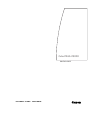 1
1
-
 2
2
-
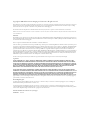 3
3
-
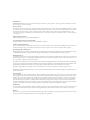 4
4
-
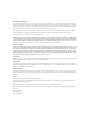 5
5
-
 6
6
-
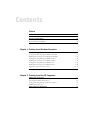 7
7
-
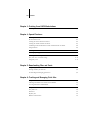 8
8
-
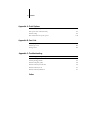 9
9
-
 10
10
-
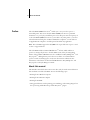 11
11
-
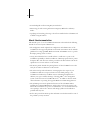 12
12
-
 13
13
-
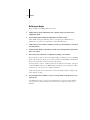 14
14
-
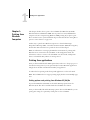 15
15
-
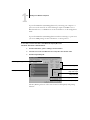 16
16
-
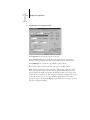 17
17
-
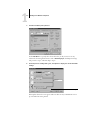 18
18
-
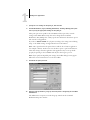 19
19
-
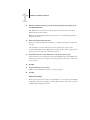 20
20
-
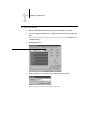 21
21
-
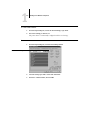 22
22
-
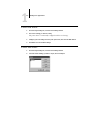 23
23
-
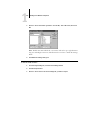 24
24
-
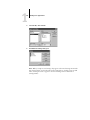 25
25
-
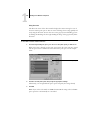 26
26
-
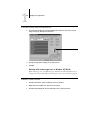 27
27
-
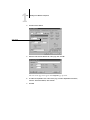 28
28
-
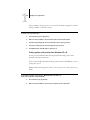 29
29
-
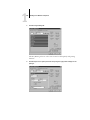 30
30
-
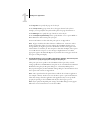 31
31
-
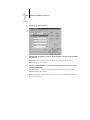 32
32
-
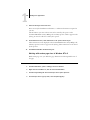 33
33
-
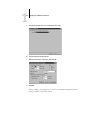 34
34
-
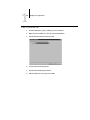 35
35
-
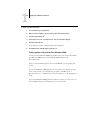 36
36
-
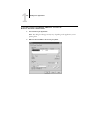 37
37
-
 38
38
-
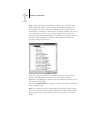 39
39
-
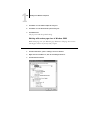 40
40
-
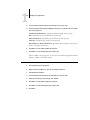 41
41
-
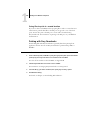 42
42
-
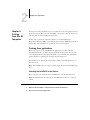 43
43
-
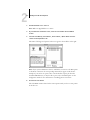 44
44
-
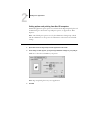 45
45
-
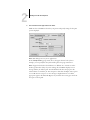 46
46
-
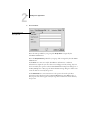 47
47
-
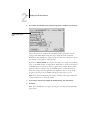 48
48
-
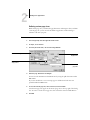 49
49
-
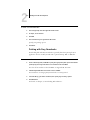 50
50
-
 51
51
-
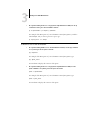 52
52
-
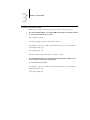 53
53
-
 54
54
-
 55
55
-
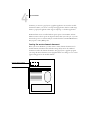 56
56
-
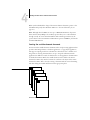 57
57
-
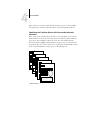 58
58
-
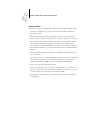 59
59
-
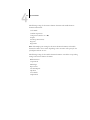 60
60
-
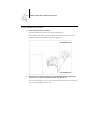 61
61
-
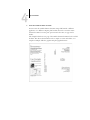 62
62
-
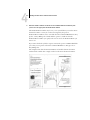 63
63
-
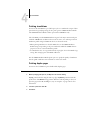 64
64
-
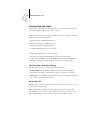 65
65
-
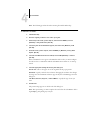 66
66
-
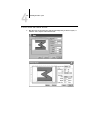 67
67
-
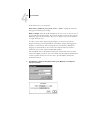 68
68
-
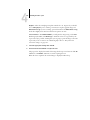 69
69
-
 70
70
-
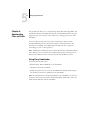 71
71
-
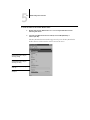 72
72
-
 73
73
-
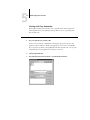 74
74
-
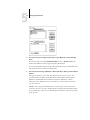 75
75
-
 76
76
-
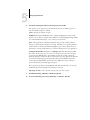 77
77
-
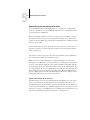 78
78
-
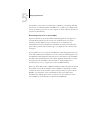 79
79
-
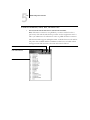 80
80
-
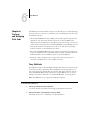 81
81
-
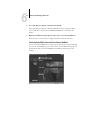 82
82
-
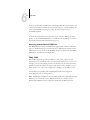 83
83
-
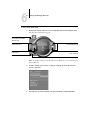 84
84
-
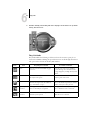 85
85
-
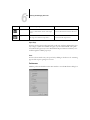 86
86
-
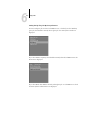 87
87
-
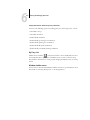 88
88
-
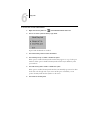 89
89
-
 90
90
-
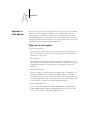 91
91
-
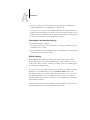 92
92
-
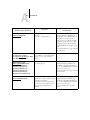 93
93
-
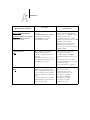 94
94
-
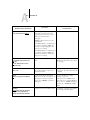 95
95
-
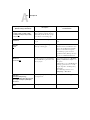 96
96
-
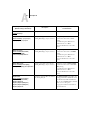 97
97
-
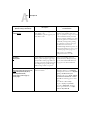 98
98
-
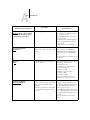 99
99
-
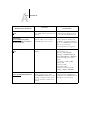 100
100
-
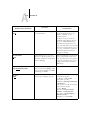 101
101
-
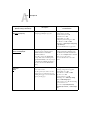 102
102
-
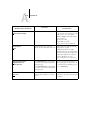 103
103
-
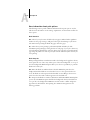 104
104
-
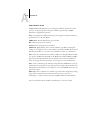 105
105
-
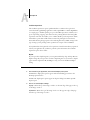 106
106
-
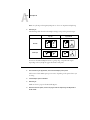 107
107
-
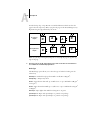 108
108
-
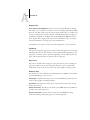 109
109
-
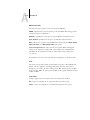 110
110
-
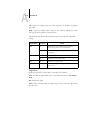 111
111
-
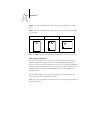 112
112
-
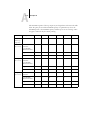 113
113
-
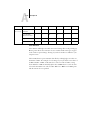 114
114
-
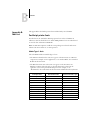 115
115
-
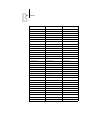 116
116
-
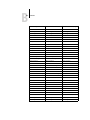 117
117
-
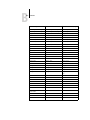 118
118
-
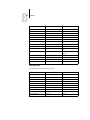 119
119
-
 120
120
-
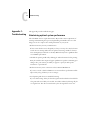 121
121
-
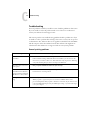 122
122
-
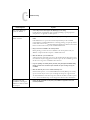 123
123
-
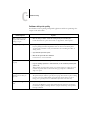 124
124
-
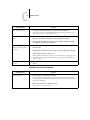 125
125
-
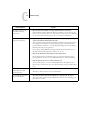 126
126
-
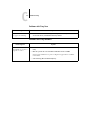 127
127
-
 128
128
-
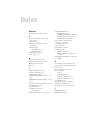 129
129
-
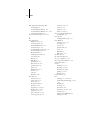 130
130
-
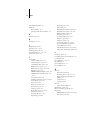 131
131
-
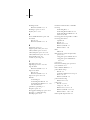 132
132
-
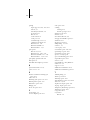 133
133
-
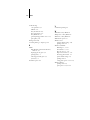 134
134
Canon ColorPASS Z5000 Owner's manual
- Category
- Multifunctionals
- Type
- Owner's manual
- This manual is also suitable for
Ask a question and I''ll find the answer in the document
Finding information in a document is now easier with AI
Related papers
-
Canon ColorPASS Z5000 Owner's manual
-
Canon ColorPASS Z5000 Owner's manual
-
Canon ColorPASS Z5000 User manual
-
Canon ColorPASS Z5000 Owner's manual
-
Canon ColorPASS Z5000 Owner's manual
-
Canon PS-NX6000 User manual
-
Canon ColorPASS-Z4600 Quick start guide
-
Canon ColorPASS-Z7400 Owner's manual
-
Canon CLC1100 User manual
-
Canon C9075 PRO User manual
Other documents
-
Xerox Regal 5790 User guide
-
Xerox DocuColor 30 PRO Administration Guide
-
Xerox Fiery EX 2000d Installation guide
-
Xerox DocuColor 30 PRO Quick start guide
-
Xerox DocuColor 30 PRO Installation guide
-
Xerox DocuColor 30 PRO Configuration Guide
-
Xerox Regal 5790 Installation guide
-
EFI Fiery X3eTY2 Configuration And Setup
-
Xerox 700i/700 Installation guide
-
Xerox Regal 5790 Installation guide