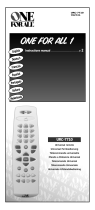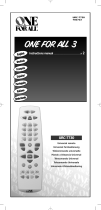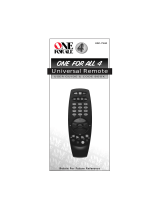Page is loading ...

User Guide for
Digital TV Receiver
POWER CH- CH+ VOL- VOL+ MENU
BHAS01UR
Warranty: 1800 022 960

BHAS01UR
2

3
BHAS01UR
Contents
Introduction.......................................... 4
Main features and functions ............................. 4
Features: .....................................................................................4
Remote control ...........................................................................5
Battery installation ......................................................................7
Programming your learning remote control .................................8
Front and rear panels.................................. 10
Rear panel.................................................................................10
Front panel ................................................................................11
Installation.......................................... 11
Connecting the receiver ............................................................11
Installation guide ..................................... 16
Basic operation ...................................... 17
Program settings .......................................................................17
Picture setting...........................................................................19
Channel search .........................................................................21
Time setting ..............................................................................23
Option .......................................................................................25
System setting .........................................................................26
USB ..........................................................................................28
Specifications ....................................... 30
Learning remote control codes .......................... 33
Product warranty..................................... 39

4
BHAS01UR
Introduction
This user manual is intended to guide you through the operation for the Bush BHAS01UR
High Definition DVBT Terrestrial Receiver.
The password may be required when you attempt to modify some advanced settings. The
default password is “000000”.
Main features and functions
This product is a high definition digital set top box. It fully complies with DVB-T receiver
requirement specifications. It provides users with free to air high definition and standard
definition digital terrestrial television and radio signals being broadcast.
Features:
Fully compatible with DVB-T FTA digital standard1
Fully compatible with MPEG-4 H.264/AVC High Definition Digital TV2
Fully compatible with MPEG-2 High Definition and Standard Definition Output 3
Fully compatible with MPEG-1 Layer I & II, Dolby Digital Audio4
Complies with Australian Standards and MEPS requirements5
Universal Remote Control – capable of operating the set top box and performing 6
basic functions once programmed to a TV
Integrated RF Modulator7
VHF & UHF Input and Loop Out8
Fully supported 7 Day Electronic Program Guide(EPG)9
Automatic and Manual search10
Parental Control11
Plug and Play installation with an easy to use Menu System12
Coaxial SPDIF Digital audio output interface13
576i, 576P, 720P, 1080i Video Resolution supported14
Supports 4:3 and 16:9 Aspect Ratios15

BHAS01UR
5
Supports Teletext (where broadcast)16
Subtitles supported based upon availability on the network17
Channel editing functions (Favorites, Move, Lock, Delete)18
Supports HDMI High Definition Multimedia Interface (HDMI 1.4)19
USB 2.0 Input supports mp3, wma, jpeg and bmp media playback and Software 20
Upgrade.
Audible feedback supported21
Remote control
The remote control is shown below and the button functions are listed in the table on
page 6.

6
BHAS01UR
Key legend Description
Home Press at any time to return to the first scanned in Channel
TV: Once programmed to TV will switch the TV between On and
Standby
STB Switches the Set Top Box between On and Standby: Press to Mute
all audio
TV/Radio Switch between TV and Radio mode
Swap Reverts to the previously viewed channel
TV Input Once programmed to TV will switch between TV input being viewed
Vol + Increases the set top box volume, or may be programmed to
increase the TV volume.
Vol - Decreases the set top box volume, or may be programmed to
decrease the TV volume.
P+ Changes the channel up.
P- Changes the channel down.
Moves the cursor up/left/right/down and scrolls through menus.
OK Press to confirm selection
Guide Accesses Electronic Programme Guide
Back When accessing the menu, returns to previously displayed screen.
Info Displays information of the current channel being viewed
Exit Exits the item being viewed
Help Press to display basic remote control function information.
Text Displays teletext (where available)
Menu Accesses the set top box menu
Colour Buttons
(red, green,
yellow, blue)
To select different options in the menu.
Numbers (0-9) For direct channel input, or selection of sub menus in the menu.
FAV Press to display the list of selected favourite TV channels.
SUB Turns subtitles on or off.

BHAS01UR
7
Battery installation
Insert the batteries while observing the correct (+) and (-) polarities as illustrated below:
About the batteries:
If the remote control unit fails to work even when it is operated near the set top box, •
please replace the batteries.
Use size 2 x (AA) batteries.•
Notes:
Do not use rechargeable batteries.•
Do not place the batteries near a heat source such as a heater or fireplace.•
Do not mix old and new batteries.•
If the remote control unit is not going to be used for a long time, remove the •
batteries.
Caution. Keep batteries out of children’s reach. If batteries are swallowed, contact a
physician immediately.

8
BHAS01UR
Programming your learning remote control
Your remote control is set to work your digital set top box only. However, it is
possible to programme it to also control your TV set, so that you only need to use
one remote control.
When you have programmed your remote control, the following buttons will control your
TV
, , and .
Programming your remote control using the four digit code
Find the make of your TV in the code table listed from page 33 of this instruction manual.
Keep the four digit codes for your TV close to hand while programming your remote
control.
If there is no code for your TV, or the supplied codes fail to work, please refer to the
the ‘Programming using the search facility’ section on the following page.
Make sure that you are pointing the remote control at the TV and not at your digital 1
box.
Press both the 2
button and the button (at the same time) until the
button flashes twice. Release the keys.
Enter the first four digit code from the list of codes for your make of TV. The top left 3
button
will flash once every time you press a button and then twice after you
press the fourth button, to confirm that you have entered a valid code.
Press the 4
button and the TV should switch off. If it doesn’t, repeat the whole
process trying another code from the table.
If none of the codes work, try using the search facility explained below.5
When the TV switches off, you will know that you have found the correct code. 6
Your remote control will remember this code even if you replace the batteries.
Once you have programmed your remote control to switch your TV on and off you 7
can programme it to control your TV volume and mute functions (to turn the sound
off completely). Before you can do this, make sure that you have not turned down
or muted the volume from your digital box.
a) Press both the
button and the button (at the same time) and hold them
down until the light under the
button flashes twice. Your remote control will
now work the volume and mute functions of your TV.

BHAS01UR
9
b) If you ever want to change these buttons back to controlling the volume and
mute of your digital box, press both the
button and the button (at the same
time) and hold them down until the light under the
button flashes four times.
Your remote control will now work the volume and mute functions of your digital
box.
Programming using the search facility
Make sure that you are pointing the remote control at the TV and not your digital 1
box.
Press both the 2
button and the button (at the same time) until the button
flashes twice. Release the buttons.
Press and release 9, then 9 again, then 1. The button will flash twice.3
Press the 4
button and release it. The button will flash once.
Now press the 5 button, and release it. Each time you press the button, the
remote control is searching for the correct code. Soon your TV will turn off. When it
does turn off, press the
button to confirm this code.
Your remote control will remember this code even if you replace the batteries.6
Once you have programmed your remote control to switch your TV on and off you 7
can programme it to control your TV volume and mute functions by following step 7
shown under ‘Programming your learning remote control’ using the four digit code.

10
BHAS01UR
Front and rear panels
Rear panel
TO TV
RF IN
RF OUT
R L CVBS
Pr
Pb
Y
S/PDIF
HDMI
USB
ON OFF
R SK OF E ECTR C SHOCK
DO NOT O EN
CAUT ON
RF IN Aerial Input
RF OUT Output of Digital Terrestrial TV Broadcast signal – e.g. to VCR/DVD
Recorder
TO TV RF Modulated Output – Connect an aerial from this socket to the TV if
the TV has no other inputs other than the aerial input
USB USB 2.0 Port for media playback and firmware upgrade
HDMI High Definition Digital video and audio output for use with televisions
with a HDMI input. HDMI version 1.4.
CVBS Composite Video signal output
YPbPr High Definition Component video output
S/PDIF Digital audio output
R (Audio) Audio Output for the right speaker, to be used when either CVBS video
output or YPbPr video output is used.
L (Audio) Audio Output for the left speaker, to be used when either CVBS video
output or YPbPr video output is used.
On/Off Switch off when the set top box is not in use for a long period of time
in order to conserve power.
AC Power Cable: 230V AC, 50Hz.
230V/50Hz

MENU

12
BHAS01UR
Connect the STB receiver via composite video and audio
(for standard denition viewing)
Connect the antenna to the ANT IN socket on the receiver.1
Connect the receiver to the TV set via the red, white and yellow composite AV 2
cables.
TO TV
RF N
RF OUT
R L CVBS
Pr
Pb
Y
S/PDIF
HDMI
USB
ON OFF
SK F L C R S OCK
O N T P N
CAUTION
L R Video Pr Pb Y
HDMI
RF IN
TV CONNECTION PANEL
TERRESTRIAL
ANTENNA
SET TOP BOX
CONNECTION PANEL

BHAS01UR
13
Connect the STB receiver via YPbPr output and audio output
(for high denition viewing)
Connect the antenna to the ANT IN socket on the receiver.1
Connect the receiver to the TV set via the green, red and blue component AV 2
cables (this will provide video), and the composite red and white cables (which will
provide audio).
TO TV
RF N
RF OUT
R L CVBS
Pr
Pb
Y
S/PDIF
HDMI
USB
ON OFF
SK F L C R S OCK
O N T P N
CAUTION
L R Video Pr Pb Y
HDMI
RF IN
TV CONNECTION PANEL
TERRESTRIAL
ANTENNA
SET TOP BOX REAR PANEL

14
BHAS01UR
Connect the STB receiver via HDMI
(for optimum high denition viewing)
Connect the antenna to the ANT IN socket on the receiver.1
Connect the receiver to the TV set via a HDMI cable. This will provide both video 2
and audio.
TO TV
RF N
RF OUT
R L CVBS
Pr
Pb
Y
S/PDIF
HDMI
USB
ON OFF
SK F L C R S OCK
O N T P N
CAUTION
L R Video Pr Pb Y
HDMI
RF IN
TV CONNECTION PANEL
TERRESTRIAL
ANTENNA
SET TOP BOX REAR PANEL

BHAS01UR
15
Connect the STB receiver via RF Modulator (for basic viewing)
Note. This method is used when the TV has no other input other than the Antenna
Input.
Connect the antenna to the ANT IN socket on the receiver.1
Connect an antenna cable to the TO TV socket on the receiver from the set top box 2
to the antenna input on the TV.
RF N
RF OUT
R L CVBS
Pr
Pb
Y
S/PDIF
HDMI
USB
ON OFF
CAUTION
L R Video Pr Pb Y
HDMI
RF IN
TV CONNECTION PANEL
TO TV
TERRESTRIAL
ANTENNA
SET TOP BOX REAR PANEL
Once you have connected the set top box to the TV you will need to locate the channel
that the set top box is connected to. This will involve performing a scan of your television
channels via the television remote control..

16
BHAS01UR
Installation guide
Ensure that all connections have been made properly, turn on the TV and make sure the
receiver is connected to the Main Power. Make sure that the on/off switch on the back
panel of the set top box is switched to on. Press the Power button on the front panel
of the receiver to switch receiver on. If you are using the receiver for the first time or
restored to Factory Default, the Installation Guide Menu will appear on your TV screen.
Select the On Screen Display language (OSD Language). Press the RIGHT/LEFT key 1
to modify the language.
Select the Country. Press the RIGHT/LEFT key to select your country of residence.2
Select Channel Search and press RIGHT or OK key to begin Automatic channel 3
search.
Once channel tuning is complete, you are now ready to watch TV.4

BHAS01UR
17
Basic operation
Program settings
To access the Menu,
Press the MENU button. 1
To access the program settings,
Select Program1
Press OK. 2
The Menu provides options to adjust the Program settings.
Select an option.1
Press OK or RIGHT to adjust that setting. 2
Press the EXIT button to exit the Menu.3

18
BHAS01UR
Program Edit
To edit your program preferences (Move, Skip, Lock, Delete or set as a Favourite), you
will need to enter the Program Edit Menu. This Menu requires a password to access.
Enter the default password ‘000000’.
EPG (Electronic program guide)
The EPG is an on-screen TV guide that shows scheduled programs seven days in

BHAS01UR
19
advance for every tuned channel (when broadcast). Press the EPG button on the Remote
Control to access guide directly.
You can use the LEFT/RIGHT to view what is on other channels. Press the green key
to skip forward 24 hours, and the red key to skip back 24 hours. Press the INFO key to
book programme reminders and the blue key to view more information on the selected
programme.
Sort
Sort your channels from the following options:
[LCN] Sort the channels in ascending order
[ONID] Group the channels by broadcaster
[Service Name] Sort the channels in alphabetical order
[Service ID] Sort the channels according to the station
LCN (Logical channel number)
Set LCN on or off.
Picture setting
Press MENU then select Picture, and then press OK. 1

20
BHAS01UR
The Menu provides options to adjust the video settings. 2
Press UP/DOWN to select an option.3
Press RIGHT/LEFT to adjust that setting. 4
Press EXIT to exit the menu.5
Aspect Ratio
Set the display format to one of the following to select the best display for your television
4:3 Full
4:3 Pan & Scan
4:3 Letter Box
16:9 Full Screen
Auto.
Resolution
If the video does not appear correctly, change the setting. The default setting is to match
the most common setting for HDMI, is 1080i.
The resolution options include 576i, 576P, 720P and 1080i.
TV Format
If the video does not appear correctly, you need to change the settings. PAL is the
standard format for Australia. NTSC is the other settings option.
/