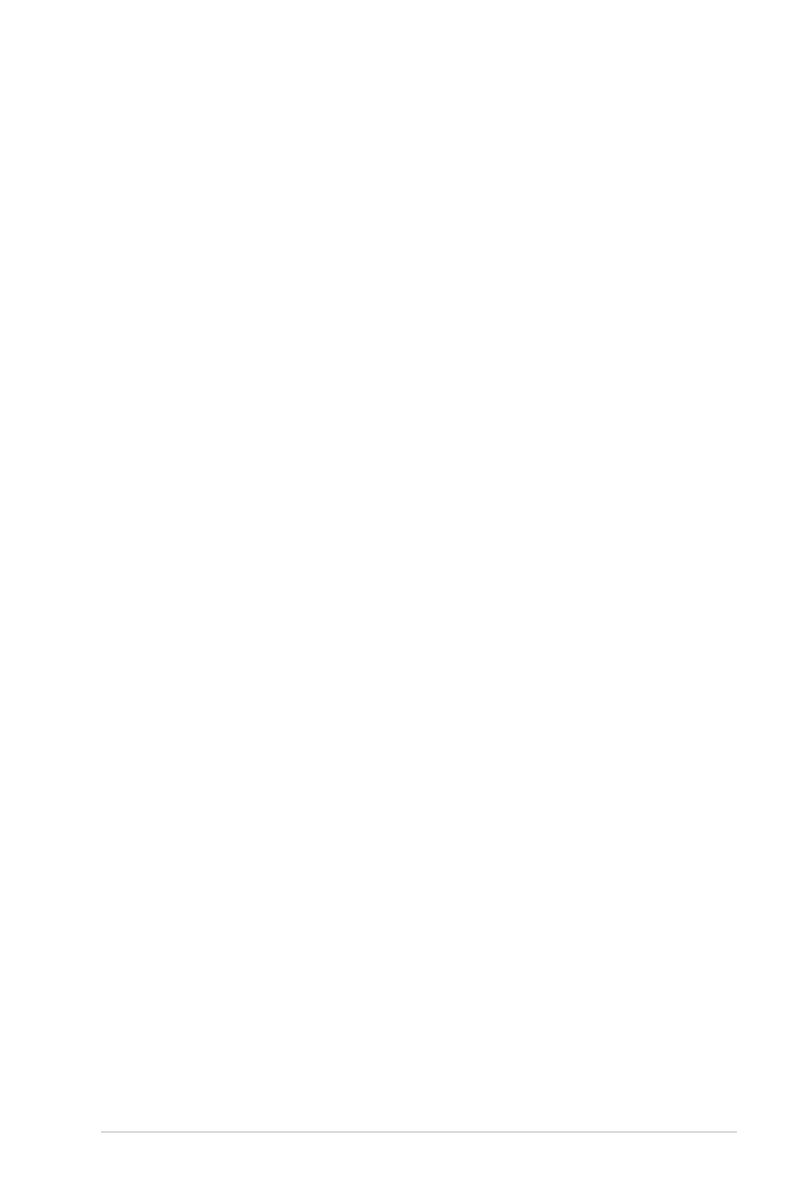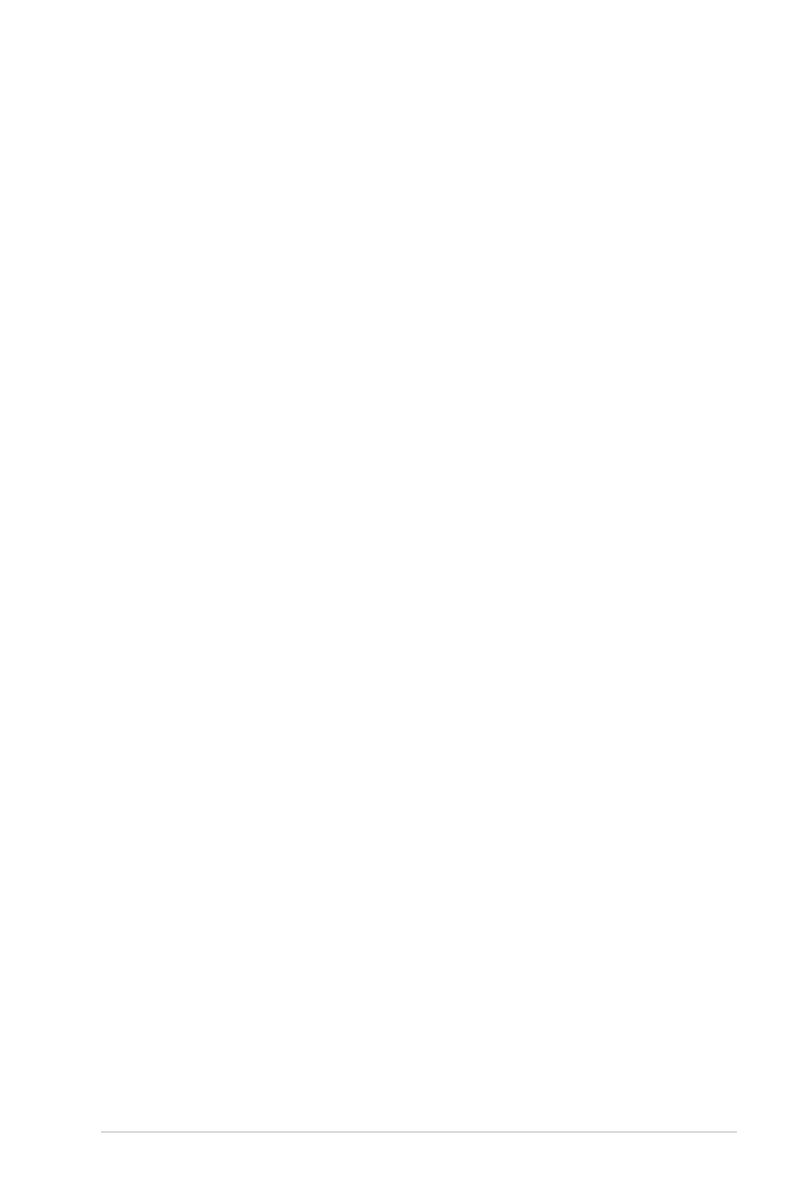
v
Contents
5.4.8 USB Conguration ........................................................ 5-25
5.4.9 Trusted Computing ........................................................
5-26
5.4.10 ACPI Settings ................................................................
5-27
5.4.11 WHEA Conguration .....................................................
5-28
5.4.12 APM setting ...................................................................
5-28
5.4.13 Onboard LAN Conguration ..........................................
5-29
5.4.14 Serial Port Console Redirection ....................................
5-30
5.4.15 ME Subsystem ..............................................................
5-33
5.4.16 Legacy Devices Conguration ......................................
5-33
5.4.17 Runtime Error Logging ..................................................
5-34
5.5 Server Mgmt menu .....................................................................
5-35
5.5.1 System Event Log .........................................................
5-36
5.5.2 BMC network conguration ...........................................
5-37
5.6 Event Logs menu .......................................................................
5-38
5.6.1 Change Smbios Event Log Settings .............................
5-38
5.7 Boot menu ..................................................................................
5-40
5.8 Monitor menu .............................................................................
5-42
5.9 Security menu ............................................................................
5-43
5.10 Tool menu ...................................................................................
5-44
5.11 Exit menu ....................................................................................
5-45
Chapter6: RAIDconguration
6.1 Setting up RAID ............................................................................ 6-2
6.1.1 RAID denitions ..............................................................
6-2
6.1.2 Installing hard disk drives ................................................
6-3
6.1.3 Setting the RAID item in BIOS ........................................
6-3
6.1.4 RAID conguration utilities ..............................................
6-3
6.2 LSISoftwareRAIDCongurationUtility ...................................
6-4
6.2.1 Creating a RAID set ........................................................
6-5
6.2.2 Adding or viewing a RAID conguration ........................
6-11
6.2.3 Initializing the virtual drives ...........................................
6-12
6.2.4 Rebuilding failed drives .................................................
6-16
6.2.5 Checking the drives for data consistency .....................
6-18
6.2.6 Deleting a RAID conguration .......................................
6-21
6.2.7 Selecting the boot drive from a RAID set ......................
6-22
6.2.8 Enabling WriteCache ....................................................
6-23