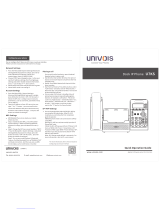Firmware Version 1.0.3.46
Figure 80: GXV3275 Contacts - Storage Status ....................................................................................... 103
Figure 81: GXV3275 Contacts Options- Account...................................................................................... 104
Figure 82: Add Account to Sync up in Contact ......................................................................................... 105
Figure 83: Add Google Account to Sync up in Contact ............................................................................. 105
Figure 84: Sign in Google Account ........................................................................................................... 106
Figure 85: Restore Blocked Number ......................................................................................................... 109
Figure 86: GXV3275 Blacklist - Add Blacklist ........................................................................................... 110
Figure 87: Manually Add Number to Blacklist ............................................................................................111
Figure 88: Edit Entry from Blacklist ........................................................................................................... 112
Figure 89: Blacklist Settings ...................................................................................................................... 114
Figure 90: GXV3275 Call History .............................................................................................................. 115
Figure 91: GXV3275 Call History – Options ............................................................................................. 116
Figure 92: GXV3275 Call History - Details ................................................................................................ 117
Figure 93: GXV3275 SMS Message ......................................................................................................... 119
Figure 94: View SMS Dialog ..................................................................................................................... 120
Figure 95: Create New Message .............................................................................................................. 120
Figure 96: Sign In Calendar with Google Account .................................................................................... 123
Figure 97: View Calendar .......................................................................................................................... 124
Figure 98: View Calendar by Month .......................................................................................................... 124
Figure 99: View Calendar by Day ............................................................................................................. 125
Figure 100: Create Event .......................................................................................................................... 125
Figure 101: Sign in Email .......................................................................................................................... 127
Figure 102: Select Email Account Type .................................................................................................... 128
Figure 103: Email Account Type - POP3 .................................................................................................. 128
Figure 104: Email Account Type - IMAP ................................................................................................... 129
Figure 105: Email Account Type - EXCHANGE ........................................................................................ 129
Figure 106: Email Account Settings .......................................................................................................... 130
Figure 107: Multiple Email Accounts ......................................................................................................... 132
Figure 108: GXV3275 GS Market ............................................................................................................. 133
Figure 109: GXV3275 GS Market - Downloaded Applications ................................................................. 134
Figure 110: GXV3275 GS Market - Installed Applications ........................................................................ 135
Figure 111: GXV3275 GS Market - Uninstall Applications ........................................................................ 135
Figure 112: GXV3275 File Manager - Select File ..................................................................................... 137
Figure 113: File Manager Root Directory .................................................................................................. 138
Figure 114: Paste File ............................................................................................................................... 138
Figure 115: GXV3275 File Manager - Select File ..................................................................................... 139
Figure 116: File Manager Root Directory .................................................................................................. 140
Figure 117: Paste File ............................................................................................................................... 140
Figure 118: GXV3275 File Manager - Options .......................................................................................... 141
Figure 119: GXV3275 File Manager - Select Application to Send File ..................................................... 142
Figure 120: Delete File(s) via File Manager .............................................................................................. 143