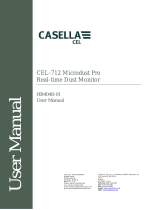Page is loading ...

Casella Technical Solutions Guide
Casella Insight
TSG: 001 Rev 12.

Casella Insight Technical Solutions Guide 2
Introduction
This technical solution guide has been designed provide guidance for users when using
Casella Insight. This document can be used in conjunction with the Casella Insight Product
Tutorial Videos which can be found at www.casellasolutions.com within the Casella Insight
support pages.
If assistance is required, Casella Product Support can be contacted via the help desk at
helpdesk.casellasolutions.com or by calling +44 (0)1234 847799. Casella recommend noting
down the version of Casella Insight you are using and the flow diagram step number when
contacting the Casella Product Support Team.
All flow diagrams within this document refer to the latest official release of Casella Insight
which can be found at www.casellasolutions.com .
Contents
This document is originated by Casella’s Product Support. Request for changes should be submitted to Casella
Product Support via the Help Desk. This is a controlled document and should not be copied under any circumstances.
Page
Flow Diagram
Description
3
1
Preparing Windows 8 for Casella
Insight Installation
4
2
Installing Casella Insight from a
Casella Provided USB Stick
5
3
Installing Casella Insight After
Downloading From The Internet
6
4
Registering Casella Insight
7
5
Backing up your Casella Insight
database
8
6
Restoring a Database into Casella
Insight
9
7
Upgrading Casella Insight to a New
Version
10
8
Error : Object reference not set to
an instance of an object
11
9
Error : Class not registered
12
n/a
List of Error Codes

Casella Insight Technical Solutions Guide 3
1. Preparing Windows 8 For Casella Insight Installation
Save all work and
reboot the PC
Open Control Panel
and click on ‘Programs’
Do you have
Admin Rights on
the PC?
Click ‘Turn Windows
Features On or Off’
Check the box next to .NET
Framework 3.5 (includes
.NET 2.0 and 3.0)
Click ‘OK’
After the dialog box
opens, choose ‘Download
files from Windows
Update’
Did Windows
download the
files?
Please contact your IT
Department referencing the
following Kbase article: http://
support.microsoft.com/kb/
2734782
Speak to relevant
person to obtain Admin
Rights
No
Yes
No
Yes
End
1.01
1.02
1.03
1.04
1.05
1.06
1.07
1.08
1.09
1.10
1.11
Start
1.00

Casella Insight Technical Solutions Guide 4
2. Installing Casella Insight from a Casella provided USB Stick
After a successful install,
click finish and a desktop
shortcut for Casella Insight
will be available on your
desktop
Do you have Admin
Rights on your computer?
Get in touch with the
relevant person who can
grant you Admin Rights
Go to My Computer,
locate the Casella USB
stick and double click on it
Locate the folder ‘insight’
on the USB Stick and copy
and paste the insight folder
to your Desktop
Locate the insight folder
on your desktop, open it
and double click on
‘Setup.exe’
The install wizard
will start
Read each page
carefully clicking
‘Next’ to proceed
During installation, Casella
Insight will ask to install 2
drivers. Click ‘Next’ to
continue with the driver
installation
End
Yes
No
2.01
2.02
2.03
2.05
2.06
2.07
2.08
2.04
After a successful driver
installation, Casella Insight
will continue to install
automatically
2.09
2.10
Start
2.00
2.11

Casella Insight Technical Solutions Guide 5
3. Installing Casella Insight After Downloading From The Internet

Casella Insight Technical Solutions Guide 6
4. Registering Casella Insight
A green tick will confirm
Insight has been
successfully registered
Open Casella Insight
Click ‘Home’ and
select ‘License
Manager’
A small dialog box will
open, click ‘Register
Insight’
Do you have your
Registration Key?
Contact Casella or your
local distributor
Enter Registration Key in
UPPERCASE into the box
provided
Select ‘Register
Insight’
Yes
No
4.01
4.02
4.03
4.04
4.05
4.06
4.07
4.08
Start
End
4.00
4.09

Casella Insight Technical Solutions Guide 7
5. Backing up your Casella Insight Database
Note: Always back up your Insight to a local destination on your PC i.e. desktop

Casella Insight Technical Solutions Guide 8
6. Restoring a Database into Casella Insight
Start
Do you have
Administrator Rights on
the PC?
Speak to the relevant
person who can grant
Admin Rights
Right click on Casella Insight
desktop icon and choose ‘
Run As Administrator’
Click ‘Home’ and select
‘Restore Database’
Click the browse button
and locate the .bak back
up you wish to restore into
Casella Insight
Click ‘Open’ when the
desired .bak back up file
is located
Click ‘Restore’ and select
‘Yes’ to restore selected
database
Casella Insight will prompt
when the restore is
successful
End
A moving progress bar
will show the progress of
the restore
6.00
6.01
6.02
6.03
6.04
6.05
6.06
6.07
6.08
6.09
6.10
Yes
No

Casella Insight Technical Solutions Guide 9
7. Upgrading Casella Insight to a New Version

Casella Insight Technical Solutions Guide 10
8. Object reference not set to an instance of an object
Note: Remember to always take a backup of your Insight before carrying out the below task.
Please refer to Flow diagram 5.00 on page 7, and always restore to the same version of Insight as
your backup file !

Casella Insight Technical Solutions Guide 11
9. Error message ‘Class not registered’ as Windows media player turned off’
Start
9.00
Open Insight
Error Message
Class not registered (Exception
from HRESULT: 0X80040154
(REGDB_E_CLASNOTREG))
9.01
In windows click Start icon ‘
usually a windows icon’
to the bottom left hand
corner of your screen.
Click ‘Control Panel’.
9.02
Select ‘ Programs and
Features’. Then Click
‘Turn on Windows
Features on or off’
9.04
A new window will pop up titled
‘ Windows Features’.
Expand this field and select
‘Windows Media Player’, a tick
should be seen, shown by a
black arrow in the screen shot
to your left.
9.05
Click ‘OK’ and exit. Now open
Casella Insight
9.06
Do you now see the error
message?
9.07
Contact Casella helpdesk
9.08
Yes
End
9.09
No

Casella Insight Technical Solutions Guide 12
List of Error Codes
Error Code
Cause
Resolution
Flow Diagram No.
Access to db.opt is denied
Occurs when attempting to restore a
database into Casella Insight with
local Administrator Rights
Speak to IT Department to grant
Administrator Rights or right
click on Casella Insight Desktop
Icon and choose ‘Run As
Administrator’
5
An exception has occurred while
executing the database command.
Unable to connect to any of the
specified MySQL hosts
Occurs when a database backed up
from an older version of Casella
Insight is restored into a newer
version of Casella Insight.
Uninstall the new version of
Casella Insight and reinstall the
version from which the backup
was taken. Restore the
database into the reinstalled
version and then perform an
upgrade of Insight
5, 6 and 7
Error messages:
‘Object reference not set to an
instance of an object.’
‘Windows OS upgraded V70 not
working correctly’
‘Windows OS upgraded V70 or Less
Plugin Folders are missing’
‘Cannot find data after downloading
results from instrument’
This usually occurs when customer
has upgraded their windows platform
or operating system e.g. windows 7
to windows 10, the Insight registry
files can get corrupted.
Take a backup of your pc, try to
re-install Insight or use a
software called ‘Insight Cl
eaner’
to completely wipe Insight from
your system.
Restart your system to empty
your cache. Download Casella
Insight from Casella product
support page and do a fresh
installation. Restore backed up
database. Note: Ensure you
restore .bak file to same version
of Insight as you backed up.
5,8
An error message
‘Class not registered (Exception
from HRESULT: 0X80040154
(REGDB_E_CLASNOTREG))
This usually happens if windows
media player is not enabled.
Ensure you have system Admin
rights, this will allow you to
enable windows media player on
your PC via windows features.
9

Casella Insight Technical Solutions Guide 13
This is a controlled document and should not to be amended by anyone other than Casella
Product Support. Should you have any feedback or wish for any amendment to be made to
this document, please contact Casella Product Support via the contact details below
providing the document number and change request details.
Casella
Regent House,
Wolseley Road,
Kempston,
Bedford,
United Kingdom,
MK42 7JY
Phone: +44 (0)1234 844138
Help Desk: helpdesk.casellasolutions.com
Website: www.casellasolutions.com
/