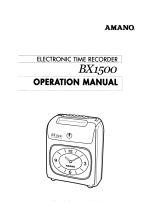Page is loading ...

USER GUIDE
Model: BX1500 / BX1500+
Thank you for purchasing this Drive Recorder.
Please ensure that you read and understand this USER GUIDE
and use it before connecting and installing this Recorder.
Please store the USER GUIDE in an easily accessible location.
VER 1.0
HD
High-Definition


Caution
Damages due to production malfunction, loss of data, or other damages occurring while
using this product shall not be the responsibility of the manufacturer. Although the
product is a device used for recording videos, the product may not save all videos in the
case of a malfunction. In the case of an accident, the sensor may not recognize the
shock when the impact is light and as a result it may not begin recording automatically.
SAFETY ADVICE
CAUTION
RISK OF ELECTRIC SHOCK
DO NOT OPEN
CAUTION: TO REDUCE THE RISK OF ELECTRIC SHOCK,
DO NOT REMOVE COVER.
NO USER-SERVICEABLE PARTS INSIDE.
REFER SERVICING TO QUALIFIED SERVICE PERSONNEL.
WARNING:
TO PREVENT FIRE OR ELECTRIC SHOCK HAZARD, DO NOT EXPOSE
THIS APPLIANCE TO RAIN OR MOISTURE.
Caution
Connect your vehicle’s power cable (cigarette jack)
to the product after starting the vehicle.
The instant over voltage generated when starting up the vehicle may damage
the product if it is already connected.
Caution
Install the product where it does not block driver’s visibility
and where there is no airbag installed. This could cause an
accident or might injure the passengers in case of accident.
Please make sure you follow the safety advice/instructions given in the user guide.
3
Caution
RISK OF EXPLOSION IF BATTERY IS REPLACED BY AN INCORRECT TYPE.
DISPOSE OF USED BATTERIES ACCORDING TO THE INSTRUCTIONS.
Battery for RTC(Real Time Clock) inside

GPS Reception
1. Activate the product in an area without large buildings
to improve GPS reception.
2. The temperature range for optimum operation of the GP
S receiver in your car is -10 ~ 50°C.
3. When using the product for the first time or after a long
period (more than three days), it may take a little longer
to recognize your current location.
It may take between five and thirty minutes to get GPS reception.
GPS reception may be impaired under the following circumstances.
1) If there is an object at the end of the GPS antenna
2) If your vehicle has metallic elements on the windshields
3) If equipment generating electromagnetic waves that interfere with the GPS
signal is installed in the vehicle e.g.: Other GPS devices such as a certain
type of wireless activated alarms, MP3 and CD players and camera alarms
using GPS.
4) If you are using a receiver connected by cable, electric interference can be
avoided by simply changing the location of the receiver (antenna).
5) On heavily overcast or cloudy days, if the vehicle is in a covered location
such as under a bridge or raised roadway, in a tunnel, an underground
roadway or parking area, inside a building or surrounded by high-rise
buildings.
6) If GPS signal reception is poor, it may take longer to locate your current
position when the vehicle is moving than when it is stationary.
4
The commercial purpose GPS has the average rage error of more
than 15 meters and the range error could be more than 100 meters
due to environmental conditions like buildings, roadside trees etc.

CONTENTS
1. Smarty BX1500 / BX1500+ unit
2. SD memory card
(The PC software is on the provided
SD card. The SD card capacity should
be at least 4GB.)
3. Power cable (cigarette jack)
5. Wire Splice clip (5pcs)
5
Each BX1500/BX1500+ order includes the following items
6. 3M Adhesive for
windshield mounting
4. Video out cable (3m)

INTRODUCTION
Smarty
DRIVE RECORDER
Camera Lens
Bracket
FRONT
Right Side
SD
SD Memory Card Slot
6
[Adhere tape on bracket]
Internal Microphone
PWR
- +
C
.
- -
DC Power In
(DC 12~24V)
Left side
VIDEO
OUT Video
output

INTODUCTION
BACK
SD CARD
FORMAT RECORD REC
Over-
write
Record LED
BLUE LED
Overwrite LED
RED LED
Record Button
Internal GPS Antenna
SD Card Format
Button
7
[Note] Formatting [initializing] SD memory card can be done using SD
Card Format Button. However we recommend format [initialize] SD card
using the PC Viewer software on your PC.

INSTALLATION
1. Insert the SD memory card into the SD card slot.
Please make sure to disconnect the power cable when
inserting or ejecting the SD memory card.
8
Park your vehicle on a flat level surface.
Turn off the engine before installing the BX1500 / BX1500+.
2. Attach the BX1500/BX1500+ using the provided double
sided tape. The surface must be clean and dry before you
install. We recommended to install the product behind
the rear view mirror on the front windshield.
[Attachment notes] Adhesive tape will not stick well with dust or oil, etc.
Warm temperatures are best (above 30 degrees centigrade) when
applying tape.

INSTALLATION
3. Adjust camera view. Make sure the lens has an
unobstructed view. Check from outside the vehicle to
check the camera angle.
4. The BX1500/BX1500+ requires a continuous 12~24volt
power source from the vehicle. Plug in the power.
The provided power cord cable route should be from
the left side of the BX1500/BX1500+ towards your
power source.
Caution
When the impact is light like very light, such as a minor bump
In the road, the G-sensor may not recognize the impact and
as a result it may not begin recording automatically.
Test and set your own G-sensor level for your vehicle.
Arrange the power cord neatly
alongside of the windshield and
door pillar trim. Use the provided
wire splice clip as seen in the
picture on left.
9

FUNCTION
Automatic start
Connect your vehicle’s power cord to the BX1500/BX1500+ after starting
the vehicle. Then BX1500/BX1500+ will be automatically started. (Use the
provided power cord.)
Event record (when Record Method set as “Event record”)
The event recording will be automatically started by G-sensor.
G-sensor sensitivity can be set with your PC.
Each event file contains 20 seconds prior & 20 seconds post event.
Manual record (when Record Method set as “Event record”)
Press the [RECORD] button to begin recording manually. Each manual file
contains 20 seconds prior to activation & 20 seconds post activation.
SD Memory Card Format
Remove the power first. Press the [SD CARD FORMAT] button and hold
Then connect the power for initialization. Once complete, all video & log files
will be deleted and the configurations will default to the factory settings.
Built-in power backup (Super Capacitor)
When power to the unit is interrupted, BX1500/BX1500+ creates the last file
using the internal Super Capacitor.
10
Notice : The unit will not start recording immediately after power on.
It takes around 1 minute for the built-in power backup system to charge.
Thereafter, the internal flash memory will be ready to record.
BLUE LED (RECORD)
The blue LED shows the power is on. The blue LED flash during the event recording.
RED LED (OVERWRITE)
The red LED will be turned on during overwriting.
Buzzer
“Beep” sound will occur when recording starts (this can be turned off at setup
page on PC viewer, if required) and to signal a system error.
Continuous record (when Record Method set as “Normal record”)
The continuous recording will be automatically started after power on.
BX1500/BX1500+ doesn’t make a separate event file during the continuous
recording . It will mark the Event area by G-sensor or Record button at the
continuous recording file which can be easily searched for during playback.
Note : PC Viewer software is pre-loaded on the SD card. Please ensure
you have installed the software to your PC before you format the card.

OPERATION
1. Connect your vehicle’s power cable to the BX1500/BX1500+ after
starting the vehicle.
2. Blue LED & Red LED will be slowly blinking simultaneously and then
Blue LED will remain on. Blue LED light means BX1000/BX1000+ is
now ready for the event recording.
3. The event recording will automatically begin by G-sensor with one short
“Beep” sound.
4. The manual recording will start by pressing the [RECORD] button.
[Notice] Multiple impacts coverage
Flash memory continuously captures the video data during the second or third
impact and record it to the first impact file.
Take out SD memory card
Turn off the power and then check the BLUE LED light. Once the LED light
is off, take out the SD memory card.
11
Insert SD memory card
System Error Buzzer
“Beep” “Beep” sound will occur and the BLUE & RED LED light will blink
simultaneously when there is a system error or SD card is not inserted.
[Check the SD memory card when this occurs. To solve the problem, initialize
the SD card or replace the SD card.]
Turn off the power and then check the BLUE LED light. Once the LED light
is off, insert the SD memory card.
When Record Method set as “Event record”
1. Connect your vehicle’s power cable to the BX1500/BX1500+ after
starting the vehicle.
2. Blue LED & Red LED will be slowly blinking simultaneously and then
the Blue LED will remain on and flash every 5seconds.
3. Blue LED light flashing every 5 seconds means BX1500/BX1500+ is
now recording continuously.
4. The continuous recording(normal recording) will automatically begin just
after power on.
5. The manual recording that started by pressing the [RECORD] button or
the event recording by G-sensor make a event making in the continuous
recording file.
When Record Method set as “Normal record”

SOFTWARE USER GUIDE
BX1500/BX1500+ PC Viewer Guide
12
[PC SYSTEM REQUIREMENT]
If the PC does not meet the minimum system requirement, the PC
Viewer may not function properly.
OS Windows 2000, Windows XP
Windows Vista, Windows 7
CPU Pentium4 2.6GHz or higher
RAM 512MB or higher
Interface SD Memory Card Reader
HDD
Free space
Install 20MB or higher
Backup 2GB or higher
Display 1,024 x 768 pixel/High Color(16bit) or higher
Recommended PC specifications for PC Viewer software

INSTALLING PROCEDURES
1. Connect the SD card into your PC (if your computer does not have and
SD card slot use the USB SD card reader) and open the “My Computer”
2. Right-click the “HDREC1” drive and select [Open]
3. Double click [SETUP.EXE] at [pcsw] folder.
4. Select the language and then follow the dialog box.
5. The “PCViewer” icon will be displayed on your desktop.
※ NOTE: To Un-install the “PC Viewer BX1500”
Open the “Control Panel”
Select [Remove Program] and remove [PC Viewer BX1500]
13
PC Viewer software is on the provided SD card.

Connect SD memory card
1. Connect SD memory card into your PC’s SD card slot or a USB SD card reader.
2. Run “PC Viewer BX1500”
3. Select [File] and then click “Select Data Folder” or Click [OPEN] button
14
[OPEN] button
4. Select SD memory card folder at the folder select window.

The ‘date’ formats and ‘speed’ unit will be set automatically according to the
PC Windows setting. However it can be changed with this PC viewer setting
menu.
Simple Mode
PC Viewer Setting
This setting is for the PC Viewer itself.
To set the Video Recorder (i.e. resolution, frame rate, etc. refer to page26).
15
[PC Viewer Setting] button
Check Simple Mode and press [OK] button.
Then PC Viewer skin will change to Simple Mode PC Viewer skin.
[Simple Mode PC Viewer]

5. Check the event or normal recorded file from the list using mouse or
click [Check All] button. Then click [Load] button.
Load Button
Check
the event
“G-Senor” means
recording was
activated
by impact
“Switch” means
recording was
activated by button
When Record Method set as “Event record”
Select file for playback
15
When Record Method set as “Normal record”
Check
the file
Normal means
continuous
recording
The maximum
duration is 3
minutes.
Check all files
Button
Blank means
previous event file is
more than 1 min.
Load Button
Check all files
Button

FILE LOADING
6. Once click [Load] button, the [FileList] tab will be changed to the [PlayList]
tab as below
16
When Record Method set as “Event record”
Return to the [FileList]
Select file(s) to
playback
When Record Method set as “Normal record”
Select file(s) to
playback
Return to the [FileList]

ICONS ON PLAYLIST
16
This file includes GPS data.
This file resolution is SXVGA (1280x960).
This file resolution is VGA (640x480).
This file recorded by G-Sensor.
This file recorded by Record button.
This file recorded by Normal (Continuous) record.

PLAYBACK SCREEN
17
Post-recorded frame
Display frame/Total frames number
Playback Icons
When Record Method set as “Normal record”
Event area marking by G-sensor
or button (5 seconds per each event)
Playback position indicator
Google Map location
data only available
with BX1500+ model
Pre-recorded frame
Continuously recorded frame
This file resolution is SXVGA (1280x960).
This file recorded by Record button.
This file resolution is VGA (640x480).
This file recorded by G-Sensor.
This file recorded by Normal (Continuous) record.

7. Click play button for playback.
Event
Before 20seconds After 20seconds
Click & Drag the white bar to move the
playback position.
Playback buttons
Pause Next
Image
Previous
Image
X0.5, 1
Play X2, 4, 8, 16
Fast Forward
X0.5, 1
Reverse
X2, 4, 8, 16
Fast Reverse
Single View
4x4 Multi View (Thumb-nail function)
Zoom In G-sensor graph
Zoom Out G-sensor graph
Volume & Brightness
PLAYBACK
18
Reset Zoom
Compass
(Moving Direction)
Video up/down flip
Playback speed
Continuous playback next file Playback this file only
/