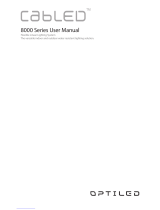Removing a drive carrier............................................................................................................................................33
Installing the drive carrier..........................................................................................................................................34
Removing the drive from the drive carrier............................................................................................................35
Installing the drive into the drive carrier................................................................................................................36
Removing a 2.5-inch drive from the 3.5-inch drive adapter.............................................................................37
Installing a 2.5-inch drive into the 3.5-inch drive adapter................................................................................ 38
Removing a 3.5-inch drive adapter from a 3.5-inch drive carrier................................................................... 39
Installing a 3.5-inch adapter into a 3.5-inch drive carrier..................................................................................40
Optical drive and tape drives.......................................................................................................................................... 41
Removing the optical or tape drive blank...............................................................................................................41
Installing the optical or tape drive blank................................................................................................................ 42
Removing the optical drive....................................................................................................................................... 43
Installing the optical drive..........................................................................................................................................44
Removing the tape drive........................................................................................................................................... 45
Installing the tape drive..............................................................................................................................................46
Drive backplane..................................................................................................................................................................47
Drive backplane details...............................................................................................................................................47
Removing the drive backplane ................................................................................................................................ 48
Installing the drive backplane................................................................................................................................... 49
Backplane cable routing...................................................................................................................................................50
Four-slot drive blank......................................................................................................................................................... 51
Removing a four-slot drive blank............................................................................................................................. 51
Installing a four-slot drive blank...............................................................................................................................52
System memory................................................................................................................................................................. 53
System memory guidelines........................................................................................................................................53
General memory module installation guidelines....................................................................................................54
Removing a memory module.....................................................................................................................................54
Installing a memory module.......................................................................................................................................55
Cooling fan..........................................................................................................................................................................56
Removing the internal cooling fan...........................................................................................................................56
Installing the internal cooling fan............................................................................................................................. 57
Optional internal USB memory key............................................................................................................................... 58
Replacing the optional internal USB memory key................................................................................................58
Expansion cards ................................................................................................................................................................59
Expansion card guidelines......................................................................................................................................... 59
Removing an expansion card.................................................................................................................................... 59
Installing an expansion card....................................................................................................................................... 61
M.2 SSD module................................................................................................................................................................ 62
Removing the M.2 SSD module............................................................................................................................... 62
Installing the M.2 SSD module................................................................................................................................. 63
Optional IDSDM or vFlash module................................................................................................................................ 64
Removing the optional IDSDM or vFlash card......................................................................................................64
Installing optional IDSDM or vFlash card............................................................................................................... 65
Removing the MicroSD card.....................................................................................................................................65
Installing the MicroSD card.......................................................................................................................................66
Processor and heat sink...................................................................................................................................................67
Removing the heat sink..............................................................................................................................................67
Removing the processor............................................................................................................................................68
Installing the processor..............................................................................................................................................69
Installing the heat sink................................................................................................................................................70
4
Contents