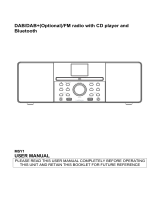Page is loading ...

Owner’s Manual
M3 Hi-Fi Music System
DAB/ DAB+/ FM/ Bluetooth / AUX
Table of Contents
1 Introduction
1.1 Safety instruction
1.2 Features
1.3 Carton contents
1.4 External resources
1.5 Conventions used in this manual
2
2.1 Main controls
2.2 Connectors
2.3 Remote control
2.4 Display
3.1
3.2 Time/ Date
3.3 Auto- update
3.4 Manual set
4 Operation
Controls, connectors and display
3 Started and setup
12/24 hour display
… … … … …… …… … …… … …… …11
… … … … …… …… … …… … …… …11
4.1 … … … … …… …… … …… … …… …11DAB radio mode
……………………………………………01
……………………………………01
… ……………………… ……………………02
………………………………………03
…………………………………03
…………………03
…………………………………………04
………… …………………06……………
………… ……… ……0……… ……… 6
……………………………………………08
……………………………………10
…………………………………10
…… … ………10……………………… …
… ……………………………………… 10

7.1 Error messages
7.2 Troubleshooting
4.2 FM radio mode
4.3 Bluetooth mode
4.4 Aux in mode
Alarms snooze and sleep
5.1 Alarms
5.2 Snooze
5.3 Sleep
6 System settings
6.1 Audio Output
6.2 Equalizer
6.3 Time
6.4 Backlight
6.5 Inactive Standby
6.6 Language
6.7 Factory reset
7 Troubleshooting and error messages
… … … … …… …… … …… … …… …16
5
………………………………………18
………………………………………19
…………………………20
… ……………20………………………………
………………………………………………23
…………………………………………………23
………………………………………24
……… …………… …………………25
………… ………………… ……………25
……… ………………… …………………26
……… ……… ……26………………… ………
………………………………………27
……………………………………………27
…… ………………………………… …27
… 28……
… ……29……………………………
… ……30………………………
… ……28………………………………
1. Introduction
1.1 Safety Instructions
Please store this instruction manual for future reference.
• Do not use this product near water or moisture.
• Clean only with a dry cloth.
• Unplug this product from the wall outlet before cleaning.
• Place the unit on a solid surface.
• Do not put it in a closed bookcase or a cabinet that may keep
air from flowing through its ventilation openings.
• Do not install near any heat sources, such as radiators, heat
registers, stoves or other appliances that produce heat.
•Protect the power cord from being walked on or pinched,
particularly at plugs and the point where they exit from the
product.
• Servicing is required when the product has been damaged. Do
not attempt to service this product yourself. Opening or
removing covers may expose you to dangerous voltages or
other hazards. Please contact the manufacturer to be referred
to an authorized service center near you.
• To prevent risk of fire or electric shock, avoid over loading wall
outlets, extension cords, or integral convenience receptacles.
1 of 30
8 Technical Specification

2 of 30
3 of 30
4. Multiple operating languages
1.3 Carton contents
After you unpack the box, you will find the following items:
Ÿ 1 M3 unit
Ÿ 1 DC12V 2.5A power adapter
Ÿ 1 User manual
Ÿ 1 Remote Control
1.4 External resources
To operate M3, the following external resources are needed:
Ÿ A power source (100-240 V mains power supply).
These external resources can be used for specific functions.
Ÿ A Bluetooth capable smart device.
Ÿ An external audio source (for Aux In mode).
1.5 Conventions used in this manual
Ÿ Button (press) Physical button on the keypad
Ÿ Option (select) Menu option shown on the display
Ÿ Name Menu, screen or other name
2. Controls, connectors and display
• Do not let objects or liquids enter the product.
• Use proper power sources. Plug the product into a proper
power source, as described in the operating instructions or as
marked on the product.
1.2 Features
This manual describes how to use the M3, with the following
modes:
Ÿ DAB/DAB+ digital radio with a wide choice of channels and
digital quality sound broadcast free-to-air.
Ÿ FM with RDS (Radio Data System)
Ÿ Aux in for external music sources such as MP3 players
Ÿ Bluetooth to act as a Bluetooth wireless speaker for
Bluetooth capable smart devices.
M3 also provides the following features:
1. TFT color display for DAB slideshow images, clear
information display and easy option selection.
2. IR Remote control.
3. Clock with auto-update capability and dual independent
alarms, Sleep/snooze.

5 of 30
When playing, opens the sleep menu to set the time interval
before the unit is set to Standby mode. When alarm is sounding,
allows you to set the snooze interval.
4. SOURCE (SRC): Press to Source to select different modes DAB
FM, AUX, and Bluetooth.
5. ALARM: Press to Alarm, the screen will display Alarm 1 and
Alarm 2; then Rotate and press the SELECT button to select
alarm 1 or alarm 2 to set up.
6. INFO: View more information about the station or track playing.
Press again to cycle through further information screens then
return to the normal Now playing screen.
7. BACK/MENU: BACK: Return to previous screen. MENU: Show
menu for the current mode. Press again to show now playing
screen.
8. PRESET: Long press 1,2,3,4,5+ to preset and save the
favorite stations (save 20 favorite stations); Short Press to
1,2,3,4,5+ to select the favorite station or Preset recall. You
can preset 20 stations by press 5+ and by scroll the preset list
to achieve.
9. TUNE-/ : Previous: Press to select the previous track
under FM/DAB / Bluetooth mode; Press to hold the Tune- button
2 seconds to auto-scan the stations under the FM/DAB mode.
10. TUNE+/ : Next: Press to select the next track under
FM/DAB/Bluetooth mode; Press to hold the Tune+ button 2
seconds to auto-scan the stations under the FM /DAB mode.
4 of 30
1
2
5
6
4
7
8
9
10
11
3
1
2
3
4
5
+
I
N
F
O
O
O
Z
N
E
S
2.1 Main controls
1. SELECT/ VOLUME/MUTE/SNOOZE: Turn to scroll through a
menu or station list.
The chosen option is highlighted in white text, Press to the
button to select. Turn to the button to adjust the volume up or
down when playback. Press to the button to mute the music
when playing. Press the button to snooze a set time when alarm
sounding. Long press the button to switch normal
playing screen image to full screen slide show image.
2. STANDBY(STB): Turn on or back to standby mode (showing
clock and date) or cancel sleep or cancel alarm function.
3. SLEEP: When playing, press to Sleep, M3 will back to set
sleep time.

6 of 30
7 of 30
3. : Press to volume up or volume down in playing
screen. Press up or down to select menu for settings.
4. Press right or left to select menu for setting. In playing
screen, press right or left to select FM/DAB/station.
5. P: Preset: Press for the Preset recall/Save menu; press right
or left to select the preset number then press 'OK' to confirm.
There are 20 presets each for DAB and FM modes.
1
2
SLEEP
Z
Z
Z
PRG
MENU
SHUF
REP
INFO
11. : Press to select Play/Pause .
2.2 Connectors.
As shown below has connectors (from left to right) for the
following:
• DC power in (12 V)
• USB jack for software update.
• Line out (to connect to an external amplifier)
• Aux in (to connect external media like iPod)
• Headphone out on the front panel.
under BT/AUX mode
AUX INLINE OUT
12V 2.5A
2.4 Remote control
In additional to duplicating most of top wheel buttons, the remote
control adds the following functions:
1. 1, 2, 3, 4, 5, 6, 7, 8, 9, 10, 10+: Press to preset the favorite stations.
The presets recalled using the 1 through 10 buttons on the remote
control.
2. : Press to play / pause the playing under BT/AUX mode.
6. OK/MUTE: Long press the button to switch normal playing
screen image to full screen slide show image.

8 of 30 9 of 30
2.4 Display
The screen shows various menus, dialogues and displays as
described below.
There are basically six types of screen:
Ÿ Standby (clock)
Ÿ Splash (mode)
Ÿ Now playing
Ÿ Dialogue
Ÿ Error/Information
Ÿ Menu
When text is too long to fit on the screen, it is first shown
truncated, then after a few seconds, slowly scrolls so that you
can read it all. The Standby screen shows the time, date and
any active alarm times.
As you cycle through the play modes using SOURCE, M3 shows
a splash screen for each mode. After one second, M3 enters the
selected mode and tries to start playing the last station or track
that was playing in that mode. If this is not possible, M3 tries to
connect to the selected source by scanning for stations, or
prompting for user input as appropriate.
Now playing screens show information about the audio source
and track now playing, where available.
Dialogue screens are shown to allow the user to change settings.
Error/Information screens give specific messages for a few
seconds, then change automatically to another screen.
Menus
M3 has basically three types of menu. Use the Select control to
step through and select options. A scroll bar on the right of the
screen shows if there are further options above or below those
visible.
Each mode has a Mode menu, with options specific to that mode.
Below for DAB mode menu as an example.
In addition, each mode menu has two final options:
System settings > and Main menu >.The '>' indicates options
leading to further menus.
The System settings menu allows access to system settings and
information such as time, language and software update.
Menus with more options than will fit on one screen have a scroll
bar to the right.

11 of 30
10 of 30
The Main menu allows access to all modes plus sleep and timer
functions.
Some menus, for example the System settings menu, have
several submenus.
3. Started and setup
M3 is easy to use. To play DAB or FM radio, all you need is a
power source (a 100-240 V mains supply);
1. Place M3 on a suitable shelf or table.
2. Extend the telescopic antenna.
3. Connect the power adaptor between M3 and the mains
supply.
3.1 12/24 hour display
To change between 12 and 24 hour display, select Set 12/24
hour and then select your preference.
3.2 Time/date
The time and date can be updated manually or automatically.
3.3 Auto-update
Auto-update works with data sent over DAB, FM. The clock Is
only updated when in a corresponding mode, so it is best to
select a mode you use regularly.
3.4 Manual set
If you set No update, the wizard now prompts you to set the time
and date manually.
The date and time are displayed as dd-mm-yyyy and hh:mm.
4 Operation
This section describes the operating functions available for each
of the four audio sources.
4.1 DAB radio mode
DAB radio mode receives DAB/DAB+ digital radio and displays
information about the station and programme /track as broadcast.
To enter DAB mode, either press Mode until the display shows
DAB Radio or select Menu > Main menu > DAB.
4.1.1 Scanning for stations
The first time you use M3, or if the station list is empty, the radio
automatically performs a full scan to see what stations are
available. You may also need to start a scan manually to update
the list of stations for one of the following reasons:
New stations may become available from time to time.
If reception was not good for the original scan (for example the
antenna was not up), this may result in an empty or incomplete list
of available stations.
If you have poor reception of some stations causing the audio to

12 of 30 13 of 30
break up, you may wish to list only stations with good signal
strength.
To do a full scan Select Menu > Full scan.
Once a scan is complete, the radio returns to playing the
previously-selected station or first station on the station list.
To remove stations that are listed but unavailable Select Menu >
Prune invalid.
4.1.2 Presets
M3 has 20 preset stores for DAB stations.
To store a station in a preset store
Press and hold preset until the display shows a list of the Preset
stores numbered 1 to 20 these are displayed as either Empty or
with the currently stored station name. Use the Select control
button to choose a preset memory then press Select to store the
currently-playing station. After confirming the preset station is
stored the display reverts to the Now playing screen.
To recall a preset station
Press Preset briefly. Select one of the listed preset stations
using the select control button and press Select to choose the
highlighted preset station.
4.1.3 Manual tune
As well as the normal method of scanning, you can also manually
tune to a particular channel / frequency. This can be useful for
adjusting your antenna to achieve the best possible reception and
scanning a particular channel to update the station list.
To manually tune
Press Menu > Manual tune then use select control button to
display a particular channel/frequency, press Select to tune to that
channel/frequency.
The display shows a live indication of the received signal strength
on the selected frequency.

14 of 30 15 of 30
Adjustments to your antenna will be manifested in the received
signal strength displayed.
Note: The division in the signal strength bar indicates the audio
quality threshold – if the signal strength, as indicated by the
solid rectangles, falls below this threshold the audio quality will
deteriorate.
When a channel/frequency is selected M3 also scans for any
DAB stations on the selected frequency and updates the station
list with any new stations found. To listen to any stations found
return to the Now playing screen and select the required station
from the station list as normal.
4.1.4Now playing information
While a station is playing, the screen shows its name and DLS
(Dynamic Label Segment) information broadcast by the station
such as programme name, track title and contact details.
Slideshow
The normal now playing screen shows a thumbnail of the
currently available slideshow image. (If no slideshow image is
available a default DAB thumbnail image is displayed). The
Select button cycles through the following slideshow displays.
Slideshow image and DLS text being broadcast by the current
station.
Full screen version of the slideshow image
Normal now playing screen.
To view further information Press Info .
Each time you press Info , the next set of information is displayed,
cycling through: DLS text, DL Plus information (this is only
displayed if broadcast by the station), programme type, ensemble
name, channel number/frequency, signal strength, power status

16 of 30 17 of 30
and date.
Note: DL Plus presents additional information that can be
broadcast by stations and stored temporarily on your radio.
To return to the default Now playing screen at any time,
press and hold Info .
4.1.5 Other settings
Dynamic range compression (DRC)
This function reduces the difference between the loudest
and quietest audio being broadcast.
Effectively, this makes quiet sounds comparatively louder,
and loud sounds comparatively quieter.
Note: DRC only works if it is enabled by the broadcaster
for a specific station.
To change the DRC setting
Select Menu > DRC > The options available are: DRC high
| low | off.
4.2 FM radio mode
FM radio mode receives analogue radio from the FM band
and displays RDS (Radio Data System) information about
the station and show (where broadcast).
To enter FM mode: Press Mode until the display shows FM Mode
4.2.1 Selecting stations
The first time you select FM radio, M3 is set to the lowest
frequency in the FM band. On subsequent selections the last used
frequency/station is displayed.
To scan for a station in FM mode
Press Select .M3 scans up through the FM band frequencies,
showing the current frequency on the screen display.
A scan stops when a signal is found. M3 can be set to stop at each
station or only at stations with a strong signal.
Alternatively, you can tune, using the select control button on the
top or the left and right buttons on the IR remote control, in 50 kHz
steps.
4.2.2 Presets
M3 has 20 preset memories for FM, which work in the same way as
DAB mode presets, as described earlier in section 4.1.2 Presets.
4.2.3 Now playing information
While FM radio is playing, the screen shows its frequency, or if
RDS information is available, station name and any further
'RadioText' information. . If no information is available, just the
frequency and a No RadioText message is shown.
To view further information about the broadcast

18 of 30 19 of 30
Press Info .. Each time you press Info, the next set of
information is displayed, cycling through: RDS Radio text
programme type, frequency, name, mono/stereo, power status,
and date. To return to the default Now playing screen Press and
hold Info .
4.2.4 Settings
Scan settings
By default, FM scans stop at any available station (All stations).
This may include poor quality audio from weak stations.
Options: Strong stations only | All stations
To change the scan settings, to stop only at stations with good
signal strength
Select Menu > Scan setting then Strong stations only.
Audio settings
By default, all stereo stations are reproduced in stereo. For
weak stations, this may result in poor quality audio. The audio
quality can be improved using mono.
Options: Stereo allowed | Forced mono
To play weak stations in mono
Select Menu > Audio setting > Forced mono.
4.3 Bluetooth
Bluetooth mode allows M3 to act as a wireless speaker playing
audio content from a connected Bluetooth capable device.
To enter Bluetooth mode: Press source to choose Bluetooth mode
To connect a Bluetooth capable device.
Use your Bluetooth capable smart device to pair and connect with
the M3.
4.3.1 Display information
The screen displays either a connected or disconnected message
depending on the connection state.
4.4 Aux In mode
Aux In mode plays audio from an external source such as an Mp3
player.
To play audio with Aux In mode,
1. Turn the volume low on both M3 and, if adjustable, the audio
source device.
2. Connect the external audio source to the Aux In 3.5 mm

20 of 30
21 of 30
stereo socket.
3. Press source until the display shows Auxiliary Input.
4. Adjust the volume of M3 (and, if necessary, the audio source
device) as required.
4.4.1 Now playing information
When in Aux In mode, the screen shows Auxiliary Input and the
date.
5 Alarms snooze and sleep
As well as a clock/calendar, there are two versatile wake-up
alarms with snooze facility, and a sleep function to turn the
system off after a set period of time. The alarm sound for each
alarm can use a buzzer or a selection from the audio sources.
To set the clock/calendar
The settings for the internal clock and setting Alarm, Snooze
and Sleep function are all accessible via the Systems Setting
menu.
5.1 Alarms
Note: Alarms will only function when the M3 unit is On or
in Standby mode (Mains power only).
An active alarm is indicated by its icon in the bottom line of the
display.
Note: Alarms can be switched on or off in standby mode (see
below), however, the alarm parameters can only be set when the
M3 is on.
To set alarms
Press Alarm and use the Select control button to select the
required Alarm 1 or 2 and press Select To accept the displayed
alarm settings press Alarm
To exit alarm setting mode, press Menu or Back (alternatively, the
Alarm display will timeout and automatically return to the Now
Playing screen after a short time).
The alarm setup prompts you for the following parameters. Select
a value for each parameter in turn turning the select control button
and press Select to confirm and move on to the next parameter.

22 of 30
23 of 30
Parameters
Alarm – Off | On
Frequency - Daily | Once | Weekends | Weekdays
Choose the days on which the alarm is active.
Note: if you choose 'Once', you are prompted to enter the
required date.
On time – hours and minutes
Source – Buzzer | DAB | FM
If DAB or FM is chosen as the audio source you will also be
prompted to select the Last played station or one of the preset
stations (if set).
Duration – 15 | 30 | 45 | 60 | 90 | 120 minutes
If the alarm is not cancelled M3 returns to standby after this time
period.
Volume – rotate the top control button to set the required alarm
volume 4-16.
This is the volume the alarm will build up to. (Initially the alarm
sounds at a low volume and gradually gets louder to the set
volume).
In all listening modes active alarms are indicated by displaying
the relevant Alarm 1 and/or Alarm 2 icons.
At the set time, the alarm will sound, quietly at first, then gradually
building up to the set volume. When an alarm sounds, the icon in
the display flashes.
To cancel a sounding alarm and switch the radio to standby
Press Standby or Alarm .
5.2 Snooze
To temporarily silence a sounding alarm, press Snooze. You can
change the snooze period by repeatedly pressing Snooze. Snooze
periods are 5, 10, 15 and 30 minutes. The radio returns to standby
for the set time period with a snooze countdown displayed. When
the countdown reaches 0 (zero) the alarm is triggered again.
Press Standby or Alarm to fully cancel a sounding alarm and
switch the radio to standby.
5.3 Sleep
To set the sleep timer while the radio is playing Press Sleep. You
can choose the sleep delay time in minutes from: Sleep Off | 15 |
30 | 45 | 60 | 90.
Use select control button to cycle through the options (or press
Sleep repeatedly) then press Select to choose the displayed
option.
Once you select a sleep delay period, the display returns to the
Now playing screen displaying a Crescent moon icon and the
remaining time, in minutes, before the sleep time expires.

24 of 30
25 of 30
After the sleep delay period the radio switches to standby mode.
6 System settings
The System Settings allow you to tailor the M3 with a variety of
options to suit you.
To access system settings from any mode Select Menu >
System Settings >, then choose from the various options as
described in the menu as below.
The System Setting Menu options are:
Ÿ Sleep
Ÿ Alarm
Ÿ Equaliser
Ÿ Time/Date
Ÿ Backlight
Ÿ Language
Ÿ Factory Reset
Ÿ Software upgrade
Ÿ Software version
To navigate through the menus
The following controls are used to move about the menu tree to
choose and select the required settings:
Select – (pressing the Select control button) this selects the
currently displayed option, if the option has a further sub-menu
the first option of the sub-menu is displayed. If the option is a
setting value, the displayed value is selected and either the next
setting is highlighted or, if there are no further settings, the
display returns to the parent menu for that setting.
Select control button – cycles forwards and backwards through the
current menu or setting options.
Back – jumps back to the parent menu of the currently displayed
menu or setting.
Menu to return to the Now Playing screen.
6.1 Audio Output
Presents the option to direct audio output to the built in speakers
(Speakers) or the SPDIF port on the back of the unit (SPDIF).
6.2 Equalizer
This presents a number of preset settings plus a My Equaliser
option to allow you to create your own equaliser settings.
My EQ… | Normal | Classic | Jazz | Pop | Rock | Speech
6.2.1 My EQ setup…
This option allows you to set a bias in the treble and bass audio
frequencies and turn 'Loudness' On or Off. Values can be set
between -7 (Minus 7) and +7 (plus 7).
Treble – (Use the select control button to choose a bias value
between -7 and +7)
Bass – (Use the select control button to choose a bias value
between -7 and +7)
Loudness – No or Yes. (When Yes, low-level high and low

26 of 30 27 of 30
sounds are boosted to give a ‘fuller' sound.)
6.3 Time
The time and date can be updated manually or automatically
With auto-update, the time and date are automatically
synchronised with national time signals broadcast over DAB
and FM (when available).
You can also select the display format for the time and date.
The Time menu contains the following options:
Ÿ Set Time/Date – (see below)
Ÿ Auto update - Update from Any | Update from DAB | Update
from FM | No Update
Ÿ Set 12/24 hour - 12 | 24
Ÿ Set date format - dd-mm-yyyy | mm-dd-yyyy.
Set time/date
This option is for manually setting the time and date displayed.
The time displays as hh:mm, with the first value, hh, active
(flashing). Adjust each value using the select control button
and press Select to confirm. The next value then becomes
active and flashes. The date values follow and are set in the
same way.
Note: The date displays as dd-mm-yyyy or mm-dd-yyyy
depending on your choice of date format (see above).
6.4 Backlight
The M3 has a backlight with three brightness settings, and
adjustable timeout (this is the time delay, in seconds, after which
the display switches to the Dim level).
There are three settings:
Ÿ Timeout - Light On | 10 | 20 | 30 | 45 | 60 | 90 | 120 | 180 sec
Ÿ On level - High | Mid | Low
Ÿ Dim level - High | Mid | Low
Note: a green tick indicates the currently selected value for each
setting.
6.5 Inactive Standby
If the M3 is not interacted with for a time(15minutes) it can
automatically enter Standby mode.
6.6 Language
The language used for display messages can be selected from:
English | Français | Deutsch | Italiano
6.7 Factory reset
A factory reset clears all user defined settings, replacing them
with the original default values, so time/date, preferences/settings
DAB station list and preset stations are all lost.
If you select Factory reset, you are asked to confirm by selecting
“Yes”.

29 of 30
28 of 30
7 Troubleshooting and error messages
7.1 Error messages
Message
Descri ption
DAB mode
Service not availa ble
No DAB reception
Signal error
The DAB signal has been interrupted.
No DAB Statio n
The current station does not broadca st an identity name.
(No Name)
The listed station cannot be found.
No statio ns found
No DAB stations are ava ilable – check aerial.
FM mode
No RadioText
No RDS text infor mat ion is avai lab le on thi s stat ion .
No PTY
No RDS programme typ e information is ava ilable.
No Name
No RDS station name is being broadcast
General messages
Update faile d
Software upgrade failed
Time is not set
No time value is currently set on this platform.
Time Not saved
Any changes made to the time settings will be lost.
Alarm Not saved
Any changes made to the Alarm se ttings will be lost.
Invalid Date
The entered value does not match a valid date.
Check/move antenna, Move radio
Rescan high-strength stations only.
For DAB or DAB+, check the
current status of local coverage
with your national digital radio
authority.
As above then rescan stations
Solutions
Low signal
Low signal
Cause
strength
strength
FM: Hiss
DAB: burbling/
intermittent
cut-out
DAB:
No stations
available’
message
Problem
7.2 Troubleshooting

Power Supply: 12V DC
Dimension (mm): 280W x 105H x 185D
Weight: 2,6 Kg
Specifications are subject to change without notice
8 Technical Specification:
Model: M3
Type:
Speaker: 2 x 2 ” full range driver 1 x 4” woofer½
Hi-Fi music system
Power: 20W RMS
30 of 30
If you have any questions, problems or suggestions for
improvement, don’t hesitate to write us an email or give us a call.
LEMEGA Technology Co., Ltd
Shenzhen City, GD Province, China
Tel: 400 8883 0034
www.lemegaaudio.com
For more information about other exciting products from
LEMEGA, please visit our website or contact us directly.
info@lemegaaudio.com
/