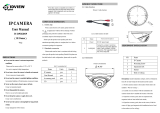Page is loading ...

FEATURES:
• 1/2.8” Sony® 3.23 MegaPixel RGB Bayer Array CMOS
• Up to 30fps live view @ 2048 x 1536 (3.15 MegaPixel)
• MegaPixel IR Corrected 2.8-12mm Motorized Varifocal Lens with 1 click
focus for easy Configuration or MegaPixel IR Corrected 5-50mm Varifocal
Auto Iris Lens with External Adjustments for Focus and Zoom
• 40 Dynamic Infrared LEDs at 850nm enable viewing in total darkness up to
150 feet
• Dual Glass Compartments to Eliminate IR Reflection
• XD-DNR (2D-DNR + 3D-DNR) Noise Reduction
• True Day/Night by ICR - Dual Filter Switch
• Triple Streaming (H.264/MJPEG) offering Extensive Integration Possibilities
• Real-time Lens Distortion Correction (LDC) for an optically correct picture
• Compliance with the latest Onvif Profile S
• On-board network security with IP address filtering
• Advanced OSD Features including Image Stabilization & Corridor Mode
• MicroSD memory card slot for Local recording supporting up to 128GB
MicroSDXC cards
• 3-Axis mount with Simple One Turn Positioning Lock for Ease of Installation
• IP-68 Rated Water Resistance
• 12VDC, 24VAC and PoE (Power over Ethernet) Operation
VTC-IR403-212NP
VTC-IR403-550NP
Virtuoso Series 3.15MP WDR
IP Cameras with 40 IR LEDs
QUICK START GUIDE
PLEASE NOTE:
Complete user guide available online. Scan the QR Code or visit:
http://www.vitekcctv.com/Manuals/Virtuoso-IP_Operation-Manual.pdf
VITEK
VITEK

CAUTION: TO REDUCE THE RISK OF ELECTRIC SHOCK,
DO NOT REMOVE COVER (OR BACK).
NO USER SERVICEABLE PARTS INSIDE.
REFER SERVICING TO QUALIFIED SERVICE PERSONNEL.
To prevent fire or shock hazard, do not expose the unit to rain or moisture.
To prevent electric shocks and risk of fire hazards, do NOT use other than
specific power source.
Warning :
This equipment has been tested and found to comply with the limits for a Class
A digital device, pursuant to part 15 of the FCC Rules. These limits are designed
to provide reasonable protection against harmful interference when the equipment
is operated in a commercial environment. This equipment generates, uses, and
can radiate radio frequency energy and, if not installed and used in accordance with
the instruction manual, may cause harmful interference to radio communications.
Operation of this equipment in a residential area is likely to cause harmful
interference in which case the user will be required to correct the interference at
his own expense.
Caution :
Any changes or modifications in construction of this device which are not expressly
approved by the party responsible for compliance could void the user's authority
to operate the equipment.
Mains power quality should be that of a typical commercial environment. If the user
of the model requires continued operation during power mains interruptions, it is
recommended that the model be powered from an uninterruptible power supply
(UPS) or a battery.
The symbol is intended to alert the user to the presence of important
operating and maintenance(servicing) instructions in the literature
accompanying the unit.
The symbol is intended to alert the user to the presence of uninsulated
"dangerous voltage" within the product's enclosure that may be of
sufficient magnitude to constitute a risk of electric shock to persons.
Safety Precaution
2 3

Composition
Dimensions
Installation CD
Coupler for
RJ45 Cable (1pc)
Wiring Connector
(1pc)
Cable Signal
Sticker
Torque Wrench:
3mm (1pc)
Mounting Screw:
4 x 40mm (3pcs)
Plastic Anchor:
6 x 30mm (3pcs)
Mounting Template
Quich Start
Guide
Camera
Easy
Bracket
Assembly Screw:
4 x 15mm (4pcs)
4.35”
3.53”
4.37”
3.94”
3.31”
3.39”
3.15”
10.11”
3

Part Names
• Extreme care should be taken NOT to scratch the window in front of lens.
• Care should be taken that the cable is NOT damaged, kinked, or exposed in
a hazardous area.
• Do not point the camera lens directly at the sun or a spot light.
CAUTION
Cover Open
Micro
SD Card Slot
Reset Button
DUAL WINDOW
SUNSHIELD BOLT
SUNSHIELD
FRONT CASE
BRACKET
EASY
BRACKET
REAR CASE
POWER CABLE
4 5

Installation Instructions
Mounting Screw
: 4x30mm
Plastic Anchor
: 6x30mm
1
2
Torque Wrench
REAR VIEW
3
Cable exit
4
Assembly Screw
: 4x14mm
1. Place the mounting template at the installation position and drill the ceiling or
wall if needed. ( *The easy bracket can not be installed on the ceiling)
2. Place the easy bracket on pre-drilled position and attach using mounting
screws(4x30mm). Skip this step when an easy bracket is not installed.
3. Route the power cable to the connecting place.
Hook up the camera bracket with the easy bracket as illustrated below.
4. Attach the camera bracket using assembly screws (4x14mm).
5. Set the camera’s viewing angle.
6. Install the sunshield on to the camera unit and tighten the sunshield-bolt.
5

Installation Instructions
Pan & Tilt adjustments
1) Pan limit:
Pan is limited to +/- 90°.
2) Tilt limit:
Tilt is limited to 0°(2°) min ~ 90° max.
for wall(ceiling) installation respectively
with reference to the wall(ceiling) when
the inclination of camera module is 0°,
that is, the image is aligned horizontally.
• Unlock the screw on the camera bracket using the torque wrench supplied
• Set the camera’s viewing angle then lock the screw on the bracket.
90° 90°
80°
90°
• on the wall• on the ceiling
3) Inclination limit
(Horizontal image alignment):
Inclination limited to +/-90° max.
±90°
Torque
wrench
Lock/Unlock
Screw
■ Adjustment of viewing angle
with one-touch 3-Axis bracket
Zoom & Focus adjustments (VTC-IR403-550NP Only)
• Turn the Focus gear to “N”(Near) or “∞”(Far)
until the sharpest focus is made.
• To widen the viewing angle, turn the Zoom to
“W”(Wide) and to obtain a closer view, turn it
to “T”(Tele)
Use the torque wrench supplied.
6 7

Virtuoso Quick Start Guide
1. Operating System
• Windows Vista (32 bit) Ultimate, Business Edition
• Windows 7, 8, 10 (32/64 bit) Ultimate, Professional Edition
2. Processor
• Intel Core 2 Duo 2.4 GHz or higher (for using 1920*1080 30 fps)
• Intel Core i7 2.8 GHz or higher (for using 2048*1536 30fps)
3. Memory
• 2 GB or more
4. Resolution
• 1280X1024 pixels or higher (32 bit color)
5. Web Browser
• Microsoft Internet Explorer Ver. 9.0, 10.0 or Higher
• Safari Ver. 4.0 (Plug-in free viewer only)
• Google Chrome Ver. 4.0 (Plug-in free viewer only)
1. PC Requirements
1. Open IP MANAGER
2. Highlight the camera and right click
3. Click the “Change IP” button.
4. Input IP Address and Subnet, Gateway and click the button “OK”.
2. IP Manager
The IP Manager can be installed by locating the program on the enclosed CD or
visiting: www.vitekcctv.com/support/downloads
7

Virtuoso Quick Start Guide
1. Open Web browser
2. Type IP address
• Enter the camera’s IP address in
Internet Explorer® address bar.
• The default IP address is 192.168.0.10
• The default User ID and Password is
admin / admin
3. Accessing the IP Camera
4. Live View Page
The network camera’s Live View page appears in your browser after successful login.
ICONS:
Live: Displays live video.
Setup: Enters setup menu.
Exit: Exit current login and/or Enter new login.
Snapshot: Take a picture of the video image currently on display. Supports
original image size, view, print, and save feature.
Zoom: Supports a digital zoom in live video image.
Full screen: Expand the current windows into maximum monitor size.
Information: Shows the current major setting status.
LEFT COLUMN SETTINGS:
Stream: Specify the viewable video stream source to display in live view page.
Screen Ratio: Specify the viewable video size to display in live view page.
Event Action: Used to start or stop an event manually according to event
8 9

Virtuoso Quick Start Guide
The Information shows the camera basic information such as Model name, MAC
address, IP address, Zeroconf IP address and Firmware version.
5. Quick Setup Menu
5-1. Information
5-2. Users
5-2-1. Add
User accounts can be added or modified or removed. The authority depends upon user
group automatically and shows the permission status to access the menus.
Click the Add, Edit, or Delete button for managing user account.
• Name: Shows the name registered name to access the camera.
• Group: Shows the assigned permission given to users.
• Authority: Shows the permission status to access the menus.
To add a new user:
1. Click the Add tab, and type a new user name. (1 to 14 alphanumeric characters).
• User names are not case sensitive.
2. Type a password and retype confirm password. (1 to 8 alphanumeric characters).
• Passwords are case sensitive.
3. Select one of the groups you wish to assign to the user.
4. Click the OK button to save the settings and add a new user
Enter the setup menu icon on the Web Viewer.
Setting the Quick setup menu.
9

Virtuoso Quick Start Guide
5-3. Network
IP Address:
The DHCP (Dynamic Host Configuration Protocol) server has a feature that
automatically assigns an IP address to the device if there is a device on the
network.
5-2-3. Delete
To delete a user:
1. Select one of the User Names in the User List you want to remove.
2. Click the Delete tab. A dialog box appears with confirmation message.
3. Click the OK button. The user profile is removed from the User List profile.
5-2-2. Edit
To edit a user:
1. Select one of the User Names in the User List you want to modify.
2. Click the Edit tab, then new pop-up window appears.
3. Type a password (1 to 8 alphanumeric characters) and retype confirm password.
• The user name can’t be modified.
4. Select one of the groups you wish to assign to the user.
5. Click the OK button to save the settings and modify a user.
10 11

Virtuoso Quick Start Guide
5-4. Date & Time
• Obtain IP address via DHCP :
Select the choice box if you want to assign the IP address from DHCP server
automatically, and then the remaining setting are read-only text.
• Use the following IP address:
Select the choice box if you want to assign the IP address manually.
• IP address:
The address of the camera connected to the network. Specify a unique IP address
for this network camera.
• Subnet mask:
The address that determines the IP network that the camera is connected to
(relative to its address). Specify the mask for the subnet the network camera is
located on.
• Gateway:
The Gateway that accesses other networks. Specify the IP address of the default
router (Gateway) used for connecting devices attached to different networks and
network segments.
11

Virtuoso Quick Start Guide
5-4-1. Current Time
Shows the current date and time.
• Date: The default setting is 1970-01-01.
• Time: The default setting is 00:00:00.
5-4-3. Time Zone
Select the time zone where your camera is located. Click the "Automatically adjust
for daylight saving changes" checkbox to automatically update the time changes
caused by daylight saving.
• Time zone: The default setting is GMT.
5-4-4. Day & Time Display
Select one of the Date and Time format.
• Date Format: The default setting is YYYY-MM-DD.
• Time Format: The default setting is 24 hours.
5-4-2. New Time
Select one of the server time.
• Synchronize with computer time:
Sets the time according to the clock on your computer.
• Set manually: Using this option allows you to manually enter the date and time.
• Synchronize with NTP Server:
This option will obtain the correct time from an NTP server every 60 minutes.
The NTP server's IP address or host name is specified in the time server.
* For more details, refer to enclosed CD.
12 13

Virtuoso Quick Start Guide
Upgrading the Firmware
General Troubleshooting
If you suspect a problem is being caused by incorrect configuration or some
other minor problem, consult the troubleshooting guide below.
Firmware is software that determines the functionality of the network camera.
One of your first actions when troubleshooting a problem should be to check
the current firmware. The latest version may contain a correction that fixes your
particular problem. The current firmware version in your camera is displayed
on the Basic Configuration or About. For the latest firmware of the camera, please
contact your product administrator.
Detailed instructions on how to perform the upgrade process are provided with
each new release. See also the Maintenance / Upgrade for more information.
The following list covers some of the problems that may be encountered and
suggests how to remedy them:
The camera cannot be accessed
by some clients.
If using a proxy server, try disabling the proxy setting
in your browser. Check all cabling and connectors.
The camera works locally, but not
externally
Check if there are firewall settings that need to be
adjusted. Check if there are router settings that need
to be configured.
Symptom Guide
The camera cannot be accessed
via a host name.
Check that the host name and DNS server settings
are correct.
No image using Refresh and/or
slow updating of images.
If images are very complex, try limiting the number of
clients accessing the camera.
Images only shown in
black & white.
Check the Video & Image setting.
Blurred images. Refocus the camera.
Not possible to log in. When HTTPS is enabled, ensure that the correct
protocol (HTTP or HTTPS) is used. When attempting
to log in, you may need to manually type in http or https
in the browser's address bar.
Poor or intermittent network
connection.
If using a network switch, check that the port on that
device uses the same setting for the network connection
type (speed/duplex).
13

Virtuoso Quick Start Guide
Poor image quality. Increased lighting can often improve image quality.
Check that there is sufficient lighting at the monitored
location. Check all image and lighting settings.
Rolling dark bands or flickering
in image.
Try adjusting the Exposure Control setting under AE
and AWB part.
H.264 not displayed in the client. Check that the correct network interface is selected
in the Video & Image/Stream.
Color saturation is different in
H.264 and Motion JPEG.
Modify the settings for your graphics adapter.
Please see the adapter's documentation for more
information.
Check if your router supports multicasting, or if the
router settings between the client and the server
needs to be configured. The TTL value may need to
be increased.
Multicast H.264 not displayed in
the client.
Multicast H.264 only accessible
by local clients.
Check with your network administrator that the
multicast addresses used by the camera are valid for
your network. Check that the Enable multicast checkbox
are enabled in the System/Network/RTP tab. Check
with your network administrator to see if there is a
firewall preventing viewing.
Distorted audio. Check that the correct Audio Input source is selected.
Select Microphone for a connected external microphone.
Select Line for a connected line in source.
Poor audio quality. Too many users/clients connected to the camera may
affect the sound quality adversely.
Try limiting the number of clients allowed to connect.
[ NOTE ]
If you cannot find the help you require, please see the User's Manual, or contact your
network administrator.
14 15

Virtuoso Quick Start Guide
Setup Menu table
Main MENU Sub MENU
CONFIGURATION
Quick Setup
Video
&
Audio
Information
Users
Network
Date & Time
IP Address
Add / Edit / Delete
Video
Video Source / Video Stream1 / Video Stream2 / Video
Stream3
Audio(*)
Audio Stream / Audio Input / Audio Output
Image
Privacy Mask
Digital Zoom
Basic
AE
AWB
Day/Night
WDR
BLC
DNR
Corridor
LDC
Color
x1.0 ~ x16.0
Brightness / Contrast / Saturation / Hue /
Sharpness
Mode / Shutter / Min.Shutter / Max.Shutter / Gain /
Min.Gain / Max.Gain / Auto Iris / Auto Flickerless
Appearence Control
Mode / Cb Gain / Cr Gain
White Balance Control
Mode / Switch Time / Threshold
Day & Night Control
AF
Mode / Speed / Lens Calibration / Enable Day
&Night sync focus / Enable lens locking
Focus Control
Mode / Level
Digital WDR Control
Mode / Level
BLC Control
HLC Control
Mode
Mode
Mode / Level
Rotation
2DNR(Mode / Level), 3DNR(Mode, Level)
Defog Control
Exposure Control
OSD
Enable text OSD / Enable date&time OSD /
Enable zoom&focus
OSD Control
Current Time / New Time / Time Zone / Date & Time Display
15

Virtuoso Quick Start Guide
Current Time / New Time / Time Zone / Date & Time Display
System
Network
Language
Maintenance
Logs & Report
Maintain / Update / Setup Export / Setup Import
English / Korean / Russian
TCP/IP / DDNS / RTP / UPnP / Zeroconf
Logs / Report
Security
Date & Time
Users / HTTPS / IP Filer / ONVIF
Events
Record
Video Analytics
Motion Detection
Triger
Action
Rule
Record
Tamper
Record / Schedule / Storage
Sensitivity
Not Available
Alarm In(*) / System / Manual / Network
Alarm Out(*) / E-Mail / FTP / Video
16 17

Detailed Specifications VTC-IR403-212NP VTC-IR403-550NP
Sensor
Resolution
Video Encoding
Frame Rate
IR Illuminators
IR Range
Lens
Corridor Format
Digital Zoom
Minimum Illumination
Day/Night
Electronic shutter speed
White Balance
DSS (Sens-Up)
Noise Reduction
WDR
Privacy
Motion Detection
Advanced OSD Functions
Memory Card
Video Streaming
Connectivity
Weather Resistance Rating
Input Voltage
Power Consumption (12VDC)
Power Consumption (24VAC)
Power Consumption (PoE)
Operating Conditions
Dimensions (W x H x D)
Weight
Sony 1/2.8” Progressive Scan CMOS Sensor
3.15 MegaPixel (2048x1536)
H.264 / MJPEG triple streaming
30fps max
40 850nm Dynamic Intensity IR LEDs
150’
90° / 270°
0 ~ x16
Color Mode: 0.15 lx at 50IRE/30fps / B/W Mode: 0.00 lx 30fps With IR on
Auto True Day/Night (TDN)
Min. 1/10,000 sec ~ Max. 1/30 sec
ATW-Indoor/Outdoor, Shade, Clear sky, Fluorescent light, Light bulb, Flame, Manual
AUTO
XD-DNR (2D-DNR+3D-DNR)
Digital WDR (ATR-EX)
Max.8 Area Selection
YES
Privacy Mask, Motion Detection, Tamper, Defog, D-Zoom, HLC/ BLC, LDC (Lens Distortion
Correction), Mirror/Flip, Hue, Brightness, Contrast, Saturation, Sharpness
MicroSD - up to 128GB
Simultaneously H.264 and MJPEG (Triple Streaming) Independent Frame Rate and Bandwidth
Control, VBR/CBR Mode
Up to 10 simultaneous user connections
IP-68
12VDC / 24VAC / PoE
380mA (IR Off) / 700mA (IR On)
300mA (IR Off) / 500mA (IR On)
7.3 Watts
14°-122°F (-10°-50°C) < 80% RH
4.35” x 4.33” x 10.11” (110.5 x 110 x 260mm)
2.98 lbs (1350g)
MegaPixel IR Corrected 5-50mm
Varifocal Auto Iris Lens
2.8-12mm Motorized Varifocal Lens with
1 click focus for easy Configuration
17

CONSIDER THESE OTHER
GREAT PRODUCTS FROM
OnCue IP “S” NVR
4, 8, and 16 Channel Real Time
IP Network Video Recorders
• Full HD (720p/1080p) Real-time
recording with 120fps live display &
playback
• Internal 4-Port PoE Switch
• Supports up to 12GB Internal Storage
(3x4TB - 8 & 16 Channel Models) /
8GB (2x4TB - 4 Channel Model)
• eSATA for storage extension of up to 5
more HDD (8 & 16 Channel Models)
• Plug & Play and Auto configuration
for VITEK ENVI IP Cameras and many
leading ONVIF compliant Cameras
• Convenient Panorama (Thumbnail)
Search
OnCue IP “P” NVR
8, 16, and 32 Channel Real Time
IP Network Video Recorders
• Full HD (720p/1080p) Real-time
recording, live display, and playback
• Internal 8-Port PoE Switch
• Supports up to 24GB Internal Storage
(6x4TB)
• eSATA for storage extension of up to 5
more HDD
• Standard Rack Mount Width (Rack Ears
Included)
• Plug & Play and Auto configuration
for VITEK ENVI IP Cameras and many
leading ONVIF compliant Cameras
• Convenient Panorama (Thumbnail)
Search
OnCue IP NVR Series:
VT-NV Series Stand-alone Real-time IP Network Video Recorders with Real Time HD
Recording on all channels and shares the same local and remote software platform as
our award winning OnCue HD-SDI / EX-SDI recorders. The Advanced OnCue Central
Monitoring software (CMS) is capable of connecting multiple OnCue NVRs and
HD-SDI / EX-SDI recorders. Up 6 Internal SATA2 HDD Slots support up to 24TB (6
x 4TB HDD) using Advanced HDD Format plus optional eSATA for storage expansion
(up to 5 more HDD).
18 19

LIMITED PRODUCT WARRANTY
VITEK products carry a three (3) year limited warranty. VITEK warrants
to the purchaser that products manufactured by VITEK are free of any
rightful claim of infringement or the like, and when used in the manner
intended, will be free of defects in materials and workmanship for a
period of three (3) years, or as otherwise stated above, from the date of
purchase by the end user. This warranty is nontransferable and extends
only to the original buyer or end user customer of a VITEK Authorized
Reseller.
The product must have been used only for its intended purpose, and
not been subjected to damage by misuse, willful or accidental damage,
caused by excessive voltage or lightning.
The product must not have been tampered with in any way or the
guarantee will be considered null and void.
This guarantee does not affect your statutory rights.
Contact your local VITEK Reseller should servicing become necessary.
VITEK makes no warranty or guarantee whatsoever with respect to
products sold or purchased through unauthorized sales channels.
Warranty support is available only if product is purchased through a
VITEK Authorized Reseller.
19

28492 CONSTELLATION ROAD VALENCIA, CA 91355
WWW.VITEKCCTV.COM
Version 2.0
May 2016
/