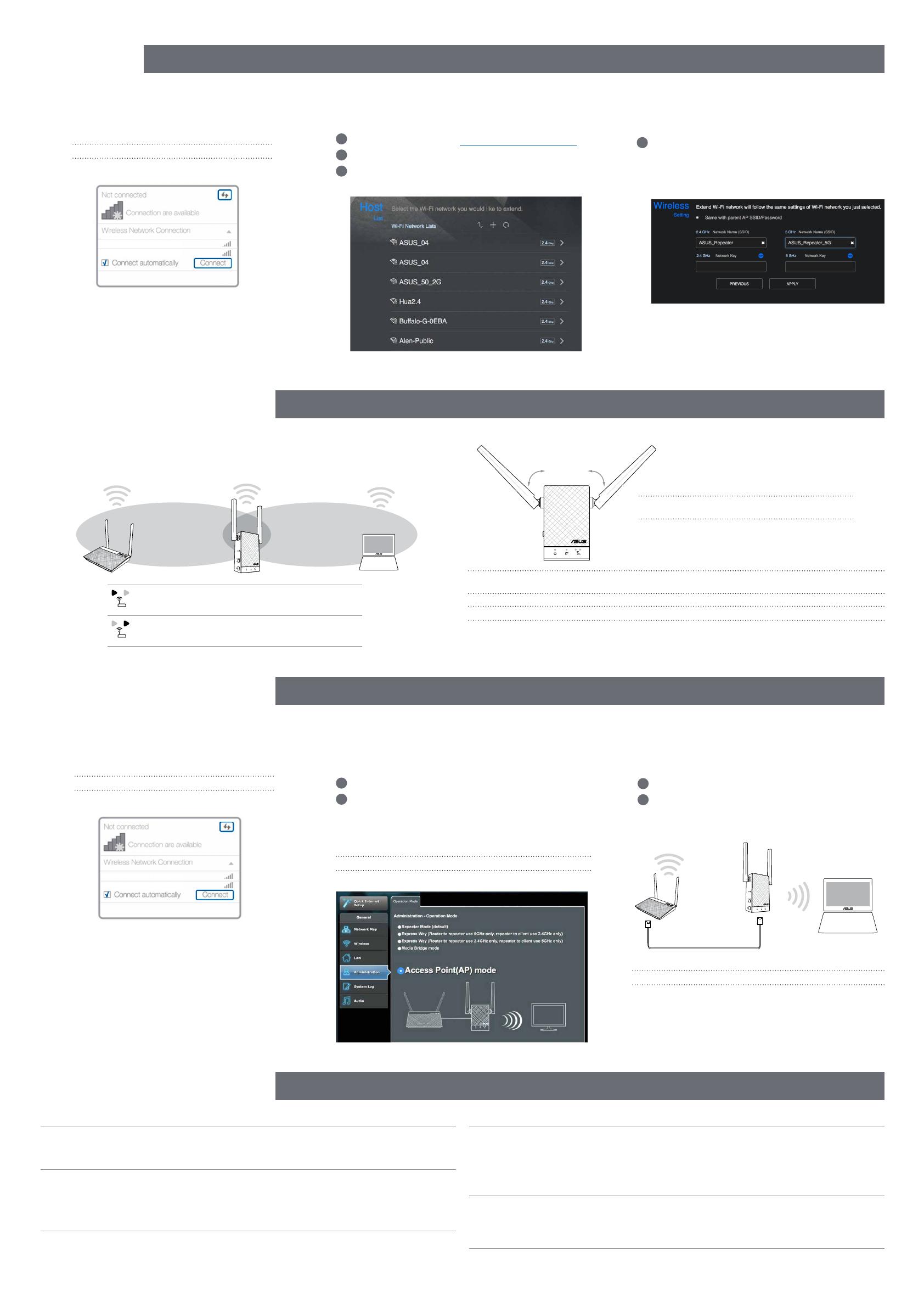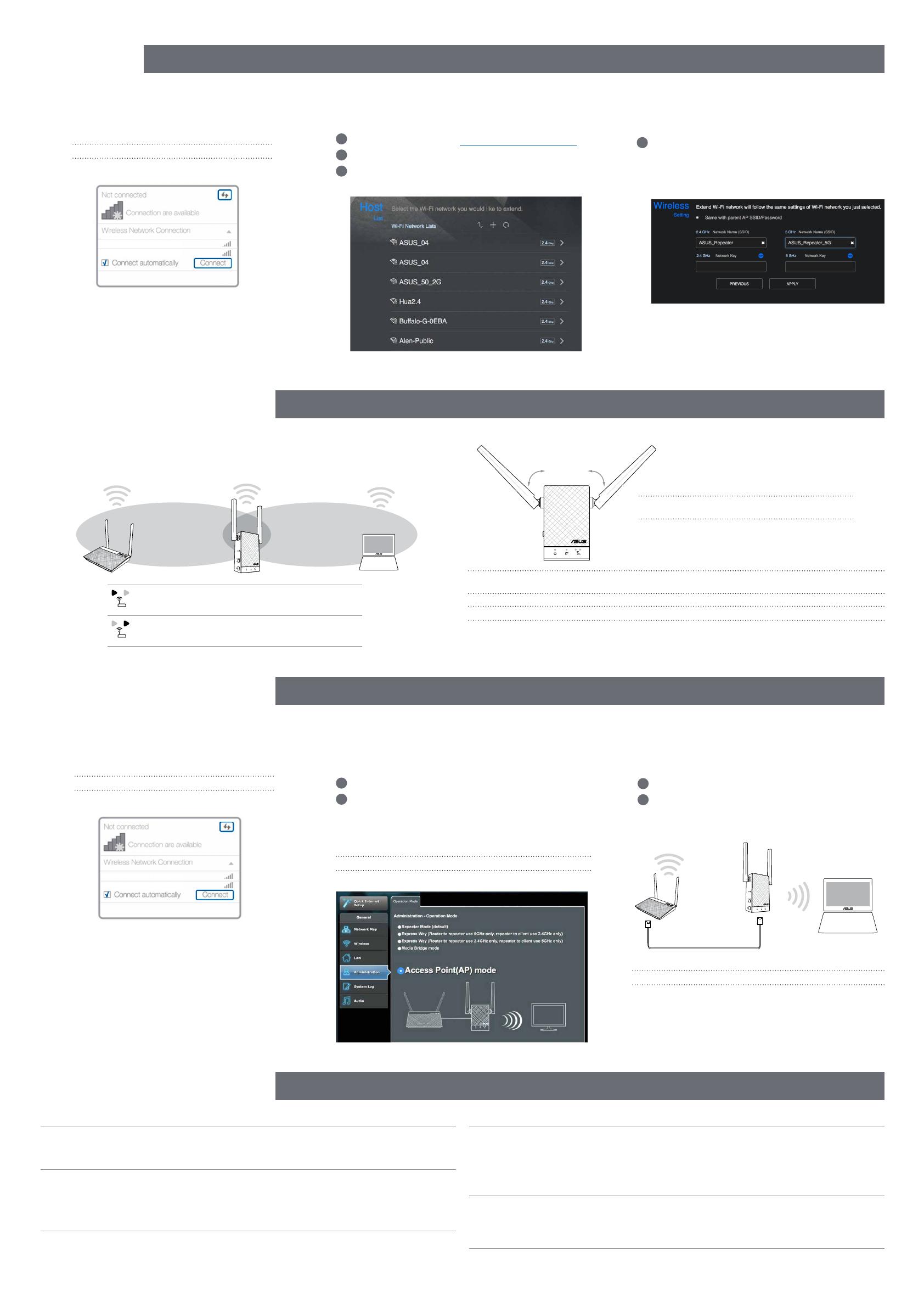
Disconnect your Ethernet (wired) connection from your computer.
Click the Wi-Fi icon on the taskbar and connect to RP-AC55’s
network: ASUS_RPAC55 or ASUS_RPAC55_5G.
NOTE: The screenshot below is from a desktop PC.
ASUS_RPAC55
ASUS_RPAC55_5G
1
Tick Same with Parent AP SSID/Password to copy
the router/AP’s SSID and password for your extended
network. You could also set a unique SSID and pass-
word for your extended network by typing in the text
box. When done, click Apply.
AP MODE
AP MODE SETUP
Disconnect your Ethernet (wired) connection from your computer.
Click the Wi-Fi icon on the taskbar and connect to RP-AC55’s
network: ASUS_RPAC55 or ASUS_RPAC55_5G.
NOTE: The screenshot below is from a desktop PC.
ASUS_RPAC55
ASUS_RPAC55_5G
1
Enter your login account and password.
2
From your RP-AC55’s web interface, click Adminis-
tration, and select Access Point mode.
NOTE: You can also change to different modes from this page.
1
Set up the network name (SSID) and click Apply.
2
After your RP-AC55 has rebooted, connect your RP-
AC55 and router/AP using an Ethernet cable.
Ethernet connection
After a successful setup
Place your RP-AC55 between your router/AP and wireless device to get the best performance.
NOTE: To minimize maintenance, keep your RP-AC55 away from devices such as cordless phones, Blue-
tooth devices, and microwave ovens.
IMPORTANT! We recommend that you place your RP-AC55 in open or spacious location.
Q3
Why is it that I cannot see the login page after entering http://repeater.asus.com in
the browser?
A: Ensure that your computer is connected to your RP-AC55 network only, and set your
computer to Obtain an IP address automatically. If you still cannot find the login page, please
download the ASUS Device Discovery utility.
Q4
How do I reset RP-AC55?
A: Press the RESET button on the side of RP-AC55 for about two (2) seconds. Wait for
about five (5) seconds until the existing network LED blinks slowly.
MOVE CLOSER
Need to move RP-AC55 closer to the router/AP.
MOVE AWAY SLIGHTLY
Need to move RP-AC55 slightly away from the router/AP.
45
°
45
°
RELOCATION
FIND THE BEST PLACE
FAQ
FREQUENTLY ASKED QUESTIONS
Q1
What should I do if my router does not support WPS?
A: You can use Method One or Method Three to set up your RP-AC55.
Q2
Why is it that the LED indicator for the current network does not light up after the
Wi-Fi setup is complete?
A: You may have entered the wrong password for the router/AP. Please restart your RP-
AC55, enter the correct password, and try to set up your RP-AC55 again.
NOTE: Orient the two antennas at 45
o
angle for the
best performance.
WEB SUPPORT
METHOD
3
Connect
01
Extend
02
Configure
03
Connect
01
Log in
02
Setup
03
1
On a web browser, enter http://repeater.asus.com.
2
Set a unique repeater login name and password.
3
Select the existing network you want to extend.
NOTE: We recommend that you use Cat 5e cable or higher.