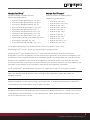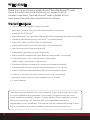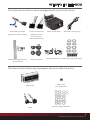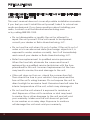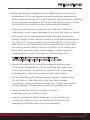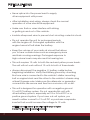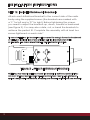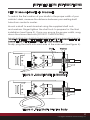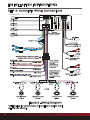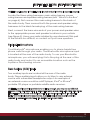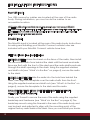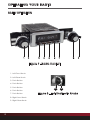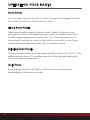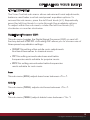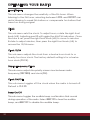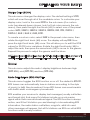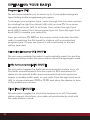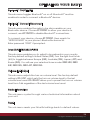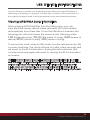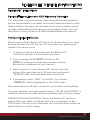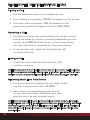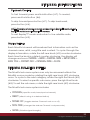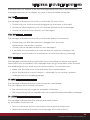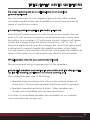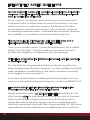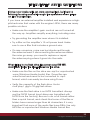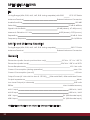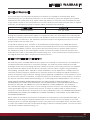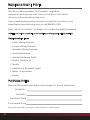RetroSound Santa Cruz Radio Motor 4 Compatible User manual
- Category
- Car media receivers
- Type
- User manual
This manual is also suitable for

MODERN SOUND FOR YOUR CLASSIC
www.retromanufacturing.com
USER’S MANUAL
Version 1

1
1
TABLE OF CONTENTS
WELCOME 3
WHAT’S IN THE BOX 4
PRECAUTIONS 5
INSTALLATION INSTRUCTIONS 8
WIRING DIAGRAM 11
OPERATING YOUR RADIO
BASIC OPERATION 15
TONE CONTROLS 18
SYSTEM SETTINGS 20
USB DEVICE INSTRUCTIONS 25
BLUETOOTH
®
INSTRUCTIONS 28
SIRIUSXM INSTRUCTIONS 30
SIRIUSXM TROUBLESHOOTING 34
TROUBLESHOOTING 35
FREQUENTLY ASKED QUESTIONS 36
SPECIFICATIONS 39
LIMITED WARRANTY 40
REPLACEMENT PARTS 41
INSTALLATION NOTES 42

2
Copyright © 2017 Retro Manufacturing, LLC
2
Copyright © 2018 Retro Manufacturing, LLC
LICENSING
For clarity in identifying your model of iPod, please see Apple’s document
“Identifying iPod
®
models” at http://support.apple.com/kb/HT1353.
“Made for iPod
®
” and “Made for iPhone
®
” mean that an electronics accessory has been
designed to connect specically to iPod
®
or iPhone
®
respectively, and has been certied by the
developer to meet Apple performance standards. Apple is not responsible the operation of this
device or its compliance with safety and regulatory standards. Please note that the use of this
accessory with iPod
®
or iPhone
®
may affect wireless performance. Apple is not responsible for the
operation of the device or its compliance with safety and regulatory standards.
iPod
®
and iPhone
®
are trademarks of Apple Inc., registered in the U.S. and other countries.
Sirius, XM, SiriusXM and all related marks and logos are trademarks of Sirius XM Radio Inc.
All rights reserved.
Windows Media
®
and the windows logo are trademarks, or registered trademarks of Microsoft
Corporation in the United States and/or other countries.
The Bluetooth
®
word mark and logos are owned by the Bluetooth
®
SIG, Inc., and any use of such
marks by Retro Manufacturing, LLC are under license. Other trademarks and trade names are
those of their respective owners.
Made for iPod
®
(Correct function of earlier versions
cannot be guaranteed.)
• iPod Touch (5th generation): Ver. 9.3.5
• iPod Touch (4th generation): Ver. 6.1.2
• iPod Touch (3rd generation): Ver. 5.1
• iPod Touch (2nd generation): Ver. 4.2.1
• iPod Nano (6th generation): Ver. 1.1
• iPod Nano (5th generation): Ver. 1.0.2
• iPod Nano (4th generation): Ver. 1.0.4
• iPod Nano (3rd generation): Ver. 1.1.3
• iPod Classic (160 GB) (Late 2009): Ver. 2.0.4
• iPod Classic (120 GB): Ver. 2.0.1
• iPod Classic (80 GB, 160 GB): Ver. 1.1.2
Made for iPhone
®
(Correct function of earlier versions
cannot be guaranteed.)
• iPhone SE: Ver. 10.1.1
• iPhone 6s Plus: Ver. 10.1.1
• iPhone 6s: Ver. 10.1.1
• iPhone 6 Plus: Ver 10.1.1
• iPhone 6: Ver. 10.1.1
• iPhone 5s: Ver. 10.1.1
• iPhone 5: Ver. 10.1.1
• iPhone 4s: Ver. 9.3.5
• iPhone 4: Ver. 7.1.2
• iPhone 3Gs: Ver. 6.1.6
• iPhone 3G: Ver. 4.2.1

3
3
WELCOME
Thank you for purchasing a RetroSound
®
SiriusXM-Ready™ radio.
Motor 4 has the advanced features you expect from a
modern car stereo. The RetroSound
®
radio consists of two
main parts: the radio face and the Motor 4 body.
General Features
• The only SiriusXM-ready™ classic car radio
(SiriusXM Connect vehicle tuner and subscription required)
• Made for iPod
®
/iPhone
®
• Built-in Bluetooth
®
for hands-free calling and audio streaming (microphone included)
• Wireless Audio Browsing from your iPhone
®
or Android device
• Plays MP3, WMA and FLAC les via USB inputs
• Selectable 32,000 color LCD illumination with user presets
• AM/FM tuner with 30 presets and RDS
• Selectable international tuner frequencies
• Built-in MOSFET amplier (25 watts RMS/45 watts peak x 4 channels)
• 3 EQ presets plus user-controlled bass, mid-range,
treble, fader, and balance adjustment
• Patented InniMount system for maximum installation exibility
• Available with period-correct knobs and bezel for your vehicle
• Inputs: 2 rear-mounted standard USB ports and auxiliary inputs
• Outputs: 6-channel pre-amp outputs (front, rear, subwoofer)
• Separate power antenna and amplier turn-on lead(s)
• 2 year warranty
The information enclosed in this user’s manual is to be used as a guide to assist
you with installation and operation of your radio. This guide does not cover
every installation possibility, vehicle, or every aspect of the installation process.
Retro Manufacturing, LLC, RetroSound
®
, or its subsidiaries, assume no
responsibility for any installation. This manual may be updated from time to time.
Visit our website for the latest updates: www.retromanufacturing.com.

4
Copyright © 2017 Retro Manufacturing, LLC
4
Copyright © 2018 Retro Manufacturing, LLC
WHAT’S IN THE BOX
The items shown below are packaged with your Motor 4 box.
The items shown below are packaged with your radio face box.
Main Wiring Harness
(plugs into back of radio)
Power and Speaker
Wiring Harnesses
(both plug into
Main Wiring Harness)
Motor 4 Radio Body Bluetooth
®
Microphone
Radio Face
Shaft Mounting Hardware
Radio Face
Mounting Screws
Shafts
InniMount Brackets
Metal Mounting Back Strap
and Hardware
Plastic Washer Kit
Bracket Mounting Hardware

5
5
PRECAUTIONS
PLEASE OBSERVE THESE PRECAUTIONS WHEN INSTALLING
AND USING THIS UNIT:
This user’s manual does not cover all possible installation scenarios.
If you feel you can’t install this unit yourself, take it to a local car
audio professional. If you have questions about installing your
radio, contact us at [email protected]
or by calling 888.325.1555.
• Do not disassemble or modify the unit or attempt to
repair the unit yourself. If the unit needs to be repaired,
consult your dealer or Retro Manufacturing, LLC.
• Do not use the unit when it is out of order. If the unit is out of
order or is in an abnormal state (has foreign objects in it, is
exposed to water, smokes or smells), turn it off immediately
and consult your dealer or Retro Manufacturing, LLC.
• Refer fuse replacement to qualied service personnel.
When the fuse fails, eliminate the cause and have it
replaced by a qualied service technician with the fuse
prescribed for this unit. Incorrect replacement of the fuse
may lead to smoke, re and damage to the unit.
• If the unit does not turn on, check the connections rst.
Then check the fuse in your vehicle’s fuse panel and the
fuse at the unit’s wiring harness. Do not expose the unit to
direct sunlight or excessive heat. Excessive heat will raise the
interior temperature of the unit, which may damage it.
• Do not use the unit where it is exposed to moisture or
dust. Exposure of the unit to moisture or dust may lead
to smoke, re or other damage to the unit and will void
your warranty. Make sure the unit does not get wet
in car washes or on rainy days. Exposure to moisture
will damage the unit and void your warranty.

6
Copyright © 2017 Retro Manufacturing, LLC
6
Copyright © 2018 Retro Manufacturing, LLC
PRECAUTIONS
• Refer wiring and installation to qualied service personnel.
Installation of this unit requires special skills and experience.
Retro Manufacturing, LLC is not liable for any problems resulting
from improper installation of the unit. Please be sure to follow
the instructions carefully while attempting installation.
• Follow the instructions to wire the unit. Failure to follow the
instructions could cause damage to the unit, re, injury or death.
• Be careful not to damage the leads. Prevent them from
being caught in the vehicle chassis or from being damaged
by screws or moving parts such as seat rails. Do not scratch,
pull, bend or twist the leads. Do not install them near heat
sources or place heavy objects on them. If the wiring must
be routed around sharp metal edges, protect them by
wrapping them with vinyl tape or similar protections.
NOTE: Cutting the main wiring harness, antenna lead,
USB or auxiliary cables will void the warranty of your radio.
• We recommend only using the designated parts and
tools when installing this unit. If mounting the radio face
or body remotely, use extreme caution not to damage
internal parts when choosing brackets and screws.
• Do not interfere with safety-related vehicle components.
Do not wire or afx this unit to the fuel tank, brakes,
suspension, steering wheel, pedals, etc. Check for electric
wiring, piping and other items before installing the unit.
• Never install the unit in a location where it
interferes with your eld of vision.
• Use the supplied metal backstrap to secure the rear
of the unit. Failure to secure the back of the unit will
damage the shafts and void your warranty.

7
7
PRECAUTIONS
• Never splice into the power lead to supply
other equipment with power.
• After installation and wiring, always check the normal
operation of other electrical equipment.
• Make sure that no wires interfere with driving
or getting in and out of the vehicle.
• Insulate all exposed wires to prevent short-circuiting or electric shock.
• Do not operate the unit for prolonged periods
with the engine off. Prolonged operation with the
engine turned off will drain the battery.
• Keep the volume of your radio at a level that allows
you to hear outside noises such as emergency sirens
and train crossing warnings. Prolonged exposure to
high volume levels may also result in hearing loss.
• This unit requires 12 volts to both the red and yellow power leads.
The unit will not work without 12 volts to both of these leads.
• Always disconnect the negative (-) battery cable before
beginning installation. Verify the battery ground by checking
that one wire is connected to the vehicle’s starter mounting
bolt or engine block and the other to the vehicle’s chassis using
at least 8 gauge wire. Make sure the alternator or generator
connections are secure and free from corrosion, rust or dirt.
• This unit is designed for operation with a negative ground
12 volt DC battery system. Do not operate this unit with
other battery systems, especially an 18 or 24 volt DC or a
positive ground system. If you have a 6 volt system, you
need to either convert to 12 volt DC or purchase a separate
inverter that would increase the voltage to 12 volts.
NOTE: The inverter needs to be rated at 10 amps or higher
in order for the radio to operate properly.

8
Copyright © 2017 Retro Manufacturing, LLC
8
Copyright © 2018 Retro Manufacturing, LLC
STEP 1: Install the Radio Face
Plug the ribbon cable included with the Motor 4 radio body
into the radio face. After plugging in the radio face, attach
it to the radio body (if it is not already attached) and tighten
with the four radio face mounting screws provided in the
radio face box (the screws are very small and are included
in the hardware kit included with your Motor 4 box).
The RetroSound
®
logo on the Motor 4 radio body should be facing
upwards. Take care to not install the face to the body upside down.
NOTE: Optionally, the radio face can be mounted remotely up to nine feet away
from the Motor 4 radio body using an optional Face to Body Extension Cable (sold
separately). In some installation applications, a bracket (not included) can be used
to mount the radio face to the radio body at an angle.
INSTALLATION INSTRUCTIONS
Figure 1 - Attach the Radio Face
Radio Face
Motor 4
Radio Body

9
9
INSTALLATION INSTRUCTIONS
STEP 2: Install InfiniMount Brackets
Attach each InniMount
bracket to the correct side of the radio
body using the supplied screws (the brackets are marked with
a “L” for left and a “R” for right). Before tightening the screws,
you need to adjust the brackets up, down, forward or backward
(see Figure 2). You may also rotate, cut, or bend the brackets to
achieve the perfect t. Complete the assembly with at least two
screws tightened on each side.*
*In some installations the brackets must be moved far enough forward or backwards
or rotated so that only two screws will align with the threaded screw holes
on the radio. Two screws are sufcient to hold the brackets in place.
NOTE: You may need to cut, trim or bend the brackets to achieve a perfect t. You
can even drill new mounting holes into the bracket if you need to. The InniMount
system is designed to be modied. Modifying your brackets will NOT void your warranty.
R
Figure 2 - Attach InniMount Brackets

10
Copyright © 2017 Retro Manufacturing, LLC
10
Copyright © 2018 Retro Manufacturing, LLC
INSTALLATION INSTRUCTIONS
STEP 3: Mount Shafts to Brackets
To match the the location of your shafts to the proper width of your
vehicle’s dash, measure the distance between your existing shaft
holes from center to center.
Mount a shaft to each bracket using the supplied shaft nuts
and washers. Finger tighten the shaft nuts to prepare for the nal
installation (see Figure 3). Once you ensure the proper width, snug
down the screws and nuts (DO NOT OVERTIGHTEN).
DO NOT OVERTIGHTEN. OVERTIGHTENING THE SHAFT NUTS WILL DAMAGE THE SHAFTS.
DAMAGE FROM OVERTIGHTENING WILL VOID YOUR WARRANTY.
Finally, plug the shafts into each side of the main unit (see Figure 4).
Figure 3 - Mount Shafts to Brackets
Shaft Washers
Shaft Nuts
Figure 4 - Plug Shafts into the Body

11
11
INSTALLATION INSTRUCTIONS
Figure 5 - Wiring Diagram
NOTE: Cutting the wiring harness, antenna lead or auxiliary cable
will void your warranty.
STEP 4: Complete Wiring Connections
SIRIUSXM INPUT

12
Copyright © 2017 Retro Manufacturing, LLC
12
Copyright © 2018 Retro Manufacturing, LLC
NOTE: This unit requires +12 volts to both the red and yellow wires to operate properly.
Locate the three wiring harnesses: main wiring harness, power
wiring harness and speaker wiring harness (see “What’s in the Box”
on page 4). First connect the main wiring harness to the back of
the radio body. Then connect both the power and speaker wiring
harnesses to the black female plug of the main wiring harness.
Next, connect the bare wire ends of your power and speaker wires
to the appropriate power and speaker locations in your vehicle
(see Figure 5). Have your radio installed by a professional if this part
of the install is too difcult, or contact us if you have questions.
Bluetooth
®
Microphone
Your Bluetooth
®
microphone enables you to place hands-free
phone calls through your radio. The Bluetooth
®
microphone input
is located at the rear of the radio body. To use your Bluetooth
®
microphone, you will need plug it into the plug at the rear of the
radio body and route it to an accessible location such as the
A-pillar or the steering column.
Rear Auxiliary (AUX) Inputs
Two auxiliary inputs are located at the rear of the radio
body. These auxiliary inputs allow you to listen to any external
source with a standard headphone output. An example of
an external source would be a MP3 player, iPod
®
or iPhone
®
,
portable CD player or portable satellite radio receiver.
NOTE:
If the auxiliary cables provided are not long enough, you may use our USB/AUX
Extension Cable (sold separately) to extend the reach of one cable. This cable also allows
the installation of one USB and auxiliary port into the factory location of the cigarette
lighter for a factory look and easy access. A male to male 3.5mm auxiliary cable is
required to connect your device to the auxiliary port on your radio.
INSTALLATION INSTRUCTIONS

13
13
INSTALLATION INSTRUCTIONS
Rear USB Inputs
Two USB connector cables are located at the rear of the radio
body. During installation, you must route the cables to an
accessible location.
NOTE:
If the USB cables provided are not long enough, you may use our USB/AUX
Extension Cable (sold separately) to extend the reach of one cable. This cable also allows
the installation of one USB and auxiliary port into the factory location of the cigarette
lighter for a factory look and easy access.
SiriusXM Input
The SiriusXM input is located at the rear of the radio body. Instructions
for wiring and installing your SiriusXM Connect vehicle tuner are
included with your SiriusXM Connect vehicle tuner box.
STEP 5: Finish the Installation
IF USING A BEZEL, place the bezel on the face of the radio, then install
the assembled radio from behind the dash until the bezel and radio
face are ush with the front of the dash and the radio shafts protrude
through the shaft openings in the dash. Using the supplied washers
and shaft nuts (see “What’s In the Box” on page 4), secure the radio
to the dash.
IF USING A FACEPLATE, slide the radio into the hole from behind the
dash, then align the faceplate over the radio shafts from the front.
Using the supplied washers and shaft nuts (see “What’s In the Box” on
page 4), secure the faceplate to the dash and the radio.
DAMAGE RESULTING FROM OVERTIGHTENING THE SHAFT NUTS
WILL VOID YOUR WARRANTY.
Finally, you’ll need to secure the rear of the radio using the supplied
backstrap and hardware (see “What’s in the Box” on page 4). The
backstrap mounts using the threads in the rear of the radio body and
can be bent and adjusted to align with the mounting point of the
original factory radio behind the dash. Now you can install your knobs.

14
Copyright © 2017 Retro Manufacturing, LLC
14
Copyright © 2018 Retro Manufacturing, LLC
INSTALLATION INSTRUCTIONS
Figure 6 - Installing the Backstrap
View from behind dash
THE SHAFTS ARE NOT STRONG ENOUGH TO SUPPORT THE WEIGHT OF
THE RADIO. FAILURE TO SECURE THE RADIO WITH THE BACKSTRAP CAN
DAMAGE YOUR SHAFTS AND WILL VOID YOUR WARRANTY.
Finally, slide the rear knobs over the shafts, rotating them into the
correct position, and push them into place. Mount the front knobs by
gently pressing them onto the shaft.
DO NOT PRESS TOO HARD. PRESSING TOO HARD CAN DAMAGE YOUR
SHAFTS AND WILL VOID YOUR WARRANTY.

15
15
OPERATING YOUR RADIO
BASIC OPERATION
Figure 7 - Radio Controls
Figure 8 - Left Shaft with Knobs
1
2
1
2
3 4 5 6 7 8 9
1. Left-Front Knob
2. Left-Rear Knob
3. Push-Button
4. Push-Button
5. Push-Button
6. Push-Button
7. Push-Button
8. Right-front Knob
9. Right-Rear Knob

16
Copyright © 2017 Retro Manufacturing, LLC
16
Copyright © 2018 Retro Manufacturing, LLC
OPERATING YOUR RADIO
GENERAL OPERATION
Power On/Off
Press the left-front knob (#1) to turn the unit on.
RETROSOUND will appear on the screen.
Press and hold the left-front knob (#1) to turn the unit off.
GOODBYE will appear on the screen to conrm that it has turned off.
Volume
Rotate the left-front knob (#1) to adjust the volume between 0-46.
Source Mode
Rotate the left-rear knob (#2) clockwise to select from available
listening sources: RADIO, AUX 1, AUX 2, USB 1, USB 2, BT Audio, SiriusXM.
NOTE: The USB source modes will not appear unless a USB device is plugged in.
The auxiliary and USB inputs are located at the back of the radio
body. The auxiliary inputs may be used to play music from any
portable device with a standard headphone output, such as a MP3
player, iPod
®
or iPhone
®
, portable CD player or portable satellite
radio receiver. The USB inputs allow you to control your iPod
®
/
iPhone
®
or play music from a ash drive. To use these inputs, the
cables must be routed to an accessible area during installation.
Radio Tuning
Rotate the right-front knob (#8) to tune to the next or previous
AM/FM frequency.
NOTE: When the radio is tuned to a strong stereo FM station, the stereo indicator will
appear on the upper right corner of the LCD screen (two oval circles).

17
17
Radio Bands
Turn the right-rear knob (#9) counter-clockwise to toggle through
ve radio bands (two AM and three FM).
Storing Radio Presets
There are six radio presets for each radio band. For presets one
through ve, tune to the desired radio station and then press and
hold the appropriate push-button (#3-7) to store into memory. To
store preset number six, tune to the station you want to store, then
rotate and hold right-rear knob (#9) clockwise to store.
Selecting Radio Presets
To recall radio presets, press the appropriate push-button (#3-7) in the
selected radio band. To recall preset six, rotate the right-rear knob
(#9) clockwise and release it.
Mute/Pause
Press the right-front knob (#8) to mute/unmute or pause/play
depending on the source mode.
OPERATING YOUR RADIO

18
Copyright © 2017 Retro Manufacturing, LLC
18
Copyright © 2018 Retro Manufacturing, LLC
TONE CONTROLS
The Tone Controls sub-menu allows advanced tonal adjustments,
balance and fader controls and preset equalizer options. To
access this sub-menu, press the left-front knob (#1). Repeatedly
press the left-front knob to cycle through the available options.
To adjust within the sub-menu, rotate the left-front knob (#1)
clockwise or counter-clockwise.
Digital Signal Processor (DSP)
This sub-menu toggles the Digital Signal Processor (DSP) on and off.
Factory default is DSP OFF. Activating DSP allows you to choose one of
three preset equalization settings:
• CLASSIC This setting offers subtle sonic adjustments
that lend themselves to classical music.
• POP This setting accentuates bass and treble
frequencies and is suitable for popular music.
• ROCK This setting accentuates treble frequencies
and is suitable for rock music.
Bass
This sub-menu (bass) adjusts bass tones between +7 to -7.
Middle
This sub-menu (MIDDLE) adjusts mid tones between +7 to -7.
Treble
This sub-menu (treble) adjusts treble tones between +7 to -7.
OPERATING YOUR RADIO

19
19
Balance
This sub-menu (bal) adjusts the stereo balance to the left or the right.
This may be helpful in compensating for the position of the driver
in relation to the vehicle’s speakers. Adjustment range is from 0-12
between the left and right speakers.
Fader
This sub-menu (fader) adjusts the sound between the front and
rear speakers. Adjustment range is from 0 -12 between front and
rear speakers.
XBAS
This sub-menu (XBAS) boosts bass and treble for listening at low
volumes. This should only be used at low volume levels and should be
set to XBAS OFF at higher volumes.
Subwoofer ON/OFF
This sub-menu (SUB) toggles the subwoofer RCA output on or off.
Subwoofer Volume
This sub-menu (SUB VOL) adjusts the volume of the subwoofer
between 0-12 and will only appear when SUB ON is selected in the
Subwoofer menu.
Subwoofer Crossover Frequency
This sub-menu (Sub 120H) adjusts the frequency crossover point of the
subwoofer between 80Hz, 120Hz or 160Hz.
Bass Crossover Frequency
This sub-menu (BAS 80H) adjusts the frequency crossover of the bass-
tones between 60Hz, 80Hz, 100Hz or 200Hz.
OPERATING YOUR RADIO
Page is loading ...
Page is loading ...
Page is loading ...
Page is loading ...
Page is loading ...
Page is loading ...
Page is loading ...
Page is loading ...
Page is loading ...
Page is loading ...
Page is loading ...
Page is loading ...
Page is loading ...
Page is loading ...
Page is loading ...
Page is loading ...
Page is loading ...
Page is loading ...
Page is loading ...
Page is loading ...
Page is loading ...
Page is loading ...
Page is loading ...
Page is loading ...
-
 1
1
-
 2
2
-
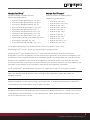 3
3
-
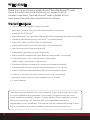 4
4
-
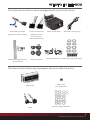 5
5
-
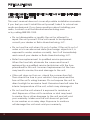 6
6
-
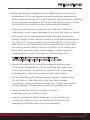 7
7
-
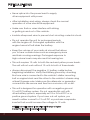 8
8
-
 9
9
-
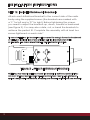 10
10
-
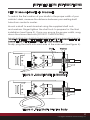 11
11
-
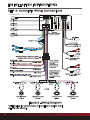 12
12
-
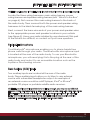 13
13
-
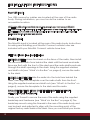 14
14
-
 15
15
-
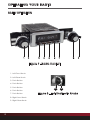 16
16
-
 17
17
-
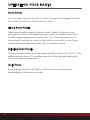 18
18
-
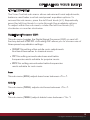 19
19
-
 20
20
-
 21
21
-
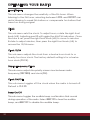 22
22
-
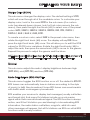 23
23
-
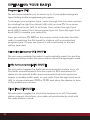 24
24
-
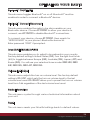 25
25
-
 26
26
-
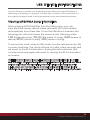 27
27
-
 28
28
-
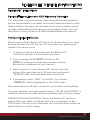 29
29
-
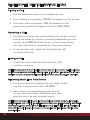 30
30
-
 31
31
-
 32
32
-
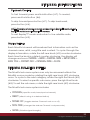 33
33
-
 34
34
-
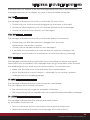 35
35
-
 36
36
-
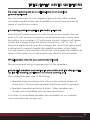 37
37
-
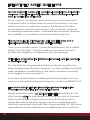 38
38
-
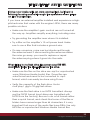 39
39
-
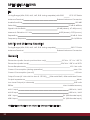 40
40
-
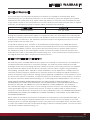 41
41
-
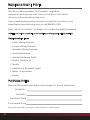 42
42
-
 43
43
-
 44
44
RetroSound Santa Cruz Radio Motor 4 Compatible User manual
- Category
- Car media receivers
- Type
- User manual
- This manual is also suitable for
Ask a question and I''ll find the answer in the document
Finding information in a document is now easier with AI
Related papers
-
RetroSound Motor 2 User manual
-
RetroSound Motor User manual
-
RetroSound Retro Classic Owner's manual
-
RetroSound FACE-WB3 Owner's manual
-
RetroSound Motor 6 User manual
-
RetroSound Model Two Owner's manual
-
RetroSound 068NEWM1B User guide
-
RetroSound R-525N Installation guide
-
RetroSound Apache User manual
-
RetroSound SUB-8100 Owner's manual
Other documents
-
König HAV-TR800BE Datasheet
-
AGA Bluetooth Accessory Kit Installation guide
-
Lenco SR05BTWEISS Datasheet
-
Audio Pro STEREO ONE User manual
-
Voxx Type III User manual
-
AV Link DT2.18BT User manual
-
JL Audio MM100s Owner's manual
-
Cocoon HE150112 Quick start guide
-
Clarion CMS20 User manual
-
Verbatim Stereo RGB User manual