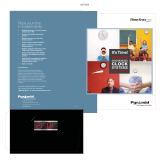Page is loading ...

MODEL 3500 / 3700HD / 3000HD
ELECTRONIC PAYROLL TIME RECORDER INSTALLATION
AND OPERATION INSTRUCTIONS
IMPORTANT!
READ THESE INSTRUCTIONS BEFORE INSTALLING AND USING
THIS PRODUCT.
Keep these instructions for future reference
1

USING YOUR PYRAMID 3000 SERIES TIME CLOCK
STEP 1 – UNPACKING
1. Remove the Model 3500 / 3700HD / 3000HD from its box and place it on a firm
surface.
2. Plug unit into an outlet.
3. Locate key packaged with the unit. Unlock and remove the top cover of the
unit. Locate the programming buttons that are labeled SELECT, UP, and
DOWN. Place your key in a safe place for future access.
4.
STEP 2 – PROGRAMMING THE MODEL 3500 / 3700HD / 3000HD
Programming the Model 3500 / 3700HD / 3000HD is extremely easy and can be
done in less than 5 minutes.
STEP 3 – READY TO GO
Reinstall the top cover, lock the unit and you are ready to use your new Model
3500 / 3700HD / 3000HD.
PROGRAMMING YOUR PYRAMID 3000 SERIES TIME CLOCK
To change or set a feature, press the SELECT button until the desired feature is
displayed. Use the UP or DOWN button to change the feature. After the displayed
feature is changed, press the SELECT button to change other features and to
return to the main display.
LANG=ENGLISH – Use the UP or DOWN key to select the desired language to
print and program the Model 3500 / 3700HD / 3000HD. Select English, Spanish,
French or German.
DATE FMT=YYMMDD – Use the UP or DOWN key to select the desired date
format that will be printed and displayed. There are three selections: YYMMDD
(Year, Month, Day), MMDDYY (Month, Day, Year) or DDMMYY (Day, Month,
Year).
SET YEAR – Use the UP or DOWN key to set the desired year.
SET MONTH – Use the UP or DOWN key to set the desired month.
SET DAY – Use the UP or DOWN key to set the desired day of month.
DAYLIGHT SAV= – Allows Models 3500 / 3700HD / 3000HD to automatically
adjust to daylight saving time. There are 5 options you can select with the UP or
DOWN key:
2

USA07+ Automatically adjusts time to 2007 United States daylight saving
time (starts Second Sunday of March and ends First Sunday of November).
USA06- Automatically adjusts time to Pre-2007 United States daylight
saving time (starts First Sunday of April and ends Last Sunday of October).
EURO Automatically adjusts time to European daylight saving time. (Begins
last Sunday in March and ends on the last Sunday in October).
OTHER Allows you to select a custom start and end Sunday for automatic
daylight saving time changes. After SELECTING OTHER, use the UP or DOWN
key to select the desired Sunday (only Sundays are allowed) you wish to START
daylight saving time, press SELECT and again use the UP or DOWN key to select
the desired Sunday to END daylight saving time. Note: The time will automatically
change at 2 a.m. on the selected Sundays.
OFF- Unit will not adjust time for daylight saving time.
TIME STD=LINE. This option should only be changed for areas outside of the
U.S.A where there is frequency variation in the power lines. If you are operating
this unit in an area that has problems with power line frequency resulting in the
unit losing or gaining time or you are running the unit off a generator/inverter, use
the UP or DOWN key to change the TIME STD to CRYSTAL which will cause the
unit to keep time using an internal device.
DSPLY FMT=AM/PM – Selects how the time will be displayed on the front of the
unit. Using the UP or DOWN keys, select one of the following options:
1. AM/PM - Standard time (1-12 hours).
2. MIL - Military time (0-24 hours).
PRINT FMT=AM/PM – Selects how time will be printed on the time card. Using
the UP or DOWN keys, select one of the following options:
1. AM/PM - Standard time (3:30PM)
2. MIL- Military time (3:30PM = 15:30)
3. ATAAP-Military time with minutes expressed in hundredths of hour
(3:30PM = 15.50)
4. 24H.1-Time with minutes expressed in tenths of an hour.
PRINT DIR=RIGHT – Use the UP or DOWN key to select print on the right side of
the time card or the left side (almost all time cards in the USA are right-sided).
FMT=DATE TIME – Use the UP or DOWN key to select which of the following
formats you want printed on time card:
1. DATE TIME – Prints current date and time.
2. DATE YR TIME – Prints current date, year, and time (small font).
3. DATE YR APPD – Prints current date, year, and APPD (approved)
message.
4. DATE YR FAXD – Prints current date, year, and FAXD (faxed) message.
3

5. DATE YR FILE – Prints current date, year, and FILE (filed) message.
6. DATE YR IN – Prints current date, year, and IN message.
7. DATE YR OUT – Prints current date, year, and OUT message.
8. DATE YR PAID – Prints current date, year, and PAID message.
9. DATE YR RCVD – Prints current date, year, and RCVD (received)
message.
10. DATE YR SENT – Prints current date, year, and SENT message.
11. DATE YR ORIG – Prints current date, year, and ORIG (original)
message.
12. DATE YR VOID – Prints current date, year, and VOID message.
13. DATE YR USED – Prints current date, year, and USED message.
14. DATE YR CPLD – Prints current date, year, and CPLD (completed)
message.
SET HOUR – Sets the current hour of day by using the UP or DOWN key.
SET MINUTES – Sets the current minute of day by using the UP or DOWN key.
TROUBLESHOOTING
MASTER RESET – This procedure will clear the entire time clock memory and
reset the program to the original factory defaults. This procedure should only be
used if the time clock is behaving completely erratic. Master reset is accomplished
by unplugging the unit and then plugging the unit back in while depressing the
center programming button (the UP button). Hold the center button until the front
display is visible. All time, set-up, and payroll data will be set to the original factory
defaults.
DISPLAY IS FLASHING Jan 1 12:01AM – Displays when power is lost for more
than 30 days. To correct, reset the time by following these steps.
CHANGING THE PRINT RIBBON
1. Unplug the clock and remove the cover using the key provided.
2. Turn the clock on its side so the ribbon is on top.
3. Manually move the ribbon cartridge holder to the left towards the display.
4. Gently push the hold tab away from the ribbon cartridge and remove the ribbon
cartridge.
5. Snap the new ribbon cartridge into the holder while turning the ribbon advance
knob. Make sure the ribbon and the clear plastic protector slide completely over
the print head.
6. Replace and lock the cover. Test the unit for proper installation by punching
several times on a time card.
4

Ribbon Advance
Kn
ob
Hold Down
Ta
b
Print Head
Note: If the ribbon is not completely over the print head, the resulting print will
show incomplete characters. If the ribbon cartridge is not completely snapped in
the holder, the resulting print will be increasingly lighter.
FREQUENTLY ASKED QUESTIONS
Do I have to use special cards?
PTI 35100-10 cards were designed for use with the 3500 / 3700HD / 3000HD
when it is used for payroll purposes, or you may use your time recorder to date
and time stamp other documents.
What does ATAAP mean?
ATAAP is the acronym used by the U.S. government that describes how time is
accounted for using hundredths of hour. i.e. (one and a quarter hours equal 1.25
hours).
If further assistance is required, please contact our technical services department
at 1-888-479-7264.
5

SUPPLIES AND OPTIONAL ACCESSORIES
Supplies and optional accessories for the Pyramid M-3500 / 3700HD / 3000HD
are available through most office supply stores or by calling Pyramid Technologies
toll free at 1-888-479-7264.
Part Number Description
4000R2 Ribbon 2-pack
4000R6 Ribbon 6-pack
35100-10D Time Cards Single-sided 500 pack
35100-10DDS Time Cards Double-sided 500 pack
35100-10M Time Cards Single-sided 1000 pack
35100-10MDS Time Cards Double-sided 1000 pack
400-3 25 Pocket Time Card Rack
Limited Hardware Warranty
Your Pyramid time clock comes with a 1-year Limited Hardware warranty. If Customer Support
cannot troubleshoot your problem over the phone, we will replace your unit free of charge
Pyramid Technologies, LLC warrants this equipment to the original user against defective
material or workmanship for a period of 1 year from the date of purchase. The manufacturer's
responsibility under this warranty is limited to the repair or replacement of the defective part or
parts. The manufacturer reserves the right to determine whether the parts failed because of
defective material, workmanship, or other causes. Failure caused by accident, alteration,
misuse, or improper packaging of returned unit is not covered by this warranty. Any repair to
the equipment other than by Pyramid voids the warranty. Users in countries other than the USA
should contact the Dealer from whom the unit was purchased. The rights under this warranty
are limited to the original user and may not be transferred to subsequent users. Protect your
equipment by investing in an extended warranty. Call Pyramid Today.
Returns
Returns on non-defective equipment can be made within 30-days of purchase for a full refund
after inspection. Returns on non-defective equipment made after 30-days, but within 60 days of
shipping will be accepted after inspection and are subject to a 15% restocking fee. Returns after
60 days will not be accepted.
Pyramid Technologies, LLC
48 Elm St. Meriden, CT 06450
(888) 479-7264 toll free phone
(203) 238-0550 phone
(203) 634-1696 fax
E-mail: [email protected]
Website: www.PyramidTechnologies.com
6

Specifications
Operating Conditions
Temperature 0C to 50C, (3F to 122F)
Humidity 10 to 95% RH, non condensing
Power Failure
Battery back-up of data and time for 30 days
Battery life (designed to last more than 10 years)
Calendar
Automatic Leap Year and Daylight Saving Time, Year up to 2099
Clock Accuracy
Less than 30 seconds/year
Certifications
UL and CUL
Mounting
Desktop Or Wall Mountable.
7

48 Elm Street, Meriden, CT 06450
www.PyramidTechnologies.com I2080 Rev C
29
/