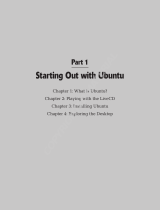Page is loading ...

omega.com
e-mail: [email protected]
For latest product manuals:
omegamanual.info
User’s Guide
USB-4761
8 Channel Relay/Isolated DI
USB Data Acquisition Module
Shop online at

Servicing North America:
U.S.A.: One Omega Drive, Box 4047
ISO 9001 Certified Stamford, CT 06907-0047
Tel: (203) 359-1660
FAX: (203) 359-7700
e-mail: [email protected]
Canada: 976 Bergar
Laval (Quebec) H7L 5A1, Canada
Tel: (514) 856-6928
FAX: (514) 856-6886
e-mail: [email protected]
For immediate technical or application assistance:
U.S.A. and Canada: Sales Service: 1-800-826-6342/1-800-TC-OMEGA
®
Customer Service: 1-800-622-2378/1-800-622-BEST
®
Engineering Service: 1-800-872-9436/1-800-USA-WHEN
®
Mexico: En Espan˜ol: (001) 203-359-7803
FAX: ( 001) 203-359-7807
e-mail: [email protected]
Servicing Europe:
Czech Republic: Frystatska 184, 733 01 Karviná, Czech Republic
Tel: +420 (0)59 6311899
FAX: +420 (0)59 6311114
Toll Free: 0800-1-66342
e-mail: [email protected]
Germany/Austria: Daimlerstrasse 26, D-75392 Deckenpfronn, Germany
Tel: +49 (0)7056 9398-0
FAX: +49 (0)7056 9398-29
Toll Free in Germany: 0800 639 7678
e-mail: [email protected]
United Kingdom: One Omega Drive, River Bend Technology Centre
ISO 9002 Certified Northbank, Irlam, Manchester
M44 5BD United Kingdom
Tel: +44 (0)161 777 6611
FAX: +44 (0)161 777 6622
Toll Free in United Kingdom: 0800-488-488
e-mail: [email protected]
OMEGAnet
®
Online Service Internet e-mail
omega.com [email protected]
It is the policy of OMEGA Engineering, Inc. to comply with all worldwide safety and EMC/EMI
regulations that apply. OMEGA is constantly pursuing certification of its products to the European New
Approach Directives. OMEGA will add the CE mark to every appropriate device upon certification.
The information contained in this document is believed to be correct, but OMEGA accepts no liability for any
errors it contains, and reserves the right to alter specifications without notice.
WARNING: These products are not designed for use in, and should not be used for, human applications.

USB-4761
8-channel Relay / Isolated DI
USB Data Acquisition Module
User Manual

Contents
Chapter 1 Introduction ..................................................... 2
1.1
Features
.............................................................................
2
1.1.1 Robust Protection ........................................................... 3
1.1.2 Wide Input Range .......................................................... 3
1.1.3 Reset Protection for Industrial Applications .................. 3
1.1.4 Plug & Play Function ..................................................... 3
1.2
Applications
......................................................................
4
1.3
Installation Guide
..............................................................
4
Figure 1.1:Installation Flow Chart ................................. 5
1.4
Software Overview............................................................
6
1.4.1 Programming Choices for DA&C Module: ................... 6
1.4.2 Device Drivers ............................................................... 6
1.5
Device Driver
Programming
.............................................
7
1.5.1 Programming Tools ....................................................... 7
1.5.2 Programming with Device Drivers Function Library .... 8
1.5.3 Troubleshooting Device Drivers Error .......................... 8
Chapter 2 Installation ..................................................... 10
2.1
Unpacking
.......................................................................
10
2.2
Driver Installation
...........................................................
11
Figure 2.1: Software Setup .......................................... 11
2.3
Hardware Installation
......................................................
12
Figure 2.2:Device Name on the Device Manager ........ 13
Figure 2.3:The (!) Indicates Improper Installation ...... 14
2.4
Device
Setup & Configuration
........................................
14
2.4.1 Setting Up the Device .................................................. 14
Figure 2.4:Device Manager Dialog Box ...................... 15
2.4.2 Configuring the Device ................................................ 15
Figure 2.5:The Device Setting Dialog Box ................. 16
2.5
Device Testing.................................................................
16
2.5.1 Testing Digital Input Function ..................................... 17
Figure 2.6:Digital Input Tab in Device Test Dialog .... 17
2.5.2 Testing Digital Output Function .................................. 17
Figure 2.7:Digital Output Tab in Device Test Dialog . 18
2.6
Hardware Uninstallation
.................................................
18
Figure 2.8:Unplug or Eject Hardware Dialog .............. 19
Figure 2.9:Stop a Hardware device dialog box ............ 19
Chapter 3 Signal Connections ........................................ 22
3.1
Overview
.........................................................................
22
3.2
I/O Connectors
................................................................
22
3.2.1 Pin Assignment ............................................................ 22
Figure 3.1:I/O Connector Pin Assignment .................. 23
3.2.2 I/O Connector Signal Description ................................ 24
v Table of Contents

Table 3.1:I/O Connector Signal Description ............... 24
3.2.3 LED Indicator Status Description ................................ 24
Table 3.2:LED Indicator Status Description ................ 24
3.3
Isolated Digital Input Connections..................................
25
3.3.1 Single-ended Channel Connections ............................. 25
Figure 3.2:Isolated Digital Input Connections ............. 25
3.4
Relay Connections...........................................................
25
Figure 3.3:Relay Output Channel Connections ........... 25
3.5
Field Wiring
Considerations
...........................................
26
Appendix A Specifications ................................................. 28
A.1
Isolated Digital Input.......................................................
28
A.2
Relay Output
...................................................................
28
A.3
General
............................................................................
29
Appendix B Function Block............................................... 32
USB-4761 User Manual vi

1
2
Introduction
This
chapter will provide information
on the features of the
DAS module,
a
quick start
guide for installation,
and
some brief information on software and
accessories for the USB-4761
Module.
Sections include:
•
Features
•
Applications
•
Installation Guide
•
Software Overview
•
Device Driver
Programming

Chapter 1 Introduction
Thank you
for buying the USB-4761
data acquisition
module.
The
USB-
4761 is
a powerful data acquisition (DAS) module for the
USB port. It
features a unique
circuit
design
and
complete functions for data
acquisition and control.
1.1 Features
USB-4761
has the
most requested measurement
& control
functions:
•
8 relay output (Form
C)
and 8 isolated
digital input channels
•
LED indicators
to
show activated relays
•
High-voltage isolation
on
input channels (2,500 VDC)
•
High
ESD protection (2,000 VDC)
•
Wide input range (5 ~ 30 VDC)
•
Interrupt handling
capability
•
Bus-powered
•
Wiring terminal on Modules
Note:
You can install up
to
sixteen
USB-4761’s to a
system
because
of the restriction of device
BoardID
Note:
The power output
of
an USB port is 500 mA,
while the USB-4761 requires 400mA (Max.).
This
means that if an USB hub is used, it will need an
external power supply
to support
more
than one
USB-4761 device.
USB-4761 User Manual 2

1.1.1 Robust Protection
The USB-4761 digital input
channels
feature a robust isolation protection
for industrial,
lab and machinery automation applications.
It durably
withstands voltage up to
2,500 VDC, preventing your host system from
any incidental
harms. If
connected to
an external input source
with surge
protection, the USB-4761 can
offer
up
to
a maximum of 2,000 VDC ESD
(Electrostatic Discharge) protection.
1.1.2 Wide Input Range
The
USB-4761
has a wide range
of
input voltage from 5
to
30 V
DC
, and
it
is
suitable for most industrial applications with 12
and 24 V
DC
input volt-
age.
1.1.3 Reset Protection for Industrial Applications
When the system has
undergone a hot
reset
(i.e. without turning off
the
system power), USB-4761
can either retain outputs values of
each
chan-
nel, or
return to its default
configuration
as open
status,
depending on its
onboard jumper setting. This function protects the system
from wrong
operations during unexpected system
resets.
1.1.4 Plug &
Play Function
USB-4761 is
a portable Plug-&-Play device that
fully complies with the
USB 1.1/2.0 specification. During module installation, all bus-related
configurations such as
base
I/O address
and interrupts are conveniently
taken care of
by the Plug-&-Play function.
You have
virtually
no need to
set any jumpers
or
DIP switches.
Note:
For detailed specifications of
USB-4761,
please
refer
to Appendix A,
Specifications.
3 Chapter 1

1.2 Applications
•
Industrial On/Off
control
•
Switch status
sensing
•
Digital I/O control
•
Industrial and lab
automation
•
SMT/PCB machinery
•
Semi-conductor machinery
•
PC-based Industrial Machinery
•
Testing & Measurement
•
Laboratory & Education
•
External relay driving
1.3 Installation Guide
Before
you install your USB-4761 module, please make sure you
have
the following necessary
components:
•
USB-4761 DAS
Module
•
Shielded
USB 2.0 cable (1.8
m)
•
Driver
software DLL
drivers (included
in the companion
CD-ROM)
•
Personal
computer
or workstation with a
USB port (running
Windows
2000, or
XP)
After you have
the
necessary components
and maybe
some accessories
for enhanced
operation of your USB DAS module,
you can
then begin
the
installation procedure. Figure
1.1
on the next
page
provides a
concise
flow chart
to give
a broad picture
of the
software
and hardware installa-
tion procedures.
USB-4761 User Manual 4

Figure 1.1: Installation
Flow Chart
5 Chapter 1

1.4 Software Overview
OMEGA offers a rich set of DLL drivers, third-party
driver support
and
application software
to help fully exploit the functions of your
USB-4761
module:
•
Device Drivers
(on
the companion CD-ROM)
1.4.1 Programming Choices for DA&C Module:
You
may use
the application software like
the Device Drivers.
On the
other hand, advanced
users
are allowed to use
register- level
programming
as another option, although
this is
not recommended due
to its laborious and time-consuming
nature.
1.4.2 Device Drivers
The Device Drivers software
is included
on the companion CD-ROM.
The
Device Drivers
features a complete I/O function library
to
help boost
your application performance. The Device Drivers for Windows
2000/XP
works
seamlessly with development
tools such as
Visual C++,
Visual
Basic.
USB-4761 User Manual 6

1.5 Device Driver Programming
This section
will provide a roadmap to demonstrate how to build an appli-
cation
from scratch using the Device
Drivers with
your
favorite
development
tools such as
Visual C++, Visual
Basic.
The step-by-step
instructions on
how to build your own applications using each
development tool will be given
in the
Device
Drivers Manual. Moreover,
a rich
set of example source code is also given for your reference.
1.5.1 Programming Tools
Programmers
can
develop application programs
with the following
devel-
opment tools:
•
Visual C++
•
Visual Basic
For instructions on
how
to
begin programming in each
development tool,
a
Tutorial Chapter in
the
Device Drivers Manual is included for your
reference. Please
refer to
the
corresponding sections in
this chapter on the
Device
Drivers Manual to
begin your programming efforts. You can
also
look at the example source code provided for each programming tool,
since they
can
get
you very well
oriented.
The Device Drivers Manual
can
be found
on the companion CD-ROM.
Alternatively, if
you have already
installed the Device
Drivers
on your
system, The
Device Drivers Manual
can
be readily
accessed through the
Start button:
Start/Programs/Omega USB-4700 Series/Device Driver’s
Manual
The example
source code can be
found under the corresponding installa-
tion
folder such as the
default installation path:
C:/Program Files/Omega/USB-4700/Examples
For
information about using other function groups or
other
development
tools, please refer to
Creating Windows 2000/XP Applications with
Device Drivers
chapter
and the
Function Overview
chapter in the Device
Drivers Manual.
7 Chapter 1

1.5.2 Programming with Device Drivers Function Library
The Device Drivers
offer a
rich function library that can be utilized
in
various application programs.
This function library
consists of numerous
APIs that
support many development tools, such as Visual C++, Visual
Basic.
1.5.3 Troubleshooting Device Drivers Error
Driver functions will
return a
status
code when they are called to
perform a
certain task for the application. When a function returns a
code that is not
zero, it
means
the function has
failed
to
perform its designated function.
To troubleshoot the Device
Drivers
error, you
can pass the error code to
DRV_GetErrorMessage function to return the error message.
Alternatively,
you can refer to
the
Device Drivers Error
Codes
Appendix
in the Device
Drivers Manual for a detailed listing of
Error
Codes,
Error
IDs and the Error
Messages.
USB-4761 User Manual 8

2
2
Installation
This
chapter has a
package item check-
list,
proper instructions about unpack-
ing and step-by-step procedures
for
both
driver and USB installation..
Sections include:
•
Unpacking
•
Driver Installation
•
Hardware Installation
•
Device
Setup & Configuration
•
Device Testing
•
Hardware Uninstallation

Chapter 2 Installation
2.1 Unpacking
After receiving your USB-4761 package, please inspect its contents first.
The
package should contain the
following items:
•
USB-4761 Module
•
Shielded USB
2.0
Cable (1.8 m)
•
Companion CD-ROM (DLL driver
included)
The
USB-4761 Module harbors
certain electronic components vulnerable
to
electrostatic discharge
(ESD). ESD could easily damage the integrated
circuits and certain components
if preventive measures
are not carefully
paid attention to.
Before removing the module from
the
antistatic plastic
bag, you should take following precautions
to ward
off possible
ESD
damage:
•
Touch the metal part
of your computer chassis with your hand
to dis-
charge
static electricity accumulated on your body. One can also use
a
grounding strap.
•
Make contact
between the antistatic bag and ground before opening
the
bag.
After taking out
the module, you should first:
Inspect
the
module for any possible signs of external
damage (loose or
damaged components,
etc.). If
the module
is visibly
damaged, please
notify
our
service department or
our local
sales representative immedi-
ately. Avoid using
a damaged module
with your system.
•
Avoid physical contact
with
materials that could hold static
electricity such
as
plastic, vinyl and Styrofoam.
USB-4761 User Manual 10

2.2 Driver Installation
We recommend you install the software driver
before
you install the
USB-4761 module into your system, since
this will guarantee a
smooth
installation process.
The 32-bit DLL
driver Setup program for the USB-4761
module is
included
on
the companion CD-ROM that
is shipped with
your
module
package. Please
follow the
steps below
to install the driver
software:
Step 1:
Insert
the companion CD-ROM into
your
CD-ROM
drive.
Step 2:
The Setup program will be launched automatically
if you
have
the
auto-play function enabled
on your
system.
Note:
If
the auto-play function
is not enabled on
your
computer, use Windows
Explorer or
Windows Run
command to execute Setup.exe
on the companion
CD-ROM.
11 Chapter 2

Step3:
Click
Continue
, and
select the
Installation
option
Step4:
Select
the specific
device and then just
follow the
installation
instructions step by step to complete your device
driver installation and
setup.
For
further
information on driver-related issues, an online version of
the
Device Drivers Manual is
available
by accessing the following
path:
Start/Programs/Omega USB-4700 Series/
Device
Driver’s Manual
2.3 Hardware Installation
Note:
Make
sure you have installed the software driver
before you install
the
module
(please refer to
Section 2.2 Driver Installation)
After the DLL
driver installation is completed, you
can
now go on
to
install the USB-4761 module in
any
USB port
that supports the
USB 1.1/2.0 standard,
on
your
computer. It
is suggested that you refer to
the computer’s user manual or
related
documentation if you have
any
doubts. Please
follow the steps below to install the module
on your sys-
tem.
Step 1:
Touch the metal part
on the surface
of your computer to neutral-
ize
the static electricity
that
might be in your body.
Step 2:
Plug your USB module into the selected USB port. Hold the mod-
ule only by its edges
Plug the module firmly into
place.
Use
of excessive
force
must be avoided;
otherwise
the module might get damaged.
Note:
In case
you installed the
module without installing
the DLL driver first,
Windows 2000/XP
will recog-
nize your
module as an “unknown device”
after
reboot, and
will prompt
you
to provide necessary
driver. You should ignore the prompting messages
(just click
the Cancel button) and set
up the driver
according to the steps described
in Section 2.2
Driver Installation.
USB-4761 User Manual 12

Figure
2.2: Device Name on
the Device Manager
Note:
If your
module is properly installed, you should
see the device name of your module listed on the
Device
Manager
tab. If you
see your device name
listed, but
marked with an
exclamation
sign “!”
,
it means
your module has not been correctly
installed. In
this case,
remove the mod- ule from
Device Manager
by
selecting its device name
and
press the
Remove
button. Then go through
the driver
installation
process again.
13 Chapter 2

After your module is properly installed with your system, you
can
now
configure your device
using the
Device Manager
that has itself already
been installed
on
your
system during driver
setup. A complete
device
installation procedure should include
device setup
,
configuration
and
testing
. The following
sections will guide
you through the Setup,
Configuration and Testing
of your device.
2.4 Device Setup & Configuration
Device Manager
is a
utility
that allows
you to
set up, configure and test
your devices, and later stores your settings in the
system registry. These
settings
will be used when
you call
the
APIs
of
32-bit DLL drivers.
2.4.1 Setting Up the Device
Step 1:
To
complete the device
setup and configuration procedures, you
must first install the
device along
with its driver. (Please
refer
to the
previous section
of Chapter 2 for detailed installation instructions).
USB-4761 User Manual 14

Step2:
You
can
view the device(s) already
installed on your system
(if
any)
in
the Installed Devices list box. If you haven’t installed any devices,
you
might see
a blank list.
Figure 2.4: Device Manager Dialog
Box
Note:
If you have
properly
installed
the device driver
but still
can’t find it
in
Device
Manager, please close
the
Device Manager and restart it.
2.4.2 Configuring the Device
Step 3:
Click “
Setup
” button and you will
see the
“
Device Setting
“dialog
box
as follow. On
the
Device Setting
dialog box, you
can
set the
DI inter-
rupt trigger edge and
the
power-on DO
values.
15 Chapter 2
/