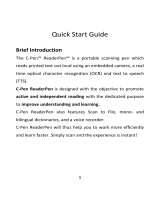Page is loading ...

1
Contents / Innehåll / Inhalt / Contenido /
Contenu / Содержание
English......................................2
Svenska.....................................4
Deutsch.....................................6
Español......................................8
Française..................................10
русский...................................12
Declaration of Conformity..............15
A B
Function button Automatic trigger
Funktionsknapp Skanningsknapp
Funktionsschaltfläche Automatischer Auslöser
Botón function Disparador automatic
Bouton de function Déclencheur automatique
Функциональная клавиша Автоматический запуск

2
Thank you for choosing C-PEN™. With the C-Pen you may scan text
and digits. Text editors, e-mail clients, business software and web
browsers are all examples of programs able to receive text from
the C-Pen. You can collect text from books, magazines,
documents, invoices etc. simply by scanning the text with the
C-Pen. The text will be inserted exactly where you want it. Just
place the cursor in your favourite application and scan with the
C-Pen.
Contents of the Box
– C-Pen TS1
– C-Pen DVD with software
– Quick Start Guide
Install the C-Pen Core Software
IMPORTANT! Do NOT connect the C-Pen before the software is
installed.
In the package you will find a DVD which contains the installation
program.
– Close all open applications on the PC.
– Insert the DVD in your CD-ROM/DVD drive. The installation
starts automatically. If the installation does not start, browse
to your CD-ROM drive and double click the file setup.exe.
– Follow the instructions on the screen. A message is displayed
when the installation is complete.
– The C-Pen Core software will automatically launch after the
installation has been completed.
If you have lost the DVD you can download the latest version of
the C-Pen Core software directly from
http://www.cpen.com/latest.
The C-Pen Core software is the main software that will make it
possible to scan text to the cursor.
When the C-Pen Core software is started you will find the C-Pen
tray icon in the Windows system tray. This icon indicates that the
C-Pen Core software is running properly.
Connect the C-Pen
Connect the C-Pen to your computer with the USB cable. To see
the connection status, point the mouse cursor at the C-Pen tray
icon to display the C-Pen Core status window.

3
How Do I Use the C-Pen?
The C-Pen Core software will display the text you scan. The
scanned text will be inserted at the cursor position. This means
that you can scan text into any standard program.
This is an example on how to scan text into MS Word.
– First check that the C-Pen Core status windows reports that
your C-Pen is connected.
– Start MS Word.
– Place the cursor where you want the text to appear. Do NOT
click anywhere else as this will move the cursor and make your
program window “passive”.
– Place the tip of the C-Pen a few millimetres before the first
character of the text. Press the C-Pen gently towards the paper
and start moving it along the text line. Try to keep a steady
line! Lift the C-Pen from the paper when you have scanned the
last character.
– The text you just scanned will instantly be inserted into MS
Word.
The text is fully editable, e.g. you can change font type and size
in MS Word to customise the text. There is a video on the website
that describes how it works in more detail.
Note that there is a small automatic trigger at the tip of the C-
Pen. This activates the scanning when the C-Pen is pressed
against the paper. It is important that the trigger is pressed in
during the complete scan.
The automatic trigger is shown in the picture on page 1.
Switching the C-Pen On and Off
The C-Pen is always turned on when the USB cable is connected to
a computer which is turned on.
The C-Pen will automatically turn off when you turn off the
computer, or if you disconnect the USB cable.

15
Declaration of Conformity
C Technologies AB
Traktorvägen 11
SE-226 60 Lund
Sweden
hereby declares that the product C-Pen TS1 (product No. CT151056)
complies with the EMC directive 89/336/EEC, fulfilling the requirements of
the standards:
EN 55022:2006/A1:2007
EN 55024:1998/IS1:2007
EU directive EN 60950-1:2006 (the Low Voltage Directive)
EN 61000-3-2:95 A1-A2+A14
EN 61000-3-3:1995 A1
EU directive 2002/95/EC (the RoHS Directive) (For more details see
below.)
Lund, 2012-09-03
Peter Johansson
CEO
C Technologies AB
FCC Statement
Radio and Television Interference Statement
This device complies with Part 15 of the FCC Rules. Operation is subject to
the following two conditions: (1) this device may not cause harmful
interference, and (2) this device must accept any interference received,
including interference that may cause undesired operation.
NOTE: This equipment has been tested and found to comply with the limits
for a Class B digital device, pursuant to Part 15 of the FCC Rules.
These´limits are designed to provide reasonable protection against
harmful interference in a residential installation. This equipment
generates, uses and can radiate radio frequency energy and, if not
installed and used in accordance with the instructions, may cause harmful
interference to radio communications. However, there is no guarantee
that interference will not occur in a particular installation. If this
equipment does cause harmful interference to radio or television
reception, which can be determined by turning the equipment off and on,
the user is encouraged to try to correct the interference by one or more of
the following measures:
Reorient or relocate the receiving antenna.

16
Increase the separation between the equipment and receiver.
Connect the equipment into an outlet on a circuit different from that to
which the receiver
Consult the dealer or an experienced radio/TV technician for help.
The user may find the following booklet, prepared by the Federal
Communications Commission, helpful: How to Identify and Resolve Radio
and TV Interference Problems. This booklet is available from the U.S.
Government Printing Office, Washington, DC 20402.
WARNING! This equipment has been certified to comply with the limits for
a Class B digital device under Part 15 of FCC Rules. This peripheral may
only be attached to a computer certified to comply with the Class B limits.
Operation with a non-certified computer is likely to result in interference
to radio and TV reception. Any changes or modifications to this equipment
not expressly approved by the manufacturer could void the user’s
authority to operate this equipment.
GOST
This device complies with the requirements of the following Russian
standards:
GOST R MEK 60950-1-2005
GOST R 51318.22-99
GOST R 51318.24-99
GOST R 51317.3.2-2006 (section 6, 7)
GOST R 51317.3.3-2008
REACH
REACH is a European Union Regulation of 18 December 2006. REACH
addresses the production and use of chemical substances, and their
potential impacts on both human health and the environment. REACH also
addresses the continued use of chemical “substances of very high concern”
(SVHC) because of their potential negative impacts on human health or the
environment.
Based on information provided by our suppliers this product meets the
requirements of REACH.
RoHS Declaration
Based on information provided by our suppliers this product meets the
requirements of RoHS.
The maximum concentration value of the prohibited six substances of
“RoHS Directive” do not exceed the following:
– Cadmium and its compounds: 0.01% (100 ppm) by weight
in´homogeneous materials.
– Lead and its compounds, Mercury and its compounds, Hexavalent
chromium and its compounds, Polybrominated biphenyls (PBB),
Polybrominated diphenyl ethers (PBDE): 0.1% (1000 ppm) by weight in
homogeneous materials.
Homogeneous material means a unit that cannot be mechanically
disjointed in single materials.

17
The term “homogeneous” is understood as “of uniform composition
throughout”. Examples of “homogeneous materials” are individual types of
plastics, glass, metals, alloys, paper, board, resins, and coatings.
UL Statement
ETL listed 3074926
Conforms to ANSI/UL 60950-1-2007
Certified to CAN/CSA-C22.2 No. 60950-1-07
WEEE Notice
The Directive on Waste Electrical and Electronic Equipment (WEEE) which
entered into force as European law on 13th February 2003 resulted in a
major change in the treatment of electrical equipment at end-of-life The
purpose of this Directive is as a first priority the prevention of WEEE and in
addition to promote the reuse recycling and other forms of recovery of
such wastes so as to reduce disposal. The WEEE logo on the product or on
its box indicates that this product must not be disposed of or dumped with
your other household waste. You are liable to dispose of all your electronic
or electrical waste equipment by relocating over to the specified
collection point for recycling of such hazardous waste. Isolated collection
and proper recovery of your electronic and electrical waste equipment at
the time of disposal will allow us to help conserving nature resources.
Moreover proper recycling of the electronic and electrical waste
equipment will ensure safety of human health and environment. For more
information about electronic and electrical waste equipment disposal
recovery and collection points please contact your local city centre
household waste disposal service shop from where you purchased the
equipment or manufacturer of the equipment.

Hardware, firmware and software by C Technologies AB.
Copyright © 2000 - 2012 C Technologies AB. All rights reserved.
C Technologies and C-PEN are trademarks or registered
trademarks of C Technologies AB and/or Anoto Group AB.
E-mail: [email protected]
Web: www.cpen.com
Optical Character Recognition:
ABBYY® FineReader 8 / 10 © ABBYY 2010.
ABBYY is a registered trademark of ABBYY Software Ltd.
Windows® is a trademarks, property of its owners.
AM251144
/