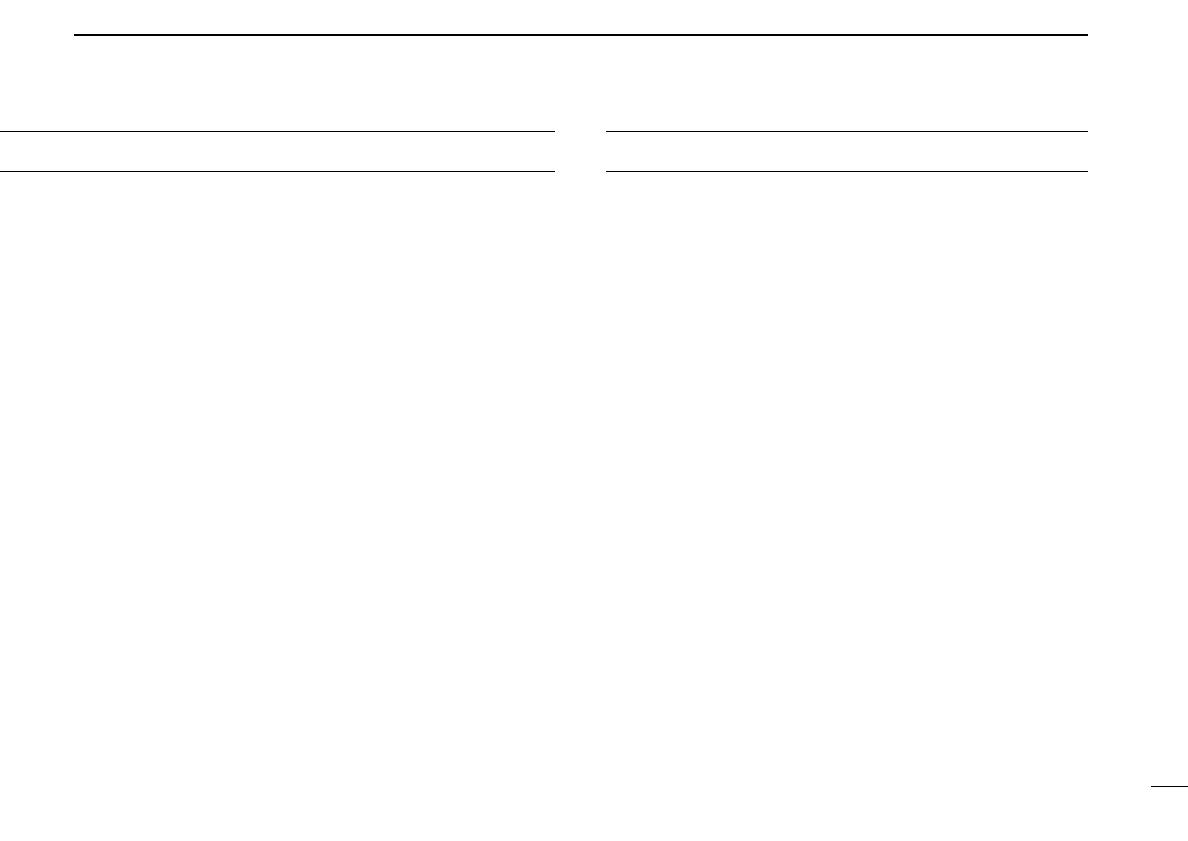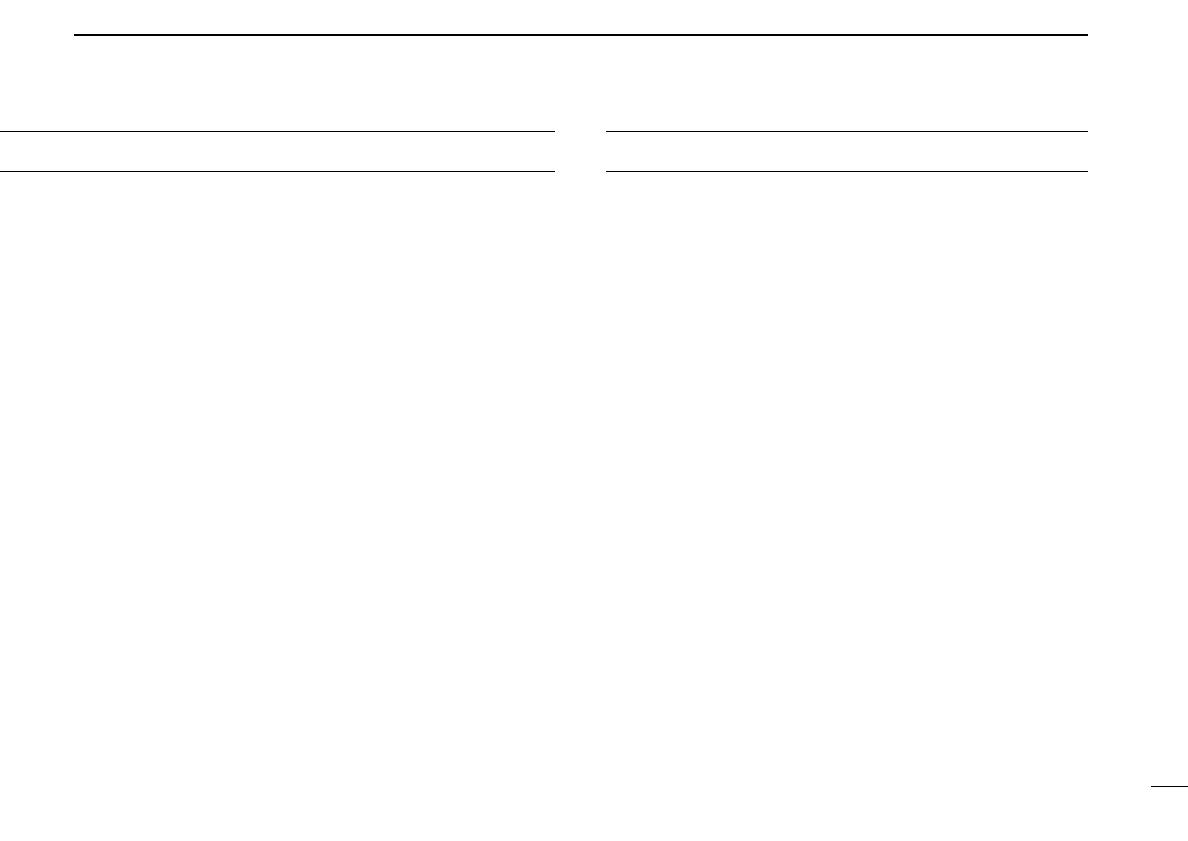
ii
DO NOT use or place the transceiver in areas with tem-
peratures below –30°C (–22°F) or above +60°C (+140°F), or
in areas subject to direct sunlight, such as the dashboard.
AVOID operating the transceiver without running the vehi-
cle’s engine. The vehicle’s battery will quickly run out if the
transceiver transmits while the vehicle’s engine OFF.
AVOID placing the transceiver in excessively dusty envi-
ronments.
AVOID placing the transceiver against walls. This will
obstruct heat dissipation.
AVOID the use of chemical agents such as benzine or
alcohol when cleaning, as they damage the transceiver sur-
faces.
BE CAREFUL! The transceiver will become hot when
operating continuously for long periods.
For U.S.A. only
CAUTION: Changes or modifications to this transceiver, not ex-
pressly approved by Icom Inc., could void your authority to operate
this transceiver under FCC regulations.
TABLE OF CONTENTS
IMPORTANT .................................................................................... i
EXPLICIT DEFINITIONS ................................................................. i
PRECAUTION .................................................................................. i
TABLE OF CONTENTS .................................................................. ii
1 PANEL DESCRIPTION ........................................................... 1–6
■ Front panel ............................................................................... 1
■ Function display ....................................................................... 2
■ Programmable function keys .................................................... 3
2 OPERATION .......................................................................... 7–10
■ Turning power ON .................................................................... 7
■ Channel selection ..................................................................... 7
■ Receiving and transmitting ....................................................... 8
D Transmitting notes ................................................................. 8
D TX code channel selection .................................................... 9
D TX code number selection .................................................... 9
D DTMF transmission ............................................................... 9
D Scrambler function ................................................................ 9
D User set mode ..................................................................... 10
3 OPTIONAL SmarTrunk II
TM
OPERATION .......................... 11–12
■ SmarTrunk II
TM
and conventional modes ............................... 11
■ SmarTrunk II
TM
operation ....................................................... 11
4 CONNECTION AND MAINTENANCE ................................ 13–17
■ Rear panel and connection .................................................... 13
■ Supplied Accessories ............................................................. 14
■ Mounting the transceiver......................................................... 15
■ Optional UT-105, UT-108 or UT-111 installation ..................... 15
■ Optional UT-109 or UT-110 installation .................................. 16
■ Optional OPC-617 installation................................................. 16
■ Antenna................................................................................... 17
■ Fuse replacement .................................................................. 17
■ Cleaning ................................................................................. 17
5 OPTIONS ................................................................................... 18
IC-F110_F210_GEN.qxd 02.12.11 4:25 PM Page ii (1,1)