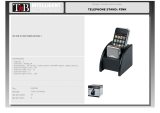Page is loading ...

S37L-2095-00
IBM Mobile Systems
WorkPad z50 Mobile Companion (2608-1Ax)
Hardware Maintenance Manual
March 1999

© Copyright IBM Corp. 1999 iii
Note
Before using this information and the product it supports,
be sure to read the general information under “Notices”
on page 61.
First Edition (March 1999)
The following paragraph does not apply to the United
Kingdom or any country where such provisions are
inconsistent with local law:
INTERNATIONAL BUSINESS MACHINES
CORPORATION PROVIDES THIS PUBLICATION “AS IS”
WITHOUT ANY WARRANTY OF ANY KIND, EITHER
EXPRESS OR IMPLIED, INCLUDING, BUT NOT LIMITED
TO, THE LIMITED WARRANTIES OF MERCHANTABILITY
OR FITNESS FOR A PARTICULAR PURPOSE. Some
states do not allow disclaimer or express or implied
warranties in certain transactions; therefore, this statement
may not apply to you.
This publication could include technical inaccuracies or
typographical errors. Changes are periodically made to the
information herein; these changes will be incorporated in
new editions of the publication. IBM may make
improvements or changes to the products or the programs
described in this publication at any time.
It is possible that this publication may contain references to,
or information about, IBM products (machines and
programs), programming, or services that are not announced
in your country. Such references or information must not be
construed to mean that IBM intends to announce such IBM
products, programming, or services in your country.
Requests for technical information about IBM products
should be made to your IBM authorized dealer or your IBM
marketing representative.
© Copyright International Business Machines
Corporation 1999. All rights reserved. Note to US
Government Users – Documentation related to restricted
rights – Use, duplication, or disclosure is subject to
restrictions set forth in GSA ADP Schedule Contract with
IBM Corp.

iv IBM WorkPad z50, Mobile Companion iv
About This Manual
This manual contains service and reference information for
the WorkPad z50, Mobile Companion. Use this manual
along with the diagnostic software to troubleshoot problems
effectively.
This manual is divided into sections as follows:
•
The Introduction section provides general information,
and safety information required to service computers.
•
The product-specific section includes service,
reference, and product-specific parts information.
Important
This manual is intended for trained service personnel who
are familiar with WorkPad products.
Before servicing an IBM WorkPad product, be sure to
review the safety information under “Safety Notices” on
page viii and “Safety Information” on page xii.

© Copyright IBM Corp. 1999 v
Contents
Introduction.........................................................................vii
I
MPORTANT SERVICE INFORMATION VII
FRU Replacement Strategy.......................................................vii
S
AFETY NOTICES (MULTI-LINGUAL TRANSLATIONS) VIII
SAFETY INFORMATION XII
General Safety............................................................................xii
Electrical Safety........................................................................xiii
Safety Inspection Guide............................................................xiv
Handling Electrostatic Discharge-Sensitive Devices.............xvi
Grounding Requirements.........................................................xvi
W
ORKPAD Z50 MOBILE COMPANION (2608) 1
R
EAD THIS FIRST 1
S
CREW TIGHTENING INFORMATION 2
P
RODUCT OVERVIEW 5
C
HECKOUT GUIDE 6
Audio Checkout............................................................................7
Keyboard Checkout .....................................................................8
Memory Checkout........................................................................8
Modem Checkout .........................................................................9
Power Systems Checkout.............................................................9
Backup Battery Checkout (Nonrechargeable).........................13
The Battery Calibration Application........................................13
ROM Card Checkout.................................................................14
TrackPoint Checkout.................................................................15
Cradle Checkout........................................................................15
External Monitor Self-Test ........................................................15
I
NSTALLING THE ROM/DRAM CARD 17
Removing the ROM/DRAM Card..............................................18
Brightness/Contrast Buttons Checkout ....................................19
P
OWER MANAGEMENT FEATURES 20
Full Power Mode .......................................................................20
Suspend Mode............................................................................20
S
YMPTOM-TO-FRU INDEX 21
Numeric Error Codes ................................................................21
Function-Related Symptoms......................................................23
Indicator-Related Symptoms.....................................................23
Infrared-Related Symptoms.......................................................23
Keyboard- or TrackPoint-Related Symptoms..........................24
LCD-Related Symptoms.............................................................24
Peripheral Device Related Symptoms ......................................25
Power-Related Symptoms..........................................................25
Other Symptoms.........................................................................25
Intermittent Problems................................................................26
Undetermined Problems............................................................26
R
UNNING THE DIAGNOSTICS 27
PC Card Slot Test ......................................................................27
UUID ..........................................................................................28
R
ELATED SERVICE PROCEDURES 28
Status Indicators and Control Buttons.....................................28
Application Launching Key Assignments.................................29
R
EMOVING AND REPLACING DEFECTIVE FRUS 30
Important Notice........................................................................32
Removal reference.....................................................................34
1010 Backup Batteries..............................................................35
1020 ROM/DRAM Card...........................................................36
1030 Battery Pack.....................................................................38

vi IBM WorkPad z50, Mobile Companion vi
1040 Keyboard Assembly.........................................................39
1050 Bottom Cover...................................................................40
1060 Mainboard .......................................................................42
1070 LCD Bezel........................................................................43
1080 LCD Unit..........................................................................44
1090 Inverter Card and LCD Panel........................................45
1110 FPC Assembly..................................................................46
1120 Speaker.............................................................................47
1130 Microphone......................................................................47
1140 Audio Ports ......................................................................48
1150 PC Card Slot Assembly...................................................48
1160 RJ-11 Assembly ...............................................................50
1170 Hardware Button Board .................................................51
1180 Top Cover ........................................................................52
L
OCATIONS 53
Front Right View........................................................................53
Left View.....................................................................................54
Right View ..................................................................................54
Rear View ...................................................................................55
Bottom View ...............................................................................55
P
ARTS LISTING 56
System Unit FRU List ................................................................57
LCD Unit Parts List...................................................................58
Miscellaneous and Other Parts.................................................59
Option Parts FRU List...............................................................59
Other Parts.................................................................................59
CRU ............................................................................................59
Tools ...........................................................................................59
Power Cord................................................................................60
N
OTICES 61
Trademarks ................................................................................61

© Copyright IBM Corp. 1998 vii
Introduction
Important Service Information
Important
Software fixes are customer installable. Such fixes are
located on the PC Company Bulletin Board Service
(BBS). The direct line for modem connection is 919-557-
0001 or tieline 255-0001 (IBM internal phone number).
Advise customers to contact the PC Company
HelpCenter at 800-722-2227 if they need assistance in
obtaining or installing software fixes.
Customers in Canada should call IBM HelpPC at 800-565-
3344 for assistance or down-load information. The Canadian
BBS phone numbers are:
Montreal 515-938-3022
Toronto 905-316-4255
Vancouver 604-664-6464
Winnipeg 204-934-2735
FRU Replacement Strategy
Before Replacing Parts
Ensure that all software fixes are installed prior to
replacing any FRUs listed in this manual.
Use the following strategy to prevent unnecessary FRU
replacement and service expense:
•
If you are instructed to replace a FRU and that
does not correct the problem, reinstall the
original FRU before you continue.
•
Some computers have both a processor board and a
mainboard. If you are instructed to replace either the
processor board or the mainboard, and the first board
that you replaced does not correct the problem,
reinstall the original board, and then replace the other
(processor or system) board.
•
If an adapter or device consists of more than one
FRU, an error code may be caused by any of the
FRUs. Before replacing the adapter or device,
remove the FRUs, one by one, to see if the
symptoms change. Replace only the faulty FRU.

viii IBM WorkPad z50, Mobile Companion viii
Safety Notices (Multi-lingual Translations)
In this manual, safety notices appear in English with a page
number reference to the appropriate multi-lingual, translated
safety notice found in this section.
The following safety notices are provided in English, French,
German, Italian, and Spanish languages.
Safety Notice 1
Before the computer is powered-on after FRU
replacement, make sure all screws, springs, or other
small parts are in place and are not left loose inside the
computer. Verify this by shaking the computer and
listening for rattling sounds. Metallic parts or metal flakes
can cause electrical shorts.
Avant de remettre l'ordinateur sous tension après
remplacement d'une unité en clientèle, vérifiez que tous
les ressorts, vis et autres pièces sont bien en place et
bien fixées. Pour ce faire, secouez l'unité et assurez-
vous qu'aucun bruit suspect ne se produit. Des pièces
métalliques ou des copeaux de métal pourraient causer
un court-circuit.
Bevor nach einem FRU-Austausch der Computer wieder
angeschlossen wird, muß sichergestellt werden, daß
keine Schrauben, Federn oder andere Kleinteile fehlen
oder im Gehäuse vergessen wurden. Der Computer muß
geschüttelt und auf klappergeräusche geprüft werden.
Metallteile oder splitter können Kurzschlüsse erzeugen.
Prima di accendere l'elaboratore dopo che è stata
effettuata la sostituzione di una FRU, accertarsi che tutte
le viti, le molle e tune le altri parti di piccole dimensioni
siano nella corretta posizione e non siano sparse
all'interno dell'elaboratore. Verificare ciò scuotendo
l'elaboratore e prestando attenzione ad eventuali rumori;
eventuali parti o pezzetti metallici possono provocare
cortocircuiti pericolosi.
Antes de encender el sistema despues de sustituir una
FRU, compruebe que todos los tornillos, muelles y demás
piezas pequeñas se encuentran en su sitio y no se
encuentran sueltas dentro del sistema. Compruébelo
agitando el sistema y escuchando los posibles ruidos que
provocarían. Las piezas metálicas pueden causar
cortocircuitos eléctricos.

x IBM WorkPad z50, Mobile Companion x
Safety Notice 3
If the LCD breaks and the fluid from inside the LCD gets
into your eyes or on your hands, immediately wash the
affected areas with water for at least 15 minutes. Seek
medical care if any symptoms from the fluid are present
after washing.
Si le panneau d'aftichage à cristaux liquides se brise et
que vous recevez dans les yeux ou sur les mains une
partie du fluide, rincez-les abondamment pendant au
moins quinze minutes. Consultez un médecin si des
symptômes persistent apres le lavage.
Die Leuchtstoffröhre im LCD~BiIdschirm enthält
Quecksilber. Bei der Entsorgung die örtlichen
Bestimmungen für Sondermüll beachten. Der LCD-
Bildschirm besteht aus Glas und kann zerbrechen, wenn
er unsachgemaß behandelt wird oder der Computer auf
den Boden fällt. Wenn der Bildschirm beschädigt ist und
die darin befindliche Flüssigkeit in Kontakt mit Haut und
Augen gerät, sollten die betroffenen Stellen mindestens
15 Minuten mit Wasser abgespült und bei Beschwerden
anschließend ein Arzt aufgesucht werden.
Nel caso che caso l'LCD si dovesse rompere ed ii liquido
in esso contenuto entrasse in contatto con gli occhi o le
mani, lavare immediatamente le parti interessate con
acqua corrente per almeno 15 minuti; poi consultare un
medico se i sintomi dovessero permanere.
Si la LCD se rompe y el fluido de su interior entra en
contacto con sus ojos o sus manos, lave inmediatamente
las áreas afectadas con agua durante 15 minutos como
mínimo. Obtenga atención medica si se presenta algún
síntoma del fluido despues de lavarse.
Safety Notice 4
To avoid shock, do not remove the plastic cover that
surrounds the lower portion of the inverter card.
Afin d'éviter tout risque de choc électrique, ne retirez pas
le cache en plastique protegéant la partie inférieure de la
carte d'alimentation.
Aus Sicherheitsgründen die Kunststoffabdeckung, die
den unteren Teil der Spannungswandlerplatine umgibt,
nicht entfernen.
Per evitare scosse elettriche, non rimuovere la copertura
in plastica che avvolge la parte inferiore della scheda
invertitore.
Para evitar descargas, no quite la cubierta de plástico
que rodea la parte baja de la tarjeta invertida.

xii IBM WorkPad z50, Mobile Companion xii
Safety Information
The following section contains the safety information that
you need to be familiar with before servicing an IBM mobile
computer.
General Safety
Follow these rules to ensure general safety:
•
Observe good housekeeping in the area of the
machines during and after maintenance.
•
When lifting any heavy object:
1. Ensure you can stand safely without slipping.
2. Distribute the weight of the object equally
between your feet.
3. Use a slow lifting force. Never move suddenly or
twist when you attempt to lift.
4. Lift by standing or by pushing up with your leg
muscles; this action removes the strain from the
muscles in your back.
Do not attempt to lift any
objects that weigh more than 16 kg (35 lb) or
objects that you think are too heavy for you.
•
Do not perform any action that causes hazards to the
customer, or that makes the equipment unsafe.
•
Before you start the machine, ensure that other
service representatives and the customer’s personnel
are not in a hazardous position.
•
Place removed covers and other parts in a safe
place, away from all personnel, while you are
servicing the machine.
•
Keep your tool case away from walk areas so that
other people will not trip over it.
•
Do not wear loose clothing that can be trapped in the
moving parts of a machine. Ensure that your sleeves
are fastened or rolled up above your elbows. If your
hair is long, fasten it.
•
Insert the ends of your necktie or scarf inside clothing
or fasten it with a nonconductive clip, approximately 8
centimeters (3 inches) from the end.
•
Do not wear jewelry, chains, metal-frame eyeglasses,
or metal fasteners for your clothing.
Attention: Metal objects are good electrical
conductors.
•
Wear safety glasses when you are: hammering,
drilling, soldering, cutting wire, attaching springs,
using solvents, or working in any other conditions that
might be hazardous to your eyes.
•
After service, reinstall all safety shields, guards,
labels, and ground wires. Replace any safety device
that is worn or defective.
•
Reinstall all covers correctly before returning the
machine to the customer.

© Copyright IBM Corp. 1998 xiii
Electrical Safety
Observe the following rules when working on electrical
equipment.
Important
Use only approved tools and test equipment. Some hand
tools have handles covered with a soft material that does
not insulate you when working with live electrical currents.
Many customers have, near their equipment, rubber floor
mats that contain small conductive fibers to decrease
electrostatic discharges. Do not use this type of mat to
protect yourself from electrical shock.
•
Find the room emergency power-off (EPO) switch,
disconnecting switch, or electrical outlet. If an
electrical accident occurs, you can then operate the
switch or unplug the power cord quickly.
•
Do not work alone under hazardous conditions or
near equipment that has hazardous voltages.
Disconnect all power before:
- Performing a mechanical inspection
- Working near power supplies
- Removing or installing main units
•
Before you start to work on the machine, unplug the
power cord. If you cannot unplug it, ask the customer
to power-off the wall box that supplies power to the
machine and to lock the wall box in the off position.
•
If you need to work on a machine that has
exposed
electrical circuits, observe the following precautions:
- Ensure that another person, familiar with the
power-off controls, is near you.
Attention: Another person must be there to
switch off the power, if necessary.
- Use only one hand when working with
powered-on electrical equipment; keep the
other hand in your pocket or behind your back.
Attention: There must be a complete circuit
to cause electrical shock. By observing the
above rule, you may prevent a current from
passing through your body.
- When using testers, set the controls correctly
and use the approved probe leads and
accessories for that tester.
- Stand on suitable rubber mats (obtained
locally, if necessary) to insulate you from
grounds such as metal floor strips and
machine frames.
Observe the special safety precautions when you
work with very high voltages; these instructions are in
the safety sections of maintenance information. Use
extreme care when measuring high voltages.

xiv IBM WorkPad z50, Mobile Companion xiv
•
Regularly inspect and maintain your electrical hand
tools for safe operational condition.
•
Do not use worn or broken tools and testers.
•
Never assume
that power has been disconnected
from a circuit. First,
check
that it has been powered-
off.
•
Always look carefully for possible hazards in your
work area. Examples of these hazards are moist
floors, nongrounded power extension cables, power
surges, and missing safety grounds.
•
Do not touch live electrical circuits with the reflective
surface of a plastic dental mirror. The surface is
conductive; such touching can cause personal injury
and machine damage.
•
Do not service the following parts
with the power on
when they are removed from their normal operating
places in a machine:
- Power supply units
- Pumps
- Blowers and fans
- Motor generators
and similar units. (This practice ensures correct
grounding of the units.)
•
If an electrical accident occurs:
- Use caution; do not become a victim
yourself.
- Switch off power.
- Send another person to get medical aid
while first aid is being administered.
Safety Inspection Guide
The intent of this inspection guide is to assist you in
identifying potentially unsafe conditions on these products.
Each machine, as it was designed and built, had required
safety items installed to protect users and service personnel
from injury. This guide addresses only those items.
However, good judgment should be used to identify potential
safety hazards due to attachment of non-IBM features or
options not covered by this inspection guide.
If any unsafe conditions are present, you must determine
how serious the apparent hazard could be and whether you
can continue without first correcting the problem.
Consider these conditions and the safety hazards they
present:
•
Electrical hazards, especially primary power (primary
voltage on the frame can cause serious or fatal
electrical shock)
•
Explosive hazards, such as a damaged CRT face or
bulging capacitor
•
Mechanical hazards, such as loose or missing
hardware

© Copyright IBM Corp. 1998 xv
The guide consists of a series of steps presented in a
checklist. Begin the checks with the power off, and the
power cord disconnected.
Checklist:
1. Check exterior covers for damage (loose, broken, or
sharp edges).
2. Power-off the computer. Disconnect the power
cord.
3. Check the power cord for:
a. A third-wire ground connector in good
condition. Use a meter to measure third-wire
ground continuity for 0.1 ohm or less between
the external ground pin and frame ground.
b. The power cord should be the appropriate type
as specified in the parts listings.
c. Insulation must not be frayed or worn.
4. Remove the cover.
5. Check for any obvious non-IBM alterations. Use
good judgment as to the safety of any non-IBM
alterations.
6. Check inside the unit for any obvious unsafe
conditions, such as metal filings, contamination, water
or other liquids, or signs of fire or smoke damage.
7. Check for worn, frayed, or pinched cables.
8. Check that the power-supply cover fasteners (screws
or rivets) have not been removed or tampered with.

xvi IBM WorkPad z50, Mobile Companion xvi
Handling Electrostatic
Discharge-Sensitive Devices
Any computer part containing transistors or integrated
circuits (Ics) should be considered sensitive to electrostatic
discharge (ESD). ESD damage can occur when there is a
difference in charge between objects. Protect against ESD
damage by equalizing the charge so that the machine, the
part, the work mat, and the person handling the part are all
at the same charge.
Notes
1. Use product-specific ESD procedures when they
exceed the requirements noted here.
2. Make sure that the ESD protective devices you
use have been certified (ISO 9000) as fully
effective.
When handling ESD-sensitive parts:
•
Keep the parts in protective packages until they are
inserted into the product.
•
Avoid contact with other people.
•
Wear a grounded wrist strap against your skin to
eliminate static on your body. Approved static straps
protect the user from high-operating voltages (110V).
•
Prevent the part from touching your clothing. Most
clothing is insulative and retains a charge even when
you are wearing a wrist strap.
•
Use the black side of a grounded work mat to provide
a static-free work surface. The mat is especially
useful when handling ESD-sensitive devices. Select
a grounding system, such as those listed below, to
provide protection that meets the specific service
requirement.
Note
The use of a grounding system is desirable but not required
to protect against ESD damage.
- Attach the ESD ground clip to any frame
ground, ground braid, or green-wire ground.
- Use an ESD common ground or reference
point when working on a double-insulated or
battery-operated system. You can use coax or
connector-outside shells on these systems.
- Use the round ground-prong of the AC plug on
AC-operated computers.
Grounding Requirements
Electrical grounding of the computer is required for operator
safety and correct system function. Proper grounding of the
electrical outlet can be verified by a certified electrician.

WorkPad z50 Mobile Companion 1
WorkPad z50 Mobile Companion (2608)
Read This First
Before you go to the checkout guide, be sure to read this
section.
Important
•
Only certified trained personnel should service
the computer.
•
Read FRU service procedures before replacing
any FRUs.
•
Replace FRUs only for the correct model.
When you replace the FRU, make sure the model
of the machine and FRU part number are correct
by referring to the parts list.
•
FRUs should not be replaced because of a
single, unreproducible failure. Single failures
can occur from a variety of reasons that have
nothing to do with a hardware problem, such as
cosmic radiation, electrostatic discharge, or
software errors. FRU replacement should be
considered only when a recurring problem exists.
If this is suspected, clear the log error and run the
test again. Do not replace any FRUs if log errors
do not appear.
•
Be careful not to replace a nondefective FRU.

2 IBM WorkPad z50, Mobile Companion 2
Screw Tightening Information
Loose screws can cause reliability problems. The IBM
WorkPad z50 addresses this problem with nylon coated
screws. Tighten screws as follows:
Plastic to Plastic
Turn an additional 90 degrees after the screw head
touches the surface of the plastic part.
90 Degrees More
Plastic
Logic card to Plastic
Turn an additional 180 degrees after the screw head
touches the surface of the logic card.
180 Degrees More
Plastic
Logic Card
Torque Driver
If you have a torque driver, refer to the “Torque”
instruction with each step.
Cradle Problems: If you suspect a problem with the
cradle, see “Cradle Checkout” on page 15.
How to Diagnose Multiple FRUs: When the
adapter or the device has more than one FRU, the error
code could be caused by any of them. Before replacing
multiple FRUs, try removing or exchanging each FRU, one
by one in the designated sequence, to see if the symptoms
change.

WorkPad z50 Mobile Companion 3
Attention
Pushing the WorkPad z50’s Power button will power on
(or resume) the system, or put the system in suspend
mode: there is no power-off state.
If the AC Adapter, battery pack, and backup battery are
removed, the system is reset and all the stored data is
lost. There is no lithium battery to retain memory while
these power sources are removed.
What to Do First: The service personnel must fill in the
following information in the parts exchange form or parts
return form that is attached to the returned FRU:
__ 1 Name and phone number of service personnel
__ 2 Date of service
__ 3 Date when the part failed
__ 4 Date of purchase
__ 5 Failure symptoms, error codes appearing on the monitor, and
beep symptoms
__ 6 Procedure index and page number in which the failing FRU
was detected
__ 7 Failing FRU name and part number
__ 8 Machine type, model number, and serial number
__ 9 Customer’s name and address
Before checking problems with the computer, determine
whether the damage is covered under the warranty by
referring to the following:
During the warranty period, the customer may be
responsible for repair costs if the computer damage was
caused by misuse, accident, modification, unsuitable
physical or operating environment, or improper maintenance
by the customer. The following list provides some common
items that are not covered under warranty and some
symptoms that may indicate that the system was subjected
to stress beyond normal use:
The following is not covered under warranty:
•
LCD panel cracked from the application of
excessive force or from being dropped.
•
Scratched (cosmetic) parts
•
Cracked or broken plastic parts, broken latches,
broken pins, or broken connectors caused by
excessive force
•
Damage caused by liquid spilled into the system
•
Damage caused by the improper insertion of a PC
Card or the installation of an incompatible card
•
Fuses blown by attachment of a nonsupported
device

4 IBM WorkPad z50, Mobile Companion 4
The following symptoms might indicate damage
caused by non warranted activities:
Missing parts may be a symptom of unauthorized service
or modification.
Attention
When resetting the system, all programs and stored data
other than the operating system will be erased.
Any password that is set for testing purposes should be
disabled before returning the WorkPad z50 to the
customer.

WorkPad z50 Mobile Companion 5
Product Overview
Refer to the following table for an overview of the system
features of the WorkPad z50 Mobile Companion:
Feature Description
Processor NEC VR4121
Chipset NEC VRC4171A
Graphic/Video
Controller
ITE IT8181
OS/APP ROM 20MB (32MB Japan)
Memory 16MB Upgradable to 48MB
Storage Memory CompactFlash Type II socket
PC Card One type III slot
I/O Ports RJ-11 Modem port (US/Canada/
Japan models only)
Infrared
Serial port
External display port
Cradle connector
Audio External earphone jack
External microphone jack
Internal speaker
Built-in microphone
Pointing Device TrackPoint III
AC Adapter 45watt type
Internal Modem Only available for US/Canada/Japan
models
Battery Pack 16. 65watt
Backup Battery Size AAA x 2
LCD Display 8.2" (inch) DSTN

6 IBM WorkPad z50, Mobile Companion 6
Checkout Guide
Use the following procedure as a guide for computer
problems.
1. Obtain the failing symptoms in as much detail as
possible.
2. Verify the symptoms by attempting to re-create the
failure by running the diagnostic test (refer to
“Running the Diagnostics
Test” on page 27) or by
repeating the same operation.
Note
To run the diagnostics test, refer to “Running the
Diagnostics” on page 27.
If the symptoms are intermittent and cannot be re-created
(and therefore not verified), go to “Symptom-to-FRU
Index” on page 21 and then go to “Intermittent Problems”
on page 26.
3. Use the following table with the verified symptom to
determine which page to go to. Search the
symptoms column, and find the description that best
matches your symptom; then go to the page shown in
the “Refer To” column.
Symptoms (Verified) Refer To
Power failure: The
power indicators (AC
Adapter LED or Power
on/Battery status LED)
are not lit.
“Power Systems Checkout”
on page 9.
Audio is not properly
functioning.
“Audio Checkout” on page 7.
Keyboard does not work
properly.
“Keyboard Checkout” on
page 8.
Internal fax/modem does
not work.
“Modem Checkout” on page 9.
Suspect mainboard or
ROM card problems.
“ROM Card Checkout” on
page 14.
TrackPoint problems. “TrackPoint Checkout” on
page 15.
Cradle does not
communicate properly.
“Cradle Checkout” on page
15.
External monitor does
not display.
“External Monitor Self-Test”
on page 15.
The diagnostic test
detected an error and
displayed an error code.
“Running the Diagnostics
Test” on page 27.

WorkPad z50 Mobile Companion 7
Symptoms (Verified) Refer To
Other symptoms (such
as LCD display
problems).
“Symptom-to-FRU Index” on
page 21.
PC cards do not work.
“PC Card Slots Test” on
page 27.
Brightness/contrast
buttons do not work.
“Brightness/Contrast Buttons
Checkout” on page 19.
Audio Checkout
Speaker Checkout: If you suspect a problem with the
speaker do the following:
1. Play an audio file. If no sound is heard, go to the
diagnostic menu (see “Running the Diagnostics Test”
on page 27).
2. Select Audio and run the diagnostic test.
3. If the test detects an audio problem, do the following:
Click Start, Programs, WorkPad, and then Rapid
Access. Check that “Mute” is not enabled in the
Rapid Access utility. Click the “Volume & Sounds”
icon in the Control Panel, adjust the volume to mid
position and click any sound: if no sound is heard, do
the following one at a time:
• Reseat the connector
• Replace the speaker
• Replace the mainboard
Go to “Microphone Checkout” if the speaker is working
properly.
Microphone Checkout: If you suspect a problem with the
microphone, first check if the speaker is working (see
above), then do the following:
1. Press the microphone button and record and
playback any sound.
2. If no sound is heard, do the following one at a time:
• Reseat the microphone cable
• Replace the microphone cable
• Replace the mainboard
/