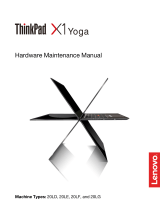Page is loading ...

Service Manual
LG Electronics
(LS40, LS50)

2
1010 Battery Pack
1. Push the battery latch in the direction shown below; then slide the battery pack out of the slot.
Removing and replacing a part (FRU)

3
1020 Hard Disk Drive
1M3.0 X L6.01SZZBA4085A1
EASpecificationFRU No.No.
1. Remove a screw as indicated in the picture, then pull the HDD Assy out in the direction shown below.
Remove the battery pack (1010) before replacing this part
1
Removing and replacing a part (FRU)

4
2M2.0 X L8.01SZZBA4083A1
EASpecificationFRU No.No.
1030 Keyboard
1. Remove 2 screws.
Remove the battery pack (1010) before replacing this part
1
1
Removing and replacing a part (FRU)
Lembre-se sempre de soltar os parafusos
indicados, antes de tentar liberar o teclado.

5
2. To remove three hooks, insert a (-) type screwdriver into a hook located at the lower end of keyboard, and pull it
up.
Removing and replacing a part (FRU)
Não aplique força excessiva, uma leve pressão nas
travas para trás, será o suficiente para liberar o teclado

6
1
3. Disconnect the keyboard connector.
Removing and replacing a part (FRU)

7
1. Pull up the retainer, and remover the connector using a (-) type screwdriver.
Remove the following parts in order before replacing this part
Battery Pack (1010) Keyboard (1030)
1040 Retainer
Removing and replacing a part (FRU)
Evite o uso de chaves metálicas nesta parte, por marcar
facilmente use ferramenta plástica ou somente as mãos.

8
1
3M2.0 X L8.81SZZBZ4020A1
EASpecificationFRU No.No.
1
1
1050 Fan Assembly
1. After removing a screw and the connector, pull up and remove the fan Assy using a (-) type screwdriver.
Remove the following parts in order before replacing this part
Battery Pack (1010) Keyboard (1030) Retainer (1040)
Removing and replacing a part (FRU)

9
1050 Fan Assembly
1. After removing a screw and the connector, pull up and remove the fan Assy using a (-) type screwdriver.
Remove the following parts in order before replacing this part
Battery Pack (1010) Keyboard (1030) Retainer (1040)
3M2.0 X L8.81SZZBZ4020A1
QtyScrewFRU No.No.
Removing and replacing a part (FRU)

10
1
1060-1 Optical Disk Drive (14.1” Model)
1. Remove a screw, insert a screwdriver into the back side of ODD and push it out.
Remove the following parts in order before replacing this part
Battery Pack (1010) Keyboard (1030) Retainer (1040)
1M2.0 X L5.01SZZBZ4014A1
QtyScrewFRU No.No.
Removing and replacing a part (FRU)

11
1060-2 Optical Disk Drive (15” Model)
1. Remove a screw, insert a screwdriver into the hole located at the rear of ODD and push it out.
Remove the following parts in order before replacing this part
Battery Pack (1010) Keyboard (1030) Retainer (1040)
1M2.0 X L5.01SZZBZ4014A1
QtyScrewFRU No.No.
Removing and replacing a part (FRU)

12
1070 Wireless LAN Card
1. Remove two wireless LAN card connector, open card knob to take out the card.
Remove the following parts in order before replacing this part
Battery Pack (1010) Keyboard (1030) Retainer (1040)
Removing and replacing a part (FRU)

13
1
1
1080 MDC Modem Card
1. Remove two screws and insert a screwdriver below the modem. Pull it up to disassemble.
Remove the following parts in order before replacing this part
Battery Pack (1010) Keyboard (1030) Retainer (1040)
2M2.0 X L3.51SZZBA4017B1
QtyScrewFRU No.No.
Removing and replacing a part (FRU)
Cuidado ao retirar a placa modem, se possível
use somente chaves plasticas ou as mãos.

14
1
1
1
1
1090 Display Module
1. Remove two screws.
Remove the following parts in order before replacing this part
Battery Pack (1010) Keyboard (1030) Retainer (1040)
Wireless LAN Card (1070)
2M2.5 X L8.01SZZBA4039B1
QtyScrewFRU No.No.
2. Remove two hinge cover screws.
2M2.0 X L5.01SZZBZ4014A1
QtyScrewFRU No.No.
Removing and replacing a part (FRU)

15
1
1
3. Using a (-) type screwdriver from the back of the LCD, pull up the hinge cover with your finger. The more you
move the LCD to the back, the easier the hinge cover will pull out. Remove another hinge cover located on the
other side.
4. Remove two hinge screws.
2M2.5 X L8.01SZZBA4039B1
QtyScrewFRU No.No.
Removing and replacing a part (FRU)
Nesta parte desloque o LCD para trás
levemente, com a chave de fenda plástica
aplique uma LEVE pressão, ao mesmo
tempo desloque o LCD para trás..

16
5. Remove the LCD connector located at the upper end of MCD modem. You will see a tag designed to make the
work easier. Pull out the tag.
6. Remove the LCD cable.
Removing and replacing a part (FRU)

17
7. Hold the LCD with your both hands, and pull it up to remove.
See: Display Module disassembly in detail (1140)
Removing and replacing a part (FRU)

18
QtyScrewFRU No.No.
2M2.0 X L3.01SZZBA4017A3
9M2.0 X L81SZZBA4083A1
2M2.0 X L151SZZBZ3010Z2
1100 Key Deck
1. Remove 14 screws (for 15” model) or 11 screws (for 14.1” model). The screw type is shown on the set for
your reference.
Remove the following parts in order before replacing this part
Battery Pack (1010) Keyboard (1030) Retainer (1040)
Fan Assembly (1050) Wireless LAN Card (1070) MDC Modem Card (1080)
Display Module (1090)
Screw Specification
1
1
1
1
1
1
1
1
1
2
2
3 3
Removing and replacing a part (FRU)
Referência de parafusos.

19
QtyScrewFRU No.No.
2M2.0 X L3.01SZZBA4017A1
1
1
QtyScrewFRU No.No.
2M2.0 X L3.01SZZBA4041A1
3. Open ODD plate and remove two screws
2. Open the I/O port cover and remove two screws.
Removing and replacing a part (FRU)

20
4. Remove the cable, hold the keyboard deck with your both hands and pull it out.
Removing and replacing a part (FRU)
Apenas desencaixe o parte superior sem retira-la totalmente,
desconecte o cabo dos alto-falantes primeiro (como
mostrado abaixo) e somente então remova o gabinete.
/