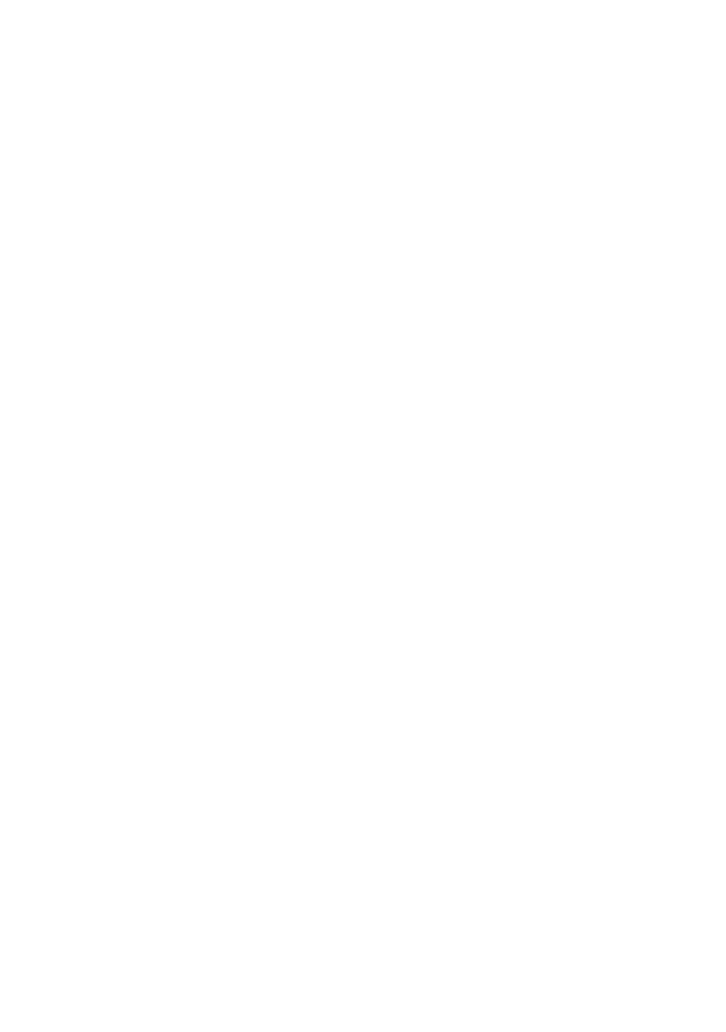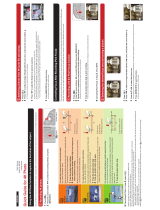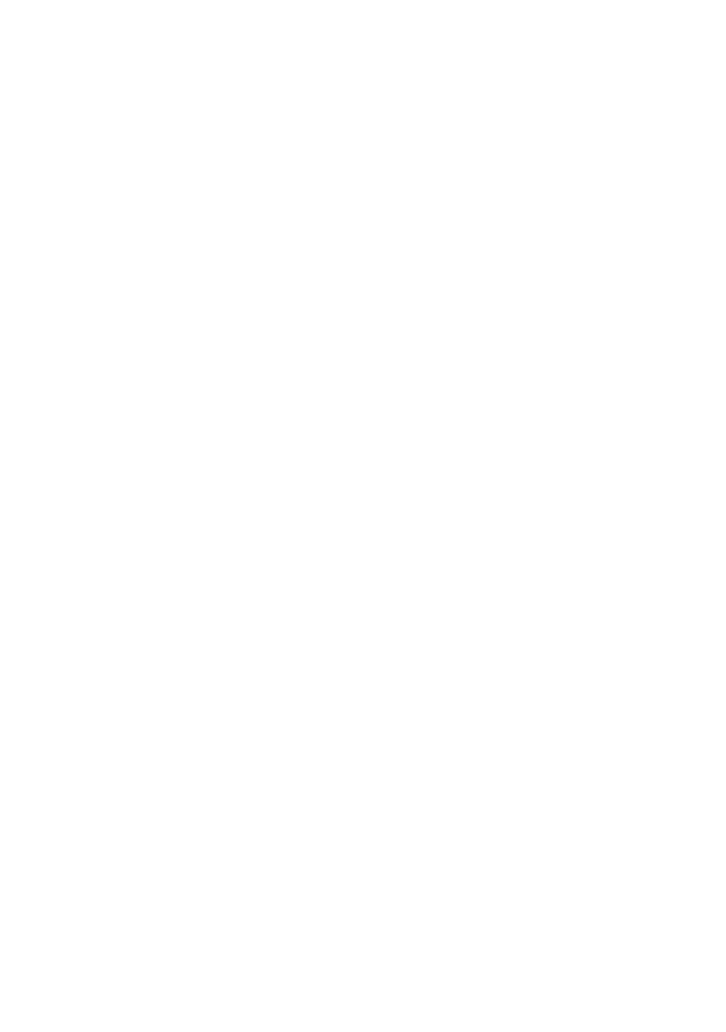
9
GB
DSC-T90
4-130-942-61(1)
C:\job\T90\GBES\4130942611DSCT90U2\01GB\030NOT.fm
master:Right_2 col_no index
x
Notes on using the camera
Internal memory and “Memory
Stick Duo” media back up
Do not turn off the camera, remove the battery
pack, or remove the “Memory Stick Duo”
media while the access lamp is lit. Otherwise,
the internal memory data or “Memory Stick
Duo” media may be damaged. Be sure to make
a backup copy to protect your data.
On management files
When you insert a “Memory Stick Duo” media
without a management file into the camera and
turn on the power, part of the “Memory Stick
Duo” media capacity is used to automatically
create a management file. It may take some
time until you can perform the next operation.
Notes on recording/playback
• Before you start recording, make a trial
recording to make sure that the camera is
working correctly.
• The camera is neither dust-proof, nor splash-
proof, nor water-proof. Read “Precautions”
(page 57) before operating the camera.
• Avoid exposing the camera to water. If water
enters inside the camera, a malfunction may
occur. In some cases, the camera cannot be
repaired.
• Do not aim the camera at the sun or other
bright light. It may cause the malfunction of
the camera.
• Do not use the camera near a location that
generates strong radio waves or emits
radiation. Otherwise, the camera may not
properly record or play back images.
• Using the camera in sandy or dusty locations
may cause malfunctions.
• If moisture condensation occurs, remove it
before using the camera (page 57).
• Do not shake or strike the camera. It may
cause a malfunction and you may not be able
to record images. Furthermore, the recording
media may become unusable or image data
may be damaged.
• Clean the flash surface before use. The heat
of flash emission may cause dirt on the flash
surface to become discolored or to stick to
the flash surface, resulting in insufficient
light emission.
Notes on the LCD screen
• The LCD screen is manufactured using
extremely high-precision technology so over
99.99% of the pixels are operational for
effective use. However, some tiny black and/
or bright dots (white, red, blue or green) may
appear on the LCD screen. These dots are a
normal result of the manufacturing process,
and do not affect the recording.
• If water droplets or other liquids splash on
the LCD screen and make it wet,
immediately wipe off the screen with a soft
cloth. Leaving liquids on the LCD screen
surface can harm the quality and cause a
malfunction.
Please use Sony genuine
accessories
If you use accessories manufactured by
companies other than Sony, this could cause a
camera trouble.
• Using other manufacturers’ camera cases
with magnets could cause a power supply
trouble.
On camera's temperature
Your camera and battery may get warm due to
continuous use, but it is not a malfunction.
On the overheat protection
Depending on the camera and battery
temperature, you may be unable to record
movies or the power may turn off
automatically to protect the camera.
A message will be displayed on the LCD
screen before the power turns off or you can
no longer record movies.
On image data compatibility
• The camera conforms with DCF (Design rule
for Camera File system) universal standard
established by JEITA (Japan Electronics and
Information Technology Industries
Association).
• Sony does not guarantee that the camera will
play back images recorded or edited with
other equipment, or that other equipment will
play back images recorded with the camera.