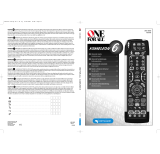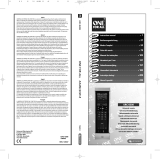Code scan for VCR, SAT, DVD, CD, TAPE, TUNER and AMP
To complete a code scan for VCR, SAT, DVD, CD, TAPE, TUNER or AMP, proceed as described
for a TV code scan. Complete above steps A to G, using keys / or , or
and / and / and or and respectively.
At step E,
for SAT and AMP, press the key;
for VCR, DVD, CD and TAPE, press the key, and
for TUNER, press key .
Finding out what code number you are using
If you have programmed your remote control by means of the automatic code scan, or if you
have forgot the code you have stored then the following procedure will replay the codes being
used.
A. Press the key of your remote control for approx. 4 seconds until the LED flashes twice.
B. Enter code , using the numerical keys. The LED flashes twice.
C. Press key and count the number of LED flashes. This number corresponds to the first
digit of the code.
D. Press key and count the number of LED flashes. This number corresponds to the
second digit of the code (if the digit is 0, the LED does not flash).
E. Press key and count the number of LED flashes. This number corresponds to the third
digit of the code (if the digit is 0, the LED does not flash).
F. Steps C, D and E can be repeated as often as necessary.
To read the currently used code for the control of a VCR, SAT, DVD/AUX, CD, TAPE, TUNER or
AMP device, proceed as described above for your TV SET. Complete steps A to F, pressing the
, , , , , or key respectively.
Write down the code number as indicated by the LED.
Programming for AUX devices
Depending on the model, you can use your universal remote control to operate a second TV
set, video recorder, satellite receiver/cable box, CD player, tape recorder, tuner or amplifier. To
program your remote control for a second device, proceed as follows:
1. Press the key of your remote control until the LED flashes twice.
2. Press
key for a second TV set,
key for a second video recorder,
key for a second satellite receiver or cable box,
keys and for a second CD player,
keys and for a second tape recorder,
keys and for a second tuner,
keys and for a second amplifier.
3. On the numerical keypad, enter a 3-digit code from the enclosed list.
4. The LED flashes twice, indicating that the code has been accepted.
4
Special functions of your remote control
Brightness / Colour / Contrast / etc.
Adjusting brightness / colour / contrast / bass / tremble / balance at your TV set, using the
universal remote control:
1. Ensure that your remote control is set to TV (press key).
2. Press the key.
3. Within 5 seconds, press
for brightness, for colour,
for contrast, for tremble,
for bass, for balance.
4. To adjust the settings use the and keys.
5. After 5 seconds, your remote control returns to standard mode for the selection of
channels.
Please write down the 3-digit codes of your devices for future reference. Depending on
the remote control model, you might have to reprogram me the universal control device
after a battery change.