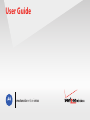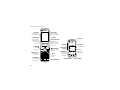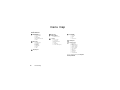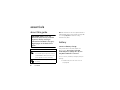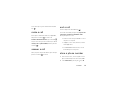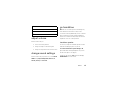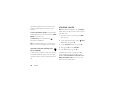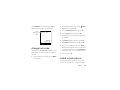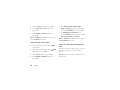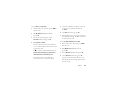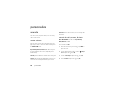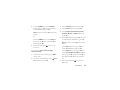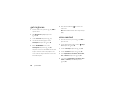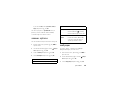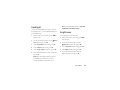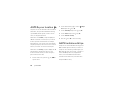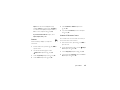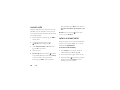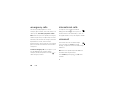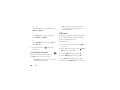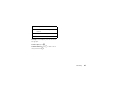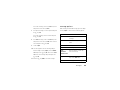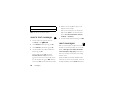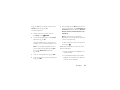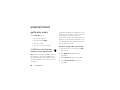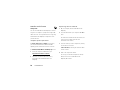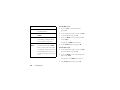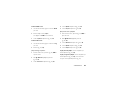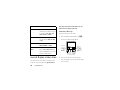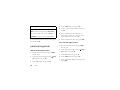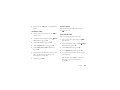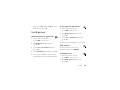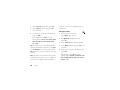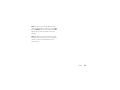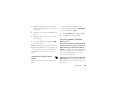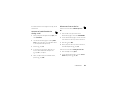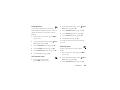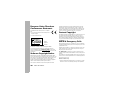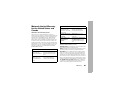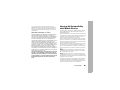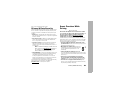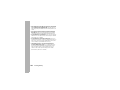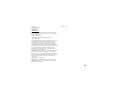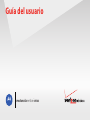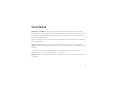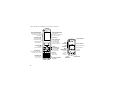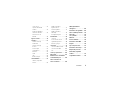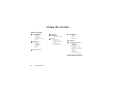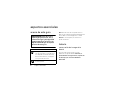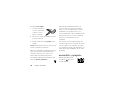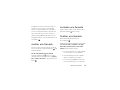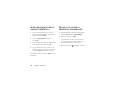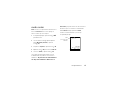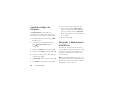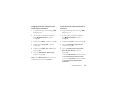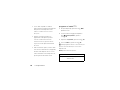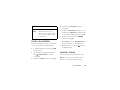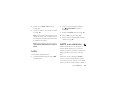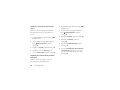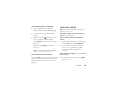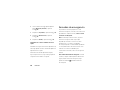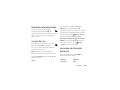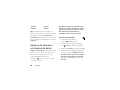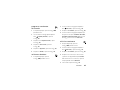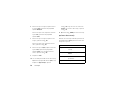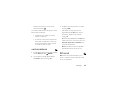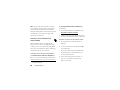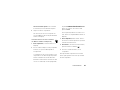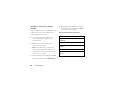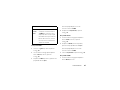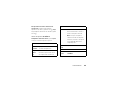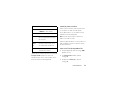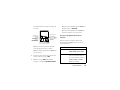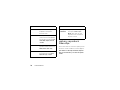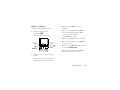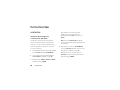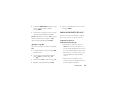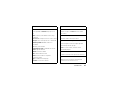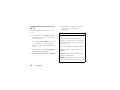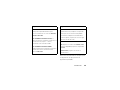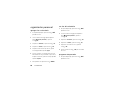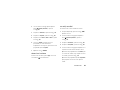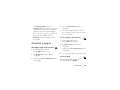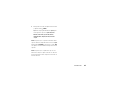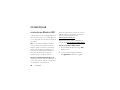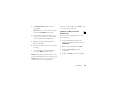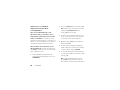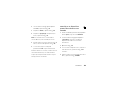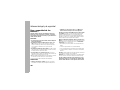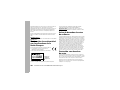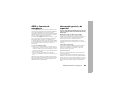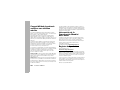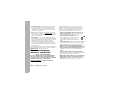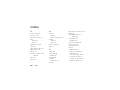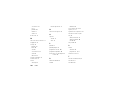Motorola Entice W766 Verizon Wireless User manual
- Category
- Mobile phones
- Type
- User manual
Page is loading ...
Page is loading ...

1
congratulations
The
Motorola
Entice
W766
does it all. With easy-to-use music player controls, listening to the hottest tracks has
never been easier. Take photos and video clips and send them to your friends. Use voice notes to make quick
reminders for yourself. All while you stay connected—take or make calls and exchange messages.
Your phone delivers the Verizon Wireless services you love. Get the newest tunes with V CAST Music with
Rhapsody®.
Watch TV shows, sports, news, live events, music videos, and more with V CAST Video. (
Note:
V CAST Services are
network or subscription dependent, and may not be available in all areas.)
We’ve crammed all of the main features of your phone into this handy guide, and in a matter of minutes we’ll show
you just how easy your phone is to use. So go ahead, check it out.
Note:
Screen illustrations in this guide are simulations and may not match your phone exactly.

2
Here’s a quick anatomy lesson:
M
Send Key
Camera Key b
Press to activate
camera. Press &
hold to activate
camcorder.
Left Soft Key
Perform function
in lower left display.
Micro USB Port
Insert charger &
other accessories.
Voice Commands Key
With flip open,
press for voice dial,
or press & hold for
voice record.
Right Soft Key
Perform function
in lower right display.
Make &
answer calls.
Power/End Key
Turn on/off, end call,
exit menus.
B Clear Key
M OK Key
Open menu
& select.
Directional Key N
Scroll up, down,
left, or right.
2.5mm Headset Jack
/
/
+
Camera Lens
External Display
See incoming
calls & status
information.
Music Buttons:
Vibrate/Mute Button
Bluetooth® Button
Volume Keys
Smart/Speaker-
phone Key
Skip back/Rewind
Play/Pause
Skip ahead/
Fast Forward
E

3
M
/
+
M
/
+
Press and hold the
Power/End Key
for a few seconds
to turn on your phone.
1
Press the
M
Key to
open the
Main Menu
.
2
/
Press the Directional
Key (
N
)
up, down, left,
or
right
to highlight a menu
feature.
3
Press the
M
Key
to select it.
4
Message ContactsMENU
OK
C
❙❙❙❙
❙❙❙❙
1X
EV
12:20 PM
Wed., May 6, 2009
❙❙❙❙
❙❙❙❙
EV
1X
Verizon Wireless
N
N

4
contents
contents
menu map . . . . . . . . . . . . . . . . . 6
essentials. . . . . . . . . . . . . . . . . . 8
about this guide. . . . . . . . . . . . 8
battery . . . . . . . . . . . . . . . . . . . 8
install the battery. . . . . . . . . . . 9
charge the battery . . . . . . . . . . 9
turn it on & off . . . . . . . . . . . . 10
make a call. . . . . . . . . . . . . . . 11
answer a call . . . . . . . . . . . . . 11
end a call . . . . . . . . . . . . . . . . 11
store a phone number . . . . . . 11
call a stored phone number. . 12
basics . . . . . . . . . . . . . . . . . . . . 13
home screen . . . . . . . . . . . . . 13
adjust volume . . . . . . . . . . . . 15
change sound settings . . . . . 15
go handsfree . . . . . . . . . . . . . 15
airplane mode. . . . . . . . . . . . 16
change lock code . . . . . . . . . 17
lock & unlock phone . . . . . . . 17
lock side keys when flip
is closed . . . . . . . . . . . . . . . . 19
manage memory . . . . . . . . . 19
TTY operation . . . . . . . . . . . . 22
voice privacy . . . . . . . . . . . . . 24
tips & tricks. . . . . . . . . . . . . . . 25
personalize . . . . . . . . . . . . . . . 26
sounds . . . . . . . . . . . . . . . . . 26
get ringtones . . . . . . . . . . . . 28
voice readout . . . . . . . . . . . . 28
answer options . . . . . . . . . . . 29
wallpaper . . . . . . . . . . . . . . . 29
display themes . . . . . . . . . . . 30
backlight . . . . . . . . . . . . . . . . 31
brightness . . . . . . . . . . . . . . 31
AGPS & your location. . . . . . 32
AGPS limitations & tips . . . . 32
more personalizing
features . . . . . . . . . . . . . . . . 33
calls. . . . . . . . . . . . . . . . . . . . . 37
redial a number . . . . . . . . . . 37
automatic redial . . . . . . . . . . 37
recent calls. . . . . . . . . . . . . . 38
return missed calls. . . . . . . . 38
speed dial. . . . . . . . . . . . . . . 39
emergency calls. . . . . . . . . . 40
international calls . . . . . . . . . 40
voicemail . . . . . . . . . . . . . . . 40
in-call options . . . . . . . . . . . . 41
call times & data volumes . . 41
more calling features . . . . . . 43

5
contents
text entry . . . . . . . . . . . . . . . . 46
messages . . . . . . . . . . . . . . . . 48
send a multimedia
message . . . . . . . . . . . . . . . 48
send a text message . . . . . . 50
read messages . . . . . . . . . . 50
view drafts . . . . . . . . . . . . . . 52
mobile IM. . . . . . . . . . . . . . . 52
email . . . . . . . . . . . . . . . . . . 52
chat . . . . . . . . . . . . . . . . . . . 53
erase messages. . . . . . . . . . 53
entertainment . . . . . . . . . . . . 54
get & play music . . . . . . . . . 54
record & play voice records . 67
take photos . . . . . . . . . . . . . 68
record & play video clips . . . 70
download pictures . . . . . . . . 72
tools . . . . . . . . . . . . . . . . . . . . 73
contacts . . . . . . . . . . . . . . . . 73
voice recognition . . . . . . . . . 77
personal organizer. . . . . . . . . 82
fun & games . . . . . . . . . . . . . 85
connections. . . . . . . . . . . . . . . 88
Bluetooth® connections . . . 88
cable connections . . . . . . . . . 94
network. . . . . . . . . . . . . . . . . 94
service & repairs . . . . . . . . . . . 97
Battery Use & Safety . . . . . . . 98
Battery Charging. . . . . . . . . . . 99
SAR (IEEE) . . . . . . . . . . . . . . . . 99
EU Conformance. . . . . . . . . . 100
Software Copyright Notice . 100
Content Copyright . . . . . . . . 100
AGPS & Emergency Calls. . . 100
Safety Information . . . . . . . . 101
Industry Canada Notice . . . . 103
FCC Notice. . . . . . . . . . . . . . . 104
Use & Care. . . . . . . . . . . . . . . 104
Warranty . . . . . . . . . . . . . . . . 105
Hearing Aids . . . . . . . . . . . . . 107
WHO Information. . . . . . . . . 108
Registration . . . . . . . . . . . . . 108
Export Law . . . . . . . . . . . . . . 108
Recycling Information . . . . . 108
Perchlorate Label . . . . . . . . . 108
Privacy & Data Security . . . . 109
Driving Safety. . . . . . . . . . . . 109

6
menu map
menu map
main menu
Media Center
•Music & Tones
• Picture & Video
•Games
• Mobile Web
•Browse & Download
• Extras
Messaging
• New Message
• Messages
•Drafts
•Voicemail
• Mobile IM *
•Email*
•Chat*
My Ringtones
My Pictures
C
Bluetooth Menu
•AddNewDevice
Contacts
• New Contact
• Contact List
• Backup Assistant
• Groups
• Speed Dials
• In Case of Emergency
Recent Calls
•Missed
• Received
• Dialed
•All
•View Timers
VZ Navigator
Settings & Tools
• My Verizon
• Tools
• Bluetooth Menu
• Sounds Settings
• Display Settings
• Phone Settings
• Call Settings
• Memory
• USB Mode
• Phone Info
• Set-Up Wizard
This is the standard main menu layout.
Your phone’s
menu may be different.

7
menu map
settings menu
•
My Verizon
•
Tools
• Voice Commands
• Calculators
• Calendar
•AlarmClock
• Stopwatch
• World Clock
• Notepad
• USB Mass Storage
•
Bluetooth Menu
• Add New Device
•
Sounds Settings
• Easy Set-up
• Call Sounds
• Alert Sounds
• Keypad Volume
• Digit Dial Readout
• Service Alerts
•PowerOn/Off
• Voice Readout
•
Display Settings
• Easy Set-up
• Banner
• Backlight
• Brightness
• Wallpaper
• Display Themes
• Main Menu Settings
• Dial Fonts
• Menu Font Size
•ClockFormat
• Speed Dial Display
• Show Shortcuts
•
Phone Settings
• Airplane Mode
• Set Shortcuts
• Language
• Location
• Security
•SystemSelect
•NAMSelect
• Contact List Search
• Text Input
•
Call Settings
• Answer Options
• Auto Retry
• TTY Mode
• One Touch Dial
• Voice Privacy
• DTMF Tones
• Hearing Aid
•
Memory
• Save Options *
• Phone Memory
• Memory Card *
•
USB Mode
• Media Sync Mode
• Modem Mode
•AskOnPlug
•
Phone Info
• My Number
•SW/HWVersion
• Icon Glossary
• Software Update
•
Setup Wizard
* available only when optional memory card installed

8
essentials
essentials
about this guide
Note:
The instructions in this user’s guide are based on
a default Display Theme setting of White (see page 30).
If you change
Display Theme
to a different setting,
instructions may differ.
battery
conserve battery charge
Using certain features can quickly deplete your
battery’s charge.
These features can include
downloading music, replaying video clips, and
using Bluetooth® wireless connections.
You can conserve your battery’s charge by doing the
following:
•
Turn Bluetooth power off when not in use
(see page 88).
symbols
This means a feature is
network/subscription dependent and may
not be available in all areas. Contact your
service provider for more information.
This means a feature requires an optional
accessory.
CAUTION:
Before using the
phone for the first time, read the
Important Safety and Legal
Information
included in the gray-
edged pages at the back of this
guide.

9
essentials
•
Turn off wallpaper (see page 29).
•
Reduce backlight display time (see page 31).
install the battery
1
Press down on the bottom
of the battery cover, and
slide it forward.
2
Insert the optional
microSD card (sold
separately).
3
With the gold contacts
facing down and at the
lower end of the battery,
insert the battery, lower
end first, and push it
completely into place.
4
Lower the battery cover
onto the phone, then slide
it down until it snaps into
place.
charge the battery
New batteries are not fully charged. Before you can use
your phone, you need to install and charge the battery.
Some batteries perform best after several full
charge/discharge cycles.

10
essentials
To ch arge
using the charger:
1
Insert the charger into the
micro USB connector on
your phone as shown.
2
Plug the other end of the
charger into the appropriate electrical outlet.
3
When your phone displays
Charge Complete
, remove
the charger.
Tip:
Motorola batteries have circuitry that protects the
battery from damage from overcharging.
When you charge the battery, the battery level indicator
at the upper right of the screen shows charging
progress. At least one segment of the indicator must
be visible to ensure full phone functionality while
charging.
To ch arge
from your computer:
You can also charge your phone’s battery by
connecting a cable from your phone’s micro USB port
to a high-power USB connector on a computer (not a
low-power one, such as the USB connector on your
keyboard or bus-powered USB hub). Typically, USB
high-power connectors are located directly on your
computer.
Both your phone and your computer must be turned
on, and you must have correct software drivers
installed on your computer. Cables and software drivers
are available in Motorola Original
TM
data kits, sold
separately.
turn it on & off
Press and hold the Power/End
Key ( ) until the display turns on.
The phone may require several
seconds to turn on. If prompted, use the keypad to
enter your four-digit unlock code (which, by default, is
the last four digits of your phone number) and press the
M
Key (
OK
) to unlock the phone.
/
M
/

11
essentials
To turn off the phone, press and hold the Power/End
Key ( ).
make a call
Enter a phone number (Area Code first, if applicable),
and press the Send Key ( ) to make a call.
To make a call outside the U.S.A.
, press and hold
*
until you see
+
. Next, press the number keys to dial the
country code
and
phone number
, and then press the
Send Key ( ).
answer a call
When your phone rings and/or vibrates, open the flip or
press the Send Key ( ) to answer.
end a call
To end a call, press the Power/End Key ( ).
You can also end a call by closing the flip,
if you are not
connected to a headset or a handsfree car kit
.
Closing the flip does not end:
•
a data connection using a USB cable to connect
the phone to a computer
•
wallpapers, screen savers, banners, and other
similar applications
•
active BREW® download sessions, such as
downloading music or ringtones
store a phone number
1
From the main screen, use the keypad to enter a
phone number and press the Left Soft Key (
Save
).
2
Select
Add New Contact
by pressing the
M
Key (
OK
).
/
/

12
essentials
3
Use the Directional Key (
N
) to scroll to an entry
type, and press the
M
Key (
OK
).
4
Use the keypad to enter a name and other details
for the phone number, then press the
M
Key (
Save
)
to store the number.
To edit or delete a
Contacts
entry, see page 74.
call a stored phone
number
1
From the home screen, press the Right Soft
Key (
Contacts
) to open the
CONTACT LIST
.
2
Scroll to the
Contacts
entry.
If the entry has more than one phone number,
press right or left on the Directional Key (
N
) to
toggle between the numbers.
3
Press the Send Key ( ) to call the entry.

13
basics
basics
See page 2 for a basic phone diagram.
home screen
You see the home screen when you turn on the phone
or when you press the Power/End Key ( ).
Tip:
You can quickly select a menu option by pressing
the number for that option. For example, from the
SETTINGS & TOOLS
menu, press
5
to select
Display Settings
.
From the main screen, you can press up, down, left, or
right on the Directional Key (
N
) to open these
shortcuts:
Note:
These are the default main screen shortcuts. To
customize these shortcuts, see page 36.
You can set your phone to display or hide these menu
icons on the main screen (see page 35).
Your phone displays system status indicators at the top
of the screen:
default Directional Key direction & menu
up
Dashboard
down
Calendar
/
left
My Verizon
right
My Shortcuts
Digital indicator shows when phone is in
digital coverage area. Number of bars
shows strength of each signal.
default Directional Key direction & menu
❙❙❙❙
D

14
basics
EVDO indicator shows when phone is in
EVDO coverage area (necessary for
V CAST services). 1X indicator shows
when phone is in 1X-RTT coverage area.
Number of bars shows strength of each
signal.
%
OFF
Phone is in airplane mode (page 16.)
2
Phone is roaming off your home network.
S
Indicates application verification is using
Secure Sockets Layer (SSL) protection
during a download session.
6
Voice Privacy
is
On
.
9
No service coverage.
8
Phone is in TTY mode.
t
Active voice call.
P
E911
is
On
.
O
Location
is
On
.
❙❙❙❙
❙❙❙❙
0
The keypad is locked.
N
Bars indicate battery strength.
Your phone’s Bluetooth power is
On
.
Phone is paired to another Bluetooth®
device.
I
Your phone is connected to another
Bluetooth device.
G
Indicates the phone’s Voice Recognition
feature is active (see page 77).
æ
Indicates the phone’s Voice Recognition
feature is waiting for a voice command
(see page 77).
n
Master Volume
is
Off
.
o
Master Volume
is
Alarm Only
.
r
Master Volume
is
Vibrate On
.
q
Handsfree speaker is on.

15
basics
adjust volume
Press the Volume Keys to:
•
turn off an incoming call alert
•
change the earpiece volume during calls
•
change the ringer volume from the main screen
change sound settings
Press the Volume Keys up or down to cycle the
MASTER
VOLUME
through
High
,
Medium High
,
Medium
,
Medium Low
,
Low
,
Vibrate Only
,
Alarm Only
, and
All Sounds Off
.
go handsfree
Note:
The use of wireless phones while driving may
cause distraction. Discontinue a call if you can’t
concentrate on driving. Additionally, the use of wireless
devices and their accessories may be prohibited or
restricted in certain areas. Always obey the laws and
regulations on the use of these products.
handsfree speaker
You can use your phone’s handsfree speaker to make
calls without holding the phone to your ear.
To activate the handsfree speaker during a call
,
press and hold the Smart/Speakerphone Key (on the
left side of the phone—see page 2).
Your phone will show the
q
indicator and display
SPEAKER PHONE ON
on the main screen.
s
Missed call.
É
New message.
x
Calendar event.
l
An alarm is set.

16
basics
The handsfree speaker stays on until you press and
hold the Smart/Speakerphone Key again or turn off
the phone.
To turn off the handsfree speaker
, press and hold the
Smart/Speakerphone Key. Your phone will show
SPEAKER
PHONE OFF
on the main screen.
To end the call
, press the Power/End Key ( ).
You will hear an audible alert.
Note:
The handsfree speaker won’t work when your
phone is connected to a handsfree car kit or headset.
accessory volume settings (car
kit or headset)
To adjust volume of headsets or car kit accessories that
are enabled for Bluetooth wireless connections, press
your phone’s Volume Keys up or down during an active
call.
airplane mode
Note:
Consult airline staff about the use of
Airplane Mode
in flight. Turn off your phone whenever instructed to do
so by airline staff.
1
From the main screen, press the
M
Key (
MENU
) to
open the menu.
2
Use the Directional Key (
N
) to scroll to
Settings &
Tools
and press the
M
Key (
OK
).
3
Scroll to
Phone Settings
and press the
M
Key (
OK
).
4
Press
M
Key (
OK
) to select
Airplane Mode
.
5
Select
On
and press the
M
Key (
OK
).
Use airplane mode to turn off your phone’s calling
features in locations where wireless phone use is
prohibited.
You cannot make or receive calls or use
Bluetooth in airplane mode
, but you can use your
phone’s other non-calling features.
/

17
basics
When
Airplane Mode
is set to
On
, your phone displays
indicators and a message on the main screen:
change lock code
Your phone’s four-digit
lock code
is originally set to the
last four digits of your phone number. To change the
lock code:
1
From the main screen, press the
M
Key (
MENU
) to
open the menu.
2
Use the Directional Key (
N
) to scroll to
Settings &
Tools
and press the
M
Key (
OK
).
3
Scroll to
Phone Settings
and press the
M
Key (
OK
).
4
Scroll to
Security
and press the
M
Key (
OK
).
5
When prompted, enter the lock code and press the
M
Key (
OK
).
6
With
Edit Codes
highlighted, press the
M
Key (
OK
).
7
With
Phone Only
highlighted, press the
M
Key (
OK
).
8
Enter the new four-digit lock code in the
Enter New
Code
entry area, then press down on the Directional
Key (
N
) to move the cursor into the
Re-Enter New Code
entry area. Re-enter the new four-digit lock code.
9
Press the
M
Key (
OK
).
lock & unlock phone
You can lock your phone to keep others from using it.
To lock or unlock your phone, you need the four-digit
Message ContactsMENU
12:20 PM
Wed, May 6, 2009
Airplane Mode
% OFF
Indicate
airplane mode
is active.
N
K

18
basics
lock code (which is originally set to the last four digits of
your phone number).
Note:
You can make emergency calls on a locked
phone (see page 40). A locked phone still rings or
vibrates for incoming calls or messages.
manual lock
1
From the main screen, press the
M
Key (
MENU
) to
open the menu.
2
Use the Directional Key (
N
) to scroll to
Settings &
Tools
and press the
M
Key (
OK
).
3
Scroll to
Phone Settings
and press the
M
Key (
OK
).
4
Scroll to
Security
and press the
M
Key (
OK
).
5
When prompted, enter the lock code and press the
M
Key (
OK
).
6
Scroll to
Lock Phone Now
and press the
M
Key (
OK
).
To
unlock
the phone, press the Right Soft Key (
Unlock
),
enter the four-digit lock code, and press the
M
Key (
OK
).
automatic lock
To lock your phone automatically whenever you turn it
off:
1
From the main screen, press the
M
Key (
MENU
) to
open the menu.
2
Use the Directional Key (
N
) to scroll to
Settings &
Tools
and press the
M
Key (
OK
).
3
Scroll to
Phone Settings
and press the
M
Key (
OK
).
4
Scroll to
Security
and press the
M
Key (
OK
).
5
When prompted, enter the lock code and press the
M
Key (
OK
).
6
Scroll to
Phone Lock Setting
and press the
M
Key (
OK
).
7
Scroll to
On Power Up
and press the
M
Key (
OK
).

19
basics
8
Press the Power/End Key ( ) to return to the
main screen.
To
unlock
the phone, enter the four-digit lock code in
the
Enter Lock Code
entry area and press the
M
Key (
OK
).
lock side keys when flip
is closed
When the phone’s flip is closed, you can lock the side
keys to prevent accidental key presses.
To lock the side keys, press and hold the
Smart/Speakerphone Key on the left side of the phone
(see page 2). Your phone shows
LONG PRESS SMART KEY TO
UNLOCK
on the external display. To unlock the side keys,
press and hold the Smart/Speakerphone Key again, or
open the flip.
manage memory
Note:
The microSD memory card is an
optional
accessory
, available separately.
You can store multimedia content such as songs and
photos on your phone’s internal memory or on a
removable microSD memory card.
Note:
If you download a copyrighted file to your phone
and store it on your memory card, you can use the file
only when your memory card is inserted in your phone.
You cannot send, copy, or change copyrighted files.
set memory for multimedia content
1
From the main screen, press the
M
Key (
MENU
) to
open the menu.
2
Use the Directional Key (
N
) to scroll to
Settings &
Tools
and press the
M
Key (
OK
).
3
Scroll to
Memory
and press the
M
Key (
OK
).
/

20
basics
4
Scroll to
Save Options
and press the
M
Key (
OK
).
5
Scroll to
Pictures
,
Videos
, or
Sounds
, and press the
M
Key (
OK
).
6
Select
Phone Memory
or
Card Memory
and press the
M
Key (
OK
).
Note:
The
Card Memory
option appears only if you have an
installed
optional
memory card.
view memory information
1
From the main screen, press the
M
Key (
MENU
) to
open the menu.
2
Use the Directional Key (
N
) to scroll to
Settings &
Tools
and press the
M
Key (
OK
).
3
Scroll to
Memory
and press the
M
Key (
OK
).
4
Select
Phone Memory
or
Card Memory
and press the
M
Key (
OK
).
5
Select
My Pictures
,
My Videos
,
My Ringtones
,
My Music
,
My Sounds
, or
My Contacts
, and press the
M
Key (
OK
).
If you selected
Phone Memory
in step 4, you will also
see
Phone Memory Usage
and
Move All to Card
. If you
selected
Card Memory
in step 4, you will also see
Card
Memory Usage
,
Move All to Phone
, and
Format Card
.
Note:
The
Card Memory
option appears only if you have an
installed
optional
memory card.
move files from phone to memory
card
You can move files (such as photos, videos, sound, and
music files) to the memory card to free up phone
memory.
Note:
Moving a file to the memory card deletes it from
phone memory.
Page is loading ...
Page is loading ...
Page is loading ...
Page is loading ...
Page is loading ...
Page is loading ...
Page is loading ...
Page is loading ...
Page is loading ...
Page is loading ...
Page is loading ...
Page is loading ...
Page is loading ...
Page is loading ...
Page is loading ...
Page is loading ...
Page is loading ...
Page is loading ...
Page is loading ...
Page is loading ...
Page is loading ...
Page is loading ...
Page is loading ...
Page is loading ...
Page is loading ...
Page is loading ...
Page is loading ...
Page is loading ...
Page is loading ...
Page is loading ...
Page is loading ...
Page is loading ...
Page is loading ...
Page is loading ...
Page is loading ...
Page is loading ...
Page is loading ...
Page is loading ...
Page is loading ...
Page is loading ...
Page is loading ...
Page is loading ...
Page is loading ...
Page is loading ...
Page is loading ...
Page is loading ...
Page is loading ...
Page is loading ...
Page is loading ...
Page is loading ...
Page is loading ...
Page is loading ...
Page is loading ...
Page is loading ...
Page is loading ...
Page is loading ...
Page is loading ...
Page is loading ...
Page is loading ...
Page is loading ...
Page is loading ...
Page is loading ...
Page is loading ...
Page is loading ...
Page is loading ...
Page is loading ...
Page is loading ...
Page is loading ...
Page is loading ...
Page is loading ...
Page is loading ...
Page is loading ...
Page is loading ...
Page is loading ...
Page is loading ...
Page is loading ...
Page is loading ...
Page is loading ...
Page is loading ...
Page is loading ...
Page is loading ...
Page is loading ...
Page is loading ...
Page is loading ...
Page is loading ...
Page is loading ...
Page is loading ...
Page is loading ...
Page is loading ...
Page is loading ...
Page is loading ...
Page is loading ...
Page is loading ...
Page is loading ...
Page is loading ...
Page is loading ...
Page is loading ...
Page is loading ...
Page is loading ...
Page is loading ...
Page is loading ...
Page is loading ...
Page is loading ...
Page is loading ...
Page is loading ...
Page is loading ...
Page is loading ...
Page is loading ...
Page is loading ...
Page is loading ...
Page is loading ...
Page is loading ...
Page is loading ...
Page is loading ...
Page is loading ...
Page is loading ...
Page is loading ...
Page is loading ...
Page is loading ...
Page is loading ...
Page is loading ...
Page is loading ...
Page is loading ...
Page is loading ...
Page is loading ...
Page is loading ...
Page is loading ...
Page is loading ...
Page is loading ...
Page is loading ...
Page is loading ...
Page is loading ...
Page is loading ...
Page is loading ...
Page is loading ...
Page is loading ...
Page is loading ...
Page is loading ...
Page is loading ...
Page is loading ...
Page is loading ...
Page is loading ...
Page is loading ...
Page is loading ...
Page is loading ...
Page is loading ...
Page is loading ...
Page is loading ...
Page is loading ...
Page is loading ...
Page is loading ...
Page is loading ...
Page is loading ...
Page is loading ...
Page is loading ...
Page is loading ...
Page is loading ...
Page is loading ...
Page is loading ...
Page is loading ...
Page is loading ...
Page is loading ...
Page is loading ...
Page is loading ...
Page is loading ...
Page is loading ...
Page is loading ...
Page is loading ...
Page is loading ...
Page is loading ...
Page is loading ...
Page is loading ...
Page is loading ...
Page is loading ...
Page is loading ...
Page is loading ...
Page is loading ...
Page is loading ...
Page is loading ...
Page is loading ...
Page is loading ...
Page is loading ...
Page is loading ...
Page is loading ...
Page is loading ...
Page is loading ...
Page is loading ...
Page is loading ...
Page is loading ...
Page is loading ...
Page is loading ...
Page is loading ...
Page is loading ...
Page is loading ...
Page is loading ...
Page is loading ...
Page is loading ...
Page is loading ...
Page is loading ...
Page is loading ...
Page is loading ...
Page is loading ...
Page is loading ...
Page is loading ...
Page is loading ...
Page is loading ...
Page is loading ...
Page is loading ...
Page is loading ...
Page is loading ...
Page is loading ...
Page is loading ...
Page is loading ...
Page is loading ...
Page is loading ...
Page is loading ...
Page is loading ...
Page is loading ...
Page is loading ...
Page is loading ...
Page is loading ...
Page is loading ...
-
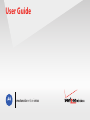 1
1
-
 2
2
-
 3
3
-
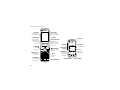 4
4
-
 5
5
-
 6
6
-
 7
7
-
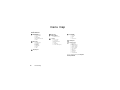 8
8
-
 9
9
-
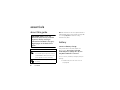 10
10
-
 11
11
-
 12
12
-
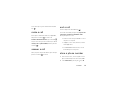 13
13
-
 14
14
-
 15
15
-
 16
16
-
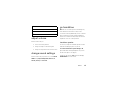 17
17
-
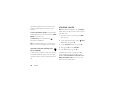 18
18
-
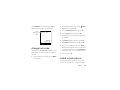 19
19
-
 20
20
-
 21
21
-
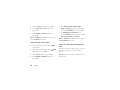 22
22
-
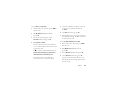 23
23
-
 24
24
-
 25
25
-
 26
26
-
 27
27
-
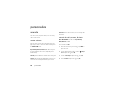 28
28
-
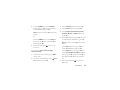 29
29
-
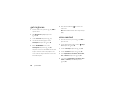 30
30
-
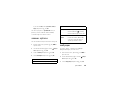 31
31
-
 32
32
-
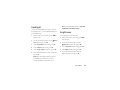 33
33
-
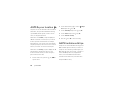 34
34
-
 35
35
-
 36
36
-
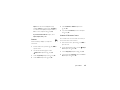 37
37
-
 38
38
-
 39
39
-
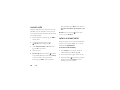 40
40
-
 41
41
-
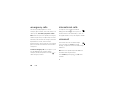 42
42
-
 43
43
-
 44
44
-
 45
45
-
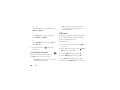 46
46
-
 47
47
-
 48
48
-
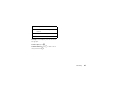 49
49
-
 50
50
-
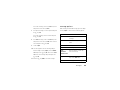 51
51
-
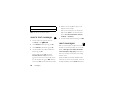 52
52
-
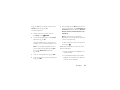 53
53
-
 54
54
-
 55
55
-
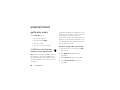 56
56
-
 57
57
-
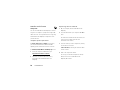 58
58
-
 59
59
-
 60
60
-
 61
61
-
 62
62
-
 63
63
-
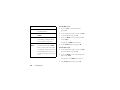 64
64
-
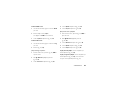 65
65
-
 66
66
-
 67
67
-
 68
68
-
 69
69
-
 70
70
-
 71
71
-
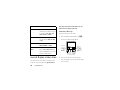 72
72
-
 73
73
-
 74
74
-
 75
75
-
 76
76
-
 77
77
-
 78
78
-
 79
79
-
 80
80
-
 81
81
-
 82
82
-
 83
83
-
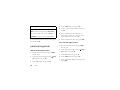 84
84
-
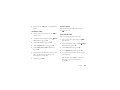 85
85
-
 86
86
-
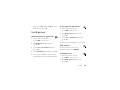 87
87
-
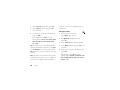 88
88
-
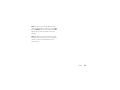 89
89
-
 90
90
-
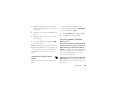 91
91
-
 92
92
-
 93
93
-
 94
94
-
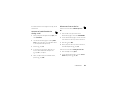 95
95
-
 96
96
-
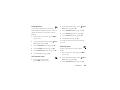 97
97
-
 98
98
-
 99
99
-
 100
100
-
 101
101
-
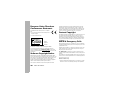 102
102
-
 103
103
-
 104
104
-
 105
105
-
 106
106
-
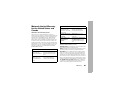 107
107
-
 108
108
-
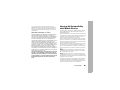 109
109
-
 110
110
-
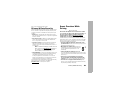 111
111
-
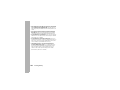 112
112
-
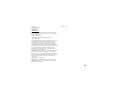 113
113
-
 114
114
-
 115
115
-
 116
116
-
 117
117
-
 118
118
-
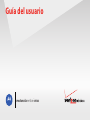 119
119
-
 120
120
-
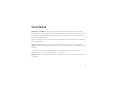 121
121
-
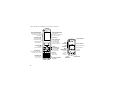 122
122
-
 123
123
-
 124
124
-
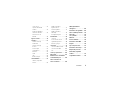 125
125
-
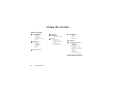 126
126
-
 127
127
-
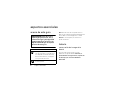 128
128
-
 129
129
-
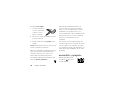 130
130
-
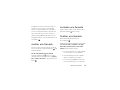 131
131
-
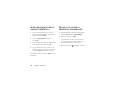 132
132
-
 133
133
-
 134
134
-
 135
135
-
 136
136
-
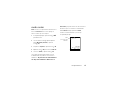 137
137
-
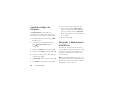 138
138
-
 139
139
-
 140
140
-
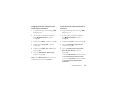 141
141
-
 142
142
-
 143
143
-
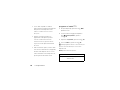 144
144
-
 145
145
-
 146
146
-
 147
147
-
 148
148
-
 149
149
-
 150
150
-
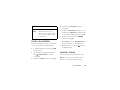 151
151
-
 152
152
-
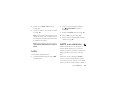 153
153
-
 154
154
-
 155
155
-
 156
156
-
 157
157
-
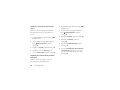 158
158
-
 159
159
-
 160
160
-
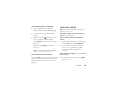 161
161
-
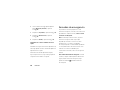 162
162
-
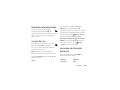 163
163
-
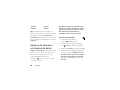 164
164
-
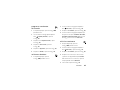 165
165
-
 166
166
-
 167
167
-
 168
168
-
 169
169
-
 170
170
-
 171
171
-
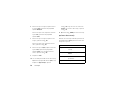 172
172
-
 173
173
-
 174
174
-
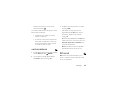 175
175
-
 176
176
-
 177
177
-
 178
178
-
 179
179
-
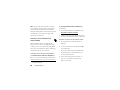 180
180
-
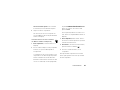 181
181
-
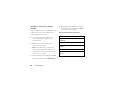 182
182
-
 183
183
-
 184
184
-
 185
185
-
 186
186
-
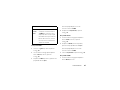 187
187
-
 188
188
-
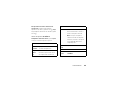 189
189
-
 190
190
-
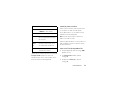 191
191
-
 192
192
-
 193
193
-
 194
194
-
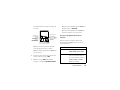 195
195
-
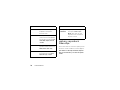 196
196
-
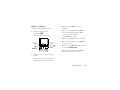 197
197
-
 198
198
-
 199
199
-
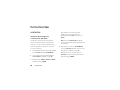 200
200
-
 201
201
-
 202
202
-
 203
203
-
 204
204
-
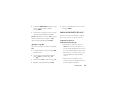 205
205
-
 206
206
-
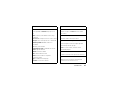 207
207
-
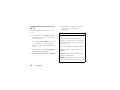 208
208
-
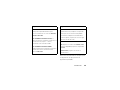 209
209
-
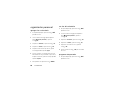 210
210
-
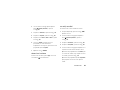 211
211
-
 212
212
-
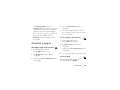 213
213
-
 214
214
-
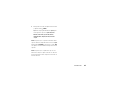 215
215
-
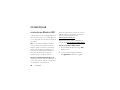 216
216
-
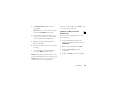 217
217
-
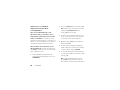 218
218
-
 219
219
-
 220
220
-
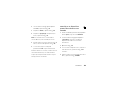 221
221
-
 222
222
-
 223
223
-
 224
224
-
 225
225
-
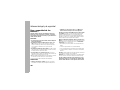 226
226
-
 227
227
-
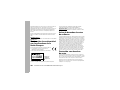 228
228
-
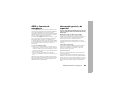 229
229
-
 230
230
-
 231
231
-
 232
232
-
 233
233
-
 234
234
-
 235
235
-
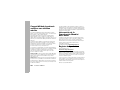 236
236
-
 237
237
-
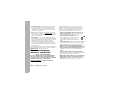 238
238
-
 239
239
-
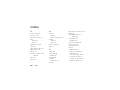 240
240
-
 241
241
-
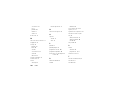 242
242
-
 243
243
-
 244
244
Motorola Entice W766 Verizon Wireless User manual
- Category
- Mobile phones
- Type
- User manual
Ask a question and I''ll find the answer in the document
Finding information in a document is now easier with AI
in other languages
Related papers
-
Motorola MOTOKRZR K1m User manual
-
Motorola MOTOKRZR K1m User manual
-
Motorola MOTOKRZR K1m User manual
-
Motorola VU204 Verizon Wireless Operating instructions
-
Motorola IHDT56GJ1 User manual
-
Motorola Evoke 68000201338-C User manual
-
Motorola IHDT56GB1 User manual
-
Motorola MOTORAZR maxx V6 User manual
-
Motorola IHDT6GN1 User manual
-
Motorola IHDT56JB1 User manual
Other documents
-
KYOCERA E4520 Verizon Wireless User guide
-
KYOCERA DURAXV+ User manual
-
LG VX VX8360 Verizon Wireless User guide
-
LG VX VX9200Maroon User manual
-
LG MMBB0332901 User manual
-
LG VX VX11000 Verizon Wireless User guide
-
LG Accolade Accolade User manual
-
LG VX9100 User manual
-
LG LGVX9100 Owner's manual
-
Verizon CDM8975 User guide