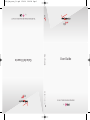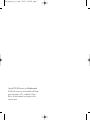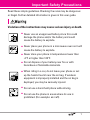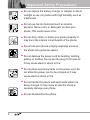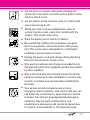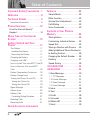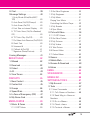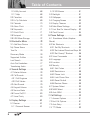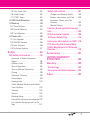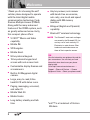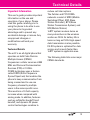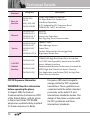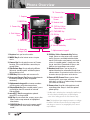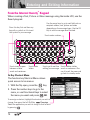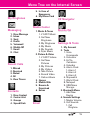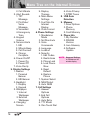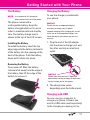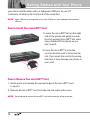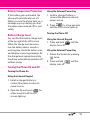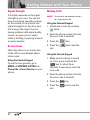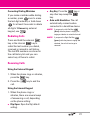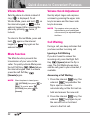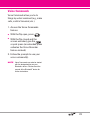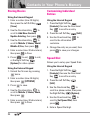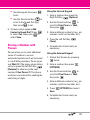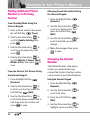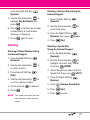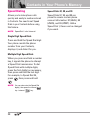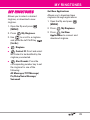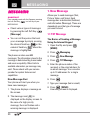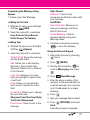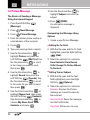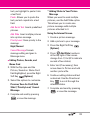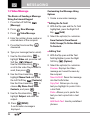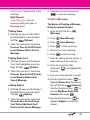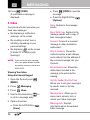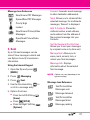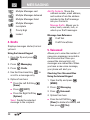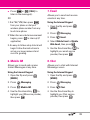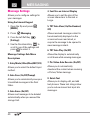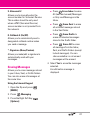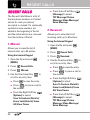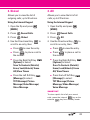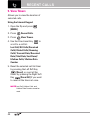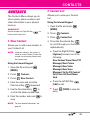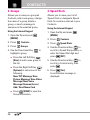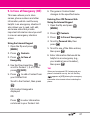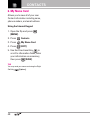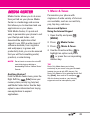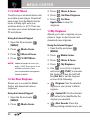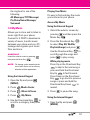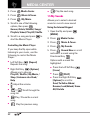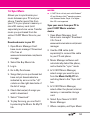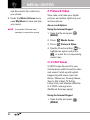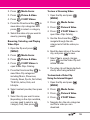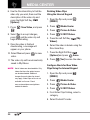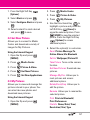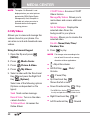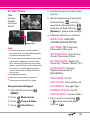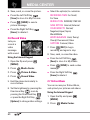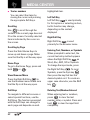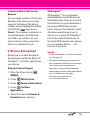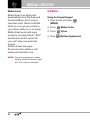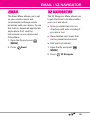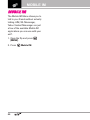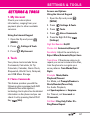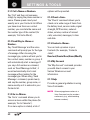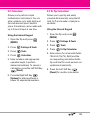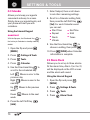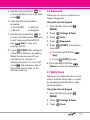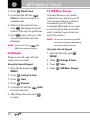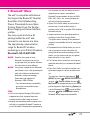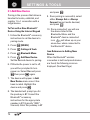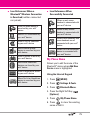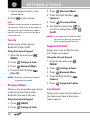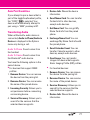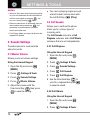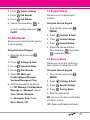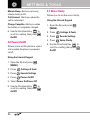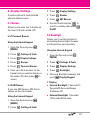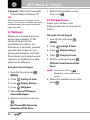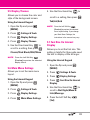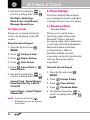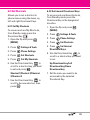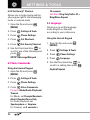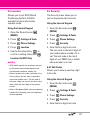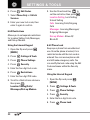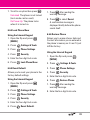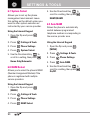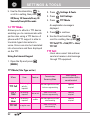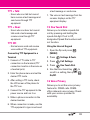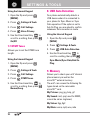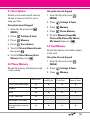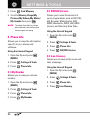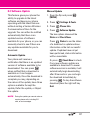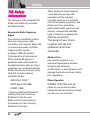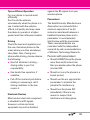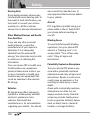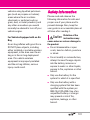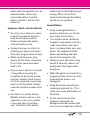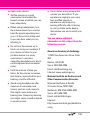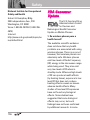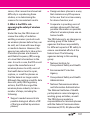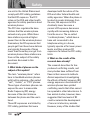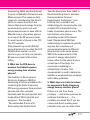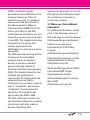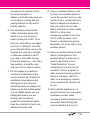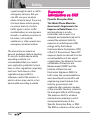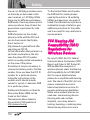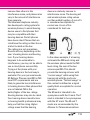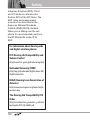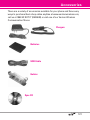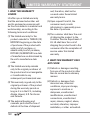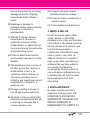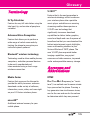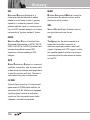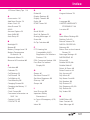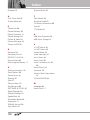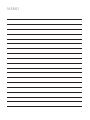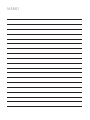V CAST MESSAGING PHONE
by
TELÉFONO PARA MENSAJERÍA V CAST
by
Guía del Usuario
User Guide
MMBB0273801(1.0) G
User Guide
VX9100_New_cover_1.0.qxd 3/18/08 2:24 PM Page 1

Copyright©2008 LG Electronics, Inc. All rights reserved.
LG and the LG logo are registered trademarks of LG Group
and its related entities. enV
2™
is a trademark of Verizon
Wireless. All other trademarks are the property of their
respective owners.
VX9100_New_cover_1.0.qxd 3/18/08 2:24 PM Page 2

1
Read these simple guidelines. Breaking the rules may be dangerous
or illegal. Further detailed information is given in this user guide.
Violation of the instructions may cause serious injury or death.
●
Never use an unapproved battery since this could
damage the phone and/or the battery and could
cause the battery to explode.
●
Never place your phone in a microwave oven as it will
cause the battery to explode.
●
Never store your phone in temperatures lower than
-4°F or higher than 122°F.
●
Do not dispose of your battery near fire or with
hazardous or flammable materials.
●
When riding in a car, do not leave your phone or set
up the hands-free kit near the air bag. If wireless
equipment is improperly installed and the air bag is
deployed, you may be seriously injured.
●
Do not use a hand-held phone while driving.
●
Do not use the phone in areas where its use is
prohibited. (For example: aircraft)
Important Safety Precautions

2
Important Safety Precautions
●
Do not expose the battery charger or adapter to direct
sunlight or use it in places with high humidity, such as
a bathroom.
●
Do not use harsh chemicals (such as alcohol,
benzene, thinner, etc.) or detergent to clean your
phone. This could cause a fire.
●
Do not drop, strike, or shake your phone severely. It
may harm the internal circuit boards of the phone.
●
Do not use your phone in highly explosive areas as
the phone may generate sparks.
●
Do not damage the power cord by bending, twisting,
pulling, or heating. Do not use the plug if it is loose as
it may cause electric shock or fire.
●
Do not place any heavy items on the power cord. Do
not allow the power cord to be crimped as it may
cause electric shock or fire.
●
Do not handle the phone with wet hands while it is
being charged. It may cause an electric shock or
seriously damage your phone.
●
Do not disassemble the phone.

3
●
Do not place or answer calls while charging the
phone as it may short-circuit the phone and/or cause
electric shock or fire.
●
Do not hold or let the antenna come in contact with
your body during a call.
●
Make sure that no sharp-edged items, such as
animal’s teeth or nails, come into contact with the
battery. This could cause a fire.
●
Store the battery out of reach of children.
●
Be careful that children do not swallow any parts
(such as earphone, connection parts of the phone,
etc). This could cause asphyxiation or suffocation
resulting in serious injury or death.
●
Unplug the power cord and charger during lightning
storms to avoid electric shock or fire.
●
Only use the batteries and chargers provided by LG.
The warranty will not be applied to products provided
by other suppliers.
●
Only authorized personnel should service the phone
and its accessories. Faulty installation or service may
result in accidents and consequently invalidate the
warranty.
●
Your service provider programs one or more
emergency phone numbers, such as 911, that you can
call under any circumstance, even when your phone
is locked. Your phone’s preprogrammed emergency
number(s) may not work in all locations, and
sometimes an emergency call cannot be placed due
to network, environmental, or interference issues.

4
Table of Contents
Important Safety Precautions .1
Welcome . . . . . . . . . . . . . . . . . . . .8
Technical Details . . . . . . . . . . . . .9
Important Information . . . . . . . . . . . .9
Phone Overview . . . . . . . . . . . .12
From the Internal Qwerty
®
Keypad . . . . . . . . . . . . . . . . . . . . . . . . .14
Menu Tree on the Internal
Screen . . . . . . . . . . . . . . . . . . . . .15
Getting Started with Your
Phone . . . . . . . . . . . . . . . . . . . . . .17
The Battery . . . . . . . . . . . . . . . . . . . .17
Installing the Battery . . . . . . . . . . . .17
Removing the Battery . . . . . . . . . .17
Charging the Battery . . . . . . . . . . . .17
Charging with USB . . . . . . . . . . . . . .17
How to Install Your microSD™ Card 18
How to Remove Your microSD™
Card . . . . . . . . . . . . . . . . . . . . . . . . . .18
Battery Temperature Protection . . .19
Battery Charge Level . . . . . . . . . . . .19
Turning the Phone On and Off . . . .19
Turning the Phone On . . . . . . . . . .19
Turning the Phone Off . . . . . . . . . .19
Signal Strength . . . . . . . . . . . . . . . . .20
Screen Icons . . . . . . . . . . . . . . . . . . .20
Making Calls . . . . . . . . . . . . . . . . . . .20
Correcting Dialing Mistakes . . . . . .21
Redialing Calls . . . . . . . . . . . . . . . . . .21
Receiving Calls . . . . . . . . . . . . . . . . .21
Quick Access to Convenient
Features . . . . . . . . . . . . . . . . . . . .22
Vibrate Mode . . . . . . . . . . . . . . . . . . .22
Mute Function . . . . . . . . . . . . . . . . . . .22
Volume Quick Adjustment . . . . . . . .22
Call Waiting . . . . . . . . . . . . . . . . . . . . .22
Voice Commands . . . . . . . . . . . . . . . .23
Contacts in Your Phone’s
Memory . . . . . . . . . . . . . . . . . . . .24
Storing Basics . . . . . . . . . . . . . . . . . .24
Customizing Individual Entries . . . .24
Speed Dial . . . . . . . . . . . . . . . . . . . . . .24
Storing a Number with Pauses . . .25
Adding Additional Phone Number(s)
to Existing Contact . . . . . . . . . . . . . . .26
Changing the Default Number . . . .26
Deleting . . . . . . . . . . . . . . . . . . . . . . . .27
Speed Dialing . . . . . . . . . . . . . . . . . . .28
MY RINGTONES . . . . . . . . . . . . . . .29
MESSAGING . . . . . . . . . . . . . . . . . .30
1. New Message . . . . . . . . . . . . . . . .30
1.1 TXT Message . . . . . . . . . . . . . . .30
1.2 Picture Message . . . . . . . . . . . .32
1.3 Video Message . . . . . . . . . . . . .34
1.4 Voice Message . . . . . . . . . . . . . .35
2. Inbox . . . . . . . . . . . . . . . . . . . . . . . .36
3. Sent . . . . . . . . . . . . . . . . . . . . . . . . .37
4. Drafts . . . . . . . . . . . . . . . . . . . . . . . .38
5. Voicemail . . . . . . . . . . . . . . . . . . . . .38
6. Mobile IM . . . . . . . . . . . . . . . . . . . .39
7. Email . . . . . . . . . . . . . . . . . . . . . . . . .39

5
8. Chat . . . . . . . . . . . . . . . . . . . . . . . . . .39
Message Settings . . . . . . . . . . . . . . .40
1. Entry Mode (Word/Abc/ABC/
123) . . . . . . . . . . . . . . . . . . . . . . . . .40
2. Auto Save (On/Off/Prompt) . . . .40
3. Auto Erase (On/Off) . . . . . . . . . .40
4. Font Size on Internal Display . . .40
5. TXT Auto View (On/On+Readout/
Off) . . . . . . . . . . . . . . . . . . . . . . . . . .40
6. TXT Auto Play (On/Off) . . . . . . . .40
7. Pic-Video Auto Receive (On/Off) 40
8. Quick Text . . . . . . . . . . . . . . . . .40
9. Voicemail # . . . . . . . . . . . . . . . . .41
0. Callback # (On/Off) . . . . . . . . . .41
*. Signature (None/Custom) . . . . .41
Erasing Messages . . . . . . . . . . . . . . .41
RECENT CALLS . . . . . . . . . . . . . . . .42
1. Missed . . . . . . . . . . . . . . . . . . . . . . .42
2. Received . . . . . . . . . . . . . . . . . . . . .42
3. Dialed . . . . . . . . . . . . . . . . . . . . . . . .43
4. All . . . . . . . . . . . . . . . . . . . . . . . . . . . .43
5. View Timers . . . . . . . . . . . . . . . . . . .44
CONTACTS . . . . . . . . . . . . . . . . . . . .45
1. New Contact . . . . . . . . . . . . . . . . . .45
2. Contact List . . . . . . . . . . . . . . . . . . .45
3. Groups . . . . . . . . . . . . . . . . . . . . . . .46
4. Speed Dials . . . . . . . . . . . . . . . . . . .46
5. In Case of Emergency (ICE) . . . .47
6. My Name Card . . . . . . . . . . . . . . . .48
MEDIA CENTER . . . . . . . . . . . . . . . .49
1. Music & Tones . . . . . . . . . . . . . . . .49
1.1 V CAST Music . . . . . . . . . . . . . .50
1.2 Get New Ringtones . . . . . . . . . .50
1.3 My Ringtones . . . . . . . . . . . . . . .50
1.4 My Music . . . . . . . . . . . . . . . . . .51
Playing Your Music . . . . . . . . . . . . .51
Controlling the Music Player . . . . .52
1.5 My Sounds . . . . . . . . . . . . . . . . .52
1.6 Sync Music . . . . . . . . . . . . . . . . .53
2. Picture & Video . . . . . . . . . . . . . . .54
2.1 V CAST Videos . . . . . . . . . . . . . .54
2.2 Get New Picture . . . . . . . . . . . . .57
2.3 My Pictures . . . . . . . . . . . . . . . .57
2.4 My Videos . . . . . . . . . . . . . . . . . .58
2.5 Take Picture . . . . . . . . . . . . . . . .59
2.6 Record Video . . . . . . . . . . . . . .60
2.7 Online Album . . . . . . . . . . . . . . .60
3. Games . . . . . . . . . . . . . . . . . . . . . . . .61
4. Mobile Web . . . . . . . . . . . . . . . . . . .61
5. Browse & Download . . . . . . . . . .63
6. Extras . . . . . . . . . . . . . . . . . . . . . . . .64
EMAIL . . . . . . . . . . . . . . . . . . . . . . . . .65
VZ NAVIGATOR . . . . . . . . . . . . . . . .65
MOBILE IM . . . . . . . . . . . . . . . . . . . .66
SETTINGS & TOOLS . . . . . . . . . . . .67
1. My Account . . . . . . . . . . . . . . . . . .67
2. Tools . . . . . . . . . . . . . . . . . . . . . . . . .67
2.1 Voice Commands . . . . . . . . . . . .67
2.1.1 Call <Name or Number> . . .68
2.1.2 Send Msg to <Name or
Number> . . . . . . . . . . . . . . . . . . . . .68
2.1.3 Go to <Menu> . . . . . . . . . . .68
2.1.4 Check <Item> . . . . . . . . . . . .68
2.1.5 Contacts <Name> . . . . . . . .68

6
Table of Contents
2.1.6 My Account . . . . . . . . . . . . . .68
2.1.7 Help . . . . . . . . . . . . . . . . . . . .68
2.2 Calculator . . . . . . . . . . . . . . . . . .69
2.3 Ez Tip Calculator . . . . . . . . . . . . .69
2.4 Calendar . . . . . . . . . . . . . . . . . . .70
2.5 Alarm Clock . . . . . . . . . . . . . . . .70
2.6 Stopwatch . . . . . . . . . . . . . . . . . .71
2.7 World Clock . . . . . . . . . . . . . . . .71
2.8 Notepad . . . . . . . . . . . . . . . . . . .72
2.9 USB Mass Storage . . . . . . . . . .72
3. Bluetooth
®
Menu . . . . . . . . . . . . . .73
3.1 Add New Device . . . . . . . . . . . .74
My Phone Name . . . . . . . . . . . . . . .75
Turn On . . . . . . . . . . . . . . . . . . . . . . .76
Discovery Mode . . . . . . . . . . . . . . . .76
Supported Profiles . . . . . . . . . . . . . .76
Last Search . . . . . . . . . . . . . . . . . . . .76
Auto Pair Handsfree . . . . . . . . . . . . .77
Transferring Audio . . . . . . . . . . . . . . .77
4. Sounds Settings . . . . . . . . . . . . . . .78
4.1 Master Volume . . . . . . . . . . . . . .78
4.2 Call Sounds . . . . . . . . . . . . . . . . .78
4.2.1 Call Ringtone . . . . . . . . . . . .78
4.2.2 Call Vibrate . . . . . . . . . . . . . . .78
4.3 Alert Sounds . . . . . . . . . . . . . . . .79
4.4 Keypad Volume . . . . . . . . . . . . .79
4.5 Service Alerts . . . . . . . . . . . . . . .79
4.6 Power On/Off . . . . . . . . . . . . . . .80
4.7 Voice Clarity . . . . . . . . . . . . . . . .80
5. Display Settings . . . . . . . . . . . . . . .81
5.1 Banner . . . . . . . . . . . . . . . . . . . . .81
5.1.1 Personal Banner . . . . . . . . . .81
5.1.2 ERI Banner . . . . . . . . . . . . . . .81
5.2 Backlight . . . . . . . . . . . . . . . . . . .81
5.3 Wallpaper . . . . . . . . . . . . . . . . . .82
5.4 Charging Screen . . . . . . . . . . . .82
5.5 Display Themes . . . . . . . . . . . . .83
5.6 Main Menu Settings . . . . . . . . .83
5.7 Font Size On Internal Display . .83
5.8 Clock Format . . . . . . . . . . . . . . .84
6. Phone Settings . . . . . . . . . . . . . . . .84
6.1 Standalone Mode (Airplane
Mode) . . . . . . . . . . . . . . . . . . . . . . . .84
6.2 Set Shortcuts . . . . . . . . . . . . . . .85
6.2.1 Set My Shortcuts . . . . . . . . .85
6.2.2 Set Internal Directional Keys 85
6.2.3 Set Qwerty
®
Shortcut . . . . . .86
6.3 Voice Commands . . . . . . . . . . . .86
6.4 Language . . . . . . . . . . . . . . . . . .86
6.5 Location . . . . . . . . . . . . . . . . . . .87
6.6 Security . . . . . . . . . . . . . . . . . . . .87
6.6.1 Edit Codes . . . . . . . . . . . . . . .87
6.6.2 Restrictions . . . . . . . . . . . . . .88
6.6.3 Phone Lock . . . . . . . . . . . . . .88
6.6.4 Lock Phone Now . . . . . . . . . .89
6.6.5 Reset Default . . . . . . . . . . . . .89
6.6.6 Restore Phone . . . . . . . . . . . .89
6.7 System Select . . . . . . . . . . . . . .90
6.8 NAM Select . . . . . . . . . . . . . . . .90
6.9 Auto NAM . . . . . . . . . . . . . . . . . .90
7. Call Settings . . . . . . . . . . . . . . . . . .91
7.1 Answer Options . . . . . . . . . . . . .91
7.2 End Call Options . . . . . . . . . . . . .91
7.3 Auto Retry . . . . . . . . . . . . . . . . . .91
7.4 TTY Mode . . . . . . . . . . . . . . . . . .92

7
7.5 One Touch Dial . . . . . . . . . . . . . .93
7.6 Voice Privacy . . . . . . . . . . . . . . . .93
7.7 DTMF Tones . . . . . . . . . . . . . . . .94
8. USB Auto Detection . . . . . . . . . . .94
9. Memory . . . . . . . . . . . . . . . . . . . . . .94
9.1 Save Options . . . . . . . . . . . . . . .95
9.2 Phone Memory . . . . . . . . . . . . .95
9.3 Card Memory . . . . . . . . . . . . . . .95
0. Phone Info . . . . . . . . . . . . . . . . . . . .96
0.1 My Number . . . . . . . . . . . . . . . .96
0.2 SW/HW Version . . . . . . . . . . . . .96
0.3 Icon Glossary . . . . . . . . . . . . . . .96
0.4 Software Update . . . . . . . . . . . .97
Safety . . . . . . . . . . . . . . . . . . . . . .98
TIA Safety Information . . . . . . . . . .98
Exposure to Radio Frequency
Signal . . . . . . . . . . . . . . . . . . . . . . . .98
Antenna Care . . . . . . . . . . . . . . . . .98
Phone Operation . . . . . . . . . . . . . . .98
Tips on Efficient Operation . . . . . . .99
Driving . . . . . . . . . . . . . . . . . . . . . . .99
Electronic Devices . . . . . . . . . . . . .99
Pacemakers . . . . . . . . . . . . . . . . . .99
Hearing Aids . . . . . . . . . . . . . . . . .100
Other Medical Devices and Health
Care Facilities . . . . . . . . . . . . . . . .100
Vehicles . . . . . . . . . . . . . . . . . . . . .100
Aircraft . . . . . . . . . . . . . . . . . . . . . .100
Blasting Areas . . . . . . . . . . . . . . . .100
Potentially Explosive Atmosphere100
For Vehicles Equipped with an Air
Bag . . . . . . . . . . . . . . . . . . . . . . . .101
Safety Information . . . . . . . . . . . .101
Charger and Adapter Safety . . . .102
Battery Information and Care . . .102
Explosion, Shock, and Fire
Hazards . . . . . . . . . . . . . . . . . . . . .103
General Notice . . . . . . . . . . . . . . .103
Caution: Avoid potential hearing
loss. . . . . . . . . . . . . . . . . . . . . . . . . . .104
FDA Consumer Update . . . . . . . .106
10 Driver Safety Tips . . . . . . . . . . .114
Consumer Information on SAR .116
FCC Hearing-Aid Compatibility
(HAC) Regulations for Wireless
Devices . . . . . . . . . . . . . . . . . . . . . .118
Accessories . . . . . . . . . . . . . . .121
LIMITED WARRANTY
STATEMENT . . . . . . . . . . . . . .122
Glossary . . . . . . . . . . . . . . . . . . .125
Terminology . . . . . . . . . . . . . . . . . .125
Acronyms and Abbreviations . .125
Index . . . . . . . . . . . . . . . . . . . . . .127

8
Welcome
\Thank you for choosing the enV
2
cellular phone designed to operate
with the latest digital mobile
communication technology, Code
Division Multiple Access (CDMA).
Along with the many advanced
features of the CDMA system, such
as greatly enhanced voice clarity,
this compact phone offers:
●
V CAST
SM
Music and Video
capability.
●
Mobile IM.
●
VZ Navigator.
●
Mobile Email.
●
52-key internal keypad.
●
19-key external keypad and
screen with auto screen lock.
●
Customizable display themes and
screensavers.
●
Built-in 2.0 Megapixel digital
camera.
●
Large, easy-to-read, 8-line
backlit LCD with status icons.
●
Paging, messaging, voicemail,
and caller ID.
●
Mobile Web 2.0.
●
Media Center.
●
Long battery standby and talk
time.
●
Any key answer, auto answer
with hands-free accessories,
auto retry, one-touch and speed
dialing with 999 memory
locations.
●
Bilingual (English and Spanish)
capability.
●
Bluetooth
®
wireless technology.
NO
TE
The Bluetooth
®
word mark and logos
are owned by the Bluetooth SIG, Inc.
and any use of such marks by LG
Electronics is under license. Other
trademarks and trade names are
those of their respective owners.
TIP
View the interactive user guide on the web for
your convenience.
You can freely surf and
interactively learn how to use your phone
step-by-step.
Go to http//:www.verizonwireless.com
Õ
Support Õ Phones & Devices Õ Choose
Equipment Guide
Õ Select your phone model.
*enV
2
™ is a trademark of Verizon
Wireless.

9
Important Information
This user’s guide provides important
information on the use and
operation of your phone. Please
read this guide carefully prior to
using the phone to be able to use
your phone to its greatest
advantage and to prevent any
accidental damage or misuse. Any
unapproved changes or
modifications will void your
warranty.
Technical Details
The enV
2
is an all digital phone that
operates on both Code Division
Multiple Access (CDMA)
frequencies: cellular services at 800
MHz and Personal Communication
Services (PCS) at 1.9 GHz.
CDMA technology uses a feature
called DSSS (Direct Sequence
Spread Spectrum) that enables the
phone to keep communication from
being crossed and to use one
frequency channel by multiple
users in the same specific area.
This results in a 10-fold capacity
increase when compared with
analog mode. In addition, features
such as soft/softer handoff, hard
handoff, and dynamic RF power
control technologies combine to
reduce call interruptions.
The Cellular and PCS CDMA
networks consist of MSO (Mobile
Switching Office), BSC (Base
Station Controller), BTS (Base
Station Transmission System), and
MS (Mobile Station).
1xRTT system receives twice as
many subscribers in the wireless
section as IS-95. Its battery life is
twice as long as IS-95. High-speed
data transmission is also possible.
EV-DO system is optimized for data
service and is much faster than
1xRTT system in applicable area.
The following table lists some major
CDMA standards.
Technical Details

10
Technical Details
CDMA
Standard
Designator Description
Basic Air
Interface
TIA/EIA-95A
TSB-74
ANSI J-STD-008
TIA/EIA-IS2000
CDMA Dual-Mode Air Interface
14.4kbps Radio Link Protocol and
Inter-Band Operations
IS-95 Adapted for PCS Frequency Band
CDMA2000 1xRTT Air Interface
Network
TIA/EIA/IS-634
TIA/EIA/IS/651
TIA/EIA/IS-41-C
TIA/EIA/IS-124
MAS-BS
PCSC-RS
Intersystem Operations
Non-Signaling Data Communications.
Service
TIA/EIA/IS-96-B
TIA/EIA/IS-637
TIA/EIA/IS-657
IS-801
TIA/EIA/IS-707-A
Speech CODEC
Short Message Service
Packet Data
Position Determination Service (gpsOne)
High Speed Packet Data
1x EV-DO
Related
Interface
TIA/EIA/IS-856
TIA/EIA/IS-878
TIA/EIA/IS-866
TIA/EIA/IS-890
CDMA2000 High Rate Packet Data Air Interface
1x EV-DO Inter-Operability Specification for HRPD
Access Network Interfaces
Recommended Minimum Performance Standards for
HRPD High Rate Packet Data Access Terminal
Test Application Specification (TAS) for High Rate
Packet Data Air Interface
FCC RF Exposure Information
WARNING! Read this information
before operating the phone.
In August 1996, the Federal
Communications Commission (FCC)
of the United States, with its action
in Report and Order FCC 96-326,
adopted an updated safety standard
for human exposure to Radio
Frequency (RF) electromagnetic
energy emitted by FCC regulated
transmitters. Those guidelines are
consistent with the safety standard
previously set by both U.S. and
international standards bodies. The
design of this phone complies with
the FCC guidelines and these
international standards.

11
Bodily Contact During Operation
This device was tested for typical
use with the back of the phone kept
0.79 inches (2.0 cm) from the body.
To comply with FCC RF exposure
requirements, a minimum
separation distance of 0.79 inches
(2.0 cm) must be maintained
between the user’s body and the
back of the phone, including the
antenna, whether extended or
retracted. Third-party belt-clips,
holsters, and similar accessories
containing metallic components
should not be used. Avoid the use
of accessories that cannot maintain
0.79 inches (2.0 cm) distance
between the user’s body and the
back of the phone and have not
been tested for compliance with
FCC RF exposure limits.
Vehicle-Mounted External Antenna
(Optional, if available.)
To satisfy FCC RF exposure
requirements, keep 8 inches (20 cm)
between the user / bystander and
vehicle-mounted external antenna.
For more information about RF
exposure, visit the FCC website at
www.fcc.gov.
FCC Notice and Cautions
This device and its accessories comply
with part 15 of FCC rules. Operation is
subject to the following two conditions:
(1) This device and its accessories may
not cause harmful interference, and (2)
this device and its accessories must
accept any interference received,
including interference that causes
undesired operation.
Any changes or modifications not
expressly approved in this user guide
could void your warranty for this
equipment. Use only the supplied
antenna. Use of unauthorized antennas
(or modifications to the antenna) could
impair call quality, damage the phone,
void your warranty and/or violate FCC
regulations.
Don't use the phone with a damaged
antenna. A damaged antenna could
cause a minor skin burn. Contact your
local dealer for a replacement antenna.

12
Phone Overview
1. Earpiece Lets you hear the caller.
2. MUSIC Key Use for instant access to your
music.
3. Camera Key Use for quick access to Camera
function. Press and hold the camera key to
record Video.
4. Side Volume Keys Use to adjust the Master
Volume in standby mode* and the Earpiece
Volume during a call.
5. SEND Key Use to make and answer calls.
6. Accessory Charger Port Connects the phone to
the battery charger, or other compatible
accessory.
7. Alphanumeric keypad Use to enter numbers
and characters and select menu items
8. Vibrate Mode Key From standby mode*, press
and hold for about 3 seconds to activate
Vibrate Mode.
9. microSD™ Slot Accommodates optional
microSD™ card up to 8GB.
10. OK Key Use to unlock the screen, access the
Menu, and accept entered or highlighted
information.
11. PWR/END Key Use to turn the power on/off
and to end a call. Also returns to standby
mode.*
12. CLR Key / Voice Commands Key Deletes
single spaces or characters with a quick
touch, but press and hold to delete entire
words. Also backs out of menus, one level at
a time. In standby mode*, simply press the
key to start Voice Commands or press and
hold to start recording a new sound.
13. Headset Jack Allows you to plug in an
optional headset for convenient, hands-free
conversations.
Plug headset into the 2.5mm jack
located at the top right corner of the device.
14. External LCD Screen Allows you to show
incoming calls, messages and icons
indicators as well as a wide variety of content
you select for viewing.
15. Camera Lens Used for taking pictures and
recording video. Keep is clean for optimal
photo quality.
13. Headset Jack
1. Earpiece
2. MUSIC Key
5. SEND Key
12. CLR Key/ Voice
Commands Key
9. microSD™ Slot
11. PWR/END Key
10. OK Key
6. Accessory
Charger Port
8. Vibrate Mode Key
* Standby mode is when the phone is waiting for input from you.
No menu is displayed and the phone isn’t performing any
action. It’s the starting point for all of the instruction steps.
Note: This User Manual gives navigation instructions according to
the default "Grid" Menu Layout in the Display Settings menu. If
other themes or menus are set, navigating the phone's menus
may be different.
4. Side Volume
Keys
3. Camera Key
15. Camera Lens
14. External LCD
Screen
7. Alphanumeric keypad

13
1. Left Soft Key Use to access Message menu or
other function displayed at the bottom left of
the LCD.
2. Fn Key (Shortcut Key in standby mode) Use for
quick access to assigned menus. See page 14.
3. Shift Key Use to change letter case when
typing.
4. Sym Key Use to insert symbols (displayed at
the top of designated keys) into your text.
5. Game Directional Keys Use for game
navigation.
6. Alphanumeric Keypad Use to enter numbers
and characters and select menu items.
7. Space Key Use to enter a space while editing.
TTS (Text to Speech) function is available with
in Messaging Inbox, Notepad and
Email screen. Use to activate Voice Commands
in standby mode.
8. Return Key Moves cursor to the next line.
9. CLR Key Press to delete a single space or
character, or press and hold to delete a
specific word plus its space. Press once in a
menu to go back one level.
10. Speakerphone Key Use to activate
Speakerphone Mode.
11. Directional Keys Use for quick, convenient
navigation. From standby mode, access
Mobile Web, My Account, Calendar, and My
Shortcuts (you can change any of these to
other menus in the Settings menu). In menus
use to scroll to choices and settings.
12. OK Key Use to activate a selected screen
item.
13. END/PWR Key Use to turn the power on/off
and to end a call. Use to return to standby
mode.
14. SEND Key Use to make or answer calls.
15. Right Soft Key Use to access the Contact List,
or select the option displayed at the bottom
right of the LCD.
16. LCD Screen Displays incoming calls,
messages and indicator icons as well as a
wide variety of content you select to view.
17. Speakers Lets you hear the caller's voice in
speakerphone mode.
17. Speakers
2. Fn Key
(Shortcut Key in
standby mode)
6. Alphanumeric
Keypad
7. Space / Voice
Commands Key
8. Return Key
3. Shift Key
1. Left Soft Key
4. Sym Key
9. CLR Key
12. OK Key
14. SEND Key
15. Right Soft Key
10. Speakerphone Key
11. Directional Keys
13. END/PWR Key
5. Game Directional
Keys
16. LCD Screen

14
Entering and Editing Information
From the Internal Qwerty
®
Keypad
Fn Key Shortcut Menu
The function key Shortcut Menu allows
quick access to ten menus.
1. With the flip open, press the Key.
2. Press the number keys to go to the
menu, or use Directional Keys to select
the menu you want and press
GO.
Use the arrow keys to go to next field such as
recipient address, text, picture and video
depending on the message types. Use the OK
Key to send a message when finished.
Use to enter
letters.
Use to insert a space
between a letter,
words and sentences.
Press this key first and then any
key with a symbol on it to insert
that symbol in your message.
Use to go to next line
editing your message.
Use to delete a letter,
words or sentences. Also
use it to exit the menu and
go back to standby mode.
Use to enter numbers.
When creating a Text, Picture or Video message using the inside LCD, use the
Qwerty keypad.
To reassign a shortcut, highlight the shortcut you wish to
change, then press the Left Soft Key
Reassign.
Select the application you wish to assign to that location
by pressing .

15
Menu Tree on the Internal Screen
My Ringtones
My Ringtones
Messaging
Messaging
1. New Message
2. Inbox
3. Sent
4. Drafts
5. Voicemail
6. Mobile IM
7. Email
8. Chat
Recent Calls
Recent Calls
1. Missed
2. Received
3. Dialed
4. All
5. View Timers
Contacts
Contacts
1. New Contact
2. Contact List
3. Groups
4. Speed Dials
5. In Case of
Emergency
6. My Name Card
Media Center
Media Center
1. Music & Tones
1. V CAST Music
2. Get New
Ringtones
3. My Ringtones
4. My Music
5. My Sounds
6. Sync Music
2. Picture & Video
1. V CAST Videos
2. Get New
Pictures
3. My Pictures
4. My Videos
5. Take Picture
6. Record Video
7. Online Album
3. Games
4. Mobile Web
5. Browse &
Download
6. Extras
Email
Email
VZ Navigator
VZ Navigator
Mobile IM
Mobile IM
Settings & T
Settings & T
ools
ools
1. My Account
2. Tools
1. Voice
Commands
2. Calculator
3. Ez Tip
Calculator
4. Calendar
5. Alarm Clock
1. Alarm 1
2. Alarm 2
3. Alarm 3
6. Stopwatch
7. World Clock
8. Notepad
9. USB Mass
Storage
3. Bluetooth Menu
1. Add New
Device
4. Sounds Settings
1. Master Volume
2. Call Sounds
1. Call
Ringtone

16
Menu Tree on the Internal Screen
2. Call Vibrate
3. Alert Sounds
1. TXT
Message
2. Pic/Video/
Voice
Message
3. Voicemail
4. Emergency
Tone
4. Keypad
Volume
5. Service Alerts
1. ERI
2. Minute Beep
3. Call Connect
4. Charge
Complete
6. Power On/Off
1. Power On
2. Power Off
7. Voice Clarity
5. Display Settings
1. Banner
1. Personal
Banner
2. ERI Banner
2. Backlight
1. Display
2. Keypad
3. Wallpaper
1. Internal
Wallpaper
2. External
Wallpaper
4. Charging
Screen
5. Display
Themes
6. Main Menu
Settings
7. Font Size On
Internal
Display
8. Clock Format
6. Phone Settings
1. Standalone
Mode
2. Set Shortcuts
3. Voice
Commands
4. Language
5. Location
6. Security
1. Edit Codes
2. Restrictions
3. Phone Lock
4. Lock Phone
Now
5. Reset
Default
6. Restore
Phone
7. System Select
8. NAM Select
9. Auto NAM
7. Call Settings
1. Answer
Options
2. End Call
Options
3. Auto Retry
4. TTY Mode
5. One Touch Dial
6. Voice Privacy
7. DTMF Tones
8. USB Auto
Detection
9. Memory
1. Save Options
2. Phone
Memory
3. Card Memory
0. Phone Info
1. My Number
2. SW/HW
Version
3. Icon Glossary
4. Software
Update
NOTE
Keyguard Settings
is available on the
outside display.

17
Getting Started with Your Phone
The Battery
NOTE
It is important to fully charge the
battery before initial use of the phone.
The phone comes with a
rechargeable battery. Keep the
battery charged while not in use in
order to maximize talk and standby
time. The battery charge level is
shown at the top of the LCD screen.
Installing the Battery
To install the battery, insert the top
edge (opposite the battery terminals)
of the battery into the opening on the
back of the phone. Push the battery
down until it clicks into place.
Removing the Battery
Turn power off. Slide the battery
release latch away from the edge of
the battery, then lift the edge of the
battery to remove it.
Charging the Battery
To use the charger provided with
your phone:
NOTICE
Please use only an approved charging
accessory to charge your LG phone.
Improper handling of the charging port, as well
as the use of an incompatible charger, may
cause damage to your phone and void the
warranty.
1. Plug the end of the AC adapter
into the phone’s charger port and
the other end into an electrical
outlet.
2. The charge time varies
depending upon the battery level.
Charging with USB
You can use your computer to
charge your phone. Connect one
end of a USB cable (sold separately)
to the charging accessory port on
NOTICE
Please make sure that the LG logo faces
down before inserting a charger or data cable
into the charger port of your phone.

18
Getting Started with Your Phone
your phone and the other end to a highpower USB port on your PC
(commonly located on the front panel of the computer).
NOTE
Lower USB port is not supported, such as the USB port on your keyboard or bus-powered
USB hub.
How to Install Your microSD™ Card
1. Locate the microSD™ slot on the right
side of the phone and gently uncover
the slot opening (microSD™ slot cover
stays attached to the phone so you
don't lose it).
2. Insert the microSD™ card in the
correct direction until it clicks into the
slot. If you insert the card in the wrong
direction, it may damage your phone or
your card.
How to Remove Your microSD™ Card
1. Gently press and release the exposed edge of the microSD™ card
to eject it.
2. Remove the microSD™ card from the slot and replace the cover.
NOTE
Do not attempt to remove the microSD™ card while reading or writing to the card.
Page is loading ...
Page is loading ...
Page is loading ...
Page is loading ...
Page is loading ...
Page is loading ...
Page is loading ...
Page is loading ...
Page is loading ...
Page is loading ...
Page is loading ...
Page is loading ...
Page is loading ...
Page is loading ...
Page is loading ...
Page is loading ...
Page is loading ...
Page is loading ...
Page is loading ...
Page is loading ...
Page is loading ...
Page is loading ...
Page is loading ...
Page is loading ...
Page is loading ...
Page is loading ...
Page is loading ...
Page is loading ...
Page is loading ...
Page is loading ...
Page is loading ...
Page is loading ...
Page is loading ...
Page is loading ...
Page is loading ...
Page is loading ...
Page is loading ...
Page is loading ...
Page is loading ...
Page is loading ...
Page is loading ...
Page is loading ...
Page is loading ...
Page is loading ...
Page is loading ...
Page is loading ...
Page is loading ...
Page is loading ...
Page is loading ...
Page is loading ...
Page is loading ...
Page is loading ...
Page is loading ...
Page is loading ...
Page is loading ...
Page is loading ...
Page is loading ...
Page is loading ...
Page is loading ...
Page is loading ...
Page is loading ...
Page is loading ...
Page is loading ...
Page is loading ...
Page is loading ...
Page is loading ...
Page is loading ...
Page is loading ...
Page is loading ...
Page is loading ...
Page is loading ...
Page is loading ...
Page is loading ...
Page is loading ...
Page is loading ...
Page is loading ...
Page is loading ...
Page is loading ...
Page is loading ...
Page is loading ...
Page is loading ...
Page is loading ...
Page is loading ...
Page is loading ...
Page is loading ...
Page is loading ...
Page is loading ...
Page is loading ...
Page is loading ...
Page is loading ...
Page is loading ...
Page is loading ...
Page is loading ...
Page is loading ...
Page is loading ...
Page is loading ...
Page is loading ...
Page is loading ...
Page is loading ...
Page is loading ...
Page is loading ...
Page is loading ...
Page is loading ...
Page is loading ...
Page is loading ...
Page is loading ...
Page is loading ...
Page is loading ...
Page is loading ...
Page is loading ...
Page is loading ...
Page is loading ...
-
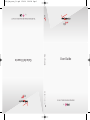 1
1
-
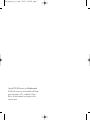 2
2
-
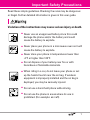 3
3
-
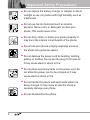 4
4
-
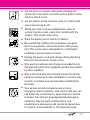 5
5
-
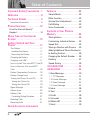 6
6
-
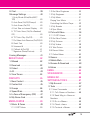 7
7
-
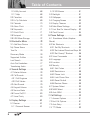 8
8
-
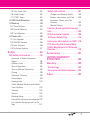 9
9
-
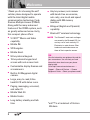 10
10
-
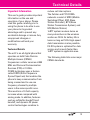 11
11
-
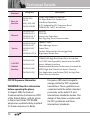 12
12
-
 13
13
-
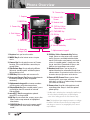 14
14
-
 15
15
-
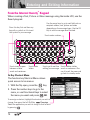 16
16
-
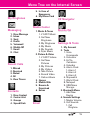 17
17
-
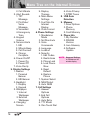 18
18
-
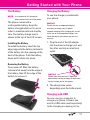 19
19
-
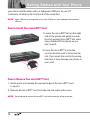 20
20
-
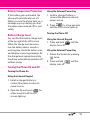 21
21
-
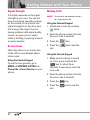 22
22
-
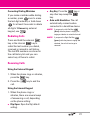 23
23
-
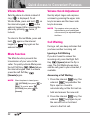 24
24
-
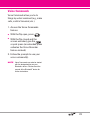 25
25
-
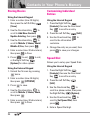 26
26
-
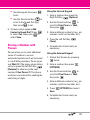 27
27
-
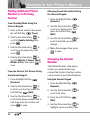 28
28
-
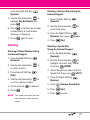 29
29
-
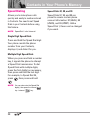 30
30
-
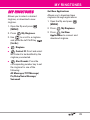 31
31
-
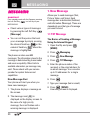 32
32
-
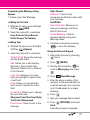 33
33
-
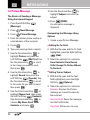 34
34
-
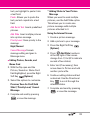 35
35
-
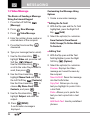 36
36
-
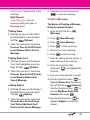 37
37
-
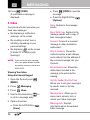 38
38
-
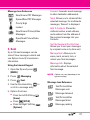 39
39
-
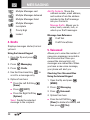 40
40
-
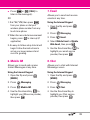 41
41
-
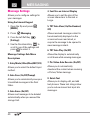 42
42
-
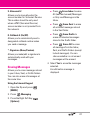 43
43
-
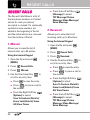 44
44
-
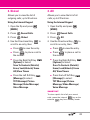 45
45
-
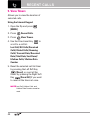 46
46
-
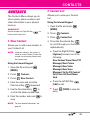 47
47
-
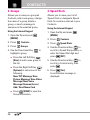 48
48
-
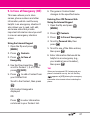 49
49
-
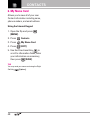 50
50
-
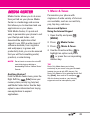 51
51
-
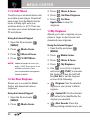 52
52
-
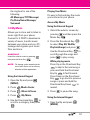 53
53
-
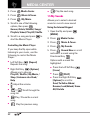 54
54
-
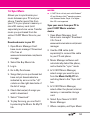 55
55
-
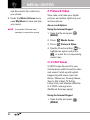 56
56
-
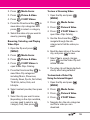 57
57
-
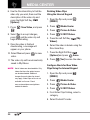 58
58
-
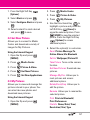 59
59
-
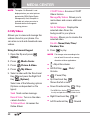 60
60
-
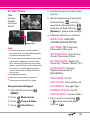 61
61
-
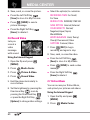 62
62
-
 63
63
-
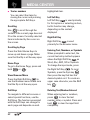 64
64
-
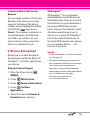 65
65
-
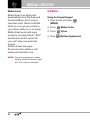 66
66
-
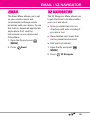 67
67
-
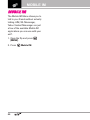 68
68
-
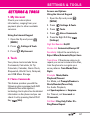 69
69
-
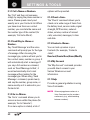 70
70
-
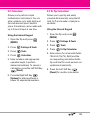 71
71
-
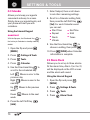 72
72
-
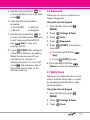 73
73
-
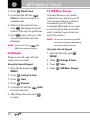 74
74
-
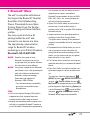 75
75
-
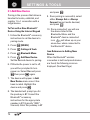 76
76
-
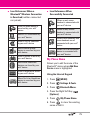 77
77
-
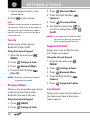 78
78
-
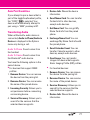 79
79
-
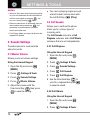 80
80
-
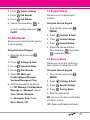 81
81
-
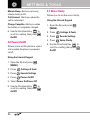 82
82
-
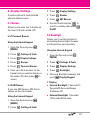 83
83
-
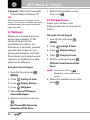 84
84
-
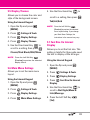 85
85
-
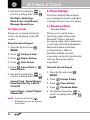 86
86
-
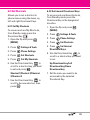 87
87
-
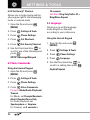 88
88
-
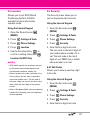 89
89
-
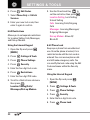 90
90
-
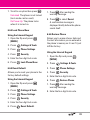 91
91
-
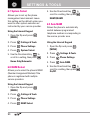 92
92
-
 93
93
-
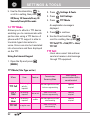 94
94
-
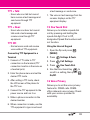 95
95
-
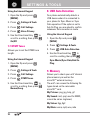 96
96
-
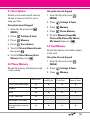 97
97
-
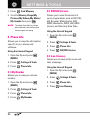 98
98
-
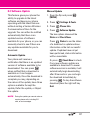 99
99
-
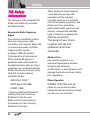 100
100
-
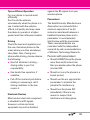 101
101
-
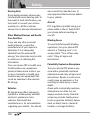 102
102
-
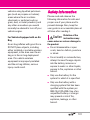 103
103
-
 104
104
-
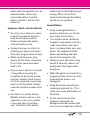 105
105
-
 106
106
-
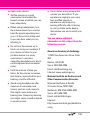 107
107
-
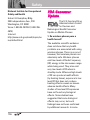 108
108
-
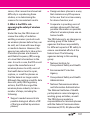 109
109
-
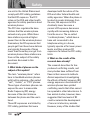 110
110
-
 111
111
-
 112
112
-
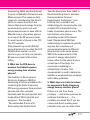 113
113
-
 114
114
-
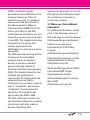 115
115
-
 116
116
-
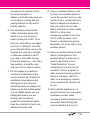 117
117
-
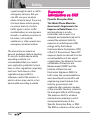 118
118
-
 119
119
-
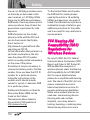 120
120
-
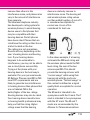 121
121
-
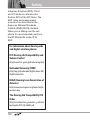 122
122
-
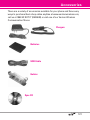 123
123
-
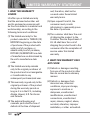 124
124
-
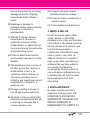 125
125
-
 126
126
-
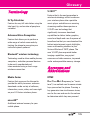 127
127
-
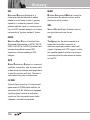 128
128
-
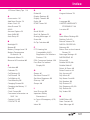 129
129
-
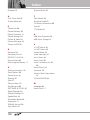 130
130
-
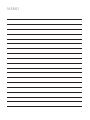 131
131
-
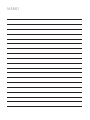 132
132
Ask a question and I''ll find the answer in the document
Finding information in a document is now easier with AI
Related papers
Other documents
-
LG VX VX11000 Verizon Wireless User guide
-
Motorola Rambler Boost mobile User manual
-
Motorola Entice User manual
-
 LG Chocolate VX8575 User manual
LG Chocolate VX8575 User manual
-
Motorola BALI User manual
-
 JIVI Flip 6 Hard reset manual
JIVI Flip 6 Hard reset manual
-
LG Electronics Crib Toy MFL68526201 User manual
-
LG Electronics MMBB0370601(1.0) User manual
-
 LG VN Cosmos Touch Verizon Wireless User manual
LG VN Cosmos Touch Verizon Wireless User manual
-
 Pivot Verizon TXT8030 User manual
Pivot Verizon TXT8030 User manual