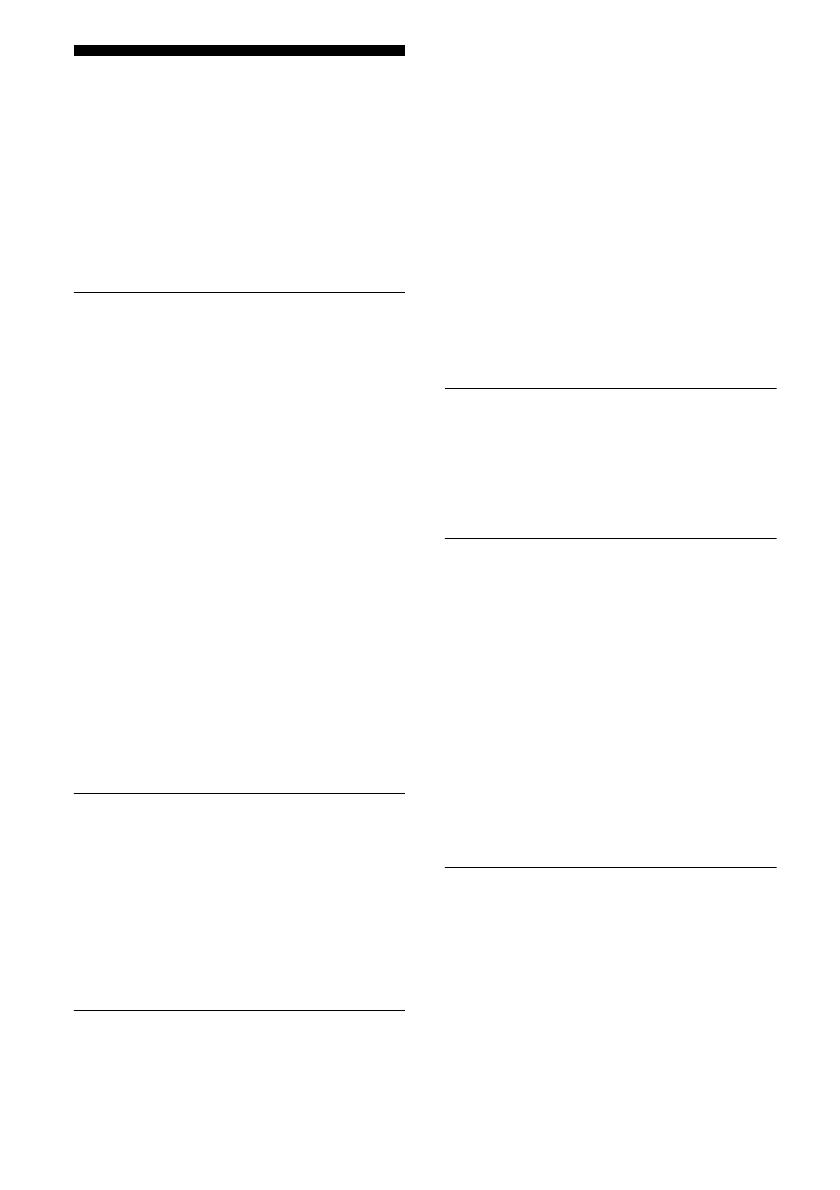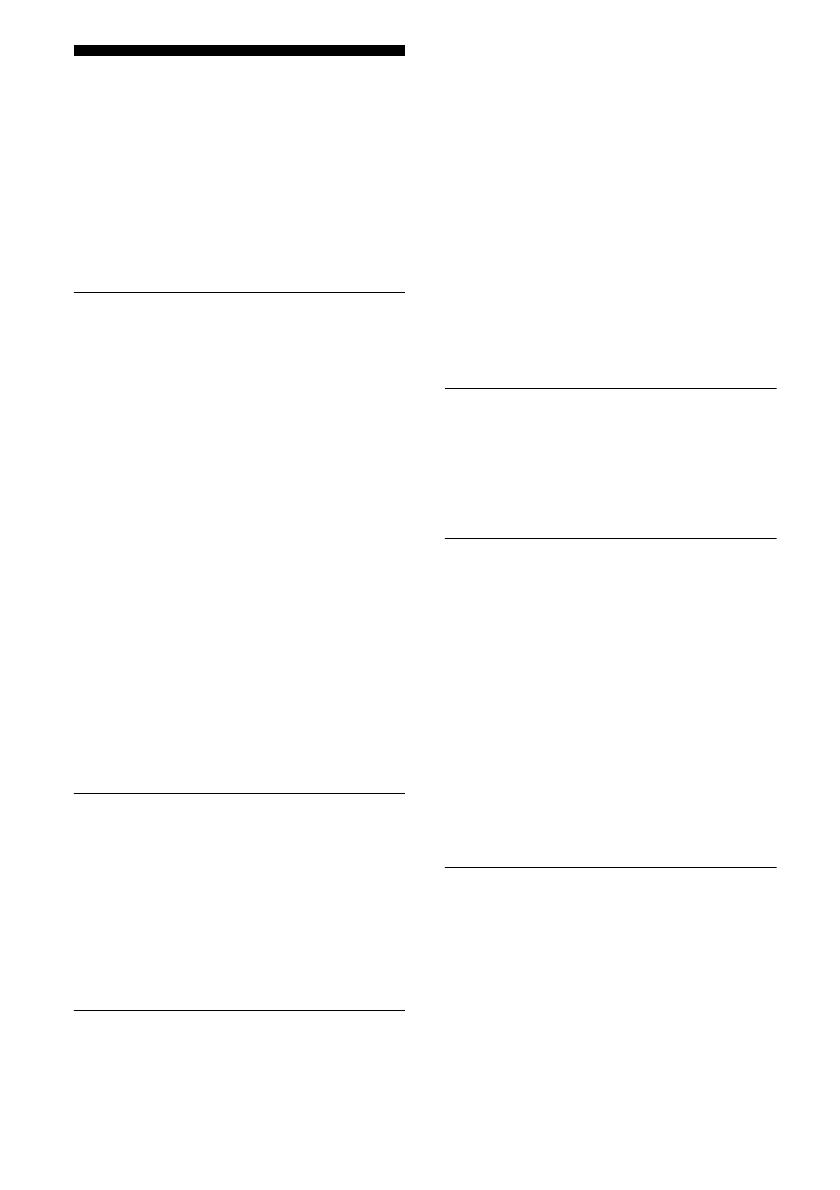
20
GB
Troubleshooting
If you experience any of the following
difficulties while using the amplifier, use this
troubleshooting guide to help you remedy the
problem. Should any problem persist, consult
your nearest Sony dealer.
Audio
There is no sound, no matter which
component is selected, or only a very
low-level sound is heard.
• Check that the speakers and components
are connected securely.
• Check that all speaker cords are connected
correctly.
• Check that both the amplifier and all
components are turned on.
• Check that VOLUME control is not set at
–∞ dB.
• Check that SPEAKERS (OFF/A/B/A+B)
is not set to “OFF” (page 11).
• Press MUTING to cancel the muting
function.
• Check that you have selected the correct
component with INPUT SELECTOR.
• Check that headphones are not connected.
• The protective device on the amplifier has
been activated. Turn off the amplifier,
eliminate the short-circuit problem, and
turn on the power again.
There is no sound from a specific
component.
• Check that the component is connected
correctly to the audio input jacks for that
component.
• Check that the cord(s) used for the
connection is (are) fully inserted into the
jacks on both the amplifier and the
component.
There is no sound from one of the
speakers.
• Connect a pair of headphones to the
PHONES jack to verify that sound is
output from the headphones. If only one
channel is output from the headphones, the
component may not be connected to the
amplifier correctly. Check that all the
cords are fully inserted into the jacks on
both the amplifier and the component. If
both channels are output from the
headphones, the speaker may not be
connected to the amplifier correctly.
Check the connection of the speaker which
is not outputting any sound.
• Make sure you have connected both the L
or R jack to an analog component and not
just to either the L or R jack. Use a
monaural-stereo cable (not supplied).
The left and right sounds are
unbalanced or reversed.
• Check that the speakers and components
are connected correctly and securely.
• Adjust the balance parameters by pressing
BALANCE on the remote.
There is severe hum or noise.
• Check that the speakers and components
are connected securely.
• Check that the connecting cords are away
from a transformer or motor, and at least 3
m away from a TV set or fluorescent light.
• Move your TV away from the audio
components.
• Make sure you have grounded the U
SIGNAL GND terminal (only when a
turntable is connected).
• The plugs and jacks are dirty. Wipe them
with a cloth slightly moistened with
alcohol.
Recording cannot be carried out.
• Check that the components are connected
correctly (page 7, 8).
• Select the source component using INPUT
SELECTOR (page 11, 12).