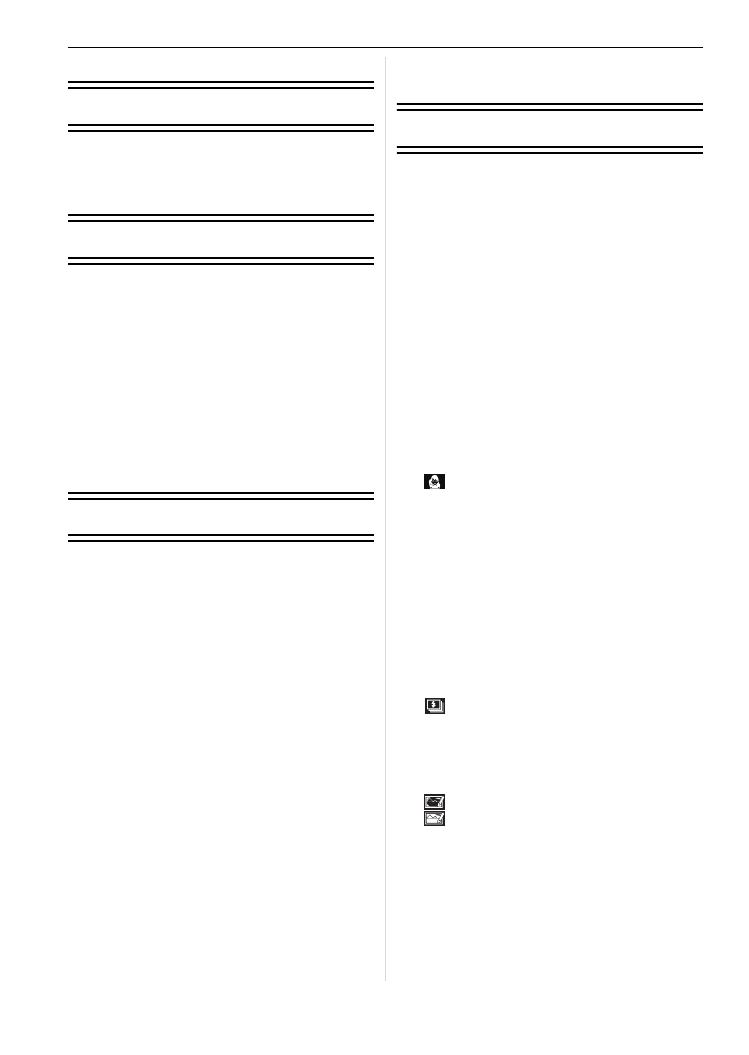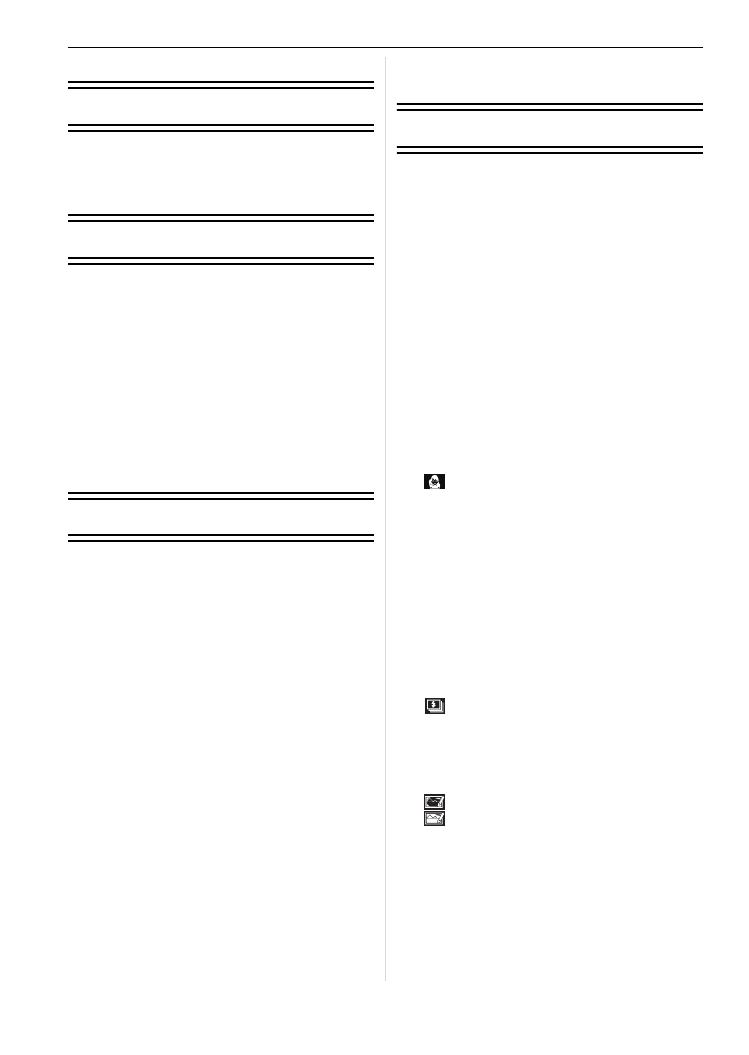
VQT1S88
6
Contents
Before Use
Information for Your Safety.......................2
Quick Guide..............................................8
Standard Accessories...............................9
Names of the Components.....................10
Preparation
Charging the Battery...............................12
About the Battery (charging/number of
recordable pictures)................................13
Inserting and Removing the Card
(optional)/the Battery ..............................14
About the Built-in Memory/the Card........15
Setting Date/Time (Clock Set)................16
• Changing the clock setting ...............17
Setting the Menu.....................................17
• Setting menu items...........................18
• Using the quick menu.......................19
About the Setup Menu............................20
Selecting the [REC] Mode ......................25
Basic
Taking pictures using the automatic
function (ñ: Intelligent Auto Mode)........26
• Scene detection................................27
• AF Tracking Function .......................27
• About the flash..................................28
• Settings in Intelligent auto mode ......28
Taking pictures with your favorite
settings (³: Program AE mode).............29
• Focusing...........................................29
• When the subject is not in focus
(such as when it is not in the center
of the composition of the picture you
want to take).....................................30
• Preventing jitter (camera shake).......30
• Direction detection function ..............30
Taking Pictures with the Zoom ...............31
• Using the Optical Zoom/
Using the Extended Optical Zoom
(EZ)/Using the Digital Zoom .............31
• Using the Easy zoom........................32
Playing back Pictures
([NORMAL PLAY])..................................33
• Displaying Multiple Screens (Multi
Playback)..........................................33
• Using the Playback Zoom.................34
• Switching the [PLAYBACK] mode....34
Deleting Pictures.....................................35
• To delete a single picture..................35
• To delete multiple pictures (up to 50)
or all the pictures..............................35
Advanced (Recording pictures)
About the LCD Monitor ...........................36
Taking Pictures using the
Built-in Flash...........................................38
• Switching to the appropriate flash
setting...............................................38
• Adjust the flash output......................40
Taking Close-up Pictures........................41
Taking Pictures with the Self-timer.........42
Compensating the Exposure ..................43
Taking Pictures using Auto Bracket/
Color Bracket..........................................44
• Auto Bracket.....................................44
• Color Bracket....................................45
Taking Pictures with Exposure Set
Manually (²: Manual exposure).............46
Taking pictures that match the scene
being recorded (¿: Scene mode) ..........47
• * [PORTRAIT]................................48
• + [SOFT SKIN]...............................48
• [TRANSFORM]...........................48
• 0 [SELF PORTRAIT]......................49
• , [SCENERY] ................................49
• - [SPORTS]...................................49
• . [NIGHT PORTRAIT] ...................49
• / [NIGHT SCENERY]....................50
• 1 [FOOD] .......................................50
• 2 [PARTY]......................................50
• 3 [CANDLE LIGHT]........................50
• : [BABY1]/; [BABY2]..................51
• í [PET]...........................................51
• ï [SUNSET]...................................52
• 9 [HIGH SENS.].............................52
• ô [HI-SPEED BURST]....................52
• [FLASH BURST].........................53
• 5 [STARRY SKY]...........................53
• 4 [FIREWORKS]............................54
• 6 [BEACH] .....................................54
• 8 [SNOW].......................................54
• 7 [AERIAL PHOTO].......................55
• [PIN HOLE].................................55
• [FILM GRAIN] .............................55
Motion Picture Mode...............................56
Useful Functions at Travel
Destinations............................................58
• Recording which Day of the
Vacation You Take the Picture.........58
• Recording Dates/Times at Overseas
Travel Destinations (World Time).....60
Using the [REC] Mode Menu..................61
• @ [PICTURE SIZE] ..........................61
• A [QUALITY]...................................62
DMCFX150-VQT1S88_mst.book 6 ページ 2008年7月9日 水曜日 午後8時18分