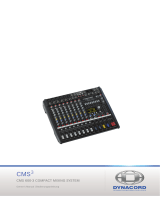POWERMATE
3
3
CONTENTS
INTRODUCTION . . . . . . . . . . . . . . . . . . . . . . . . . . . . . . . . 5
Scope of Delivery, Unpacking and Inspection . . . 5
Warranty . . . . . . . . . . . . . . . . . . . . . . . . . . . . . . . . 5
Installation and Connections . . . . . . . . . . . . . . . . 5
C
ONTROLS, INDICATORS AND CONNECTIONS . . . . . . . . . . . 6
Input Mono . . . . . . . . . . . . . . . . . . . . . . . . . . . . . . 6
Input Stereo . . . . . . . . . . . . . . . . . . . . . . . . . . . . . 10
FX 1/2 . . . . . . . . . . . . . . . . . . . . . . . . . . . . . . . . . . 12
AUX . . . . . . . . . . . . . . . . . . . . . . . . . . . . . . . . . . . . 15
MON . . . . . . . . . . . . . . . . . . . . . . . . . . . . . . . . . . . 15
MASTER with GEQ . . . . . . . . . . . . . . . . . . . . . . . . 15
DISPLAY with function keys . . . . . . . . . . . . . . . . . 19
Stereo Power Amplifier . . . . . . . . . . . . . . . . . . . . 20
Rear panel . . . . . . . . . . . . . . . . . . . . . . . . . . . . . . . 21
D
ISPLAY & FUNCTIONS . . . . . . . . . . . . . . . . . . . . . . . . . . . 23
Effect mode . . . . . . . . . . . . . . . . . . . . . . . . . . . . . 23
Menu mode . . . . . . . . . . . . . . . . . . . . . . . . . . . . . . 23
Effects . . . . . . . . . . . . . . . . . . . . . . . . . . . . . . . . . . 28
DIGITAL AUDIO INTERFACE . . . . . . . . . . . . . . . . . . . . 29
Installing the USB driver . . . . . . . . . . . . . . . . . . . . 29
Cubase LE . . . . . . . . . . . . . . . . . . . . . . . . . . . . . . . 29
Status display . . . . . . . . . . . . . . . . . . . . . . . . . . . . 30
PC-MIDI-Interface . . . . . . . . . . . . . . . . . . . . . . . . . 30
Examples of usage (Playback) . . . . . . . . . . . . . . . 30
Examples of usage (Recording) . . . . . . . . . . . . . . 31
MIDI tone generator and multi-effect unit . . . . . . 31
S
ETTING UP A STANDARD PA . . . . . . . . . . . . . . . . . . . . . . 32
Overview . . . . . . . . . . . . . . . . . . . . . . . . . . . . . . . . 32
Cabling . . . . . . . . . . . . . . . . . . . . . . . . . . . . . . . . . 32
Setting up . . . . . . . . . . . . . . . . . . . . . . . . . . . . . . . 33
Soundcheck . . . . . . . . . . . . . . . . . . . . . . . . . . . . . 34
M
ASTER PATCHBAY AND DIFFERENT SETUP ALTERNATIVES . . 35
Maximum amount of passive speakers . . . . . . . . . 35
Connection of an external power amplifier . . . . . 36
Using the internal power amps for monitoring . . . 36
Mono PA + Monitor . . . . . . . . . . . . . . . . . . . . . . . . 37
Active 2-way stereo configuration . . . . . . . . . . . . . 38
S
PECIFICATIONS . . . . . . . . . . . . . . . . . . . . . . . . . . . . . . . 76
Dimensions . . . . . . . . . . . . . . . . . . . . . . . . . . . . . . 78
Block Diagram . . . . . . . . . . . . . . . . . . . . . . . . . . . . 79
INHALT
EINFÜHRUNG . . . . . . . . . . . . . . . . . . . . . . . . . . . . . . . . . . 41
Lieferumfang, Auspacken und Überprüfen . . . . . . 41
Garantie . . . . . . . . . . . . . . . . . . . . . . . . . . . . . . . . 41
Aufstellen und Anschließen . . . . . . . . . . . . . . . . . 41
B
EDIENELEMENTE UND ANSCHLÜSSE . . . . . . . . . . . . . . . . . 42
Input Mono . . . . . . . . . . . . . . . . . . . . . . . . . . . . . . 42
Input Stereo . . . . . . . . . . . . . . . . . . . . . . . . . . . . . 46
FX 1/2 . . . . . . . . . . . . . . . . . . . . . . . . . . . . . . . . . . 48
AUX . . . . . . . . . . . . . . . . . . . . . . . . . . . . . . . . . . . . 51
MON . . . . . . . . . . . . . . . . . . . . . . . . . . . . . . . . . . . 51
MASTER mit GEQ . . . . . . . . . . . . . . . . . . . . . . . . . 51
DISPLAY mit Funktions-Tasten . . . . . . . . . . . . . . . 56
Stereo-Leistungsverstärker . . . . . . . . . . . . . . . . . 56
Rückseite . . . . . . . . . . . . . . . . . . . . . . . . . . . . . . . 58
D
ISPLAY & FUNKTIONEN . . . . . . . . . . . . . . . . . . . . . . . . . . 59
Effekt-Betriebsart . . . . . . . . . . . . . . . . . . . . . . . . . 59
Menü-Betriebsart . . . . . . . . . . . . . . . . . . . . . . . . . 59
Effekte . . . . . . . . . . . . . . . . . . . . . . . . . . . . . . . . . 64
DIGITAL AUDIO INTERFACE . . . . . . . . . . . . . . . . . . . . 65
Installation des USB-Treibers . . . . . . . . . . . . . . . . 65
Cubase LE . . . . . . . . . . . . . . . . . . . . . . . . . . . . . . 65
Funktionsanzeige im Display . . . . . . . . . . . . . . . . 66
PC-MIDI-Interface . . . . . . . . . . . . . . . . . . . . . . . . . 66
Anwendungsbeispiele (Wiedergabe) . . . . . . . . . . 67
Anwendungsbeispiel (Aufnahme) . . . . . . . . . . . . . 67
MIDI-Klangerzeuger und Multieffektgerät . . . . . . . 68
A
UFBAU EINER STANDARD-PA . . . . . . . . . . . . . . . . . . . . . 69
Übersicht . . . . . . . . . . . . . . . . . . . . . . . . . . . . . . . 69
Verkabelung . . . . . . . . . . . . . . . . . . . . . . . . . . . . . 69
Aufbau . . . . . . . . . . . . . . . . . . . . . . . . . . . . . . . . . 70
Soundcheck . . . . . . . . . . . . . . . . . . . . . . . . . . . . . 71
M
ASTER PATCHBAY UND VERSCHIEDENE AUFBAUVERSIONEN 72
Maximale Ausbaustufe, Passivbetrieb . . . . . . . . . 72
Anschluss eines externen Leistungsverstärkers . . 73
Verwendung der internen Endstufen für Monitore 73
Mono PA + Monitor . . . . . . . . . . . . . . . . . . . . . . . . 74
Aktiv Stereo 2-Weg System . . . . . . . . . . . . . . . . . 75
S
PECIFICATIONS . . . . . . . . . . . . . . . . . . . . . . . . . . . . . . . 76
Dimensions . . . . . . . . . . . . . . . . . . . . . . . . . . . . . . 78
Block Diagram . . . . . . . . . . . . . . . . . . . . . . . . . . . 79