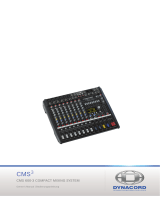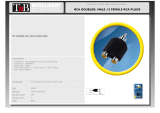Page is loading ...

PowerMate GB
QUICKSTART
1. Mount the loudspeakers on appropriate speaker pole-stands left
and right of the stage or the performing artists. The height in which
the speakers are mounted should be clearly “above the audience”.
This ensures that sound levels in the front are not too high, while
still achieving sufcient intelligibility in the back.
2. Turn the loudspeakers slightly towards “the center”. This enables
the performing artists to monitor their performance even without
separate stage monitor speaker systems.
3. Positioning of the microphones. Microphones should not be
placed directly in front of the sound reinforcement system’s
loudspeakers to prevent unwanted feedback which occurs when
the amplied sound coming from a speaker is fed back to the
microphone.
4. Make sure that all rotary controls are set to their center (12 o’clock)
position.
5. Make sure that all faders in the bottom area of the console are set
to their minimum position.
6. Make sure that all the smaller faders of the graphic EQ (top right)
are set to their center position.
7. Connect the loudspeakers with Speakon® cables to the amplier
output sockets on the rear of the PowerMate. When connecting
the Speakon® cables to the speakers as well as to the amplier
make sure to hear them click into place. Otherwise no secure
connection is achieved.
8. First, only connect one microphone to Input 1. Use only heavy
duty, highly exible microphone cables. Thin and inexible cables –
although cheaper – lead to accidents on the stage and are mostly
the reason for constant annoyance during setting up of the
equipment.
9. Switch the mains supply of the PowerMate on, using the Power
On-switch on the rear of the device. In case you are using phantom
powered condenser microphones, switch the phantom power on,
using the button between MIC and LINE sockets. In case you are
only using dynamic microphones, leave this button unpressed.
During the power on operation the FX unit 1 is preset to the Reverb
effect No. 5 and the FX unit 2 is preset to the Echo/ Reverb effect
No. 55.
10. In case the red “StandBy” indicator on the right bottom is lit,
press the Stand By switch to activate the appliance.
11. Test the microphone by speaking some loud words while holding
it close to your mouth. The green signal present indicator (LED) of
channel 1 will light. Turn the rst channel’s “Gain Control” – the
control all the way on the top of the channel’s module – to the right
until the red peak LED will briey blink. Turn the Gain Control back
a little bit to the left. The signal level for this channel is now
optimally set.
12. Set the fader of channel 1 to the 0 dB mark in the upper third of
the fader path.
13. Press the FX1 On and the FX2 On buttons on the right bottom,
above the green faders.
14. Position the FX1 and FX2 faders at the “–10 dB mark”.
15. Increase the output level by carefully pushing up the master
output controls (right bottom), while at the same time speaking
into the microphone. Your voice is reproduced through the loud-
speakers, being enhanced by an echo and reverberation effect.
You can change the intensity of either one effect, according to the
desired amount, by re-adjusting the FX1 and FX2 faders. You can
also change the reverb depth or the delay time by pressing the
Up/Down buttons below the corresponding display to select another
effect. Within one group of effects the intensity and depths/delay
increases with the increasing preset numbers. Individual settings
for each input channel are achieved through the use of their
separate FX controls.
16. Engage the Lo-Cut lter on every channel a microphone is being
connected to. This lter suppresses unwanted low frequencies
(steps on the stage and microphone handling noise). It should
always be engaged for all vocal and woodwind/horns microphones;
except when recording trombone or tuba.
17. The voicing lters of the monaural input channels are very useful
with “thin” sounding microphones or vocals. When picking up
voluminous vocals or instruments they are not necessarily needed.
18. Once you have performed all instructions mentioned so far,
your PA system should function without problem and sound
decent, without the need to adjust any other controls.
In case the sound does not fulll your expectations, it is because
of the quality of the loudspeakers or the microphones that are
incorporated. How can one nd out, if the speakers or the
microphones degrade the overall sound?
19. Connect a CD Player to the 2Track Input (RCA type jacks on the
right top of the front panel) and turn the “2Track to Master” control
to the right, so that the CD Player’s audio signal can be heard.
Play some tracks of different CDs. If the sound is natural and clear,
it is not the loudspeakers that are causing the trouble, but the
connected microphone. In case the sound is still either damped,
screeching or nasaling, test the PowerMate with another speaker
model.
20. When testing the equipment, trust mainly your own pair of ears
and not just an analyzer – no matter if it is a cheaper or an
expensive model. Adjusting sound reinforcement installations
with analyzing equipment is not only extremely complicated and
time consuming, in most cases actual acoustical results are far from
being satisfactory, since normal measuring and analyzing
equipment is not capable of computing all the necessary
parameters at the same time. The human ear on the contrary does
it all in realtime and without additional expenses.
5

21. Now, feel free to test the effect that the sound shaping controls
of each channel provide you with. Turn the bass and the treble
controls carefully and listen to the changing sound. Normally,
only minor adjustments are necessary to match the individual
personal taste. In podium discussion applications it can be useful to
turn the bass control slightly to the left, resulting in an improved
attenuation of unwanted popping noise, coming from the
microphones of “untrained announcers”. When the treble control
is set at the “1 o’clock position”, the vocals gain additional
intelligibility and a more brilliant sound.
22. Between the bass and treble controls of the microphone
channels so called “semi parametric Mid controls” are provided.
These are used to increase or decrease the level of explicit
frequency bands. The lower control is used to adjust the level at
the center frequency which is determined by the upper control.
You should “play” a little with these controls to learn about their
effect. Generally, the mid EQ controls are useful when recording
drums, providing you with the possibility to add more denition to
tom tom or kick drum sounds and volume to a snare sound. In case
vocals or brass are concerned, setting these controls should be
carried out very carefully. A wrong setting results mostly in a
dramatically “bad” sound. The best advice we can give you in those
cases is to leave the controls at their center position.
23. The master channels are equipped with two graphic equalizers –
one for each channel – to match the overall sound to varying
locations. The equalizers are activated when the corresponding
buttons (right of the EQ-faders) are pressed. Normally, minor
changes in the setting will provide you with the intended
improvement. The adjustments on both EQs should be identical.
Extreme positioning of the EQ-faders mostly results in a degradati
on of the overall sound or acoustical feedback.
24. A note on the microphone selection. Vocals are best picked up,
using dynamic microphones with cardioid polar pattern. These
models provide a high proximity effect and good off-axis rejection
and they are relatively insensitive to popping sounds and feedback.
On the other hand, when recording acoustical instruments, such as
an acoustic guitar or as overhead mics of a drum set, vocal micro-
phones are the wrong choice. Here, only condenser type micro-
phones will provide a useful solution. This means, you need at least
two different microphone models when recording the performance
of a band, including vocals, horns and drums. The only way to nd
the right models that are most suitable for your setup, is testing.
Degradation in sound, resulting from a wrongly chosen
microphone, can not be compensated on the mixer.
25. Finally, a word on incorporating external third-octave or octave
equalizers. These are mainly used in major sound reinforcement
installations to compensate for acoustical problems within multiple
speaker systems or to eliminate acoustical feedback. Adjusting
these equalizers is not only a very complex matter but also extreme-
ly time consuming and the overall sound improvement is mostly
minimal. If a system does not sound right, the best improvements
will be achived by testing different speaker and microphone models.
On the contrary, if external sound shaping equipment is used, the
risk to degrade the overall sound through misadjustment is greater
much than the chance for improvement.
6

PowerMate Effect - presets
No.: Effect group: Descriptions: Preferably used with:
01 - 10 Reverb Halls bright reverb, concert hall,
church, cathedral
vocals, horn, strings
11 - 20 Reverb Plates bright plate, no audible
reections
piano, guitar, drums, vocals
21 - 30 Echo/Reverb bright echo/reverb mix specially for “Live” vocals, strings,
horns
31 - 33 Chorus 1 “lig ht” chorus piano, guitar, bass, Rhodes, strings
34 - 36 Chorus 2 “deep” chorus organ, piano, guitar, bass, Rhodes,
strings
37 - 39 Chorus 3 “deep” chorus with fading echo organ, guitar, strings
40 Jet Flanger real “late sixties” jet anger drums, percussion, bass, strings,
vocals
41 - 50 Stereo Delay L/R echoes combined with a reverb effect well
suited for vocals, horns, strings
51 - 60 Mono Delay centered echoes slowly fading combined with a reverb effect well
suited for vocals, horns, strings
61 - 70 Special Reverb Halls extremely smooth reverb,
concert hall, church, cathedral
vocals, horns, strings, home
recording
71 - 80 Special Plates smooth plate, no audible
reections
piano, guitar, drums, vocals, home
recording
81 - 90 Special Delay Mono centered echoes, vastly fading
fast fading slap back echoes for
vocals, percussion. Combined with
a reverb effect well suited for
vocals, horns, strings
91 - 92 Special Doubling 1 doubling effect without
coloration
vocals, horns, strings, organ
93 - 96 Special Doubling 2 doubling effects snare drum, kick drum
97- 98 Special Reverse reverse reverb snare drum, kick drum
99 Slap Back Short fast slap back echo without
repeats
vocals, kick drum, snare drum
00 Slap Back Long slow slap back echo without
repeats
vocals, kick drum, snare drum
7

EVI AUDIO GmbH Subject to change without prior notice. Printed in Germany 10 /09 /2007 / D 363 815
www.eviaudio.de
Bosch Communications Systems
Americas–Headquarter Americas
Telex Communications, Inc.
12000 Portland Ave South,
Burnsville, MN 55337, USA
USA–Ph: 1-800-392-3497
Fax: 1-800-955-6831
Canada–Ph: 1-866-505-5551
Fax: 1-866-336-8467
Latin America–Ph: 1-952-887-5532
Fax: 1-952-736-4212
Europe, Africa & Middle-East
Headquarter EAME
EVI Audio GmbH
Hirschberger Ring 45, D-94315,
Straubing, Germany
Phone: +49 9421 706-0,
Fax: +49 9421 706-265
Asia & Pacic Rim–Headquarter Asia
Singapore: Telex Communications (SEA) Pte Ltd
38C Jalan Pemimpin
Singapore 577180
Tel: (65) 6319 0621
Fax: (65) 6319 0620
Japan: EVI Audio Japan Ltd.
5-3-8 Funabashi, Setagaya-Ku,
Tokyo, Japan 156-0055
Phone: +81 3-5316-5020,
Fax: +81 3-5316-5031
Hong Kong: Telex EVI Audio (HK) Ltd.
Unit 5,1/F, Topsail Plaza
11 On Shum Street
Shek Mun,Shatin HK
Phone: +852 2351-3628,
Fax: +852 2351-3329
Bosch Communications Systems
Telex EVI Audio (Shanghai)Co., Ltd.
Room 3105-3109, No.1 Building, No. 218, Tian Mu West Road.
Shanghai, China.
Postal Code: 200070
Tel: 86 21-63172155
Fax: 86 21-63173023
/