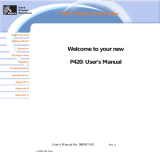Page is loading ...

TOP-ino User Manual 3 of 25
F+D Feinwerk- und Drucktechnik GmbH
Kirchenstraße 38, D - 69239 Neckarsteinach, Germany
Phone: +49 6229 7000, Fax: +49 6229 70067
E-Mail: hotline@fuddruck.de, Internet: http://www.fuddruck.de
Contents
1. Introduction.......................................................................................................4
2. Getting Started..................................................................................................5
2.1 Preparation of the place of installation ..........................................................5
2.2 Unpacking......................................................................................................5
2.2 Connecting the power...................................................................................5
2.3 Loading the ribbon, cards and cleaning rolls.................................................6
2.4 Running the self test .....................................................................................6
2.5 Connecting the printer to your PC.................................................................7
2.6 Printing a card from your PC.........................................................................7
2.7 Serial Interface..............................................................................................7
3. Operation..........................................................................................................8
3.1 Operation Panel............................................................................................8
3.2 Operation ......................................................................................................9
3.2.1 On-line Mode..........................................................................................9
3.2.2 Off-line Mode..........................................................................................9
3.2.3 Menu-Mode............................................................................................10
3.2.4 Parameter-Mode....................................................................................11
3.2.5 Setup-Mode............................................................................................11
4. Service..............................................................................................................16
4.1 Changing the ribbon......................................................................................16
4.2 Changing the thermal head...........................................................................17
4.3 Changing the cleaning rolls...........................................................................17
4.4 Cleaning the thermal head............................................................................18
4.5 Update of the Printer Software......................................................................18
4.6 Cleaning of the transport rolls .......................................................................18
5. Modifications.....................................................................................................19
5.1 Magnetic Stripe Encoder...............................................................................19
5.2 Chip-Module..................................................................................................19
6. Troubleshooting................................................................................................20
6.1 General Troubleshooting...............................................................................20
6.2 Improvement of the print quality....................................................................21
6.3 Printing Time.................................................................................................22
7. Accessories.......................................................................................................22
8. Technical Specifications....................................................................................23

-ino User Manual 4 of 25
F+D Feinwerk- und Drucktechnik GmbH
Kirchenstraße 38, D - 69239 Neckarsteinach, Germany
Phone: +49 6229 7000, Fax: +49 6229 70067
E-Mail: hotline@fuddruck.de, Internet: http://www.fuddruck.de
1. Introduction
The TOP-ino is a high speed, reliable, compact, full color
edge to edge printer for plastic cards. As an option the TOP-
ino has a magnetic stripe encoder and/or a chip-module. The
TOP-ino can works with any other personalising system by
using Win 3.11, Win 95, Win 98 or NT 4.0 driver.
By keeping already known advantages of the TOP as print
speed, precise mechanical engineering and compact design we
succeeded in development of a new printer for a wide range of
card printing applications.
The TOP-ino includes the features:
- Ultra fast 25 seconds full color, edge to edge printing
-Ease for operation
Front panel LCD for printer status
Internal diagnostic software
Easy access card cleaning
Fitting to a variety of ribbon types from monochrome to color
High precision mechanical assembly
“Please take your time to read this manual”

TOP-ino User Manual 5 of 25
F+D Feinwerk- und Drucktechnik GmbH
Kirchenstraße 38, D - 69239 Neckarsteinach, Germany
Phone: +49 6229 7000, Fax: +49 6229 70067
E-Mail: hotline@fuddruck.de, Internet: http://www.fuddruck.de
2. Getting Started
2.1 Preparation of the place
of installation
The installation area must be even and stable. Make sure that
there is enough space:
- to be able to connect the cables,
- that air may circulate through the ventilation slits.
The printer must be applied according to application conditions
concepted for it (see 8.).
The case or even the internal parts of the printer may never get
in contact with any liquid.
2.2 Unpacking
After removing the packing material from the printer check the
contents of the carton:
- Printer TOP-ino
- Power Cable (DIN-standard)
- Centronics Cable
- Sublimation Ribbon (YMCKO for 250 cards) with an
empty spool
- Card Support Weight
- 2 cleaning rolls
- Card Output Plate
- Spherical Typehead Screwdriver
- Operating Instructions
- Diskette with the printer software and the print head
parameters
- Printer Driver (diskette) with installation manual
2.2 Connecting the power
On the backside of the TOP-ino are the connectors and the
power switch.
1. Switch Off the power switch (“O“ must be switched
down).
2. Connect the power cable (pay attention to a tight fitting)
and only use a grounded wall outlet socket.
The change of the power to 110 V is automatically.
3. Switch On the TOP-ino (“1“ must be switched down).

TOP-ino User Manual 6 of 25
F+D Feinwerk- und Drucktechnik GmbH
Kirchenstraße 38, D - 69239 Neckarsteinach, Germany
Phone: +49 6229 7000, Fax: +49 6229 70067
E-Mail: hotline@fuddruck.de, Internet: http://www.fuddruck.de
2.3 Loading the ribbon,
cards and cleaning rolls
Open the cover.
In order to make the printer operable you must insert the
sublimation ribbon (s.4.1).
Put the blank cards into the card feeder, which is at the right
side. In order to guarantee an optimal color print you should
only use color ribbons and card material recommended by the
manufacturer.
Put the plastic cards that are to be printed into the card feeder.
On top of the card stack put the card support weight (grey
plastic part). At the left side hang on the card output plate. The
gate of the card feeder is set for 0,76 thick cards.
Put in the two cleaning rolls (see Ill.).
Close the cover.
Note: The quality of the printed cards depends on the quality of
the blanks cards and how to handle the cards (Never touch the
cards with your fingers). To guaranty the best quality order the
ribbon and the cards from F+D Feinwerk- und Drucktechnik
GmbH (see 7.).
2.4 Running the self test
With the printing of the test card you will get your first
experience with the TOP-ino. This is the internal printer test.
The test card shows you the print quality and the print speed.
1. Switch On the TOP-ino and wait for the initialisation.
2. Press the online/select key.
3. Press the print/menu key.
4. Press the print/menu or clear/ff key until on the LCD
appears – print test card -. Press the key. Now is printing
the testcard.
5. Back to the On-line mode. Press in the same time the keys
print/menu and clear/ff. After that press the online/select
key.
On the card there are, among others, the Software applied in
the printer (V 1.26lo), the cards printed before with the printer
(copy count, head count), and the parameter
(Bc,Cc,OP,Cb,ribbon), with which this card was printed.

TOP-ino User Manual 7 of 25
F+D Feinwerk- und Drucktechnik GmbH
Kirchenstraße 38, D - 69239 Neckarsteinach, Germany
Phone: +49 6229 7000, Fax: +49 6229 70067
E-Mail: hotline@fuddruck.de, Internet: http://www.fuddruck.de
2.5 Connecting the printer to
your PC
When connecting the cables please pay attention, that all
interface- and/or power cables are grounded properly and that
they are in accordance with the electronically regulations.
The interface connections are located on the back side of the
printer.
In order to connect the Centronics cable align the wide side of
the plug to the wide side of the printer socket. Afterwards
tighten the plug with the two screws in order to establish the
electrical contact in a stable way.
Then connect the cable to the computer (corresponding parallel
interface).
2.6 Printing a card from your
PC
The target is to print a card from your PC. For this you must
prepare the PC, that means install the software. Before printing
install the TOP-ino printer-driver. (diskette).Start your
windows-application to create a cardlayout (as a sample you
can use WORD from Microsoft). Make the following: Install the
windows-driver regarding to the installation manual.
1. Start the windows-application
2. Switch On the TOP-ino and wait for the initialisation (on
the LCD appears –printer ready-)
3. Print from the application (before set the TOP-ino printer
in the printer Setup)
4. Check the printed card.
2.7 Serial Interface
This serial interface is used for remote control.
Here it is possible to control and supervise the complete print
technical process by using a terminal (i.e. Win 3.11,
accessories, terminal, 9600 b/s or Win 95 with the
hyperterminal). The main functions are password secured.

TOP-ino User Manual 8 of 25
F+D Feinwerk- und Drucktechnik GmbH
Kirchenstraße 38, D - 69239 Neckarsteinach, Germany
Phone: +49 6229 7000, Fax: +49 6229 70067
E-Mail: hotline@fuddruck.de, Internet: http://www.fuddruck.de
3. Operation
3.1 Operation Panel
Key functions
online/select key
From the On-line Mode to the Off-line Mode
1. Confirmation of the selected menu-function
2. From the Off-line Mode to the On-line Mode
print/menu key
Print the last card out of the memory
In the Off-line Mode start the menu
3. Going up in the Menu- , Parameter- and Setup- Mode.
clear/ff key
1. Clear the any error messages
2. Form feed of a card
3. Going down in the Menu- , Parameter- and Setup-Mode.
All three keys
This is the Reset –function from all modes (hold the keys
down until the red error LED is off).
print/menu key and clear/ff in the same time
1. From the Parameter-Mode in to the Menu-Mode
2. From the Menu-Mode in to the Off-line Mode
LEDs
error
When the red error - LED is on or is blinking, than was an error.
The error-message is on the LCD panel. Some errors can be
cleared, when you are pushing down the clear/ff key.

TOP-ino User Manual 9 of 25
F+D Feinwerk- und Drucktechnik GmbH
Kirchenstraße 38, D - 69239 Neckarsteinach, Germany
Phone: +49 6229 7000, Fax: +49 6229 70067
E-Mail: hotline@fuddruck.de, Internet: http://www.fuddruck.de
online
When the green LED is on, than the TOP-ino is in the Online-
Mode. After switch on the power switch the TOP-no is going in
to the On-line Mode.
3.2 Operation
3.2.1 On-line Mode
After switching on the LCD panel of the TOP-ino appears the
showed indication.
Note: Only in this Mode you can print from your PC.
Key functions:
online/select key
Press this key, then the TOP-ino is going to the Off-line Mode.
print/menu key
Press this key, then the last card from the TOP-ino memory is
printing. When no card was printed from the TOP-ino before, no
function of this key.
clear/ff key
Press this key, then the error will be cleared in some cases
(end of the ribbon, torn ribbon).
3.2.2 Off-line Mode
From the On-line Mode you are going by pushing down the
online/select key in the Off-line Mode.
After that on the LCD panel appears the indication.
Note: In this Mode you can’t print from your PC.
Key functions:
online/select
From the Off-line Mode you are going back to the On-line Mode
(s. 3.2.1).
print/menu
From the Off-line Mode you are going by pushing down this key
to the Menu-Mode (s. 3.2.3).
clear/ff key
Form feed of a card.
rom
-
boot
V. 2.6
( c ) F + D
init please wait
printer ready

TOP-ino User Manual 10 of 25
F+D Feinwerk- und Drucktechnik GmbH
Kirchenstraße 38, D - 69239 Neckarsteinach, Germany
Phone: +49 6229 7000, Fax: +49 6229 70067
E-Mail: hotline@fuddruck.de, Internet: http://www.fuddruck.de
3.2.3 Menu-Mode
From the Off-line Mode (s. 3.2.2) to the Menu-Mode by pushing
down the print/menu key.
Key Functions:
online/select
From the Menu-Mode to the Parameter-Mode (see 3.2.4).
print/menu
Show you the Menu parameters in the up direction.
clear/ff
Show you the Menu parameters in the down direction.
print/menu and clear/ff in the same time
Go back to the Off-line Mode (see 3.2.2).
service
settings
magnetic stripe
print offset
black speed
overcoat int.
black intensity
brightness
print test card
ribbon
return
copies
contrast

TOP-ino User Manual 11 of 25
F+D Feinwerk- und Drucktechnik GmbH
Kirchenstraße 38, D - 69239 Neckarsteinach, Germany
Phone: +49 6229 7000, Fax: +49 6229 70067
E-Mail: hotline@fuddruck.de, Internet: http://www.fuddruck.de
3.2.4 Parameter-Mode
From the Menu - Mode (see 3.2.3) you are going by pushing
down the online/select key to the Parameter Mode.
Key Functions:
online/select
Confirm the selected parameter.
print/menu
Show you the parameters in the up direction.
clear/ff
Show you the parameters in the down direction.
print/menu and clear/ff in the same time
Go back to the Menu Mode (see 3.2.3).
3.2.5 Setup-Mode
1. Copies
Set the quantities of the to be printed cards (from the TOP-ino
memory).
With the print/menu (up) key and clear/ff (down) key you set
the quantities of the copies. After confirmation
( online/select key) go from the Parameter Mode to the
Menu-Mode, then to the Off-line Mode and then to the On-line
Mode and press the print/menu key.
Now the copies will be print.
copies
copies = 0001

TOP-ino User Manual 12 of 25
F+D Feinwerk- und Drucktechnik GmbH
Kirchenstraße 38, D - 69239 Neckarsteinach, Germany
Phone: +49 6229 7000, Fax: +49 6229 70067
E-Mail: hotline@fuddruck.de, Internet: http://www.fuddruck.de
2. Changing the ribbon type
You can use different types of sublimation ribbon and a
monochrome ribbon. In the factory the ribbon is set for the
YMCKO-ribbon.
When you are using another type of ribbon, you have to set this
type.
1. Switch Off the TOP-ino
2. Change the ribbon (see 4.1)
3. Press the print/menu key and switch On the
TOP-ino. Hold these key down until on the LCD appears
–printer ready-
4. Change the Mode. Go from the On-line Mode to the
Off-line Mode and then to the Menu-Mode in the
Parameter-Mode until on the LCD appears – ribbon-
5. Press the online/select key
Select with the print/menu and clear/ff the ribbon type
5. Confirm the selected ribbon type with the
online/select key
7. Now the TOP-ino will check the set ribbon type. Please
wait. Go back to the On-line Mode, press all three keys
together.
Note: In the error case check the ribbon type in the TOP-ino
and in the software.
3. Print Test Card
Press online/select key. After that will be printed the internal
testcard.
4. Contrast
Select the parameter with the print/menu and clear/ff keys.
Confirm the selected parameter with online/select key.
The range is from –5 to +5. A higher value means a higher color
contrast.
This parameter will be temporary saved in the TOP-ino, but
will be also temporary overwrite every time from WindowsTM–
Driver.
5. Brightness
Select the parameter with the print/menu and clear/ff keys.
Confirm the selected parameter with online/select key.
The range is from –5 to +5. A higher value means a lighter
picture on the card.
This parameter will be temporary saved in the TOP-ino, but
will be also temporary overwrite every time from WindowsTM–
Driver.
print test card
print test card
#0001
contrast
contrast = 0
brightness
brightness 0
KO
YMC
YMCO
YMCKO
ribbon
K

TOP-ino User Manual 13 of 25
F+D Feinwerk- und Drucktechnik GmbH
Kirchenstraße 38, D - 69239 Neckarsteinach, Germany
Phone: +49 6229 7000, Fax: +49 6229 70067
E-Mail: hotline@fuddruck.de, Internet: http://www.fuddruck.de
6. Black intensity
Select the parameter with the print/menu and clear/ff keys.
Confirm the selected parameter with online/select key.
The range is from –5 to +5. A higher value means a higher
contrast in the resin black.
This parameter will be temporary saved in the TOP-ino, but
will be also temporary overwrite every time from WindowsTM–
Driver.
7. Intensity Overlay
Select the parameter with the print/menu and clear/ff keys.
Confirm the selected parameter with online/select key.
The range is from –5 to +5. A higher value means a higher
intensity in the overlay.
This parameter will be temporary saved in the TOP-ino, but
will be also temporary overwrite every time from WindowsTM–
Driver.
Note: Check this parameter, print a testcard. The surface of the
card should be shining.
8. Speed resin black
Select the parameter with the print/menu and clear/ff keys.
Confirm the selected parameter with online/select key.
Slow: 21 mm/sec and High: 42 mm/sec.
This parameter will be temporary saved in the TOP-ino, but
will be also temporary overwrite every time from WindowsTM–
Driver.
Note: When your are setting this parameter from slow to high,
you have also to increase the black intensity.
9. Print Offset
Select the parameter with the print/menu and clear/ff keys.
Confirm the selected parameter with online/select key.
The range is from –9 to +9. 1 step means 1/12 mm.
This value will be saved as a default.
Note: Check the print position and print a testcard.
10. Magnetic Stripe Encoder
Select the parameter with the print/menu and clear/ff keys.
Confirm the selected parameter with the online/select key.
The parameter will be saved in the TOP-ino.
You can set HiCo or LoCo.
Note: Your TOP-ino must be prepared for this
settings.(swichtable magnetic head).
black intensity
black int = 0
overcoat int.
over-int. = 0
black speed
speed = slow
print offset
print offset +0
magnetic stripe
set to LoCo
magnetic stripe

TOP-ino User Manual 14 of 25
F+D Feinwerk- und Drucktechnik GmbH
Kirchenstraße 38, D - 69239 Neckarsteinach, Germany
Phone: +49 6229 7000, Fax: +49 6229 70067
E-Mail: hotline@fuddruck.de, Internet: http://www.fuddruck.de
11. Settings
Select with the print/menu and clear/ff keys the value.
Here is the printer status. You can’t change anything.
Ribbon type:Which ribbon type is set
Head number:Serial number of the thermal head
copy count:Counter of the general printed cards
Head count:Counter of the printed cards with the
current print head
SW Ver.: Software Version (firmware)
Serial number:Serial number of the TOP-ino
Work time:Working time
(Days - Hours : Minutes : Seconds)
Magnetic stripe: Option
work time
12-04:45:14
serial number
001423
sw ver
1.01
head count
000128
copy count
013674
head number
06z-00061
ribbon type
YMCKO
settings
disable
magnetic stripe

TOP-ino User Manual 15 of 25
F+D Feinwerk- und Drucktechnik GmbH
Kirchenstraße 38, D - 69239 Neckarsteinach, Germany
Phone: +49 6229 7000, Fax: +49 6229 70067
E-Mail: hotline@fuddruck.de, Internet: http://www.fuddruck.de
12. Service
Select the value with the keys print/menu and clear/ff.
Confirm the value with the key online/select.
The software will test the selected parameters.
Stepping motor: Stepping motor on/off
Transport rolls: Move the transport rolls up/down
Feed roll: Move the feed roll up/down
Magnetic head: Move the magnetic head up/down
Color sensor: Indicate the color sensor value for different
color ribbon panel
Printing s-card: Print the service card
Note: The parameter – stepping motor – is helpful for the
cleaning the transport rolls.
13. Return
Confirm with the online/select key. Now you are in the Off-line
Mode.
return
card
menu feed
magnetic head
feed roll
transport rolls
stepping motor
color sensor
printing s-card
service

TOP-ino User Manual 16 of 25
F+D Feinwerk- und Drucktechnik GmbH
Kirchenstraße 38, D - 69239 Neckarsteinach, Germany
Phone: +49 6229 7000, Fax: +49 6229 70067
E-Mail: hotline@fuddruck.de, Internet: http://www.fuddruck.de
4. Service
4.1 Changing the ribbon
1. Disconnect the printer from the power.
2. Unlock the thermal head.
To do so, move the release lever to the left and push
the thermal head up.
3. Fasten the thermal head in the upper position (Ill.)
The release lever must be moved back to the right.
4. Remove the wind- and unwind spools
Pull the wind- and unwind spools off to the front.
5. Insert the empty wind up spool (you may use the old
unwind spool for this, Ill.).
6. Insert a new color ribbon spool serving as unwind spool.
7. Mount the color ribbon according to the drawing (Ill.).
Note: Doing this, pay attention that the two color ribbon spools
both are pushed back until to be fixed to the buffer.
8. By three complete rotations you achieve a fixation of the
color ribbon on the wind up spool.
9. Unlock the thermal head.
To do so, move the release lever to the left and push
the thermal head slightly down.
10. Fasten the thermal head in the lower position.
The release lever must be moved back to the right (Ill.).
11. Switch the printer back on by using the power switch.
12. Print a test card and check the print quality.
Note: Pay attention that the ribbon is fixed according to the
drawing in the printer).

TOP-ino User Manual 17 of 25
F+D Feinwerk- und Drucktechnik GmbH
Kirchenstraße 38, D - 69239 Neckarsteinach, Germany
Phone: +49 6229 7000, Fax: +49 6229 70067
E-Mail: hotline@fuddruck.de, Internet: http://www.fuddruck.de
4.2 Changing the thermal
head
1. Follow the steps 1. to 4. of changing the color ribbon.
2. Release the cable connection to the thermal head (pull up
and off).
3. Remove the two screws on the mounting of the thermal
head (Ill.).
4. Pull the thermal head with heat sink off to the front.
5. Insert the new thermal head very carefully.
6. Tightened the two fastening screws.
7. Re-establish the cable connection to the thermal head,
doing so, you must assure of a stable connection.
8. Follow the steps 5 to 11 of changing the color ribbon.
8. Connect the Centronics cable. Switch on the TOP-ino
and wait for initialisation.
10. Insert the diskette to the floppy drive of the PC.
11. Start the program setuppre.exe under MS-DOS.
Check the head number and the port (Normal LPT1). It
takes around 1min time.
12. Switch off the TOP-ino.
13. Switch on the TOP-ino.
14. Print a testcard.
Note: On the testcard must be the new headnumber and the
head count = 0.
With this software we are setting the voltage of the thermal
head and loading the correction table for every dot of the head.
4.3 Changing the cleaning
rolls
1. Switch the printer off.
2. Pull the two cleaning rolls up and off (Ill.).
3. Insert new, i.e. cleaned and dry rolls. To do so, insert
the rolls from the top and push them down.
4. Switch the printer on again.
The cleaning rolls may be cleaned again with tab water and put
them dry back. Cleaning should take place according to
contamination.

TOP-ino User Manual 18 of 25
F+D Feinwerk- und Drucktechnik GmbH
Kirchenstraße 38, D - 69239 Neckarsteinach, Germany
Phone: +49 6229 7000, Fax: +49 6229 70067
E-Mail: hotline@fuddruck.de, Internet: http://www.fuddruck.de
4.4 Cleaning the thermal
head
1. Take the thermal print head out (s.4.2)
2. Clean the head with a cleaning pen or spirit.
3. Put the head back (s. 4.2)
Note: The thermal print head is a very sensitive electronic and
mechanical part.
4.5 Update of the Printer
Software
For the updating of the printer software you need the printer
connected to the PC and the new firmware on the diskette.
Before switching the TOP-ino On press the on/select and
print/menu in the same time down and hold for a short time.
Load the new firmware by the commando string.
copy /b Filename lpt1
After the loading the TOP-ino is automatically initialised and
then is ready for further operations.
Note: This takes around 1 minute time. Only work in the DOS-
mode.
The latest firmware you can get from the web-site.
4.6 Cleaning of the transport
rolls
Regularly clean the transport rolls (at least after 500 cards). In
the parameter setup 3.2.5 - point 21 Stepping. Push down the
button Up. Now the transport rolls are moving. With the help of
a moisture cloth (spirit or Isopropanol) touch it very strong to the
moving rolls. Clean all 4 rolls. After that push down the Down-
button.
The moving of the transport rolls stops.

TOP-ino User Manual 19 of 25
F+D Feinwerk- und Drucktechnik GmbH
Kirchenstraße 38, D - 69239 Neckarsteinach, Germany
Phone: +49 6229 7000, Fax: +49 6229 70067
E-Mail: hotline@fuddruck.de, Internet: http://www.fuddruck.de
5. Modifications
5.1 Magnetic Stripe Encoder
This is a option for the TOP-ino.
You have the possibility to encode LoCo or HiCo –cards (see
Menu-Mode).
After writing the magnetic stripe is a verify. If the verify is Ok,
than the card will be printed. If there is an error, than the printer
takes the next cards out of the feeder and make the same
procedure again. After three cards with an error the printer send
an error message and stops.
Note: Use only HiCo or LoCo cards according to the printer
settings. Set to HiCo- use only HiCo – cards. Set to LoCo – use
only LoCo cards.
5.2 Chip-Module
This is an additional option for the TOP-ino.
You need your own special electronic board for programming
the chip.
The instructions, how to operate with the chip-module are in the
software manual.
9 pin Chip Interface Chip
(external connector)
Pin Contact
1 5
2 7
3 1
4 3
5n.c.
6 6
7 8
8 2
9 4

TOP-ino User Manual 20 of 25
F+D Feinwerk- und Drucktechnik GmbH
Kirchenstraße 38, D - 69239 Neckarsteinach, Germany
Phone: +49 6229 7000, Fax: +49 6229 70067
E-Mail: hotline@fuddruck.de, Internet: http://www.fuddruck.de
6. Troubleshooting
6.1 General Troubleshooting
Error Description Possible Error Cause Solution
Incorrect print,
transmission error Cable defect or not contact, wrong cable Check the cable and connection
No print Cover not closed
Printer not switched On
Fuse defect
Power or Centronics cable are not
connected
Thermal Print Head not connected
Printer Off-line
End of the ribbon
Ribbon torn
Cover open
Close the cover
Switch the printer On
Change fuse
Check the cables and connections
Connect the print head
Set the printer ON-line
Insert a new ribbon
Rewind the ribbon, check the
parameters in the driver and the
card material
Clean the transport rolls
Close the cover
No ribbon synchronisation Ribbon inserted incorrectly Insert the ribbon according to the
drawing an the ribbon type
Card stops during printing No card transportation Clean the transport rolls
Ribbon stops during the
initialisation Insert not the right ribbon type Change the ribbon or change the
settings in the firmware
Card feeding error No card in the feeder
Card feeder gate to small or to large Insert new cards
Change the card feeder gate
Card isn‘t print parallel Card feeder isn’t parallel to the print head OEM support
Magnetic Stripe encoding
error No magstripe on the card
Wrong position of the magstripe
Wrong magstripe card
Insert magstripe cards
Insert in the correct position
Insert HiCo or LoCo cards
/