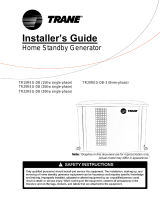Page is loading ...

FIRMWARE UPDATE MANUAL
SmartGen Mini
Publish Date: 01/18/17/13/21

Firmware updating using USB port
1. Connect your PC directly to SmartGen Mini via USB cable.
2. Start “DEVA BootLoader.exe”.
3. Click on “Open Firmware” button and select the le with SmartGen Mini rmware update (the
one with “*.bin” extension).
4. Check “USB” Interface Radio Button.
The screen looks like the one shown below:

5. Turn OFF SmartGen by unplugging the Power Cord.
6. Click on “Find Device” button.
7. Plug-in the device Power Cord when you see “Searching Device… Please turn OFF the device
for 5 seconds.” in Process Information area. The Device will power on and will be recognized by the
Boot Loader software.
8. Click on “Program” button to start the updating process. This is indicated by the progress
indicator and in Progress Information area. The screen will look as the one shown below:

9. Firmware Upgrade completion is indicated by the progress indicator and in Process Information
area as shown on the picture below:
10. Wait for the process completion and close the window.

Firmware updating using WEB browser.
To access Device Web Interface it is necessary to know what IP address is assigned to device. Into
browser’s address eld type device IP, e.g. http://192.168.20.16. Depending on browser it may be
required to specify port, which is appended after IP address and in our default case must be :80.
ATTENTION: Depending on Internet Protocol Settings, assigned IP address may not be visible
outside your local network, thus device may be accessed only within that network. Consult with your
network administrator for the appropriate IP settings.
1. Go to the embedded SmartGen Mini web page and click on “Settings” tab.
2. Click on “Firmware File” edit eld or on “...” button and select the le with SmartGen Mini
rmware update.
3. Click on “Upload” button and wait until uploading process complete.
The screen looks like the one shown below:
4. When the upload complete the screen will change to:
5. Wait two minutes until the upgrade process complete and click to the link “Go to SmartGen
Main Page”. If the upgrade is successful the SmartGen Mini Main page will be loaded.
/