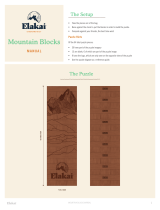Page is loading ...

PRINTED IN USAPRINTED IN USAPRINTED IN USA
Nintendo of America Inc.
P.O. Box 957, Redmond, WA 98073-0957 U.S.A.
www.nintendo.com
60292A
INSTRUCTION BOOKLETINSTRUCTION BOOKLETINSTRUCTION BOOKLET

PLEASE CAREFULLY READ THE SEPARATE HEALTH AND SAFETY
PRECAUTIONS BOOKLET INCLUDED WITH THIS PRODUCT BEFORE
USING YOUR NINTENDO® HARDWARE SYSTEM, GAME CARD OR
ACCESSORY. THIS BOOKLET CONTAINS IMPORTANT HEALTH AND
SAFETY INFORMATION.
IMPORTANT SAFETY INFORMATION: READ THE FOLLOWING
WARNINGS BEFORE YOU OR YOUR CHILD PLAY VIDEO GAMES.
The Nintendo DS can emit radio waves that can affect the operation of nearby electronics, including
cardiac pacemakers.
• Do not operate the Nintendo DS within 9 inches of a pacemaker while using the wireless feature.
• If you have a pacemaker or other implanted medical device, do not use the wireless feature of the
Nintendo DS without first consulting your doctor or the manufacturer of your medical device.
• Observe and follow all regulations and rules regarding use of wireless devices in locations such as
hospitals, airports, and on board aircraft. Operation in those locations may interfere with or cause
malfunctions of equipment, with resulting injuries to persons or damage to property.
WARNING - Radio Frequency Interference
WARNING - Battery Leakage
The Nintendo DS contains a rechargeable lithium ion battery pack. Leakage of ingredients contained within the
battery pack, or the combustion products of the ingredients, can cause personal injury as well as damage to your
Nintendo DS.
If battery leakage occurs, avoid contact with skin. If contact occurs, immediately wash thoroughly with soap and
water. If liquid leaking from a battery pack comes into contact with your eyes, immediately flush thoroughly with
water and see a doctor.
To avoid battery leakage:
• Do not expose battery to excessive physical shock, vibration, or liquids.
• Do not disassemble, attempt to repair or deform the battery.
• Do not dispose of battery pack in a fire.
• Do not touch the terminals of the battery, or cause a short between the terminals with a metal object.
• Do not peel or damage the battery label.
WARNING - Repetitive Motion Injuries and Eyestrain
Playing video games can make your muscles, joints, skin or eyes hurt after a few hours. Follow these
instructions to avoid problems such as tendinitis, carpal tunnel syndrome, skin irritation or eyestrain:
• Avoid excessive play. It is recommended that parents monitor their children for appropriate play.
• Take a 10 to 15 minute break every hour, even if you don't think you need it.
• When using the stylus, you do not need to grip it tightly or press it hard against the screen. Doing so
may cause fatigue or discomfort.
• If your hands, wrists, arms or eyes become tired or sore while playing, stop and rest them for several
hours before playing again.
•
If you continue to have sore hands, wrists, arms or eyes during or after play, stop playing and see a doctor.
WARNING - Seizures
• Some people (about 1 in 4000) may have seizures or blackouts triggered by light flashes or patterns,
such as while watching TV or playing video games, even if they have never had a seizure before.
• Anyone who has had a seizure, loss of awareness, or other symptom linked to an epileptic condition
should consult a doctor before playing a video game.
• Parents should watch when their children play video games. Stop playing and consult a doctor if you or
your child have any of the following symptoms:
Convulsions Eye or muscle twitching Loss of awareness
Altered vision Involuntary movements Disorientation
• To reduce the likelihood of a seizure when playing video games:
1. Sit or stand as far from the screen as possible.
2. Play video games on the smallest available television screen.
3. Do not play if you are tired or need sleep.
4. Play in a well-lit room.
5. Take a 10 to 15 minute break every hour.

TETRIS ® & © 1985~2006 ELORG, A TETRIS HOLDING COMPANY. LICENSED TO THE
TETRIS COMPANY. GAME DESIGN BY ALEXEY PAJITNOV. LOGO DESIGN BY ROGER
DEAN. ALL RIGHTS RESERVED. CERTAIN NEW GAME ELEMENTS DEVELOPED BY
NINTENDO, AND ANY CHARACTERS, SOUNDS AND VIDEO GAMES ORIGINALLY OWNED
BY NINTENDO: © 2006 NINTENDO. TM, ® AND THE NINTENDO DS LOGO ARE
TRADEMARKS OF NINTENDO. © 2006 NINTENDO. ALL RIGHTS RESERVED.
THIS GAME CARD WILL WORK
ONLY WITH THE NINTENDO DSTM
VIDEO GAME SYSTEM.
The official seal is your assurance
that this product is licensed or
manufactured by Nintendo. Always
look for this seal when buying
video game systems,
accessories, games
and related
products.
Nintendo does not license the sale or use of products
without the Official Nintendo Seal.
THIS GAME ALLOWS WIRELESS MULTIPLAYER
GAMES DOWNLOADED FROM ONE GAME CARD.
2-10
Wireless DS
Single-Card
Download Play
THIS GAME ALLOWS WIRELESS MULTIPLAYER
GAMES WITH EACH DS SYSTEM CONTAINING
A SEPARATE GAME CARD.
2-10
Wireless DS
Multi-Card
Play
Nintendo's game pages, at www.nintendo.com/games, feature
walkthroughs, frequently-asked questions, and codes for many of our
games. If your answer isn't there, check out our forums where you can
exchange tips with other gamers online.
For more information about our forums, visit
www.nintendo.com/community.
If you don't have access to the web-site, recorded tips for many titles are
available on Nintendo's Power Line at
(425) 885-7529
. This may be a long-
distance call, so please ask permission from whoever pays the phone bill.
controls
getting started
starting a game
basic rules
single player
multiplayer
tips
ds download play
nintendo w -f
connection
standard mode
puzzle mode
mission mode
catch mode
push mode
touch mode
6
7
8
10
12
22
27
28
30
warranty information 39
14
18
19
20
15
16

6 7
These are the basic controls. You can use the stylus to select and confirm your choices,
but the controls will be explained in this instruction booklet using the buttons.
Before you begin, make sure your DS hardware is shut down and then insert the
Tetris DS Game Card into the Game Card slot.
This is how the top screen and Touch Screen
will be represented in this manual.
*Press the L Button, R Button, START and SELECT at the same time to reset the game.
*Press and hold the Power Button to turn the power off.
Choose an item
Move Tetrimino
Increase Tetrimino drop speed
Hard Drop (see page 11)
Select item. Tap to confirm. Cancel
Rotate Tetrimino left
Confirm
Rotate Tetrimino right
Confirm
Display Pause Menu
When you turn the power on, the screen to
the right will appear. Once you’ve read
and understood the information, please
tap the Touch Screen.
From the DS Menu Screen, simply tap the
Tetris DS panel to start the game.
* You will not have to go through this step
if you have your DS hardware set to
Auto Mode.
The title screen will then be displayed on
the top screen, and the main menu will be
displayed on the Touch Screen.
controls getting started
Hold Tetrimino (see page 11)
Screen Shots
Top Screen Touch Screen
L/R Buttons
SELECT
START
A Button
B Button
POWER
Top
Screen
+Control Pad Touch
Screen

8 9
starting a game
Hard Drop
Ghost Piece
Music
Choose whether or not you can instantly drop a Tetrimino by pressing Up on the +Control Pad.
Set this to either on or off (see page 11).
Choose whether or not a Ghost Piece appears where the Tetrimino will drop.
Choose the song using on the +Control Pad and press the A Button to play it.
Single Player
Multiplayer
Options
Records
From the main menu, you can choose to access:
Single Player, Multiplayer, Wi-Fi, Options, or
Records. Use on the +Control Pad to make
your selection, then press the A Button to
confirm.
Here, you can adjust the game settings or listen to the
game music.
From the Records screen, you can view your high scores for each mode and see your
Tetris Point total. Your Tetris Points represent milestones you have accomplished in
the game. Certain accomplishments and milestones will earn you more Tetris Points
than others. Scroll through the modes using on the +Control Pad.
Saving
Your scores will be automatically saved at the end of every game. To delete this
data, press and hold the L Button, on the +Control Pad and SELECT before the
Nintendo logo is displayed after starting Tetris DS. Caution: you will not be able to
recover data that you have erased, so please be careful!
Using local wireless, 2-10 players can face off
in a massive multiplayer match! There are
three modes to choose from. Players can join in
the fun even if they don’t have their own Game
Card! (see pages 22-26)
Enter here to play any of the six game modes (see pages 12-21 for more info).
Main Menu

Press the A Button to rotate the
Tetrimino 90 degrees to the
right and the B Button to rotate
it 90 degrees to the left.
Rotate
Press on the +Control
Pad to make the
Tetrimino fall faster.
Press on the +Control
Pad to make the piece
fall immediately.
Hard Drop
Press on the +Control
Pad to move it left and
to move it right.
10 11
The Standard Mode Tetris game screen (see page 14) is shown below, but keep in
mind that the game screen will change depending on the mode you are playing.
Read this section to learn the basic rules of Tetris. The rules for Touch and Catch
modes are different and cannot be changed.
Use the +Control Pad, A Button and B Button to maneuver the falling Tetriminos.
*The Hard Drop feature can be turned on or off from the Options screen (see page 9).
Press the L Button or R Button to move the falling Tetrimino to the
Hold Queue. When you have a Tetrimino in the Hold Queue, you can
swap for the falling Tetrimino by pressing the L Button or R Button.
However, once you have removed a Tetrimino from the Hold Queue,
you can’t put it back.
Lines cleared
The next Tetrimino
to fall
Hold Queue
Ghost Piece (shows
where the Tetrimino in
play will fall)
Game level
How to Control Tetriminos
The Game Screen
Drop Tetriminos to form
complete horizontal lines.
When you form a line, it
will be cleared away.
Don’t leave even a single
open space or the line
won’t be cleared.
How to Clear Blocks
Hold Queue
Move
basic rules
Soft Drop

12 13
When you choose each of the modes, you can choose How to Play for a quick tutorial.
If you choose Single Player from the main menu, you will be taken to the mode-
selection screen. Use the +Control Pad to choose the mode you want to play, then
press the A Button to confirm your selection.
Standard (see page 14)
Push (see page 15)
Touch (see page 16)
Puzzle (see page 18)
Mission (see page 19)
Catch (see page 20)
Experience original Tetris action with a Mario twist.
This DK-themed mode is the ultimate Tetris shoving match.
Whip out your stylus and conquer this Balloon Fight-themed mode.
Use your brain to best these mind-bending puzzles.
Complete the quests before your life runs out in this Zelda-themed mode.
Steer a flying core into falling Tetriminos in this Metroid-themed mode.
Press START during a single player game to access the
pause menu. Either press START or choose Continue to
return to the game.
Pause Menu
Choose a Mode
Continue
Restart
End
Return to the game screen
Start the game over from the beginning.
End the game and return to the settings screen.
After you have adjusted the settings, it's time for
the game to begin.
Starting a Game
When your game has ended, choose Try Again to
play the same game again or End to return to
the settings screen.
*Some modes do not have a game over.
Game Over
After choosing the way you want to play a mode,
you will reach the settings screen. Here, you can
choose the level, number of puzzles, and other
options. Make your selections using the +Control
Pad and confirm your choice with the A Button.
*The settings will change depending on the mode
and style of play.
Settings Screen
single player

14 15
Looking for original Tetris action? This is the place to be! Guide the falling Tetriminos
to form horizontal lines. Keep clearing lines to progress to the next level.
How to Play
Marathon
Line Clear
Vs. CPU
Keep clearing lines! You’ll reach a
new level for every 10 lines you
clear.
Choose the level and line height
you want to start with, and battle
to earn the most points by clearing
25 lines.
Select the strength of your CPU
opponent and begin the battle!
Clear two or more lines to send
your opponent new lines.
Control falling Tetriminos to create horizontal lines
and clear them away. If you allow blocks to stack
up to the top of the screen, your game is over.
Use your Tetris skills to push your opponent off of the playing field. You'll have to
clear two or more lines at once to push your opponent.
How to Play
standard mode
Each time a player clears two or more lines at once,
the entire field will be pushed into the opponent’s
area. Push the field so that it touches the danger line
on the Touch Screen to win. If you get pushed all the
way to the top, you lose! The more lines you clear at
once, the further you will push your opponent down!
Danger Line
You can’t drop Tetriminos where the Ghost Piece
does not appear. If you try it, the Tetrimino will
fall through the gap!
Where to Drop Tetriminos
Standard Mode Games
*In Marathon and Line Clear, the
action on the top screen will
progress as you clear lines. Tetrimino won't
fall through.
push mode

16 17
In this mode, you’ll use your stylus on the Touch Screen to move Tetriminos into
horizontal lines!
How to Play
Use the stylus on the Touch Screen to move and
rotate Tetriminos to form horizontal lines and
clear them away. The stack of Tetriminos will
drop when a space is created below. If you find
yourself in a position where you can’t move any
Tetriminos, select Give Up and start over from the
beginning.
*In level 4 and 5 of Tower and Touch Puzzle
modes, you can’t rotate the Tetriminos. You must
clear them only by left and right movement to
make them drop.
Touch Mode Games
Tower
Touch Puzzle
Move the Tetriminos in the massive stack to clear them away! Make the basket of
balloons on the top of the stack touch the ground to win.
Follow the directions on the top screen to complete the puzzles!
Use the stylus to move and rotate the Tetriminos.
Clear a line and cause Tetriminos to fall and clear away additional lines to
make a combo!
Combos
Touch Controls
To move the block to the left,
slide it to the left. To move it
right, slide it to the right.
Move
Tap the block twice to rotate it.
To rotate a block right, tap it left, then right.
To rotate a block left, tap it right, then left.
Rotate
Give Up
Clear a line. Tetriminos fall. Another line is cleared!
touch mode

18 19
In this mode, your goal is to clear a puzzle using a limited selection of Tetriminos.
Look at what you have and think carefully about how to clear all the blocks!
How to Play
In this mode, you must use the available
Tetriminos to solve the puzzle. The Tetrimino type
is displayed on the Touch Screen, so use the stylus
to make your selection. You can also use the
+ Control Pad to select and the A Button to
confirm. After picking the type and orientation of
the Tetrimino, it will appear on the top screen and
will fall automatically. You can’t choose where the
Tetrimino will fall. Keep in mind that you must
clear at least one line with every Tetrimino that
you drop. Clear all the blocks on the top screen to
complete the puzzle and move on to the next one!
In this mode, your quest is to complete the mission that appears on the top screen
before your hearts run out.
How to Play
Missions appear on the top screen. It’s up to you
to complete the mission as fast as you can. Use
the Tetriminos that fall from above to complete
your mission.
In Marathon Mode, your goal is to complete missions before all of your hearts turn
white. If you fail to complete it in time, you’ll get hit with a pile of new lines. If the
blocks reach the top of the screen, your game is over. Also, if you clear a mission,
some of the blocks on your screen will be cleared away.
Marathon Mode Rules
If you choose the wrong Tetrimino or if there are
still blocks remaining on the Top Screen after you
use all your Tetriminos, press the B Button to try
the puzzle again.
Doing over
Marathon
Time Trial
Keep completing missions until your game is over.
How fast can you complete 10 missions?
Mission Mode Games
The Tetriminos you
can pick from.
Hearts
puzzle mode mission mode

20 21
Control a flying core and attempt to catch falling Tetriminos in this mode. Instead of
controlling the Tetriminos that fall from above, you control the core on the lower
screen and try to latch onto the falling Tetriminos.
How to Play
+Control Pad
A Button
B Button
L Button/R Button
X Button
Move the core.
Rotate the core right.
Rotate the core left.
Drop the Tetriminos quickly.
Make the core explode.
Control the core and catch the falling Tetriminos
to clear blocks. Form a solid square of blocks to
make them detonate and earn points. Clear
blocks twice to reach the next level. Clear blocks
40 times to clear the stage. Your game will end if
your core grows so big that it touches the top and
bottom of the screen or you run out of energy.
Catch Controls
Create a solid 4x4 block to make it light up and detonate. This detonation will destroy
all surrounding blocks as well as any nearby enemies. The bigger the cluster of blocks
that explodes, the more points you will get. You can also press the X Button to
detonate the blocks when they are lit up.
How to Clear Blocks
If you hit an enemy, your energy gauge will go
down and any blocks that hit the enemy will
burn up. If Tetriminos fall to the bottom or if
the core hits a Tetrimino while it is spinning,
your energy gauge will go down a little. You'll
regain some of your energy if you detonate a
cluster of blocks 4x4 or larger.
Energy
Energy
CoreEnemy
catch mode

22 23
In this mode, you can battle with friends using local wireless and DS Download Play.
Before starting, please follow the instructions for DS Download Play (see pages 28-29).
Multiplayer Mode
In Multiplayer Mode, you can choose from three different game modes: Standard,
Mission, and Push.
In this mode, you’ve got to clear mission after mission (see page 19) and compete
with up to 10 players for the highest score. If your blocks reach the top, you will
lose 20 points.
Mission
If you want to create a game and invite others
to play with you, choose Invite. After selecting
this mode, you will be taken to a lobby. When
opponents have been found and have been
added to the list, press the A Button to begin.
The game data will be sent and the game
setting screen will appear (see page 25).
Invite
Standard
In this two-player mode, you must try to force the blocks into your opponent’s field
by clearing lines (see page 15).
Push
There are three ways to begin a multiplayer local wireless match. Players who have a
Tetris DS Game Card can choose to either invite other players and host a game or join
an existing game. Players without a Tetris DS Game Card can download and play
using DS Download Play.
How to Play Multiplayer
In this mode, you’ll play a standard game of Tetris
against up to nine other players. If you clear
multiple lines at once, you will send new lines to
the player with the target mark over them. You
can also use items in this mode (see page 26).
Item in hand
New block sent by
your opponent
Target mark
The number on the blocks tells you which player sent them.
multiplayer

From the settings screen, you can set three
options. Scroll through the options and change
them using the +Control Pad. The game will
begin once each player presses the A Button
and confirms these settings.
24 25
*When playing Push mode, the handicap is the only setting that can be adjusted. In
Mission mode, you can change the handicap and the number of puzzles you will play.
If you don't have a Tetris DS Game Card, you
can always play over DS Download Play. If you
don't know how to use DS Download Play,
please follow the steps on page 28 of this
manual. When the game has been
downloaded, the game settings screen for the
game that Player 1 will be hosting appears and
you will be able to play the game just like any
other player.
*If you are playing with DS Download Play, shutting down your system will cause you
to lose the game data. If this happens, please follow the steps to download the game
data again.
DS Download Play
When another player has created a game that
you want to join, choose Join. When you have
found a game, the nickname of P 1 and the
mode name will appear. Press the A Button to
enter the game. When P 1 presses the A
Button, the game settings screen will appear.
Join Settings Screen
Items
Handicap
Team
Switch items on or off. Only P 1 can control this option.
Choose from five levels of difficulty.
Choose teams here. When the same players have selected the same icon, items will have no
effect and they will not have targets placed on them. If all players have the same icon, an
error message will appear and teams will be reselected.
If the connection is lost during play, the battle will
end. If this screen appears, please press the A
Button to return to the title screen and start over
from the beginning.
Communication Error
multiplayer

26 27
During Standard Mode battles, a ? Block will
sometimes appear. If you clear this block, a
random item will appear. Press the X Button to
use the item.
Items
Mushroom
Boo
Banana
Lightning
Shell
Starman
Opponents
Opponents
Opponents
Opponents
Yourself
Yourself
Tetriminos will fall faster for a period of time.
Next Tetrimino will not be visible for a period of time.
Playfield will be flipped horizontally.
Tetriminos will not rotate for a period of time.
Two rows of blocks will be cleared.
Opponents won't be able to attack, and you will only receive I-Tetriminos.
Item Name Who it Affects What Happens
These tips and tricks will help you take your Tetris skills to the next level.
When to Move Tetriminos
Even after a Tetrimino has landed, for a
short time you can still move them left
or right or rotate them. By doing this,
you can slide Tetriminos into tight
places. However, you can’t move
Tetriminos that you have Hard Dropped.
Use the Hold Queue
If you’re not ready to use a Tetrimino that can
help you clear multiple rows or if there is
nowhere to put it, you might want to store it (see
page 11) in the Hold Queue until you are ready
to use it. The Hold Queue is a very convenient
tool, so learn to use it to your advantage!
? Block
multiplayer tips

Within 30 ft.
Within 30 ft.
Signal Bars
Weak
Strong
0123
This section explains how to establish a link for DS Download Play.
Necessary Items
Nintendo DS systems 1 per player
Tetris DS Game Cards 1
Game-Selection Screen
Game List Screen
Make sure that all DS systems are turned off, then insert a Tetris DS
Game Card into your unit.
Turn on the power for all systems. The DS Menu Screen will appear.
Touch the “Tetris DS” panel.
Follow the instructions on page 23.
What to Do (For the Parent Unit)
Turn on the power of all the systems.
The DS menu screen will appear.
Touch the “DS Download Play” panel.
The Game List Screen will appear.
Touch the “Tetris DS” panel. The Download
Confirmation Screen will appear.
When the correct software appears, touch “Yes.”
The parent unit will then start the download process.
Next, follow the instructions on page 24.
1.
2.
3.
4.
1.
2.
3.
4.
5.
Steps - All systems excluding P1
Take note of the following guidelines for DS Download Play.
The icon on the DS and game menu screens shows that there is a wireless function associated with an
activity. Choose menus with this icon to engage in wireless activities. Please do not choose this option in
places where wireless transmission is forbidden, such as airplanes or hospitals.
The icon that appears when you are connected to a wireless signal indicates the strength of the signal.
The stronger the signal, the smoother your wireless play will be.
To make the most of your wireless experience, remember the following:
Keep all DS consoles within 30 feet of each other, or at least close enough that you see two or more bars of
signal strength.
Please arrange the DS consoles so they face each other. Make sure there are no people or other
obstructions between the DS consoles.
Play may sometimes be affected by devices that cause interference, such as GBA Wireless Adapters,
Wavebirds, WLAN, microwaves, or cordless appliances. If this occurs, move away from the interference-
causing device or turn it off.
The power light will blink when wireless functionality is active.
•
•
•
28 29
ds download play

30 31
Wi-Fi Battle Connect to Nintendo Wi-Fi Connection to start playing. You can choose either Worldwide
(see pages 32-33) or a friend battle (see pages 34-35).
Wi-Fi Mode Menu
Friend Settings Check your Friend Codes or register a friend code to your Friend Roster here
(see pages 36-37).
Wi-Fi Settings Select this option to adjust the settings used to connect to Nintendo Wi-Fi Connection.
If you can’t connect to Nintendo Wi-Fi Connection,
an error message and Error Code will be displayed.
For more information, please refer to the Nintendo
Wi-Fi Connection instruction booklet.
Troubleshooting
Select Wi-Fi from the main menu to reach the Wi-Fi
mode menu. It’s important that you continue to use
the same DS hardware and Tetris DS Game Card that
you used to connect to Nintendo Wi-Fi Connection the
first time. When you connect to Nintendo Wi-Fi
Connection for the first time, it treats the hardware
and Game Card as a set. For more information,
please refer to the Nintendo Wi-Fi Connection instruction booklet.
nintendo w -f connection
Nintendo Wi-Fi Connection allows multiple Tetris DS owners to play together over the
internet—even when separated by long distances.
For additional information on the Nintendo WFC, setting up your Nintendo DS, or a list of
available internet hot spots, visit www.nintendowifi.com (USA, Canada and Latin America)
or call 1-800-895-1672 (USA/Canada only).
To play Nintendo DS games over the internet, you must first set up the Nintendo Wi-Fi
Connection (Nintendo WFC) on your Nintendo DS system. Please see the separate Nintendo Wi-Fi
Connection instruction booklet included with this game for directions on setting up your
Nintendo DS.
To complete the Nintendo WFC setup, you will also need access to a PC that has a wireless
network device installed (such as a wireless router) and an active broadband or DSL internet
account.
If you do not have a wireless network device installed on your PC, you can order a Nintendo Wi-
Fi USB Connector (sold separately) directly from Nintendo. See the separate Nintendo WFC
instruction booklet for more information.
Nintendo Wi-Fi Connection game play uses more battery power than other game play. You may
prefer to use the AC Adapter to prevent running out of power when using the Nintendo Wi-Fi
Connection.
You can also play Nintendo WFC compatible games at selected internet hotspots without
additional setup.
The Terms of Use Agreement which governs Nintendo Wi-Fi connection game play is available in
the Nintendo Wi-Fi Connection instruction booklet or online at www.nintendowifi.com/terms.
•
•
•
•
•
•

32 33
If you choose Worldwide Battle, you can play against players all around the world
over Nintendo Wi-Fi Connection.
Standard 2-Player Battle In this mode, you and another player will face off in a standard game of Tetris.
Items will not appear.
In this mode, two players will face off in the same playing field and attempt to
push each other off the screen.
In Wi-Fi Mode, you can choose from three different
game modes: Standard 2-Player Battle, Standard 4-
Player Battle, and Push Mode.
Standard 4-Player Battle In this mode, you and three other players will face off in a standard game of
Tetris. Items will appear (see page 26).
If you turn the power off during a battle or do something to disconnect you from
Nintendo Wi-Fi Connection, your rating will go down. Please be careful.
Caution
Choosing a Game Mode
Finding an Opponent
Once a game has ended, the results screen will be
displayed. If every player chooses to continue before
time expires, another game will start. However, if
even one player chooses to quit or if someone gets
disconnected, the game will end and you will be
brought back to the mode-selection screen.
Results Screen
After you select a mode, the game will search for a player who is looking for someone
to host a game. As soon as your opponents have been found, each player’s name,
Wi-Fi Rating, and wins will be displayed. The game will start automatically.
*In Standard 4-Player Battle, the game will not start until four players have
been found.
Wi-Fi Rating
This number represents a
player's skill. If you win,
this number will increase.
If you lose, it will decrease.
Player Name
Wins
Push Mode (see page 15)
worldwide
The nickname you use will be seen by others when playing
multiplayer games using Nintendo WFC.
To protect your privacy, do not give out personal
information such as last name, phone number, birth date,
age, e-mail or home address when communicating with others.

34 35
In this mode, you can battle someone on your Friend Roster as long as they are
online. To do this, you need to select Invite Friends or Join a Friend. You can't chose
this option if you do not have any friends on your Friend Roster (see page 36). From the settings screen, each player can set their
own handicap. In Standard 4-Player Battle Mode,
you can also set the teams. The game will begin
once all the players have chosen their settings and
pressed the A Button.
When someone on your Friend Roster is
searching for an opponent, the Friend Icon
will appear in the Wi-Fi Battle menu screen.
Friend Call
The results screen will be displayed when the game ends. If each of the players
selects continue within the time limit, another game will start. However, if even one
player chooses to quit or if someone gets disconnected, the game will end and the
mode-selection screen will appear.
*The results of a Friend Battle will not affect your Wi-Fi Rating win-and-loss record
(see page 33).
Settings Screen
Results Screen
Friend
Icon
Choose to either invite a friend or join a friend, then choose either Standard 2-Player
Battle, Standard 4-Player Battle, or Push. In Standard 4-Player Battle, you can use
items.
Search for an Opponent
Select this option to join a game being hosted by a
friend. Once a game has been found, the nickname
of the host player and the mode name will be
displayed. Please press the A Button to join in!
Select this option to host a game and search for other players to challenge. After
selecting this mode, the search screen will appear. Press the A Button when you're
ready to play–you'll be taken to the settings screen.
Invite Friends
Join a Friend
friend battle

36 37
friend settings
From the Friend Settings menu, you can view your Friend Roster, add new friends,
and view your own Friend Code.
Follow these steps to add Friend Codes to your Friend List.
*Opponents that you’ve played in Multiplayer (see pages 22-26) will automatically
be added to your Friend Roster. Also, any opponents that you played after joining a
Standard 4-Player Battle will automatically be registered to your Friend Roster, so
friends of friends will also be added.
Registering Friend Codes
Friend Roster
View your own Friend Code here.
Confirm Friend Code
Your Friend Code is a 12-digit number that is automatically issued to you after
you connect to Nintendo Wi-Fi Connection for the first time. Exchange this code
with your friends and add them to your Friend Roster.
Select this option to view a list of your friends.
You can save up to 60 friends on your Friend
Roster. If you add any more than 60, entries will
be deleted starting with the oldest. If you want to
delete a friend, choose it on the list and press the
X Button to delete it.
Enter your friend’s Friend Code to register them,
even if you dont know their name.
Register a Friend Code
If you and a friend can agree to a time to meet on Nintendo Wi-Fi Connection, while
you are connected you will automatically be registered on each other’s Friend
Rosters. Also, if you connect at different times, the player who connected later will
have their Friend Roster updated. The player who was connected first will have to
reconnect again.
Connecting to Nintendo
Wi-Fi Connection

Important Legal Information
Copying of any video game for any Nintendo system is illegal and is strictly prohibited by domestic
and international intellectual property laws. “Back-up” or “archival” copies are not authorized and
are not necessary to protect your software. Violators will be prosecuted.
This video game is not designed for use with any unauthorized copying device or any unlicensed
accessory. Use of any such device will invalidate your Nintendo product warranty. Nintendo (and/or
any Nintendo licensee or distributor) is not responsible for any damage or loss caused by the use of
any such device. If use of such device causes your game to stop operating, disconnect the device
carefully to avoid damage and resume normal game play.
If your game ceases to operate and you have no device attached to it, please contact Nintendo
Customer Service (see below).
The contents of this notice do not interfere with your statutory rights.
This booklet and other printed materials accompanying this game are protected by domestic and
international intellectual property laws.
For further information or assistance, please contact:
Nintendo Consumer Service
www.nintendo.com
or call 1-800-255-3700
(U.S. and Canada)
REV–D Warranty & Service Information
You may need only simple instructions to correct a problem with your product. Try our website at www.nintendo.com or call
our Consumer Assistance Hotline at 1-800-255-3700, rather than going to your retailer. Hours of operation are 6 a.m. to 7 p.m.,
Pacific Time, Monday - Sunday (times subject to change). If the problem cannot be solved with the troubleshooting information available online or
over the telephone, you will be offered express factory service through Nintendo. Please do not send any products to Nintendo without contacting
us first.
HARDWARE WARRANTY
Nintendo of America Inc. ("Nintendo") warrants to the original purchaser that the hardware product shall be free from defects in material and
workmanship for twelve (12) months from the date of purchase. If a defect covered by this warranty occurs during this warranty period, Nintendo
will repair or replace the defective hardware product or component, free of charge. The original purchaser is entitled to this warranty only if the date
of purchase is registered at point of sale or the consumer can demonstrate, to Nintendo's satisfaction, that the product was purchased within the last
12 months.
GAME & ACCESSORY WARRANTY
Nintendo warrants to the original purchaser that the product (games and accessories) shall be free from defects in material and workmanship for a
period of three (3) months from the date of purchase. If a defect covered by this warranty occurs during this three (3) month warranty period,
Nintendo will repair or replace the defective product, free of charge.
SERVICE AFTER EXPIRATION OF WARRANTY
Please try our website at www.nintendo.com or call the Consumer Assistance Hotline at 1-800-255-3700 for troubleshooting information and repair or
replacement options and pricing. In some instances, it may be necessary for you to ship the complete product, FREIGHT PREPAID AND INSURED FOR
LOSS OR DAMAGE, to Nintendo. Please do not send any products to Nintendo without contacting us first.
WARRANTY LIMITATIONS
THIS WARRANTY SHALL NOT APPLY IF THIS PRODUCT: (a) IS USED WITH PRODUCTS NOT SOLD OR LICENSED BY NINTENDO (INCLUDING, BUT NOT
LIMITED TO, NON-LICENSED GAME ENHANCEMENT AND COPIER DEVICES, ADAPTERS, AND POWER SUPPLIES); (b) IS USED FOR COMMERCIAL PURPOSES
(INCLUDING RENTAL); (c) IS MODIFIED OR TAMPERED WITH; (d) IS DAMAGED BY NEGLIGENCE, ACCIDENT, UNREASONABLE USE, OR BY OTHER CAUSES
UNRELATED TO DEFECTIVE MATERIALS OR WORKMANSHIP; OR (e) HAS HAD THE SERIAL NUMBER ALTERED, DEFACED OR REMOVED.
ANY APPLICABLE IMPLIED WARRANTIES, INCLUDING WARRANTIES OF MERCHANTABILITY AND FITNESS FOR A PARTICULAR PURPOSE, ARE
HEREBY LIMITED IN DURATION TO THE WARRANTY PERIODS DESCRIBED ABOVE (12 MONTHS OR 3 MONTHS, AS APPLICABLE). IN NO EVENT SHALL
NINTENDO BE LIABLE FOR CONSEQUENTIAL OR INCIDENTAL DAMAGES RESULTING FROM THE BREACH OF ANY IMPLIED OR EXPRESS WARRANTIES.
SOME STATES DO NOT ALLOW LIMITATIONS ON HOW LONG AN IMPLIED WARRANTY LASTS OR EXCLUSION OF CONSEQUENTIAL OR INCIDENTAL
DAMAGES, SO THE ABOVE LIMITATIONS MAY NOT APPLY TO YOU.
This warranty gives you specific legal rights. You may also have other rights which vary from state to state or province to province.
Nintendo's address is: Nintendo of America Inc., P.O. Box 957, Redmond, WA 98073-0957 U.S.A.
This warranty is only valid in the United States and Canada.
REV–P
/