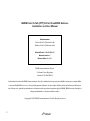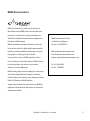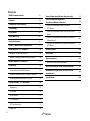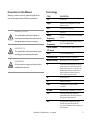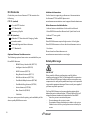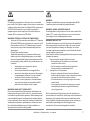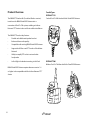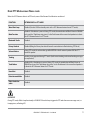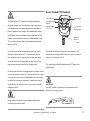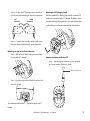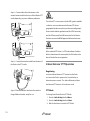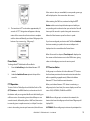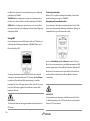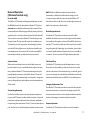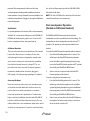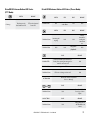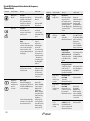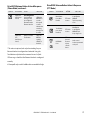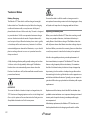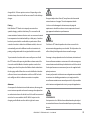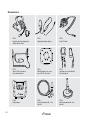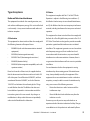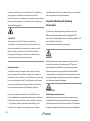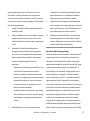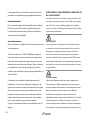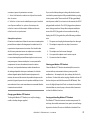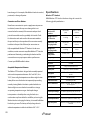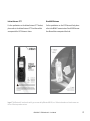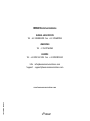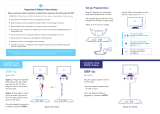BEAM User Manual
DriveDOCK Extreme – Push-To-Talk Handset Kit
EXTRM-PTT-C1
Corded Push-To-Talk
Handset Kit
EXTRM-PTT-W1
Wireless Push-To-Talk
Handset Kit

2
BEAM Push-To-Talk (PTT) Kit for DriveDOCK Extreme
Installation and User Manual
Product names:
Corded Push-To-Talk Handset Kit
Wireless Push-To-Talk Handset Kit
Manual Part #: USRMAN008301
Manual revision: 1
Release date: July 2015
BEAM Communications Pty Ltd
5/8 Anzed Court, Mulgrave,
Victoria, 3170, AUSTRALIA
Information furnished by BEAM Communications Pty Ltd is believed to be accurate and reliable. However, no responsibility
is assumed by BEAM for its use, or for any infringement of patents or other rights of third parties, which may result from its
use. No license is granted by implication or otherwise under any patent or patent rights of BEAM. BEAM reserves the right to
change specications at any time without notice.
Copyright © 2015 BEAM Communications Pty Ltd. All rights reserved

BEAM Push-To-Talk Handset Kit - User Manual 3
BEAM Communications
BEAM Communications, a wholly owned subsidiary of
World Reach Limited (WRR), listed on the Australian Stock
Exchange, is a world leader in design, manufacture and
distribution of specialized communications equipment for
the Iridium Satellite Network.
BEAM’s commitment to be at the forefront has continued
to increase its share of the global satellite communications
market. Its premium distribution network spans the world.
Recognized as a leading provider of satellite
communication solutions, BEAM specializes in Voice,
Data, Tracking and customized solutions. BEAM develops
innovative products and services to meet market
demands and niche applications.
BEAM’s leading edge products are deployed in a wide range
of markets including Maritime, Transport, Government,
Defence, Mining, Construction, Forestry, Emergency Services,
Relief Aid, Telemetry and Rural Telephony.
Supported by a dedicated team of professionals, BEAM has
developed solid relationships with its peers and network of
distributors worldwide.
BEAM Communications Pty Ltd
5/8 Anzed Court, Mulgrave,
Victoria, 3170, AUSTRALIA
Web: www.beamcommunications.com
Info: info@beamcommunications.com
Support: suppor[email protected]
Tel: +61 3 8588 4500
Fax: +61 3 9560 9055

4
General Operation (Wireless Handset only) 17
Dock Loudspeaker Operation
(Corded and Wireless Handset) 18
DriveDOCK Extreme Button LED Status
(PTT Mode) 19
DriveDOCK Extreme Button LED Status (Phone
Mode) 19
DriveDOCK Extreme Button Action & Response
(Phone Mode) 20
DriveDOCK Extreme Button Action & Response
(PTT Mode) 21
Technical Notes 22
Accessories 24
Type Acceptance 25
Radio and Television Interference 25
Important Safety and Handling Information 26
Informations importantes de sécurité et de
manutention 28
Specications 30
Contents
BEAM Communications 3
Contents 4
Conventions in this Manual 5
Terminology 5
Kit Contents 6
Safety Warnings 6
Product Overview 8
Dock PTT Mode versus Phone mode 9
BEAM WIRELESS PTT HANDSET 10
Wireless PTT Parts & functions 10
Wireless Charging Cradle Parts & Functions 10
BEAM CORDED PTT HANDSET 11
Installation 12
Firmware for DriveDOCK Extreme 12
Extended Iridium Extreme® Battery (Optional) 12
Mounting Bracket (wireless & corded) 12
Iridium Extreme® PTT Operation 14
Registering 14
PTT Mode 14
Phone Mode 15
PTT Operation 15
PTT Session Status 15
Using SOS 16

BEAM Push-To-Talk Handset Kit - User Manual 5
Conventions in this Manual
Warnings, cautions and notes appear throughout this
manual are represented by following conventions.
WARNING / CAUTION:
This symbol and associated text indicate a
warning note providing information to prevent
damage to equipment or personal injury.
IMPORTANT / TIP:
This symbol and associated text indicate a note
providing general operating information.
INTERFERENCE:
All wireless phones may get interference, which
could aect performance.
Terminology
TERM DESCRIPTION
PTT Push-To-Talk
Eagle Extreme Docks Conguration Tool - MS
Windows Install
GPS Global Positioning System
HF Hands-free
Mobile
Originating
Describes a call initiated by the DriveDOCK
Extreme
Mobile
Terminating
Describes an incoming call being answered
by the DriveDOCK Extreme
Iridium Extreme®
PTT device
The Iridium Extreme® Satellite Telephone
Dock Beam DriveDOCK Extreme
Corded Handset BEAM Corded Push-To-Talk Handset
Wireless Handset BEAM Wireless Push-To-Talk Handset
®The ® symbol, mark and logos are owned
by the respective companies of which the
symbol follows. Any use of such marks by
BEAM Communications is under license.
Other trademarks and trade names are
those of their respective owners.
RF Radio Frequencies
AT Attention command
SMA Sub Miniature version A co-axial RF
connection
RP-SMA Reverse Polarity – Sub Miniature connectors.
FCC Federal Communications Commission.
Independent agency of the US government
that regulates communications.
RSS Radio Standards Specications. Industry
Canada’s documents that describe the
processes and requirements for compliance of
radio apparatus.

6
Kit Contents
Check that your chosen Extreme PTT Kit contains the
following:
PTT-C1 (corded)
1 x Corded PTT Handset
1 x PTT Bracket Kit
1 x Mounting Clip Kit
PPT-W1 (wireless)
1 x Wireless PTT Handset with Charging Cradle
1 x Interface cable
1 x External Magnetic Mount Antenna
1 x PTT Bracket Kit
Optional Extreme Dock Accessories
The following optional accessories are available for your
DriveDOCK Extreme:
• BEAM Privacy Handset Kit (RST755)
• Intelligent Handset (RST970)
• WHIP Antenna (RST714)
• Mag Mount Antenna (RST715)
• Bolt Mount Antenna (RST720)
• Dual Mode Whip Antenna (RST706)
• Dual Mode Mag Antenna (RST705)
• Active Antenna (RST740)
• Man Down Kit (RST410)
• Cable kits
See your service provider for pricing and availability of the
above quality BEAM accessories.
Additional Information
For the latest in supporting software and documentation
for Extreme PTT DriveDOCK please visit
www.beamcommunications.com/support/drivedockextreme
Other Resources Available Online
- Iridium Antenna Installation Guide and User Manual
- DriveDOCK Extreme User Manual and Quick Start Guide
- Iridium PTT user guide
Firmware
DriveDOCK Extreme requires Eagle version 2.0 or higher.
DriveDOCK Extreme must have the latest rmware version
1.4 or later.
Please download latest rmware at:
www.beamcommunications.com/eagle
Safety Warnings
IMPORTANT
Please read the following information carefully before
installing and using the Push-To-Talk Handset Kit in conjunction
with the DriveDOCK Extreme. Failing to follow instructions may
compromise the safety of the product and may result in personal
injury and/or equipment damage. Please consult your supplier if
you have any further questions.
The DriveDOCK Extreme is a low power docking station for the
Iridium Extreme® or Iridium Extreme® PTT device. When ON, it will
charge the Extreme handset whilst docked in the DriveDOCK.
• Store the system in a cool and dry area.
• Do not submerge the system in water.
• Do not place foreign metal objects or debris in the system.
If debris enters into the system, please return to factory for
service.

BEAM Push-To-Talk Handset Kit - User Manual 7
WARNING
DO NOT open the equipment. There are no user serviceable
parts inside. If a DC power supply is to be used, the output must
comply with the Safety Extra Low Voltage (SELV) requirements
of IEC60950. All connectors must only be connected to
equipment ports which comply with the Safety Extra Low
Voltage (SELV) requirements of IEC60950.
WARNING: POTENTIALLY EXPLOSIVE ATMOSPHERES
• Turn your 9575 Extreme device and Wireless PTT Handset
OFF and DO NOT remove the battery or remove the 9575
Extreme device / Wireless PTT Handset from the cradle
when you are in any area with a potentially explosive
atmosphere.
• Obey all signs and instructions.
• Sparks from your battery in such areas could cause an
explosion or re resulting in bodily injury or even death.
• Areas with a potentially explosive atmosphere are often
but not always clearly marked. They include, but are not
limited to:
»fuelling areas such as gasoline stations
»below deck on boats;
»fuel or chemical transfer or storage facilities;
»areas where fuel odours are present (for example,
if a gas/propane leak occurs in a car or home);
»areas where the air contains chemicals or
particles, such as grain, dust, or metal powders;
» any other area where you normally would be
advised to turn o your vehicle’s engine.
WARNING: ROAD SAFETY COMES FIRST!
Do not use a hand-held cellular terminal, satellite phone or
mobile when driving a vehicle, unless it is securely mounted
in a holder for speaker phone operation. Before making a call
with a handheld terminal, satellite phone or mobile, park the
vehicle stationary. Please obey local road laws for hands-free
speakerphone operation. Speakerphones (hands-free) must
be installed by qualied personnel. Faulty installation or
operation can constitute a safety hazard.
WARNING
Changes or modications not expressly approved by BEAM
Communications could void the product warranty.
WARNING: AIR BAG EQUIPPED VEHICLES
An air bag inates with great force. Do not store or mount the
Cradle / PTT system or any of the accessories in the area over
the air bag or in the air bag deployment area.
WARNING: HEADSET USE
Headsets and earpieces used with this product are capable of
delivering sounds at loud volumes. Exposure to such sounds
can result in permanent hearing loss damage. The volume
level may vary based on conditions such as the docks volume
settings and the environment.
Please read the following safety guidelines below prior to using
a headset or earpiece:
1. Prior to using this product follow these steps:
• Before putting on the headset, turn the volume
control to its lowest level,
• Put the headset on, and then slowly adjust the
volume control to a comfortable level.
2. During the use of this product:
• Keep the volume at the lowest level possible and
avoid using the headset in noisy environments where
you may be inclined to turn up the volume;
• If increased volume is necessary, adjust the volume
control slowly.
• If you experience discomfort or ringing in your ears,
immediately discontinue using the headset and
consult a physician.
With continued use at high volume, your ears may become
accustomed to the sound level, which may result in permanent
damage to your hearing without any noticeable discomfort.
Using a headset while operating a motor vehicle, motorcycle,
watercraft may be dangerous, and is illegal in some
jurisdictions. Check your local regulations and laws.

8
Product Overview
The BEAM PTT Handset Kit (Corded or Wireless versions)
transforms the BEAM DriveDOCK Extreme into a
conventional Push-To-Talk system, enabling an Iridium
Extreme® PTT device to be used for in-vehicle installations.
The BEAM PTT handset key features:
• Durable and reliable mic/speaker handset
• Enhanced clean audio quality
• Compatible with existing BEAM DriveDOCK Extreme
• Supports both Phone and PTT modes of the Iridium
Network
• Ability to amplify PTT audio to external cabin
loudspeaker
• Left or Right side bracket mounting to the Dock
BEAM DriveDOCK Extreme requires rmware version 1.4
or higher to be compatible with the Iridium Extreme® PTT
device.
Two Kit Types:
EXTRM-PTT-C1
Corded Push-To-Talk Handset Kit for DriveDOCK Extreme
EXTRM-PTT-W1
Wireless Push-To-Talk Handset Kit for DriveDOCK Extreme

BEAM Push-To-Talk Handset Kit - User Manual 9
Dock PTT Mode versus Phone mode
FUNCTION EXTREME DOCK in PTT MODE
Wired Alert Loop Disabled (No alert/SOS functionality exists in the 9575 Extreme device when in PTT mode.)
Mute Function
Disabled. If the button is pressed during PTT mode, the mute button will ash 3 times in ORANGE
and sound the “Triple beep rising tones” to the Dock buzzer & the current loudspeaker to indicate
the 9575 Extreme device is in PTT mode.
Bluetooth®Audio Disabled
Privacy Handset Disabled (lifting the Privacy handset will cause the mute button to ash indicting PTT Mode).
Volume Buttons During PTT mode, the volume changes aect BOTH the dock’s external speaker AND the PTT
handset’s speaker.
Tracking Tracking is not supported during PTT mode (both instant tracking and interval tracking messages
are suspended).
Track Button
Disabled. If the Track button is pressed during PTT mode, the mute button will ash 3 times in
ORANGE and sound the “Triple beep rising tones” to the Dock buzzer & the current loudspeaker to
indicate the 9575 Extreme device is in PTT mode.
Horn Alert Disabled
Entertainment Mode Disabled
Cabin Handsfree
audio Disabled.
When the 9575 Extreme device is in PPT mode, some of the Extreme Dock functions are altered:
IMPORTANT
During PTT mode, all Alert Loop functionality is DISABLED. If the alert loop is triggered in PTT mode there are no messages sent, no
beeping tones, no ashing LED.

10
Beam Wireless PTT Handset
Wireless PTT Handset Parts & Functions
1 - Volume down (Blue button) : adjusts speaker audio to a
softer minimum setting.
2 - Volume up (Blue button) : adjusts speaker audio louder.
3 - Microphone: Speak in normal volume as you would on a
phone.
4 - PTT Button (Black button) : 3 quick beeps when pressed.
When out of range the Wireless PTT Handset will sound a slow
beeping tone alert.
5 - O/On (Grey button) : hold for about 5 seconds to turn
on or o. The Wireless PTT Handset will sound escalating or
de-escalating tones
6 - DC charging points: place handset into charging cradle to
automatically re-charge.
7 - 6 Pin Industrial connector: use with optional headsets/
accessories.
8 - Earpiece jack: allows private listening via 3.5mm earpieces.
Inserting the 3.5mm jack mutes the loudspeaker.
9 - Loudspeaker: Delivers loudspeaker audio. Automatically
mutes when inserted into charging cradle.
10 - Red Status LED light: The handset and the cradle LED
show the same notication. Glows red when connected and
operational. Flashes when “out of range” or when one unit is o.
11 - Antenna Connector: Allows connection of long range
external antenna in replacement of the short range stick
antenna.
Note:
1. When wearing your Wireless PTT handset, it will perform
best when worn with the handset antenna extending
above your shoulder.
2. The Orange Button is disabled. It is reserved for future use.
10 - Red Status
LED light
3 - Microphone
4 - PTT: Push-To-Talk Button 9 - Loudspeaker
6 - DC charging points 8 - Earpiece jack
7 - 6 Pin Industrial connector (Optional)
Orange Button (disabled)
5 - O/On
Handset Antenna
10 - Red
Status LED
light
Manual
O/On
Wireless Charging Cradle Parts & Functions
Charging contacts
11- Antenna
Connector Stick Antenna
1- Volume down
2- Volume up

BEAM Push-To-Talk Handset Kit - User Manual 11
WARNING
The BEAM Wireless PTT Handset and charging cradle are
designed to radiate low levels of radio energy in accordance
with global government approved regulatory standards. It
features Adaptive Power Output. APO automatically adjusts
the RF power output in accordance with signal required. This
features limits and reduces extraneous radiated radio energy.
This also helps minimize battery consumption and extends
battery shelf life.
Do not touch the antenna when operational. Keep Secure
Microphone antenna 25mm (1”) or more away from your
face and body to ensure exposure levels remain at or below
the maximum levels. Keep your body at least 20cm/8” from
external antennas connected to the charging cradle.
Ne touchez pas l’antenne lorsque opérationnel. Gardez sécurisé
antenne de microphone 25mm (1“) ou plus loin de votre visage
et le corps pour assurer des niveaux d’exposition restent égales
ou inférieures aux teneurs maximales. Gardez votre corps au
moins 20cm/8 “des antennes externes connectés à l’unité de
chargeur wireless.
IMPORTANT
Always attach the antenna to the charging cradle before
connecting the interface cable.
Beam Corded PTT Handset
The BEAM Corded Handset contains a microphone and
loudspeaker for independent conversion up to a stretched
distance of 1m from the Dock.
The status light will be ON whenever the PTT button has
been pressed.
IMPORTANT
During PTT mode, the optional Privacy Handset must be
placed in the mounting cup
Microphone Status Light
Handset
Loudspeaker
Optional
Earpiece
Jack
PTT: Push-To-Talk
Button
Orange Button
(Disabled)

12
Installation
Firmware for DriveDOCK Extreme
The BEAM DriveDOCK Extreme requires Eagle version 2.0 or
higher to support Push-To-Talk operation.
This can be downloaded from the BEAM website:
www.beamcommunications.com/support/drivedockextreme
This rmware is also backward compatible with the
standard Iridium Extreme® Handset.
Extended Iridium Extreme® Battery (Optional)
The Iridium Extreme® PTT device may be tted with an
extended battery that protrudes above the rear surface of
the Iridium phone.
A device tted with this high capacity battery cannot be
docked in the cradle until the Hi Capacity inll has been
removed.
1. To accommodate the larger
battery, a Battery Inll must
be removed from the Dock.
Removal
2. Place a ngernail/
coin/screwdriver in
the slot and push
the inll towards the
centre of Dock.
Insertion
a) Locate the Battery Inll in the base of the Dock
b) Slide the Inll into the right side of the Docking area until it
‘Clicks’ into place
Step 1 – Place the spacer in the circular cavity at the
rear of the DriveDOCK Extreme.
Step 2 – Optional: t the Privacy Handset bracket if
desired.
T
e
n
C
e
n
t
s
T
e
n
C
e
n
t
s
T
e
n
C
e
n
t
s
T
e
n
C
e
n
t
s
T
e
n
C
e
n
t
s
T
e
n
C
e
n
t
s
T
e
n
C
e
n
t
s
T
e
n
C
e
n
t
s
T
e
n
C
e
n
t
s
T
e
n
C
e
n
t
s
T
e
n
C
e
n
t
s
T
e
n
C
e
n
t
s
a b
“CLICK”
RAM pivot
PTT Bracket
Spacer
DOCK
Privacy Handset
Bracket
PTT Bracket
Spacer
Mounting Bracket
(wireless & corded)

BEAM Push-To-Talk Handset Kit - User Manual 13
Step 3 – Position the PTT bracket to either the left or
right of the Dock depending on the user’s preference.
Step 4 – Complete the assembly with the RAM mount
ball and tighten the three M4x18 screws & washers
Mounting the clip for the Corded Handset
Step 1 – With the three M4x6 screws provided, attach
the clip to the PTT bracket.
Step 2 – Plug the curly cord into the RJ45 socket at the
base of the Dock.
The corded handset can now be hung from the clip on the PTT
bracket
Mounting the PTT Charging Cradle
With the supplied M2.5 Allen key (hex wrench), mount the PTT
cradle to the centre hole of the PTT bracket. The M4x25 screw is
rst placed through the magnet, then through the plastic of the
cradle and then into the centre threaded hole in the bracket.
Antenna installation for Wireless PTT
Step 1 - Securely tighten the antenna (with spherical
end) to the wireless handset as shown.
Left
Mounting
Right
Mounting
Handset Antenna

14
Step 2 – Connect either the stick antenna or the
external antenna cable to the base of the Wireless PTT
cradle depending on your installation preference.
Step 3 – Connect the interface cable from the base of
the Dock to the PTT cradle.
Step 4 - Place the Wireless Handset in the cradle to
charge Wireless Handset, ready for use.
IMPORTANT
The Iridium PTT service requires that the GPS signal is available
so that the service can determine the Extreme PTT devices’
geographical location in order to join the correct talk group(s).
Ensure that the Iridium signal antenna (Dock TNC connector),
and the GPS antenna (Dock SMA connector) for the Extreme
Dock are connected to BEAM approved cables and antennas.
IMPORTANT
When a docked PTT device is in PTT mode, a Beam Corded or
Wireless Handset must be connected to the RJ45 socket at the
base of the dock for correct operation.
Iridium Extreme® PTT Operation
Registering
Insert the Iridium Extreme® PTT device into the Dock,
and ensure the Dock is powered on (via vehicle key or
alternative power source). The dock will detect and boot
the Extreme PTT device to its last known mode.
PTT Mode
To change from Phone Mode to PTT Mode:
1. Press the left soft key, labelled Menu.
2. Press the left soft key, labelled Select.
3. Wait for the device to switch to PTT Mode.
Stick antenna
External antenna

BEAM Push-To-Talk Handset Kit - User Manual 15
4. The transition to PTT mode takes approximately 10
seconds. A “PTT” designation will appear at the top
center of the screen when the transition is complete
and the device will identify your Home Talkgroup at the
bottom of your screen (e.g., Talkgroup 1).
Phone Mode
To change from PTT Mode back to Phone Mode:
1. Press the left soft key (on the Iridium Extreme® PTT
device)
2. Select the Switch to Phone option at the top of the
menu list.
PTT Operation
To start a Push-to-Talk call, push and hold the Push-to-Talk
(PTT) Button on the BEAM handset, and continue to hold
the button until you are granted the oor to talk. Initially, you
will hear a series of connecting tones that will beep on one
second intervals, followed by either a Talk Tone (three notes
in ascending tone in rapid succession) or a Reject Tone (two
notes in descending tone in rapid succession) that will occur
if the service is busy or unavailable (a corresponding message
will be displayed on the screen when this occurs).
After receiving the Talk Tone, continue holding the PTT
Button and be sure to keep the button pressed while you
are speaking and to release it when you are nished. You will
have up to 20 seconds to speak during each transmission
before the oor becomes open for others to speak.
If you have congured your device with Talk Timer Enabled,
the time remaining to speak in the current talk period is
displayed on the screen below the Device Name.
When 20 seconds has elapsed, Time Expired is displayed on
the screen and the device moves to the OPEN status, giving
others in the talkgroup session a chance to speak.
PTT Session Status
A talkgroup is a collection of Iridium Extreme® PTT devices
that have been provisioned to transmit content to each other
within a specied geographic area(s). Refer to the Iridium
Extreme® PTT User Guide for more information.
When your Iridium Extreme® PTT device is monitoring a
talkgroup (not in Scan State), the screen displays one of four
states: IDLE, LISTENING, TALKING and OPEN.
IDLE: When a talkgroup is not active in the network, the
devices that have the talkgroup as their Home Talkgroup will
display IDLE.
LISTENING: When a talkgroup is active and a participant has

16
the oor, the devices that are participating in the talkgroup
will display LISTENING.
TALKING: When a talkgroup is active and a participant has
the oor, the device that has the oor will display TALKING.
OPEN: When a talkgroup is active but no one has the oor,
the devices that have the talkgroup as their Home Talkgroup
will display OPEN.
Using SOS
If you attempt to press the SOS button while in PTT Mode, you
will receive the following notication: “WARNING! Must go to
Phone Mode for SOS.”
To change the Iridium service to Phone mode, Press the left
soft key (on the Iridium Extreme® PTT device), labelled Phone,
to switch to Phone Mode. While transitioning, you will be
prompted to “Press SOS again when in Phone Mode”. You must
press the SOS button again in Phone Mode to successfully
initiate an SOS call.
IMPORTANT
The Dock Alert loop will not trigger an alarm while the phone is in
PTT mode
Tracking Functionality
When in PTT mode, the tracking functionality (interval and
instant tracking messages) is DISABLED.
Navigating to Phone Mode to Dial
If you attempt to dial a phone number while in Push-To-Talk
mode, you will receive the following notication: “Dialing not
supported. Must go to Phone mode to dial”.
Press the left soft key, labelled Phone to switch to Phone
Mode. As you are transitioning, you will be prompted to “Dial
number again when in Phone Mode”. Numbers dialled in PTT
Mode must be re-entered once you switch to Phone Mode,
and the call must be initiated in Phone Mode to connect
successfully.
IMPORTANT
For a comprehensive description of all the features of the Push-
To-Talk functionality in the 9575 Extreme device, see the Iridium
Extreme® PTT User manual.

BEAM Push-To-Talk Handset Kit - User Manual 17
General Operation
(Wireless Handset only)
Power On & O
The Wireless PTT Handset and charging cradle powers on with
the BEAM Extreme Dock. Note that the Wireless PTT Handset
does not power o when the Extreme Dock is turned o. You
can manually turn o the charging cradle by pressing the front
grey button for 3 seconds and the red status LED will switch o.
You can do the same on the Wireless PTT Handset by pressing
the grey button. The handset will sound a de-escalating tone.
To power On, press the grey button and releasing the button
once the LED status lights turn on and the handset will sound
an escalating tone. The red status LED on both units will ash
momentarily and then go solid once they’re connected.
Volume Control
When you rst activate the unit you should rst ensure your
handset volume is set to a comfortable listening level. You may
then adjust the Wireless PTT Handset volume by pressing the
top right button to increase or the left to decrease. There are 5
listening levels. The minimum level is not zero but is designed so
you can still quietly hear radio trac and not inadvertently turn
o the audio.
Transmitting/Receiving
Use the handset like any two-way radio speaker microphone.
i.e. press the PTT button to talk and release to listen. A short talk
permit tone sequence will sound when activated. Speak with a
normal strong clear voice about 3-5cm (2”) from the microphone
port. Too hard or too soft will degrade the clarity of transmission.
NOTE: When the Wireless Handset is in the cradle, all
functionality is disabled and will switch to charging mode.
To make or receive calls, the user must take the Wireless PTT
Handset out of the cradle. If in use in a vehicle, please ensure to
clip the handset to your shirt for safety.
Out of Range Indication
The Wireless PTT Handset provides the user with audible
feedback should the user move out of range from their vehicle.
If you walk out of range the red status LED will ash. If you then
push the PTT an alert tone will sound to let you know your call is
not getting through. Depending on your location, you may nd
you need to walk back about 10 meters closer to your vehicle to
re-connect. The two red status LED light will then glow solid.
Talk Permit Tone
The Wireless PTT Handset provides talk permit tones so users
know when to start speaking so that words are not lost at the
start of a transmission. If, the channel is busy, no channel grant or
you are out of range, the user will hear the Wireless Handset talk
permit tones followed by the radio BUSY or Out of Range tone.
Charging Conrmation Tone
The Wireless PTT Handset provides the user with a discrete tone
whenever the handset is returned to the charging cradle. This
discrete tone ensures the user has a positive indication that the
handset is charging and seated correctly in the cradle.
Earpiece Operation
The Wireless PTT Handset provides the user with a weather

18
protected 3.5mm earpiece jack to allow use of industry
standard earpieces thereby providing additional privacy of
communications. A range of earpiece styles are available to suit
individual user preferences. Plugging in an earpiece disables the
internal loudspeaker.
Stealth Mode
For special applications the handset LED can be temporarily
disabled. This is achieved by holding down the VOLUME UP/
DOWN (both) while powering up the unit. To turn the LED
back on, simply power down and power back up.
Additional Headsets
The 6 pin industrial connector at the bottom of the wireless
handset also allows the use of a variety of heavy duty
and lightweight headsets and application specic audio
accessories to enhance your communications capability.
Use either the headset/accessory’s integral PTT or use
the wireless handset to transmit. The internal speaker is
immediately disabled when a headset is plugged in.
N.B. See page 7 for safety warning regarding use of headsets.
Accessory Mic Boost
Users can increase an audio accessory’s microphone gain
on the handset models tted with the Hirose accessory
port to cater for sensitivity requirements or variations
in headset manufacturer’s specications. To activate the
higher sensitivity, the Wireless Handset’s blue VOLUME UP
button should be held down while powering up. The user
will thereafter hear 2 short conrmation beeps at the end of
each start up tone sequence. To revert to normal sensitivity,
the unit should be powered up with the VOLUME DOWN
blue button held down.
NOTE: This does NOT aect the sensitivity of the handsets
normal internal front cover microphone.
Dock Loudspeaker Operation
(Corded and Wireless Handset)
The BEAM DriveDOCK Extreme includes the standard
loudspeaker (as used in normal Phone hands-free calling). This
loudspeaker can also be congured to provide audio in PTT
operation. This provides an extra output in addition to the
handset.
To use the DriveDOCK Extreme loudspeaker with the handset:
1. Press/hold the Dock Ringer button for 2 seconds. This
will change to the DriveDOCK Extreme loudspeaker
mode, and will be signied by playing the triple rising
tone in the DriveDOCK Extreme speaker and PTT speaker.
Also the Ringer LED will ash GREEN 3 times.
2. Audio is now set to output on both the DriveDOCK
Extreme speaker and the handset.
To revert to using the handset speaker only:
1. Press/hold the Dock Ringer button for 2 seconds. This
will change to the handset speaker mode, and will be
signied by playing the triple rising tone in the Wireless
Handset speaker (not the DriveDOCK Extreme speaker).
Also the Ringer LED will ash GREEN 3 times.
2. Audio is now set to be silent to the DriveDOCK Extreme
loudspeaker. The audio output setting is saved even
when the dock is switched o.

BEAM Push-To-Talk Handset Kit - User Manual 19
DriveDOCK Extreme Button LED Status
(PTT Mode)
GREEN ORANGE
Flashing Telephony mode
detected from 9575
PTT mode detected
from 9575
GREEN RED BLUE ORANGE
ILLUMINATED N/A Mic / Uplink
audio Mute N/A N/A
GREEN RED BLUE ORANGE
FLASHING (slow) Incoming call
ringing N/A N/A
Privacy
Handset or
Intelligent
Handset in
use.
FLASHING (fast) N/A N/A Ring tone
playback N/A
BLUE ORANGE
ILLUMINATED
Connected with a paired BT device.
Ready for accepting incoming call or
switch to an active call
N/A
FLASHING (fast) Searching a paired BT device N/A
FLASHING (slow) BT device is being used in a call N/A
ALTERNATING Bluetooth® in Discovery Mode
Blue Orange
OR BLUE ORANGE
FLASHING (slow) N/A
Error Mode (Check
Error log codes in
Eagle)
ALL BUTTONS BLUE ORANGE
FLASHING (slow) N/A
Charge Only Mode
– all LEDs ash (2 at
a time)
DriveDOCK Extreme Button LED Status (Phone Mode)

20
LOCATION BUTTON MODE ACTION LED/SOUND
Mute press
On/o
In a Call:
Mute the microphone
(uplink) on the Hands-
free, optional privacy
handset, or optional
Intelligent Handset
LED turns RED
Muted
LED turns OFF
Not muted
OR
Up/Down In a Call:
Increase/decrease
volume on the audio
device in use
Audio will
sound louder/
softer with each
press.
Out of Call or Incoming
Ring:
Increase/decrease
volume of incoming ring
tone on the external or
internal speaker. (The
lowest setting will silence
the Ringer)
A beep
will sound
indicating the
increased/
decreased ring
tone volume of
the external or
internal speaker
– whichever is
currently set by
the Ring (Bell)
button.
Brightness Mode:
Increase/decrease the
LED intensity
All Button LEDs
brightness will
be increased/
decreased with
each press.
+
Brightness -
dual button
simultaneous
press (2
seconds)
Out of Call:
Enter LED brightness
change mode. Then Press
UP and/or DOWN arrows
to vary intensity.
Mode will automatically
exit after 5 seconds after
the last button press.
Status LED
ashes YELLOW
3 times and all
Button LED’s
will change
WHITE. A single
beep will sound
when entering
brightness
change mode.
A short double
beep will sound
when exiting
change mode.
LOCATION BUTTON MODE ACTION LED/SOUND
Ringer
Single Press
Not in Call:
Cycle through the
ring tones and
the output device
(internal buzzer and
external speaker).
The last Ringer type
sounded is then
saved.
Ring tone
playback and the
output device
changes. LED
FLASHING (fast)
BLUE when ring
tone is sounded.
Single Press
(no beep
sound)
When Bluetooth®
is OFF:
Turns ON
Bluetooth® function
LED changes
from OFF to FAST
FLASHING in BLUE
when searching
Bluetooth®
device(s). LED
turns solid BLUE
when connected
If Bluetooth®
connected but
NOT used in Call:
Transfer the audio
to the Bluetooth®
device
LED changes from
Solid BLUE to
SLOW FLASHING
in BLUE
Bluetooth® Device
being Used in Call:
Transfer the audio
to HF mode, or
Privacy/Intelligent
handset if activated
LED changes from
Slow Flashing to
solid BLUE
Single Press
1.5 sec
(until 1 beep
sounds)
Bluetooth® func-
tion is ON:
Turns OFF
Bluetooth® function
LED turns OFF
Single Press
5 sec
(until 2 beep
sounds)
Bluetooth® func-
tion is ON:
Bluetooth® is set
to discovery mode
for pairing to
Bluetooth® devices
LED is FAST
FLASHING
ORANGE and
BLUE, and then
turns solid BLUE
when paired and
connected.
Single Press
10sec
(until 3 beep
sound)
Bluetooth® is ON
or OFF: Clear all
paired Bluetooth®
devices and turn o
Bluetooth® function
LED turns OFF
DriveDOCK Extreme Button Action & Response
(Phone Mode)
Page is loading ...
Page is loading ...
Page is loading ...
Page is loading ...
Page is loading ...
Page is loading ...
Page is loading ...
Page is loading ...
Page is loading ...
Page is loading ...
Page is loading ...
Page is loading ...
-
 1
1
-
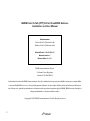 2
2
-
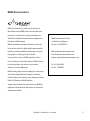 3
3
-
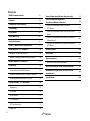 4
4
-
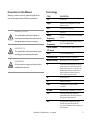 5
5
-
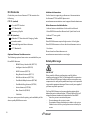 6
6
-
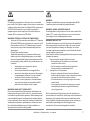 7
7
-
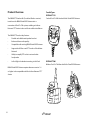 8
8
-
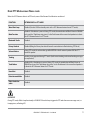 9
9
-
 10
10
-
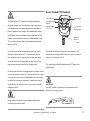 11
11
-
 12
12
-
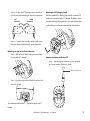 13
13
-
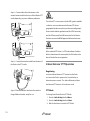 14
14
-
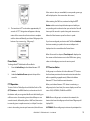 15
15
-
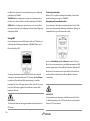 16
16
-
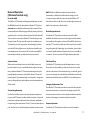 17
17
-
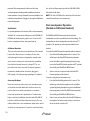 18
18
-
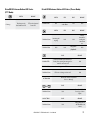 19
19
-
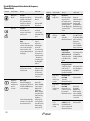 20
20
-
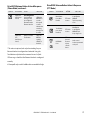 21
21
-
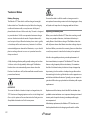 22
22
-
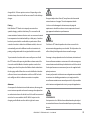 23
23
-
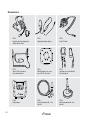 24
24
-
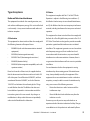 25
25
-
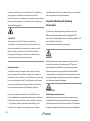 26
26
-
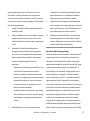 27
27
-
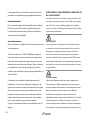 28
28
-
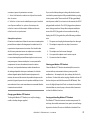 29
29
-
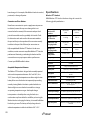 30
30
-
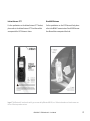 31
31
-
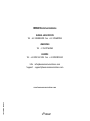 32
32
Beam EXTRM-PTT-C1 User manual
- Type
- User manual
- This manual is also suitable for
Ask a question and I''ll find the answer in the document
Finding information in a document is now easier with AI
in other languages
- français: Beam EXTRM-PTT-C1 Manuel utilisateur
Related papers
Other documents
-
Colorado time systems M2 User guide
-
Shenzhen Xinzhaoyi Technology Y53 Operating instructions
-
 LEITNER HANDSETS PremiumPlus Bluetooth User guide
LEITNER HANDSETS PremiumPlus Bluetooth User guide
-
Speakers XS-F11 Bluetooth Speaker and Wireless Charger or LED Lamp User manual
-
MobilitySound SMART-PTT User manual
-
Sensear PRGTAB01 Operating instructions
-
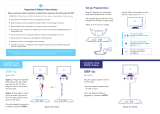 AUDIORANGE ITE-1000 User guide
AUDIORANGE ITE-1000 User guide
-
BASS JAXX Spectrum User manual
-
Yapalong 000 Full-Duplex Radio User manual
-
 QUAD LOCK WCP Operating instructions
QUAD LOCK WCP Operating instructions