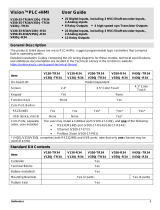Vision™ OPLC™,V1210-T20BJ
Certification UL des automates programmables, pour une utilisation en
environnement à risques, Class I, Division 2, Groups A, B, C et D.
Cette note fait référence à tous les produits Unitronics portant le symbole UL - produits qui ont été
certifiés pour une utilisation dans des endroits dangereux, Classe I, Division 2, Groupes A, B, C et D.
▪ Cet équipement est adapté pour une utilisation en Classe I, Division 2, Groupes A, B, C et
D, ou dans Non-dangereux endroits seulement.
▪ Le câblage des entrées/sorties doit être en accord avec les méthodes
de câblage selon la Classe I, Division 2 et en accord avec l’autorité compétente.
▪ AVERTISSEMENT: Risque d’Explosion – Le remplacement de certains composants rend
caduque la certification du produit selon la Classe I, Division 2.
▪ AVERTISSEMENT - DANGER D'EXPLOSION - Ne connecter pas ou ne débranche pas
l'équipement sans avoir préalablement coupé l'alimentation électrique ou la zone est
reconnue pour être non dangereuse.
▪ AVERTISSEMENT - L'exposition à certains produits chimiques peut dégrader les propriétés
des matériaux utilisés pour l'étanchéité dans les relais.
▪ Cet équipement doit être installé utilisant des méthodes de câblage suivant la norme Class I,
Division 2 NEC et /ou CEC.
Montage de l'écran:
Pour les automates programmables qui peuvent aussi être monté sur l'écran,
pour pouvoir être au standard UL, l'écran doit être monté dans un coffret avec une surface plane de
type 1 ou de type 4X.
Communication et de stockage amovible de mémoire (carte mémoire)
Produits comprend un port USB de communication, soit un port carte SD ou les deux, ni le port SD, ni
le port USB ne sont censés être utilisés en permanence, tandis que l'USB est destiné à la
programmation uniquement.
Retrait / Remplacement de la batterie
Lorsqu'un produit a été installé avec une batterie, retirez et remplacez la batterie seulement si
l’alimentation est éteinte ou si l’environnement n’est pas dangereux.
Veuillez noter qu'il est recommandé de sauvegarder toutes les données conservées dans la RAM, afin
d'éviter de perdre des données lors du changement de la batterie lorsque l'alimentation est coupée. Les
informations sur la date et l'heure devront également être réinitialisées après la procédure
In order to preserve data in case of power-off, you must insert the battery.
The battery is supplied taped to the battery cover on the rear of the controller.
1. Remove the battery cover shown on page 6. The polarity (+) is marked on the battery holder and
on the battery.
2. Insert the battery, ensuring that the polarity symbol on the battery is:
- facing up
- aligned with the symbol on the holder
3. Replace the battery cover.