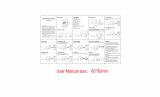Page is loading ...

Thank you for purchasing this Bluetooth headphone.
Please read the instructions and warnings carefully before use to ensure safe
and satisfactory enjoyment of this product.
Important safety information
Adjust the headphone sound to the proper volume. Loud sound may damage your ears.
Don’t turn the volume so high that you can’t hear what’s around you.
Use caution or temporarily discontinue use in potentially hazardous situations.
Don not use ht headphones while ridding a bycicle, motor bike, or while driving a car. The use of
headphones may create a traffic hazard and is illegal in many areas.
Not exposure or toss headphone into a fire. It will probably caused an accident
Don't disassemble headset any if you are not an expert.
Place out of reach of small children to prevent accidental ingestion of small parts.
WARNING
This equipment is not waterproof. To prevent a fire or shcok hazard, do not place any container filled with
liquid near this equipment(such as a vase or flower pot) or expose it to dripping, splashing,rain or
moisture.
To prevent a fire hazard, do not place any naked flame sources (such as lighted candle) on the
equipment.

Description of the appliance
Specifications
Bluetooth version: B.T.4.0
Frequency used: 2.4GHz (2400MHz to 24835MHz)
Operating distance: about 10 m line of sight
Supported CODEC :SBC、AAC
Operate voltage :3.7V
Battery: 250MAH
Charging time: about 3 hours
Charging current: 170MA
Playing time: up to 16 hours
Talking time: up to 16 hours
Driver Unit: Ø40mm
Sensitivity: 105dB/1mW(S.P.L at 1KHz)
Impedance: 40Ω
Frequency Range: 20Hz-20KHz
Note: Specifications and design are subject to possible modifications without notice due to
improvements.

Charging the Batteries
The unit’s battery must be recharged before use.
The accessory micro-USB cabl must be used for recharging the unit’s battery.
Connect the appropriate connector on the accessory micro-USB cable to the micro-USB port on the
headphones, and the USB plug on the other end to a USB port on a computer.
When recharging begins, the LED indicator on the headphones will light red.
Full recharging requires about three hours; when recharging is completed, the LED indicator will turn
off.
When the battery’s charge is approaching depletion, a beep sound will be heard in the headphones at
one-minute intervals.
Note
Battery recharging time and usable battery time may vary depending on ambient temperature and
frenquency of use.
Do not place metal ojects near the headphones’ charging contacts, since dangaeraous electical shorts or
abnormal heating may result.
Please don’t attempt to change the rechargeable lithium battery that should last the lifttime of the device.
Please don’t dispose used batteries/electronics with ordinary solid waste, since they contain toxic
substances.
Please turn off your headset after your usage to get a longer battery life.
Pair headphone with Bluetooth devices
1. With the headphone power OFF, hold MFB button depressed for five seconds or more to enter the
pairing mode.
The pairing mode is comfirmed by the LED indicator’s flashing blue and red. Release the MFB button
after confirming that the LED indicator is alternately lighting blue and red.
When in the paring mode, if pairing is not completed within about five minutes, the power will automaticlly
turn off.
2. Turn on the power to the bluetooth device you wish to pair with, and begin pairing; search for this
unit from the paired bluetooth device.
Set the bluetooth device within one meter to the wireless headphones.
These wireless headphones will appear in the bluetooth device’s display as “Headrush 8044498”.
3. Confirm that pairing has been successfully completed with the bluetooth device.
Look at the display for the bluetooth-enabled device and select “Headrush 8044498”.
Pairing is confirmed when the LED indicator flashes blue at the intervals of three seconds.
The PIN code for these wireless headphones has been factory set at “0000”. Input this code if
requested by the bluetooth device.
Notes: If the pairing is not successful, please switch off headset firstly and then re- pair again.

Using NFC for pairing
When a smart phone or tablet device is equipped with NFC, bluetooth pairing(and depairing) can be
performed simply by merely swiping the device over the headphones.For operating details consult the
user’s manual for the device to be connected.
Supported OS: Android 4.1 or later
Depending on the smart phone or tablet device used, the NFC signal reception may be too weak to
perform one-touch connections. In that case, follow the manual pairing procedure outlined in Pairing.
Connection
With the headphone power OFF, hold MFB button depressed for five seconds or more to enter the
pairing mode.
Swipe the device to be connected about 1 cm above the “N-mark” on the left side the wireless
headphone.
The device will automatically begin pairing. Pairing is confirmed when the LED indicator flashs blue at
interval of three seconds.
Only one device can be connected at a time.
Disconnecting
With the wireless headphones connected to the bluetooth device, swipe the connected device about 1cm
above the “N-mark” on the left side of the headphones. The connection will be automatically undone.
Making calls with the headset
Functions
Status of headset
Operation
Redial Last number
Standby mode
Short press MFB twice quickly
Volume up
Conversation mode
Press and hold “+” button
Volume down
Conversation mode
Press and hold “ - “ button
Answering calling
Ringing
Short press MFB button
Reject calling
Ringing
Press and hold MFB button for
one second, and release
until you hear indication
sound
Transfer the calling between
headset and Bluetooth
devices
Conversation mode
Press and hold the MFB
button for 3 seconds can
transfer the conversation
from headset to mobile
phone. Then press and hold
the MFB button for 3
seconds to transfer the
conversation back from
mobile phone to headset.
Notes:
Not all the mobile phones support all the functions listed above. Please refer to the
instruction of your mobile phone. Some functions and indication tones may vary with mobile phones

Playing Music
To use the wireless headphones to listen to music form a bluetooth device, you must first perform pairing
with the bluetooth device using the A2DP audio propfile.
Controls when listening to music
( + ) button
Press once: andvance to next track or chapter
Press and hold: increase the volume
( - ) button
Press once: return to begginning of track or chapter.
Press and hold: decrease volume
MFB button
Press once: play/pause
When sound volume is set to maximum or minimum levels a beep sound will be produced from the
headphones.
Depending on the specifications of the connected bluetooth device, the controls noted above and
controls on the bluetooth device may not be supported.
Disconnecting from the bluetooth device
Hold the wireless headphones MFB button depressed for about five seconds to turn off the power.
Troubleshooting
Problem
Remedy
Power won’t turn on
Recharge the wireless headphones
The batteries will not charge
Confirm that computer is ON.
Confirm that computer is not in power-saving
mode.
Confirm that accessory micro-USB cable is
securely connected to both the wireless
headphone and computer.
Can’t perform pairing
Place the wireless headphones and bluetooth
device closely together when performing pairing
Can’t perform bluetooth connection
Confirm that power is turned on for both wireless
headphones and bluetooth device.
Confirm that bluetooth fucntion is turned ON in the
device you are connecting to
No sound when playing music
Confirm that power is turned on for both wirelss
headphones and bluetooth device.
Confirm that connection with bluetooth device is
set for profile A2DP.

Confirm that the connected music playback device
is set for PLAY.
Confirm that sound volume controls on both
wirelss headphones and music playback device
are set to appropriate levels.
Sound is distorted when playing music
Check that no other devices utilizing the 2.4GHz
wavelength are nearby, and that no obstructions
black the signal path.
Can’t use the hands-free operation
Confirm that wireless headphones and bluetooth
device are connected using the profile HFP or
HSP.
If connection that to the bluetooth device is in
profile A2DP, it may be neccesary to change
connection profiles(depending on the
specifications of the bluetooth device).
Communication distance is short, sound is garbled.
Check that no other devices utillizing the 2.4GHz
wavelength(including microwave ovens, wireless
radios, etc.) are nearby. and that no obstructions
block the signal path.
Cant’t perform connection with NFC
Confirm that the bluetooth device is equipped with
NFC function.
Activate the NFC setting on the bluetooth device.
Confirm that the orientation of the wireless
headphones and bluetooth device is correct when
swiping.
In some cases recognition of the device may
require more time; in this event continue swiping
the devices until connection is completed
Remove the bluetooth device from its case or
cover.
This equipment has been tested and found to comply with the limits for a Class B digital device,
pursuant to part 15 of the FCC Rules. These limits are designed to provide reasonable protection
against harmful interference in a residential installation. This equipment generates, uses and can
radiate radio frequency energy and, if not installed and used in accordance with the instructions,
may cause harmful interference to radio communications. However, there is no guarantee that
interference will not occur in a particular installation. If this equipment does cause harmful
interference to radio or television reception, which can be determined by turning the equipment
off and on, the user is encouraged to try to correct the interference by one or more of the
following measures:
• Reorient or relocate the receiving antenna.

• Increase the separation between the equipment and receiver.
• Connect the equipment into an outlet on a circuit different from that to which the receiver is
connected.
• Consult the dealer or an experienced radio/TV technician for help.
Caution: Any changes or modifications to this device not explicitly approved by manufacturer
could void your authority to operate this equipment.
This device complies with part 15 of the FCC Rules. Operation is subject to the following two
conditions: (1) This device may not cause harmful interference, and (2) this device must accept
any interference received, including interference that may cause undesired operation.
The device has been evaluated to meet general RF exposure requirement. The device can be used in p
ortable exposure condition without restriction.
/