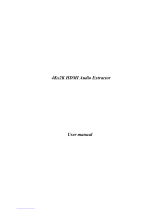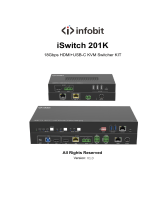Page is loading ...

SW41H2-4K
HDMI 2.0 4x1 Presentation Switcher with
Audio Extraction
All Rights Reserved
Version: SW41H2-4K_2019V1.5
User Manual

HDMI 2.0 4x1 Presentation Switcher with Audio Extraction
www.altimium.com
Preface
Read this user manual carefully before using the product. Pictures shown in this manual
are for reference only. Different models and specifications are subject to real product.
This manual is only for operation instruction, please contact the local distributor for
maintenance assistance. The functions described in this version were updated till May,
2019. In the constant effort to improve the product, we reserve the right to make
functions or parameters changes without notice or obligation. Please refer to the dealers
for the latest details.
FCC Statement
This equipment generates, uses and can radiate radio frequency energy and, if not
installed and used in accordance with the instructions, may cause harmful interference
to radio communications. It has been tested and found to comply with the limits for a
Class B digital device, pursuant to part 15 of the FCC Rules. These limits are designed
to provide reasonable protection against harmful interference in a commercial
installation.
Operation of this equipment in a residential area is likely to cause interference, in which
case the user at their own expense will be required to take whatever measures may be
necessary to correct the interference.
Any changes or modifications not expressly approved by the manufacture would void
the user’s authority to operate the equipment.

HDMI 2.0 4x1 Presentation Switcher with Audio Extraction
www.altimium.com
SAFETY PRECAUTIONS
To ensure the best from the product, please read all instructions carefully before using
the device. Save this manual for further reference.
Unpack the equipment carefully and save the original box and packing material for
possible future shipment.
Follow basic safety precautions to reduce the risk of fire, electrical shock and injury
to persons.
Do not dismantle the housing or modify the module. It may result in electrical shock
or burn.
Using supplies or parts not meeting the products’ specifications may cause damage,
deterioration or malfunction.
Refer all servicing to qualified service personnel.
To prevent fire or shock hazard, do not expose the unit to rain, moisture or install this
product near water.
Do not put any heavy items on the extension cable in case of extrusion.
Do not remove the housing of the device as opening or removing housing may
expose you to dangerous voltage or other hazards.
Install the device in a place with fine ventilation to avoid damage caused by
overheat.
Keep the module away from liquids.
Spillage into the housing may result in fire, electrical shock, or equipment damage. If
an object or liquid falls or spills on to the housing, unplug the module immediately.
Do not twist or pull by force ends of the optical cable. It can cause malfunction.
Do not use liquid or aerosol cleaners to clean this unit. Always unplug the power to
the device before cleaning.
Unplug the power cord when left unused for a long period of time.
Information on disposal for scrapped devices: do not burn or mix with general
household waste, please treat them as normal electrical wastes.

HDMI 2.0 4x1 Presentation Switcher with Audio Extraction
www.altimium.com
Table of Contents
1. Product Introduction .................................................................................................... 1
1.1 Features ............................................................................................................ 1
1.2 Package List ...................................................................................................... 2
2. Specification ............................................................................................................... 3
3. Panel Description ........................................................................................................ 5
3.1 Front Panel ........................................................................................................ 5
3.2 Rear Panel ......................................................................................................... 6
4. System Connection ..................................................................................................... 7
4.1 Usage Precaution .............................................................................................. 7
4.2 System Diagram ................................................................................................ 7
5. Button Control ............................................................................................................. 8
5.1 Manual Switching .............................................................................................. 8
5.2 Automatic Switching .......................................................................................... 8
5.3 Display Control .................................................................................................. 8
5.4 EDID Setting ...................................................................................................... 9
6. IR Remote Control .................................................................................................... 10
7. GUI Control ............................................................................................................... 11
7.1 Switching Tab .................................................................................................. 12
7.2 Display Control Tab.......................................................................................... 12
7.3 Audio Tab ......................................................................................................... 13
7.4 EDID Tab ......................................................................................................... 14
7.5 RS232 Tab ....................................................................................................... 15
7.6 Interface Tab .................................................................................................... 16
7.7 Access Tab ...................................................................................................... 17
7.8 Network Tab ..................................................................................................... 17
7.9 GUI Upgrade ................................................................................................... 18
8. RS232 Control .......................................................................................................... 19
8.1 RS232 Control Software .................................................................................. 19
8.2 RS232 Command ............................................................................................ 21
8.2.1 Device Control ....................................................................................... 21
8.2.2 Source Switching ................................................................................... 21

HDMI 2.0 4x1 Presentation Switcher with Audio Extraction
www.altimium.com
8.2.3 EDID Management ................................................................................ 22
8.2.4 Audio Control ......................................................................................... 22
8.2.5 Display Control ...................................................................................... 23
8.2.6 Third-party Device Control ..................................................................... 23
8.2.7 Button Command Setting ...................................................................... 24
9. Firmware Upgrade .................................................................................................... 27
10. Panel Drawing ........................................................................................................ 28
11. Troubleshooting & Maintenance ............................................................................. 29
12. Customer Service ................................................................................................... 30

HDMI 2.0 4x1 Presentation Switcher with Audio Extraction
www.altimium.com
1. Product Introduction
Thanks for choosing the HDMI 2.0 4x1 Presentation Switcher. The switcher allows
selection of four different sources (three HDMI inputs and one DisplayPort input), and
will simultaneously switch the selected video to HDMI output. It supports video
resolution up to 4Kx2K@60Hz 4:4:4 8bit, 1080P, and 3D. In addition, there is the smart
built-in EDID setting can be selected by the 4-pin DIP switch on the rear panel.
The switcher supports stereo and multichannel audio on the HDMI inputs. In addition to
the audio embedded in the HDMI output stream, the audio is simultaneously
de-embedded to an optical digital audio output and a balanced analog audio output.
The switcher features multiple methods of control. When in the AUTO mode, the
switcher will automatically switch to the first detected source device. When the active
source is removed, the switcher will switch from input 1 to 4. The switcher can be
manually controlled by the front panel buttons, IR remote and RS232 command. CEC
allows the display device can be controlled by the front panel buttons and RS232 CEC
commands.
1.1 Features
Supports HDMI 2.0 and video resolution up to 4K@60Hz 4:4:4 8bit, 1080P, and 3D.
18Gbps bandwidth and supports HDR10, HDR10+, Dolby Vision.
HDCP 2.2 compliant.
Supports automatic switching.
CEC control for display volume and ON/FF.
Controllable via RS232 and IR.
Optical and balanced analog audio for audio de-embedding.
Smart EDID management for various application and customized setting.

HDMI 2.0 4x1 Presentation Switcher with Audio Extraction
www.altimium.com
1.2 Package List
1x SW41H2-4K HDMI 2.0 4x1 Presentation Switcher
2x Mounting Ears with 4 Screws
4x Plastic Cushions
1x IR Receiver
1x IR Remote
1x 3-pin Terminal Block
1x 5-pin Terminal Block
1x RS232 Cable (3-pin terminal block to DB9)
1x Power Adapter (12V DC, 1A)
1x User Manual
Note: Please contact your distributor immediately if any damage or defect in the
components is found.

HDMI 2.0 4x1 Presentation Switcher with Audio Extraction
www.altimium.com
2. Specification
Video
Video Input (1) HDMI/MHL, (2) HDMI, (1) DP
Video Input Connector (3) Type-A female HDMI, (1) DisplayPort
HDMI Input Resolution Up to 4Kx2K@60Hz 4:4:4 8bit
MHL Input Resolution Up to 1080P@60Hz
DP Input Resolution Up to 4Kx2K@60Hz 4:4:4 8bit
Video Output (1) HDMI
Video Output Connector (1) Type-A female HDMI
HDMI Output Resolution Up to 4Kx2K@60Hz 4:4:4 8bit
HDMI Version 2.0
HDCP Version 2.2
MHL Version 2.2
DP Version 1.2
HDR 10 Supported
CEC Supported
HPD Supported
Audio
Audio Output (1) OPTICAL, (1) Stereo balanced L/R
Audio Output Connector (1) Toslink connector, (1) 5-pin terminal block
HDMI Audio Format
LPCM 7.1 audio, Dolby Atmos®, Dolby® TrueHD,
Dolby Digital® Plus, DTS: X™, and DTS-HD® Master
Audio™ pass-through.
Stereo analog L/R audio
Format PCM
Toslink Digital Audio Format PCM, Dolby Digital, DTS, DTS-HD
Max Output Level 2.0Vrms ± 0.5dB. 2V = 16dB headroom above -10dBV
(316mV) nominal consumer line level signal
THD+N <0.05% (-80dB), 20Hz ~ 20KHz bandwidth, 1KHz sine
at 0dBFS level (or max level)
SNR >80dB, 20Hz ~ 20KHz bandwidth

HDMI 2.0 4x1 Presentation Switcher with Audio Extraction
www.altimium.com
Crosstalk Isolation >70dB, 10KHz sine at 0dBFS level (or max level
before clipping)
L-R Level Deviation < 0.3dB, 1KHz sine at 0dBFS level (or max level
before clipping)
Frequency Response
Deviation <± 0.5dB 20Hz ~ 20KHz
Output Load Capability 1KΩ and higher (supports 10x paralleled 10KΩ loads)
Stereo Channel Separation >70dB@1KHz
Control Part
Control (1) FW, (1) EDID, (1) IR IN, (1) RS232, (1) TCP/IP
Control Connector (1) Micro-USB, (1) 4-pin DIP switch,
(1) 3.5mm mini jack, (1) 3-pin terminal block, (1) RJ45
General
HDMI 2.0 Cable Length
4K@60Hz 4:4:4 ≤ 5m,
4K@60Hz 4:2:0 ≤ 10m,
1080P ≤ 15m
Bandwidth 18Gbps
Operation Temperature -10℃ ~ +55℃
Storage Temperature -25℃ ~ +70℃
Relative Humility 10%-90%
External Power Supply Input: AC 100~240V, 50/60Hz, Output: 12V DC 1A
Power Consumption 5W (Max)
Dimension (W*H*D) 262mm x 26mm x 84mm
Net Weight 320g

HDMI 2.0 4x1 Presentation Switcher with Audio Extraction
www.altimium.com
3. Panel Description
3.1 Front Panel
① Power LED: The LED illuminates red when the device is in standby, or illuminates
green when the device is power on.
② VIDEO SOURCE:
Press 1~4 button to select input source respectively, and its corresponding LED
illuminates green.
Press and hold the AUTO button at least three seconds to enable automatic
switching mode, and its LED illuminates green.
③ DISPLAY CONTROL:
Press ON to turn on the display.
Press OFF to turn off the display.
Press to mute/unmute display audio.
Press to decrease the audio volume gradually, or press and hold it to
decrease the audio volume constantly.
Press to increase the audio volume gradually, or press and hold it to
increase the audio volume constantly.
④ FW: Micro-USB port for firmware upgrade.
1
ABC
3
2
DEFG
4

HDMI 2.0 4x1 Presentation Switcher with Audio Extraction
www.altimium.com
3.2 Rear Panel
① VIDEO SOURCE:
Three type-A female HDMI input ports to connect HDMI video source.
One DisplayPort input port to connect DisplayPort video source.
② HDMI OUT: Type-A female HDMI output port to connect video display.
③ OPTICAL: Toslink connector for digital audio output.
④ L/R: 5-pin terminal block for balanced audio output.
⑤ EDID: 4-pin DIP switch for EDID setting.
⑥ IR IN: 3.5mm mini jack to connect IR receiver to control the switcher by the included
IR remote.
⑦ RS232: 3-pin terminal block to connect RS232 control device (PC) or a device to be
controlled by RS232 commands.
⑧ TCP/IP: RJ45 connector to connect control device (e.g. PC) to control the switcher
via GUI.
⑨ DC 12V: DC barrel port for power adapter connection.
123 4 56789

HDMI 2.0 4x1 Presentation Switcher with Audio Extraction
www.altimium.com
4. System Connection
4.1 Usage Precaution
Make sure all components and accessories included before installation.
System should be installed in a clean environment with proper temperature and
humidity.
All of the power switches, plugs, sockets, and power cords should be insulated and
safe.
All devices should be connected before power on.
4.2 System Diagram

HDMI 2.0 4x1 Presentation Switcher with Audio Extraction
www.altimium.com
5. Button Control
5.1 Manual Switching
When the switcher is in the manual switching mode, the Auto Mode LED goes out. If
need to change the input source, please directly press the 1, 2, 3 or 4 button, and the
corresponding LED illuminates green immediately.
5.2 Automatic Switching
Press and hold the AUTO button at least three seconds to enable automatic switching,
and the Auto mode LED will light.
When in the Auto mode, the switcher will switch according to the following rules:
The switcher will switch to the first available active input starting at input 1 to 4.
New input: The switcher will automatically select the new input once detecting a new
input.
Reboot: If power is restored to the switcher, it will automatically reconnect the input
before powered off.
Source removed: When an active source is removed, the switcher will switch to the
first available active input starting at 1-HDMI/MHL input.
Press the Video Source button (1, 2, 3 or 4) can directly change the input source. If
the corresponding source device is active, it will be switched as input source;
otherwise, the switcher will switch to the first available active input starting at
1-HDMI/MHL input.
Press and hold the AUTO button at least three seconds again can exit AUTO mode,
but the input source will remain the current setting.
5.3 Display Control
The switcher supports CEC, and the DISPLAY CONTROL buttons on the front panel
are designed for Display On/Off and volume adjustment.
ON: Display On.
OFF: Display Off.
: Mute/unmute display audio.
: Volume down display audio.
: Volume up display audio.

HDMI 2.0 4x1 Presentation Switcher with Audio Extraction
www.altimium.com
5.4 EDID Setting
The Extended Display Identification Data (EDID) is used for the source device to match
its video resolution with the connected display. By default, the source device obtains its
EDID from the first connected display. Meanwhile, since the displays with different
capabilities are connected to the switcher, the 4-pin DIP switch on the rear panel can be
used to set the EDID to a built-in fixed value. Use the following table to determine the
setting for the 4-pin DIP switch for specific video resolution and audio capabilities.
The switch represents “0” when in the lower (OFF) position, and it represents “1” while
putting the switch in the upper (ON) position.
Switch Status
Video Resolution
Audio Format
0000 (Default)
EDID pass-through
0001
1920x1080@60Hz RGB 4:4:4 8bit
Stereo Audio
0010
1920x1080@60Hz RGB 4:4:4 8bit
High Definition Audio
0011
1920x1080@60Hz RGB 4:4:4 12bit
Stereo Audio
0100
1920x1080@60Hz RGB 4:4:4 12bit
High Definition Audio
0101
3840x2160@60Hz RGB 4:2:0 12bit
Stereo Audio
0110
3840x2160@60Hz RGB 4:2:0 12bit
High Definition Audio
0111
3840x2160@60Hz HDR
Stereo Audio
1000
3840x2160@60Hz HDR
High Definition Audio
1001
1280x800@60Hz RGB 4:4:4 8bit
Stereo Audio
1010
1920x1200@60Hz RGB 4:4:4 8bit
Stereo Audio
1011
User-defined 1
1100
User-defined 2
1101
User-defined 3
1110
User-defined 4
1111
Enable GUI or RS232 EDID management.
Note:
Stereo Audio: LPCM 2Ch
High Definition Audio: LPCM 8Ch, AC-3 6Ch, DTS 5.1, Dolby Digital5.1.

HDMI 2.0 4x1 Presentation Switcher with Audio Extraction
www.altimium.com
6. IR Remote Control
Connect the IR IN port to an IR receiver, the switcher can be controlled by the below IR
remote.
①
Enter or exit standby mode.
②
Video input selection buttons (1~4) and AUTO mode
button.
③
Source device control buttons.
Page Up
Page Down
Rewind
Fast Forward
Pause/Play
Stop
Exit
Enter
Up
Down
Left
Right
Power On/Off
④
Display device control buttons.
Power On/Off
Mute/Unmute
Volume Down
Volume Up

HDMI 2.0 4x1 Presentation Switcher with Audio Extraction
www.altimium.com
7. GUI Control
The switcher also be controlled via TCP/IP, and the default IP setting is:
IP Address: 192.168.0.178
Subnet Mask: 255.255.255.0
Please type 192.168.0.178 in the internet browser, and it will enter the below log-in
webpage:
Username: admin
Password: admin
Please type the user name and password, and then click Login to enter the section for
video switching.

HDMI 2.0 4x1 Presentation Switcher with Audio Extraction
www.altimium.com
7.1 Switching Tab
Click the AUTO button to enable automatic switching mode.
Click 1~4 button to select input source respectively.
7.2 Display Control Tab

HDMI 2.0 4x1 Presentation Switcher with Audio Extraction
www.altimium.com
ON: Display On.
OFF: Display Off.
: Mute/unmute display audio.
: Volume down display audio.
: Volume up display audio.
7.3 Audio Tab
Turn on or turn off the digital audio output.
Turn on or turn off the analog audio output.

HDMI 2.0 4x1 Presentation Switcher with Audio Extraction
www.altimium.com
7.4 EDID Tab
Note: Before select EDID in this tab, please ensure the 4-pin DIP switch on the rear
panel is on the “1111” position.
Built-in EDID: There are ten built-in EDID values can be selected by this tab.
User-defined EDID: There are four EDID values can be customized by the below
steps:
Step 1: Prepare the EDID file (.bin) on the control PC.
Step 2: Select the user-defined.
Step 3: Click the black box , and then select the EDID file (.bin) according
the tooltip.
Step 4: Click Apply to upload the user-defined EDID.

HDMI 2.0 4x1 Presentation Switcher with Audio Extraction
www.altimium.com
7.5 RS232 Tab
Baud Rate: Supports 2400, 4800, 9600, 19200, 38400, 57600 or 115200.
Command Ending: NULL, CR, LF or CR+LF can be chosen.
Command: Type the command in this box to control the third-party device which
is connected to the RS232 port of the switcher.
/