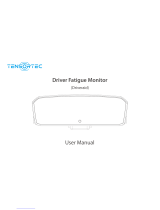Page is loading ...

0
Mobile Network Camera
Quick Start Guide

Mobile Network Camera • Quick Start Guide
I
Legal Information
©2022 Hangzhou Hikvision Digital Technology Co., Ltd. All rights reserved.
About this Manual
The Manual includes instructions for using and managing the Product. Pictures, charts, images and all other information
hereinafter are for description and explanation only. The information contained in the Manual is subject to change,
without notice, due to firmware updates or other reasons. Please find the latest version of this Manual at the Hikvision
website (https://www.hikvision.com/).
Please use this Manual with the guidance and assistance of professionals trained in supporting the Product.
Trademarks
and other Hikvision’s trademarks and logos are the properties of Hikvision in various jurisdictions.
Other trademarks and logos mentioned are the properties of their respective owners.
Disclaimer
TO THE MAXIMUM EXTENT PERMITTED BY APPLICABLE LAW, THIS MANUAL AND THE PRODUCT DESCRIBED, WITH ITS
HARDWARE, SOFTWARE AND FIRMWARE, ARE PROVIDED “AS IS” AND “WITH ALL FAULTS AND ERRORS”. HIKVISION
MAKES NO WARRANTIES, EXPRESS OR IMPLIED, INCLUDING WITHOUT LIMITATION, MERCHANTABILITY, SATISFACTORY
QUALITY, OR FITNESS FOR A PARTICULAR PURPOSE. THE USE OF THE PRODUCT BY YOU IS AT YOUR OWN RISK. IN NO
EVENT WILL HIKVISION BE LIABLE TO YOU FOR ANY SPECIAL, CONSEQUENTIAL, INCIDENTAL, OR INDIRECT DAMAGES,
INCLUDING, AMONG OTHERS, DAMAGES FOR LOSS OF BUSINESS PROFITS, BUSINESS INTERRUPTION, OR LOSS OF DATA,
CORRUPTION OF SYSTEMS, OR LOSS OF DOCUMENTATION, WHETHER BASED ON BREACH OF CONTRACT, TORT
(INCLUDING NEGLIGENCE), PRODUCT LIABILITY, OR OTHERWISE, IN CONNECTION WITH THE USE OF THE PRODUCT,
EVEN IF HIKVISION HAS BEEN ADVISED OF THE POSSIBILITY OF SUCH DAMAGES OR LOSS.
YOU ACKNOWLEDGE THAT THE NATURE OF THE INTERNET PROVIDES FOR INHERENT SECURITY RISKS, AND HIKVISION
SHALL NOT TAKE ANY RESPONSIBILITIES FOR ABNORMAL OPERATION, PRIVACY LEAKAGE OR OTHER DAMAGES
RESULTING FROM CYBER-ATTACK, HACKER ATTACK, VIRUS INFECTION, OR OTHER INTERNET SECURITY RISKS; HOWEVER,
HIKVISION WILL PROVIDE TIMELY TECHNICAL SUPPORT IF REQUIRED.
YOU AGREE TO USE THIS PRODUCT IN COMPLIANCE WITH ALL APPLICABLE LAWS, AND YOU ARE SOLELY RESPONSIBLE
FOR ENSURING THAT YOUR USE CONFORMS TO THE APPLICABLE LAW. ESPECIALLY, YOU ARE RESPONSIBLE, FOR USING
THIS PRODUCT IN A MANNER THAT DOES NOT INFRINGE ON THE RIGHTS OF THIRD PARTIES, INCLUDING WITHOUT
LIMITATION, RIGHTS OF PUBLICITY, INTELLECTUAL PROPERTY RIGHTS, OR DATA PROTECTION AND OTHER PRIVACY
RIGHTS. YOU SHALL NOT USE THIS PRODUCT FOR ANY PROHIBITED END-USES, INCLUDING THE DEVELOPMENT OR
PRODUCTION OF WEAPONS OF MASS DESTRUCTION, THE DEVELOPMENT OR PRODUCTION OF CHEMICAL OR
BIOLOGICAL WEAPONS, ANY ACTIVITIES IN THE CONTEXT RELATED TO ANY NUCLEAR EXPLOSIVE OR UNSAFE NUCLEAR
FUEL-CYCLE, OR IN SUPPORT OF HUMAN RIGHTS ABUSES.
IN THE EVENT OF ANY CONFLICTS BETWEEN THIS MANUAL AND THE APPLICABLE LAW, THE LATTER PREVAILS.

Mobile Network Camera • Quick Start Guide
II
Regulatory Information
FCC Information
Please take attention that changes or modification not expressly approved by the party responsible
for compliance could void the user’s authority to operate the equipment.
FCC Compliance
This equipment has been tested and found to comply with the limits for a Class A digital device,
pursuant to part 15 of the FCC Rules. These limits are designed to provide reasonable protection
against harmful interference when the equipment is operated in a commercial environment. This
equipment generates, uses, and can radiate radio frequency energy and, if not installed and used in
accordance with the instruction manual, may cause harmful interference to radio communications.
Operation of this equipment in a residential area is likely to cause harmful interference in which
case the user will be required to correct the interference at his own expense.
FCC Conditions
This device complies with part 15 of the FCC Rules. Operation is subject to the following two
conditions:
1. This device may not cause harmful interference.
2. This device must accept any interference received, including interference that may cause
undesired operation.
EU Conformity Statement
This product and - if applicable - the supplied accessories too are marked with "CE" and
comply therefore with the applicable harmonized European standards listed under the
EMC Directive 2014/30/EU, the LVD Directive 2014/35/EU, the RoHS Directive 2011/65/EU, the RE
Directive 2014/53/EU.
2012/19/EU (WEEE directive): Products marked with this symbol cannot be disposed of as
unsorted municipal waste in the European Union. For proper recycling, return this product
to your local supplier upon the purchase of equivalent new equipment, or dispose of it at
designated collection points. For more information see: www.recyclethis.info
2006/66/EC (battery directive): This product contains a battery that cannot be disposed
of as unsorted municipal waste in the European Union. See the product documentation
for specific battery information. The battery is marked with this symbol, which may include
lettering to indicate cadmium (Cd), lead (Pb), or mercury (Hg). For proper recycling, return the
battery to your supplier or to a designated collection point. For more information see:
www.recyclethis.info
Industry Canada ICES-003 Compliance
This device meets the CAN ICES-3 (A)/NMB-3(A) standards requirements.
Symbol Conventions

Mobile Network Camera • Quick Start Guide
III
The symbols that may be found in this document are defined as follows.
Safety Instructions
Proper configuration of all passwords and other security settings is the responsibility of the
installer and/or end-user.
In the use of the product, you must be in strict compliance with the electrical safety regulations
of the nation and region. Please refer to technical specifications for detailed information.
Input voltage should meet limited power source or PS2 requirements according to the IEC60950-
1 or IEC 62368-1 standard. Please refer to technical specifications for detailed information.
Do not connect several devices to one power adapter as adapter overload may cause over-
heating or a fire hazard.
Please make sure that the plug is firmly connected to the power socket.
If smoke, odor or noise rise from the device, turn off the power at once and unplug the power
cable, and then please contact the service center.
Symbol
Description
Provides additional information to emphasize or supplement
important points of the main text.
Indicates a potentially hazardous situation, which if not avoided,
could result in equipment damage, data loss, performance
degradation, or unexpected results.
Indicates a hazard with a high level of risk, which if not avoided, will
result in death or serious injury.

Mobile Network Camera • Quick Start Guide
IV
TABLE OF CONTENTS
Chapter 1 Product Introduction ...................................................................................................... 1
Product Features............................................................................................................................................ 1
Function Features .......................................................................................................................................... 1
Chapter 2 Usage Instructions ......................................................................................................... 3
Packing List .................................................................................................................................................... 3
Left Panel ....................................................................................................................................................... 4
Right Panel..................................................................................................................................................... 4
Back Panel ..................................................................................................................................................... 5
Cable Description ........................................................................................................................................... 6
Chapter 3 Installation ..................................................................................................................... 7
Preparations .................................................................................................................................................. 7
3.1.1 Installation Environment ..................................................................................................................... 7
3.1.2 Installation Tools ................................................................................................................................. 7
3.1.3 Installation Position Requirements ...................................................................................................... 7
Camera Installation ........................................................................................................................................ 7
3.2.1 Install the TF Card ................................................................................................................................ 7
3.2.2 Adjust the Camera Angle ..................................................................................................................... 8
3.2.3 Fix the Camera .................................................................................................................................... 9
Chapter 4 Quick Operation ........................................................................................................... 11
Connection Network .....................................................................................................................................11
Activating and Configuring Cameras ..............................................................................................................11
Chapter 5 Maintenance Instruction .............................................................................................. 14
Lens Maintenance .........................................................................................................................................14
Maintenance of Hemispherical Transparent Spherical Cover .........................................................................14
Maintenance of Infrared Camera Glass ..........................................................................................................14
Network Security Maintenance .....................................................................................................................14

Mobile Network Camera • Quick Start Guide
1
Chapter 1 Product Introduction
Product Features
The main function of this DBA mobile network camera (hence force the “camera”) is for monitoring
the driving behavior inside the vehicle. Based on the deep learning algorithm, the camera detects
all kinds of abnormal driving behavior and send alarm, altering the driver of possible dangers and
improving the safety of driving.
The camera can be deployed in various settings, including bus, train, metro and special vehicles such
as construction vehicles.
Function Features
The camera supports the detection of numerous driving behaviors, voice alarm, the capturing and
recording of the detected behaviors, and the export of pictures and videos with TF card to facilitate
the investigation of incidents.
DBA
Distraction Prompt Detection
When the driver is detected distracted, the camera will send alarms.
Fatigue Driving (Closing Eyes) Detection
When the driver is detected yawning or with eyes closed, the camera will send alarms.
Fatigue Driving (Yawn) Detection
When the driver is detected fatigue driving, the camera will send alarms.
Phone Call Detection
When the driver is detected making phone calls while driving, the camera will send alarms.
Smoking Detection
When the driver is detected smoking, the camera will send alarms.
Seatbelt Unbuckled Detection
When the driver is detected with seatbelt unbuckled, the camera will send alarms.
Tampering Detection
When the camera is detected tampered, the camera will send alarms.
IR Interrupted Sunglasses Detection
When the driver is detected putting up sunglasses that blocks infrared, the camera will send alarms.

Mobile Network Camera • Quick Start Guide
2
System function
Video recording and capturing pictures
The camera supports instant capture and video recording during preview, and after installing
memory card, you can also configure video recording and capture plan to realize scheduled video
recording and capture.
User Management
You can manage many different users through the administrator "admin" user, and configure
different permissions for each user.
Network function
The camera supports TCP/IP, MULTICAST and other network communication protocols; it also
supports open interconnection protocols such as ONVIF.

Mobile Network Camera • Quick Start Guide
3
Chapter 2 Usage Instructions
Packing List
Please check the package of the camera for damages. After opening the package, please check the
whether all the items are complete according to the table shown bellow. When all items are
complete, the camera is ready for installation.
Packing List
No.
Picture
Name
Number
1
Camera
1
2
Cables (choose one of
the two)
1
3
PA4.2X19 Screw
1
4
T10T20 Box Wrench
1

Mobile Network Camera • Quick Start Guide
4
5
M3 Hexagon Wrench
1
6
QUG and QSG
2
Left Panel
The left panel and its interfaces are shown in the follows.
Left Panel
Left Panel Interface
Interface Name
Description
Indicator
Power light being red steady, the camera power is normal.
Amplifier
Send alarm and the announcement from the platform
Right Panel
The right panel and its interfaces are shown in the follows.

Mobile Network Camera • Quick Start Guide
5
Right Panel
Right Panel Interface
Interface Name
Description
Mic
Connected to the back end as an intercom device
TF Card Slot
Local storage
Type-C Interface
For professionals to calibrate the camera
Back Panel
The back panel and its interfaces are shown in the follows. The I/O interface is for power and network
connection.
Left Panel

Mobile Network Camera • Quick Start Guide
6
Cable Description
Two types of cables are available for the camera, as shown in the follows. Please refer to the actual
device.
Optional Cable Type I
Optional Cable Type II
Power Interface: the camera support 9-36 V power supply. Type I is DC power interface and Type II
is Molex interface.
Network Interface: Type I is RJ45 interface and Type II is 4-core aviation plug interface.

Mobile Network Camera • Quick Start Guide
7
Chapter 3 Installation
Preparations
When unpacking and wiring the camera, make sure that the power is off.
Before installation, first survey and inspect the installation site and the wires to secure the safety
and steadiness of the power and wire.
Avoid heat source and install the camera where the heat dissipation is good.
Install the camera horizontally.
Prepare anti-static gloves, cross screwdriver, M3 hexagon wrench and T10T20 box wrench.
Install the camera at the position above the dashboard, in front of the face of the driver and make
sure that the camera will not block the vision of the driver.
Make sure that the steering wheel will not block the camera capturing the shoulder and head of the
driver.
Camera Installation
The TF card is for local storage of the recording, capture and alarm.
Prerequisite: TF card. (Optional)
Use the T10 end of the T10T20 box wrench to loose the screw and open the cover of TF card
slot.

Mobile Network Camera • Quick Start Guide
8
TF Card Slot
Insert the TF card slowly into the slot until hearing the “tick” sound.
Restore the TF card cover to complete the installation.
Fix the camera base tentatively and open the Preview function in the browser.
Pre-position: aim the camera at the driver’s seat and adjust the camera left and right, until the
middle of the seat appears in the middle of the image.
Get the drivers seated and adjust the camera up and down, until the shoulder and head of the
driver are shown properly in the image. If not possible, longer the distance between the
camera and the driver.
Range for Camera adjustment:
Left and Right: -43°~43°;
Front and Back: -43°~67°;
Horizontal: 360°.
Tighten the screws with M3 hexagon wrench.

Mobile Network Camera • Quick Start Guide
9
Fix the Angle of the Camera
Drill holes in the chosen position and align the camera with the holes.
Tighten the screws and finally make sure that the image of camera meet the following
requirements:
The middle of the seat appear in the middle of the image.
The image is clear and bright appropriately.
The image is not blocked.

Mobile Network Camera • Quick Start Guide
10
Fix the Camera

Mobile Network Camera • Quick Start Guide
11
Chapter 4 Quick Operation
If you connect your products to the Internet at your own risk, including but not limited to network
attack, hacker attack, virus infection, etc., our company will not be responsible for the problems
such as abnormal product work and information leakage, but we will provide you with product-
related technical support in time.
Connection Network
After the network camera is installed, you need to configure the functions and parameters. You can
configure the related functions through the browser.
Before configuration, please confirm that the network camera is connected to the computer and can
access the network camera that needs to be set up.
Activating and Configuring Cameras
The network camera must be activated and set a login password before it can log in and use normally.
In order to protect your personal privacy and corporate data, and avoid the network security
problems of camera products, it is recommended that you set a high-strength password that meets
the security specifications.
The network camera can be activated through SADP software, client software and browser. Please
refer to the Operation Manual of Network Camera for specific activation methods.
This manual takes SADP software activation as an example, and its operation is as follows.
Install the SADP software downloaded from official website. After running the software, the
SADP software will automatically search all online devices in the local area network, and the
information such as device type, IP address, activation status, serial number and so on will be
displayed in the list. SADP software download address:
https://www.hikvision.com/cn/download_60.html
The default IP address of network camera: 192.168.1.64.
Check the device to be activated, set the device password at "Activate Device", and click
"Activate" to complete activation, as shown in Figure 4-1.

Mobile Network Camera • Quick Start Guide
12
In order to improve the security of product network use, the set password should be 8~16 digits in
length, at least composed of two or more types of numbers, lowercase letters, uppercase letters
and special characters, and the password should not contain the user name.
After successfully activating the device, the "activation status" in the list will be updated to
"activated".
Activate Camera
Modify the IP address of the device
Check the activated device, enter the IP address, subnet mask, gateway and other information in
"Modify Network Parameters" on the right, and enter the password of the device. Click "Modify",
and the prompt "Modify Network Parameters Successfully" indicates that the network parameter
setting takes effect, as shown in Figure 4-2 .

Mobile Network Camera • Quick Start Guide
13
When setting the IP address of the network camera, keep the IP address of the device and the IP
address of the computer in the same network segment.
If you are using a webcam for the first time, it is recommended to add a custom user.
Modify Camera Information

Mobile Network Camera • Quick Start Guide
14
Chapter 5 Maintenance Instruction
Lens Maintenance
The surface of the lens is coated with anti-reflection coating. When it is stained with dust, grease,
fingerprints, etc., harmful substances will be produced, which will lead to its performance
degradation or scratch, mildew, etc. Once dirt is found, please treat it as follows.
Dust contamination: Use an oil-free soft brush or a blowing ball to gently bounce off dust.
Grease contamination: gently wipe the water drops or oil with a soft cloth and dry it, then use
oil-free cotton cloth or lens cleaning paper to soak it in alcohol or lens cleaning solution and
wipe it from the center of the lens. If it is still not wiped, you can change cloth and wipe it several
times.
Maintenance of Hemispherical Transparent Spherical Cover
The transparent spherical cover is made of transparent plastic. If it is stained with dust, grease,
fingerprints, etc., the image performance will be degraded or the surface of the transparent
spherical cover will be scratched. Once dirt is found, please treat it as follows.
Dust contamination: Use an oil-free soft brush or a blowing ball to gently bounce off dust.
Grease or fingerprints: gently wipe off the water drops or oil with a soft cloth and dry it, then
wipe it from the center to the outside with oil-free cotton cloth or lens cleaning paper dipped
in lens cleaning solution. If it is still not wiped, you can change cloth and wipe it several times.
Maintenance of Infrared Camera Glass
Wipe dust, water droplets or oil gently with a soft cloth and dry it, then wipe it from the center to
the outside with oil-free cotton cloth or lens cleaning paper dipped in alcohol or lens cleaning
solution. If it is still not wiped, you can change cloth and wipe it several times.
Network Security Maintenance
It is recommended that you conduct regular network security assessment on the network camera
system, and our company can provide corresponding professional technical services.

0
UD28997B-B
/