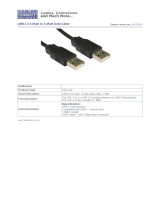Page is loading ...

Documentation
FC2001 and FC2002
Lightbus PCI Interface Cards
2.0
2017-10-26
Version:
Date:


Table of contents
FC2001 and FC2002 3Version: 2.0
Table of contents
1 Foreword ....................................................................................................................................................5
1.1 Notes on the documentation........................................................................................................... 5
1.2 Safety instructions .......................................................................................................................... 6
2 Product overview.......................................................................................................................................7
2.1 Lightbus System Description .......................................................................................................... 7
2.2 Hardware ........................................................................................................................................ 9
2.3 Technical data .............................................................................................................................. 11
3 Installation................................................................................................................................................12
3.1 Installation in the PC..................................................................................................................... 12
3.2 Installation of the PCI driver.......................................................................................................... 12
4 Configuration by means of the TwinCAT System Manager ................................................................14
4.1 Scanning for the I/O devices......................................................................................................... 14
4.2 FC200x tab ................................................................................................................................... 15
4.3 DPRAM (online) tab...................................................................................................................... 17
4.4 Appending further components..................................................................................................... 17
5 Diagnostics ..............................................................................................................................................21
5.1 Diagnostics via the System Manager ........................................................................................... 21
5.2 Status and diagnostic inputs......................................................................................................... 23
5.3 Diagnostics with function blocks ................................................................................................... 25
6 Appendix ..................................................................................................................................................27
6.1 Support and Service ..................................................................................................................... 27

Table of contents
FC2001 and FC20024 Version: 2.0

Foreword
FC2001 and FC2002 5Version: 2.0
1 Foreword
1.1 Notes on the documentation
Intended audience
This description is only intended for the use of trained specialists in control and automation engineering who
are familiar with the applicable national standards.
It is essential that the documentation and the following notes and explanations are followed when installing
and commissioning these components.
It is the duty of the technical personnel to use the documentation published at the respective time of each
installation and commissioning.
The responsible staff must ensure that the application or use of the products described satisfy all the
requirements for safety, including all the relevant laws, regulations, guidelines and standards.
Disclaimer
The documentation has been prepared with care. The products described are, however, constantly under
development.
We reserve the right to revise and change the documentation at any time and without prior announcement.
No claims for the modification of products that have already been supplied may be made on the basis of the
data, diagrams and descriptions in this documentation.
Trademarks
Beckhoff
®
, TwinCAT
®
, EtherCAT
®
, Safety over EtherCAT
®
, TwinSAFE
®
, XFC
®
and XTS
®
are registered
trademarks of and licensed by Beckhoff Automation GmbH.
Other designations used in this publication may be trademarks whose use by third parties for their own
purposes could violate the rights of the owners.
Patent Pending
The EtherCAT Technology is covered, including but not limited to the following patent applications and
patents: EP1590927, EP1789857, DE102004044764, DE102007017835 with corresponding applications or
registrations in various other countries.
The TwinCAT Technology is covered, including but not limited to the following patent applications and
patents: EP0851348, US6167425 with corresponding applications or registrations in various other countries.
EtherCAT
®
is registered trademark and patented technology, licensed by Beckhoff Automation GmbH,
Germany
Copyright
© Beckhoff Automation GmbH & Co. KG, Germany.
The reproduction, distribution and utilization of this document as well as the communication of its contents to
others without express authorization are prohibited.
Offenders will be held liable for the payment of damages. All rights reserved in the event of the grant of a
patent, utility model or design.

Foreword
FC2001 and FC20026 Version: 2.0
1.2 Safety instructions
Safety regulations
Please note the following safety instructions and explanations!
Product-specific safety instructions can be found on following pages or in the areas mounting, wiring,
commissioning etc.
Exclusion of liability
All the components are supplied in particular hardware and software configurations appropriate for the
application. Modifications to hardware or software configurations other than those described in the
documentation are not permitted, and nullify the liability of Beckhoff Automation GmbH & Co. KG.
Personnel qualification
This description is only intended for trained specialists in control, automation and drive engineering who are
familiar with the applicable national standards.
Description of symbols
In this documentation the following symbols are used with an accompanying safety instruction or note. The
safety instructions must be read carefully and followed without fail!
DANGER
Serious risk of injury!
Failure to follow the safety instructions associated with this symbol directly endangers the
life and health of persons.
WARNING
Risk of injury!
Failure to follow the safety instructions associated with this symbol endangers the life and
health of persons.
CAUTION
Personal injuries!
Failure to follow the safety instructions associated with this symbol can lead to injuries to
persons.
Attention
Damage to the environment or devices
Failure to follow the instructions associated with this symbol can lead to damage to the en-
vironment or equipment.
Note
Tip or pointer
This symbol indicates information that contributes to better understanding.

Product overview
FC2001 and FC2002 7Version: 2.0
2 Product overview
2.1 Lightbus System Description
Note
System description for FC200x / EL6720
The following system description is applicable both for the Beckhoff Lightbus PCI interface
card FC200x and for the Lightbus master terminal EL6720.
The Lightbus consists of the Lightbus PCI interface card (in short Lightbus card) and an optical fiber-based
fieldbus.
Fig.1: Lightbus LWL-Ring
The coupling of the Lightbus with the PC is realized on the Lightbus card via a Dual Ported RAM (DPRAM).
Various I/O modules (Bus Coupler, Bus Terminals, Fieldbus Boxes etc.) are available for input and output of
the process images, which are connected through the Lightbus in a ring structure. The use of optical fibers
results in low susceptibility to interference and a high transfer rate of 2.5 MBaud. Any errors occurring in the
optical fiber ring are detected by the Lightbus card and reported to the PC. TwinCAT provides
comprehensive diagnostic functions that support fast detection and correction of any errors.
A communication protocol that is optimized for speed and simplicity is specified for the data transfer between
the Lightbus card and the I/O modules. The Lightbus card controls the communication on the optical fiber
ring. It sends telegrams that pass through the I/O modules in the optical fiber ring and are then received and
checked back at the Lightbus card.
A telegram consists of a telegram frame and the telegram content.

Product overview
FC2001 and FC20028 Version: 2.0
Fig.2: Lightbus telegram structure
The telegram frame is required for serial data communication and consists of 1 start bit, 6 CRC check bits
and 2 stop bits. It is generated and checked independently by the hardware of the Lightbus card. No
software support is required.
The telegram content is essentially organized byte-wise. AD0 to AD7 form the address field, through which
up to 254 I/O modules can be addressed (the addresses 0x00 and 0x0FF are reserved). The bits CR0 to
CR3 specify the telegram type. The following functions can be specified in the telegram:
Functions
CR3 CR2 CR1 CR0 Function Description
0 0 0 0 Read The addressed module inserts the input information into data
fields D0 to D3.
0 0 0 1 Read and write The addressed module inserts the input information into data
fields D0 to D3 and receives the output information.
0 0 1 0 Address
initialization
The addressed module receives the content of D0 as the
module address and sets D0 to 0.
0 0 1 1 RAM Special telegram type for the BK2000 Bus Coupler.
0 1 0 0 Address check and
count
Each passing module increases the content of D0 by 1. The
addressed module moves the content of D0 to D3.
1 0 0 1 Low intensity The addressed module reduces the transmission intensity by
20%.
1 0 1 1 Broadcast Special telegram type for the BK2000 Bus Coupler.
The bytes D0 to D3 contain the actual user data. The control field specifies the processing of these user
data. The last byte in the telegram contains 6 bits for forming a CRC checksum and 2 reserved bits. A user
data length of 50 bits thus achieves a hamming distance of d=3.
The Lightbus consists of a physical ring, which can be split into up to 8 logical rings for processing the
process image. A logical ring only operates for selected I/O modules, which are specified via communication
description lists (CDLs).
The Lightbus card makes the process image available to the PC via the DPRAM. The DPRAM is divided into
three areas:
• Data:
Input, output and flags
• Communication:
Initialization, testing, analysis and configuration of the Beckhoff Lightbus
• Process control:
Updating the Process Image
The DPRAM of the Lightbus cards requires 4 kB per channel in the address space of the PC.

Product overview
FC2001 and FC2002 9Version: 2.0
2.2 Hardware
As a Lightbus PCI interface card (in short Lightbus card), the FC200x realizes the connection of the Lightbus
to the PC, and therefore provides access for TwinCAT to the sensors and actuators in the automation
process. The FC2002 Lightbus card can operate two optical fiber rings. In logical terms, it behaves like two
FC2001 cards, i.e. the FC2002 contains two sets of components for the optical fiber ring.
Lightbus card components
Fig.3: Lightbus card components
1. PCI bus interface
11. Lightbus output for connecting the outgoing optical fiber for optical fiber ring A
12. Lightbus input for connecting the return optical fiber for optical fiber ring A
13. Three LEDs for status display for optical fiber ring A
14. Lightbus-LCA for optical fiber ring A
15. 4KB DP-RAM for optical fiber ring A
16. 512KB RAM (4 x 128 KB) for optical fiber ring A
17. 256KB Flash for optical fiber ring A
21. Lightbus output for connecting the outgoing optical fiber for optical fiber ring B
22. Lightbus input for connecting the return optical fiber for optical fiber ring B
23. Three LEDs for status display for optical fiber ring B
24. Lightbus-LCA for optical fiber ring B
25. 4KB DP-RAM for optical fiber ring B
26. 512KB RAM (4 x 128KB) for optical fiber ring B
27. 256KB Flash for optical fiber ring B
The hatched components for optical fiber ring B are not populated on the FC2001.

Product overview
FC2001 and FC200210 Version: 2.0
Status display
Each Lightbus channel has 3 status LEDs.
Fig.4: Status displays
1. Optical Err (Lightbus error):
◦ If a defect in the optical fiber ring occurs during operation, the red LWL Err LED is activated.
◦ If the optical fiber error is of a general nature, the LWL Err LED flashes.
◦ If the error has occurred during the resident address test, the LWL Err LED is on continuously.
The update of the process image is interrupted.
The diagnostic functions can be used to determine the cause of the error.
2. CPU Err (CPU error):
◦ If only the red CPU Err LED is on, this indicates a hardware error that cannot be corrected.
◦ If the Run LED is also on, a program error is present that may potentially be rectified through a
hardware reset.
3. Run:
◦ If only the green Run LED is on, the FC200x was initialized without errors and is ready for
operation.

Product overview
FC2001 and FC2002 11Version: 2.0
2.3 Technical data
Technical data FC2001 FC2002
Fieldbus Lightbus (optical fiber)
Data transfer rate 2.5Mbit/s (32-bit user information in 25µs)
Number of Lightbus channels 1 2
Communication 8 priority-controlled logical communications channels for each Lightbus
channel
Bus devices a maximum of 255 bus devices with a maximum of 65280 I/O points per
Lightbus channel
Hardware diagnostics 1 status LED and 2 diagnostic LEDs (Run, CPU Err, LWL Err) per
Lightbus channel
Interface to the PC 32-bit Plug & Play PCI interface
Address space 4kB of DPRAM for 8 communication channels, data, control and status
register for each Lightbus channel
Interrupts Triggering of 2 IRQs is possible
Supply voltage (PCI bus) 5V
Current consumption (PCI bus) typically 385mA typically 700mA
Permissible ambient temperature
during operation
0°C...+55°C
Dimensions approx. 106mm x 187mm

Installation
FC2001 and FC200212 Version: 2.0
3 Installation
3.1 Installation in the PC
Attention
Risk of damage to the device!
The Lightbus cards are supplied in ESD packaging. Follow the usual ESD guidelines for
handling PC cards during installation!
1. Before installing the Lightbus card, switch off the PC and any external power supplies, and separate
the PC from the mains.
2. Open the PC case.
3. Remove the protective caps of the optical fiber connections of the Lightbus card.
4. For a free PCI slot on the motherboard, remove the metal plate in the PC case.
5. Insert the Lightbus card into the free PCI slot and fix it with the screw or device provided.
Ensure that there is sufficient space between the Lightbus card and other PC components, so that the
Lightbus card cannot come into contact with other plug-in cards or memory components etc.
6. Close the PC case.
7. Connect the cables of the optical fiber ring with the optical fiber connections of the Lightbus card:
◦ OUT: outgoing Lightbus
◦ IN: returning Lightbus
8. Connect the PC to the mains and switch it on.
9. After the PC has booted up, under Windows2000 and Windows XP the Add Hardware Wizard will in-
stall a PCI driver [}12], in order to integrate the Lightbus card into the plug and play interface of the
operating system. Under WindowsNT4.0, this driver is not required.
The Lightbus card does not require an external power supply. It is supplied directly from the PC via the PCI
bus. The power supply of the PC has to be adequate for meeting the power requirement [}11] of the
Lightbus cards, particularly if several Lightbus cards are installed.
3.2 Installation of the PCI driver
After installation of the Beckhoff Lightbus card, Windows2000, for example, comes up with the following
message during start-up:
Fig.5: Installation of the PCI driver – new hardware found
The PCI driver for the Lightbus card is supplied with the Beckhoff TwinCAT automation software.
Follow the instructions of the Add Hardware Wizard.
Under WindowsXP, the PCI driver is installed in the same way.
Under WindowsNT4.0, the PCI driver is not required.
Example for the resources of an FC200x under Windows2000.
(Control Panel / System / Hardware / Device Manager / TwinCAT PNP drivers / TwinCAT FC2002x PCI
driver / Resources):

Installation
FC2001 and FC2002 13Version: 2.0
Fig.6: Installation of the PCI driver – resource settings

Configuration by means of the TwinCAT System Manager
FC2001 and FC200214 Version: 2.0
4 Configuration by means of the TwinCAT System
Manager
4.1 Scanning for the I/O devices
1. Start the TwinCAT System Manager.
2. Using the right mouse button, start searching for new devices under the branch I/O Configuration \ I/O
devices.
Fig.7: Configuration using the System Manager – scanning for devices
Example: The two Lightbus channels of a FC2002 are displayed as device1 and device2.
Fig.8: Configuration using the System Manager – new I/O devices found
I/O devices may be renamed via a slow double-click (e.g. renaming to FC2002 Lightbus A).

Configuration by means of the TwinCAT System Manager
FC2001 and FC2002 15Version: 2.0
Fig.9: Configuration using the System Manager – renaming the I/O devices
4.2 FC200x tab
Further properties of the I/O devices can be found under their respective entries. Use the mouse to select a
Lightbus channel (in the example FC2002 Lightbus A) and click on the FC200x tab.
Fig.10: TwinCAT System Manager – FC200x tab

Configuration by means of the TwinCAT System Manager
FC2001 and FC200216 Version: 2.0
PCI bus slot (base address) and optical fiber ring
Logical number of the PCI bus slot (or base address in the memory area) allocated to the Lightbus card in
the PC.
For Lightbus card FC2002, the optical fiber ring (-A or -B) used by this device entry is appended to the
number of the PCI bus slot.
Search
Searches the computer for existing Lightbus cards and sets the logical number of the PCI bus slot or the
address accordingly.
PCI Cfg
In the delivery state, the base address of the Lightbus card is in the range above 1MB (32-bit address). The
PCI configuration dialog can be used to place the base address of the Lightbus card in the range below
1MB (DOS address). Only use this option if absolutely required by your PC.
Check number of boxes
If this option is selected, during card initialization the number of boxes that are physically present (Bus
Couplers, modules) is compared with the number that was entered under this card in the System Manager. If
the numbers do not match, an error message is generated.
System Start Despite Optical Fiber Error:
If this option is selected, system start-up is not aborted if a Lightbus error occurs during TwinCAT start-up.
Instead, a warning is issued.
K-bus update with broadcast telegram (0xB0)
If this option is selected, the K-bus update via broadcast telegram is carried out simultaneously for all Bus
Couplers, instead individually for each Bus Coupler.
Reserved CDLs
Each fieldbus channel has eight priority channels (CDLs), which can also freely be used by the TwinCAT
System Manager. If individual CDLs are to be reserved for special applications, they should be marked here.
They are then no longer available for the TwinCAT System Manager.
Firmware
Indicates the firmware version of the Lightbus card. For older Lightbus cards (e.g. C1220) only Found is
displayed.

Configuration by means of the TwinCAT System Manager
FC2001 and FC2002 17Version: 2.0
4.3 DPRAM (online) tab
If TwinCAT is active, direct read access to the DPRAM of the fieldbus cards is provided for diagnostic
purposes.
Fig.11: TwinCAT System Manager – DPRAM (Online) tab
4.4 Appending further components
Further components can be added via the right mouse button.
Appending I/O modules
Right-click on the I/O device (FC2002 Lightbus A in the example) to which you would like to add I/O modules
and select the menu item Append Box.

Configuration by means of the TwinCAT System Manager
FC2001 and FC200218 Version: 2.0
Fig.12: TwinCAT System Manager – appending further components
The TwinCAT System Manager now offers various I/O modules for selection.

Configuration by means of the TwinCAT System Manager
FC2001 and FC2002 19Version: 2.0
Fig.13: TwinCAT System Manager – appending a Bus Coupler
In the example, the BK2000 Bus Coupler is selected and inserted as Box1.
Fig.14: TwinCAT System Manager – BK2000 appended
In the configuration tree of the example, the BK2000 Bus Coupler appears as Box 1, with inputs and outputs
and a KL9110 end terminal. The desired Bus Terminals can now be added via the menu item Append
terminal after right-clicking on Box 1.
All I/O modules of the Lightbus configuration should be added consecutively to the configuration tree in this
way. The resulting order has to match the physical order of the I/O modules in the optical fiber ring!

Configuration by means of the TwinCAT System Manager
FC2001 and FC200220 Version: 2.0
Please refer to the Beckhoff Information System for details of how to link the inserted I/O modules with the
process image of the Lightbus card.
/