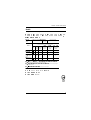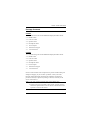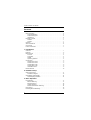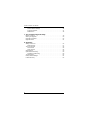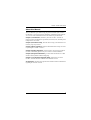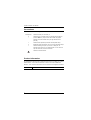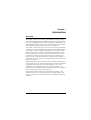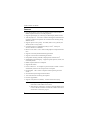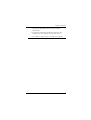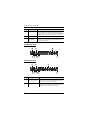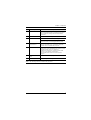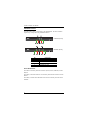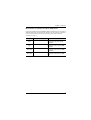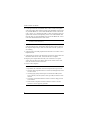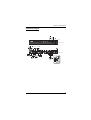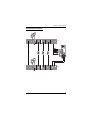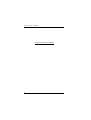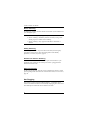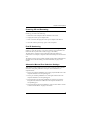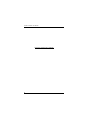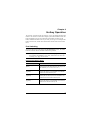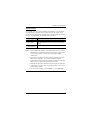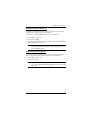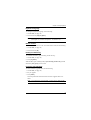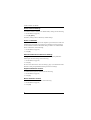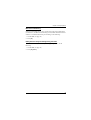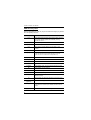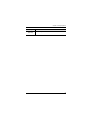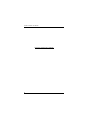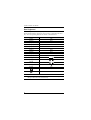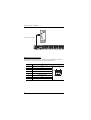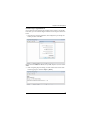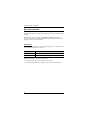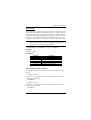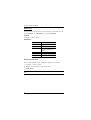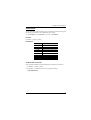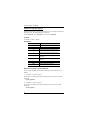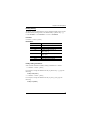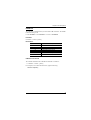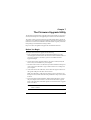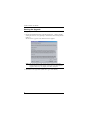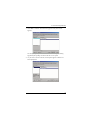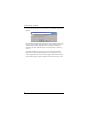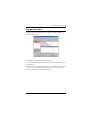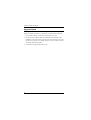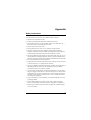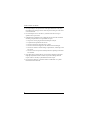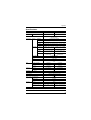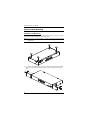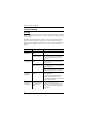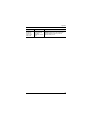CS1842 / CS1844
2/4-Port USB 3.0 4K HDMI Dual Display KVMP™ Switch
User Manual
www.aten.com

CS1842 / CS1844 User Manual
ii
EMC Information
FEDERAL COMMUNICATIONS COMMISSION INTERFERENCE
STATEMENT: This equipment has been tested and found to comply with the
limits for a Class A digital device, pursuant to Part 15 of the FCC Rules.
These limits are designed to provide reasonable protection against harmful
interference when the equipment is operated in a commercial environment.
This equipment generates, uses, and can radiate radio frequency energy and, if
not installed and used in accordance with the instruction manual, may cause
harmful interference to radio communications. Operation of this equipment in
a residential area is likely to cause harmful interference in which case the user
will be required to correct the interference at his own expense.
The device complies with Part 15 of the FCC Rules. Operation is subject to
the following two conditions: (1) this device may not cause harmful
interference, and (2) this device must accept any interference received,
including interference that may cause undesired operation.
FCC Caution: Any changes or modifications not expressly approved by the
party responsible for compliance could void the user's authority to operate this
equipment.
Warning: Operation of this equipment in a residential environment could
cause radio interference.
Achtung: Der Gebrauch dieses Geräts in Wohnumgebung kann
Funkstörungen verursachen.
KCC Statement

CS1842 / CS1844 User Manual
iii
RoHS
This product is RoHS compliant.
40ºC
DC 12V
Equipment
Name
2/4
USB 3.0 4K HDMI
KVMP
TM
Type designa-
tion (Type)
CS1842 / CS1844
Unit
Restricted substances and its chemical symbols
Lead
(Pb)
Mercury
(Hg)
Cadmium
(Cd)
Hexavalent
chromium
(Cr
+6
)
Polybrominated
biphenyls
(PBB)
Polybrominated
diphenyl ethers
(PBDE)
Cable
PCBA
Plastic / Other
parts
Metal
parts
1. 0.1 wt % 0.01 wt %
Note 1 “Exceeding 0.1 wt %” and “exceeding 0.01 wt %” indicate that the percentage content of the restricted
substance exceeds the reference percentage value of presence condition.
2.
Note 2 “ ” indicates that the percentage content of the restricted substance does not exceed the percentage of
reference value of presence.
3.
Note 3 “−” indicates that the restricted substance corresponds to the exemption.

CS1842 / CS1844 User Manual
iv
User Information
Online Registration
Be sure to register your product at our online support center:
Telephone Support
For telephone support, call this number:
User Notice
All information, documentation, and specifications contained in this manual
are subject to change without prior notification by the manufacturer. The
manufacturer makes no representations or warranties, either expressed or
implied, with respect to the contents hereof and specifically disclaims any
warranties as to merchantability or fitness for any particular purpose. Any of
the manufacturer's software described in this manual is sold or licensed as is.
Should the programs prove defective following their purchase, the buyer (and
not the manufacturer, its distributor, or its dealer), assumes the entire cost of all
necessary servicing, repair and any incidental or consequential damages
resulting from any defect in the software.
The manufacturer of this system is not responsible for any radio and/or TV
interference caused by unauthorized modifications to this device. It is the
responsibility of the user to correct such interference.
The manufacturer is not responsible for any damage incurred in the operation
of this system if the correct operational voltage setting was not selected prior
to operation. PLEASE VERIFY THAT THE VOLTAGE SETTING IS
CORRECT BEFORE USE.
International http://eservice.aten.com
International 886-2-8692-6959
China 86-400-810-0-810
Japan 81-3-5615-5811
Korea 82-2-467-6789
North America 1-888-999-ATEN ext 4988
1-949-428-1111

CS1842 / CS1844 User Manual
v
Package Contents
CS1842
1 CS1842 2-Port USB 3.0 4K HDMI Dual Display KVMP™ Switch
4 HDMI Cables
1
2 USB 3.0 Cables
2 Speaker Cables
2 Microphone Cables
1 Power Adapter
1 Remote Port Selector
1 User Instructions
2
CS1844
1 CS1844 4-Port USB 3.0 4K HDMI Dual Display KVMP™ Switch
8 HDMI Cables
1
4 USB 3.0 Cables
4 Speaker Cables
4 Microphone Cables
1 Power Adapter
1 Remote Port Selector
1 User Instructions
2
Check to make sure that all the components are present and that nothing was
damaged in shipping. If you encounter a problem, contact your dealer.
Read this manual thoroughly and follow the installation and operation
procedures carefully to prevent any damage to the unit, and/or any of the
devices connected to it.
Note: 1. 4K video resolution needs the high quality HDMI Cable.
2. Features may have been added to the CS1842 / CS1844 since this
manual was printed. Please visit our website to download the most
up-to-date version of the manual.

CS1842 / CS1844 User Manual
vi
Contents
EMC Information . . . . . . . . . . . . . . . . . . . . . . . . . . . . . . . . . . . . . . . . . . . . ii
User Information . . . . . . . . . . . . . . . . . . . . . . . . . . . . . . . . . . . . . . . . . . . .iv
Online Registration . . . . . . . . . . . . . . . . . . . . . . . . . . . . . . . . . . . . . . . .iv
Telephone Support . . . . . . . . . . . . . . . . . . . . . . . . . . . . . . . . . . . . . . . .iv
User Notice . . . . . . . . . . . . . . . . . . . . . . . . . . . . . . . . . . . . . . . . . . . . .iv
Package Contents . . . . . . . . . . . . . . . . . . . . . . . . . . . . . . . . . . . . . . . . . . . v
CS1842 . . . . . . . . . . . . . . . . . . . . . . . . . . . . . . . . . . . . . . . . . . . . . . . . . v
CS1844 . . . . . . . . . . . . . . . . . . . . . . . . . . . . . . . . . . . . . . . . . . . . . . . . . v
Contents . . . . . . . . . . . . . . . . . . . . . . . . . . . . . . . . . . . . . . . . . . . . . . . . . .vi
About this Manual . . . . . . . . . . . . . . . . . . . . . . . . . . . . . . . . . . . . . . . . . . .ix
Conventions . . . . . . . . . . . . . . . . . . . . . . . . . . . . . . . . . . . . . . . . . . . . . . . . x
Product Information . . . . . . . . . . . . . . . . . . . . . . . . . . . . . . . . . . . . . . . . . . x
1. Introduction
Overview. . . . . . . . . . . . . . . . . . . . . . . . . . . . . . . . . . . . . . . . . . . . . . . . . . . 1
Features . . . . . . . . . . . . . . . . . . . . . . . . . . . . . . . . . . . . . . . . . . . . . . . . . . . 2
Requirements . . . . . . . . . . . . . . . . . . . . . . . . . . . . . . . . . . . . . . . . . . . . . . 4
Console . . . . . . . . . . . . . . . . . . . . . . . . . . . . . . . . . . . . . . . . . . . . . . . . . 4
Computers. . . . . . . . . . . . . . . . . . . . . . . . . . . . . . . . . . . . . . . . . . . . . . . 4
Cables. . . . . . . . . . . . . . . . . . . . . . . . . . . . . . . . . . . . . . . . . . . . . . . . . . 4
Operating Systems . . . . . . . . . . . . . . . . . . . . . . . . . . . . . . . . . . . . . . . . 4
Components . . . . . . . . . . . . . . . . . . . . . . . . . . . . . . . . . . . . . . . . . . . . . . . 5
CS1842 Front View . . . . . . . . . . . . . . . . . . . . . . . . . . . . . . . . . . . . . . . 5
CS1844 Front View . . . . . . . . . . . . . . . . . . . . . . . . . . . . . . . . . . . . . . . . 5
CS1842 Rear View . . . . . . . . . . . . . . . . . . . . . . . . . . . . . . . . . . . . . . . . 6
CS1844 Rear View . . . . . . . . . . . . . . . . . . . . . . . . . . . . . . . . . . . . . . . . 6
LED Status Panel . . . . . . . . . . . . . . . . . . . . . . . . . . . . . . . . . . . . . . . . . 8
Buzzer Behavior . . . . . . . . . . . . . . . . . . . . . . . . . . . . . . . . . . . . . . . . . . . 10
2. Hardware Setup
Cable Connections . . . . . . . . . . . . . . . . . . . . . . . . . . . . . . . . . . . . . . . . . . 11
Installation Diagram . . . . . . . . . . . . . . . . . . . . . . . . . . . . . . . . . . . . . . 13
Quad-Display (DCC Mode) . . . . . . . . . . . . . . . . . . . . . . . . . . . . . . . . . . . 14
Quad-Display Installation . . . . . . . . . . . . . . . . . . . . . . . . . . . . . . . . . . 15
3. Basic Operation
Port Switching. . . . . . . . . . . . . . . . . . . . . . . . . . . . . . . . . . . . . . . . . . . . . . 17
Manual Switching . . . . . . . . . . . . . . . . . . . . . . . . . . . . . . . . . . . . . . . . 17
Mouse Switching. . . . . . . . . . . . . . . . . . . . . . . . . . . . . . . . . . . . . . . . . 18
Hotkey Switching. . . . . . . . . . . . . . . . . . . . . . . . . . . . . . . . . . . . . . . . . 18
Remote Port Selector Switching . . . . . . . . . . . . . . . . . . . . . . . . . . . . . 18
Hot Plugging . . . . . . . . . . . . . . . . . . . . . . . . . . . . . . . . . . . . . . . . . . . . . . . 18
Powering Off and Restarting . . . . . . . . . . . . . . . . . . . . . . . . . . . . . . . . . . 19

CS1842 / CS1844 User Manual
vii
Port ID Numbering . . . . . . . . . . . . . . . . . . . . . . . . . . . . . . . . . . . . . . . . . . 19
Alternative Manual Port Selection Settings . . . . . . . . . . . . . . . . . . . . . . . . 19
4. Hotkey Operation
Port Switching . . . . . . . . . . . . . . . . . . . . . . . . . . . . . . . . . . . . . . . . . . . . . .21
Cycling Through the Ports. . . . . . . . . . . . . . . . . . . . . . . . . . . . . . . . . . 21
Going Directly to a Port . . . . . . . . . . . . . . . . . . . . . . . . . . . . . . . . . . . .22
Auto Scanning . . . . . . . . . . . . . . . . . . . . . . . . . . . . . . . . . . . . . . . . . . 23
Hotkey Setting Mode (HSM) . . . . . . . . . . . . . . . . . . . . . . . . . . . . . . . . . . 24
Invoking HSM . . . . . . . . . . . . . . . . . . . . . . . . . . . . . . . . . . . . . . . . . . . 24
Alternate HSM Invocation Keys . . . . . . . . . . . . . . . . . . . . . . . . . . . . .25
Alternate Port Switching Keys . . . . . . . . . . . . . . . . . . . . . . . . . . . . . . . 25
Keyboard Operating Platform . . . . . . . . . . . . . . . . . . . . . . . . . . . . . . . 26
List Switch Settings . . . . . . . . . . . . . . . . . . . . . . . . . . . . . . . . . . . . . . .26
USB Reset. . . . . . . . . . . . . . . . . . . . . . . . . . . . . . . . . . . . . . . . . . . . . .26
Keyboard Language . . . . . . . . . . . . . . . . . . . . . . . . . . . . . . . . . . . . . . 27
Buzzer Control. . . . . . . . . . . . . . . . . . . . . . . . . . . . . . . . . . . . . . . . . . .27
Hotkey Port Switching . . . . . . . . . . . . . . . . . . . . . . . . . . . . . . . . . . . . . 27
Firmware Upgrade Mode. . . . . . . . . . . . . . . . . . . . . . . . . . . . . . . . . . . 27
Restore Default Settings . . . . . . . . . . . . . . . . . . . . . . . . . . . . . . . . . .28
Power on Detection . . . . . . . . . . . . . . . . . . . . . . . . . . . . . . . . . . . . . . . 28
Alternative Manual Port Selection Settings . . . . . . . . . . . . . . . . . . . . . 28
Keyboard Emulation Control . . . . . . . . . . . . . . . . . . . . . . . . . . . . . . . . 28
Mouse Emulation Control . . . . . . . . . . . . . . . . . . . . . . . . . . . . . . . . . . 28
Mouse Port Switching . . . . . . . . . . . . . . . . . . . . . . . . . . . . . . . . . . . . . 29
N-Key Rollover Keyboard Supporting Function. . . . . . . . . . . . . . . . . .29
HSM Summary Table . . . . . . . . . . . . . . . . . . . . . . . . . . . . . . . . . . . . . 30
5. Keyboard Emulation
Mac Keyboard. . . . . . . . . . . . . . . . . . . . . . . . . . . . . . . . . . . . . . . . . . . . . . 33
Sun Keyboard . . . . . . . . . . . . . . . . . . . . . . . . . . . . . . . . . . . . . . . . . . . . . 34
6. RS-232 Operation
Overview . . . . . . . . . . . . . . . . . . . . . . . . . . . . . . . . . . . . . . . . . . . . . . . . . . 35
Setup. . . . . . . . . . . . . . . . . . . . . . . . . . . . . . . . . . . . . . . . . . . . . . . . . . . . . 35
Hardware Connection . . . . . . . . . . . . . . . . . . . . . . . . . . . . . . . . . . . . . 35
RS-232 Pin Assignments . . . . . . . . . . . . . . . . . . . . . . . . . . . . . . . . . . 36
RS-232 Commands . . . . . . . . . . . . . . . . . . . . . . . . . . . . . . . . . . . . . . . . .38
Verification . . . . . . . . . . . . . . . . . . . . . . . . . . . . . . . . . . . . . . . . . . . . . 38
Open / Close . . . . . . . . . . . . . . . . . . . . . . . . . . . . . . . . . . . . . . . . . . . 39
Switch Port . . . . . . . . . . . . . . . . . . . . . . . . . . . . . . . . . . . . . . . . . . . . .40
Set Baud Rate . . . . . . . . . . . . . . . . . . . . . . . . . . . . . . . . . . . . . . . . . . 41
Keyboard Language Layout . . . . . . . . . . . . . . . . . . . . . . . . . . . . . . . . 42
Hotkey Setting . . . . . . . . . . . . . . . . . . . . . . . . . . . . . . . . . . . . . . . . . . 43
Hotkey Switching . . . . . . . . . . . . . . . . . . . . . . . . . . . . . . . . . . . . . . . . 44
USB Reset . . . . . . . . . . . . . . . . . . . . . . . . . . . . . . . . . . . . . . . . . . . . . 45

CS1842 / CS1844 User Manual
viii
Restore Default Settings . . . . . . . . . . . . . . . . . . . . . . . . . . . . . . . . . . 46
Firmware Upgrade . . . . . . . . . . . . . . . . . . . . . . . . . . . . . . . . . . . . . . . 47
KVM Status . . . . . . . . . . . . . . . . . . . . . . . . . . . . . . . . . . . . . . . . . . . . 48
7. The Firmware Upgrade Utility
Before You Begin . . . . . . . . . . . . . . . . . . . . . . . . . . . . . . . . . . . . . . . . . . . 49
Starting the Upgrade . . . . . . . . . . . . . . . . . . . . . . . . . . . . . . . . . . . . . . . . 50
Upgrade Succeeded . . . . . . . . . . . . . . . . . . . . . . . . . . . . . . . . . . . . . . . . 53
Upgrade Failed . . . . . . . . . . . . . . . . . . . . . . . . . . . . . . . . . . . . . . . . . . . . . 54
8. Appendix
Safety Instructions . . . . . . . . . . . . . . . . . . . . . . . . . . . . . . . . . . . . . . . . . . 55
Rack Mounting . . . . . . . . . . . . . . . . . . . . . . . . . . . . . . . . . . . . . . . . . . 57
Technical Support . . . . . . . . . . . . . . . . . . . . . . . . . . . . . . . . . . . . . . . . . . 58
International . . . . . . . . . . . . . . . . . . . . . . . . . . . . . . . . . . . . . . . . . . . . 58
North America . . . . . . . . . . . . . . . . . . . . . . . . . . . . . . . . . . . . . . . . . . 58
Specifications . . . . . . . . . . . . . . . . . . . . . . . . . . . . . . . . . . . . . . . . . . . . . . 59
Optional Rack Mounting . . . . . . . . . . . . . . . . . . . . . . . . . . . . . . . . . . . . . 60
Installation Kit Mounting . . . . . . . . . . . . . . . . . . . . . . . . . . . . . . . . . . . 60
Troubleshooting . . . . . . . . . . . . . . . . . . . . . . . . . . . . . . . . . . . . . . . . . . . . 62
Hotkey Default Settings . . . . . . . . . . . . . . . . . . . . . . . . . . . . . . . . . . . . . . 64
Limited Warranty. . . . . . . . . . . . . . . . . . . . . . . . . . . . . . . . . . . . . . . . . . . . 65

CS1842 / CS1844 User Manual
ix
About this Manual
This User Manual is provided to help you get the most from your CS1842 /
CS1844 unit. It covers all aspects of installation, configuration and operation.
An overview of the information found in the manual is provided below.
Chapter 1, Introduction, introduces you to the CS1842 / CS1844. Its
purpose, features and benefits are presented, and its front, side, and back panel
components are described.
Chapter 2, Hardware Setup, describes how to set up your installation. The
necessary steps are provided.
Chapter 3, Basic Operation, explains the fundamental concepts involved
in operating the CS1842 / CS1844.
Chapter 4, Hotkey Operation, details all of the concepts and procedures
involved in the Hotkey operation of your CS1842 / CS1844 installation.
Chapter 5, Keyboard Emulation, provides tables that list the PC to Mac
and PC to Sun keyboard emulation mappings.
Chapter 7, The Firmware Upgrade Utility, explains how to use the
CS1842 / CS1844's firmware with the latest available versions.
An Appendix, which provides specifications and other technical information
regarding the CS1842 / CS1844.

CS1842 / CS1844 User Manual
x
Conventions
This manual uses the following conventions:
Product Information
For information about all ATEN products and how they can help you connect
without limits, visit ATEN on the Web or contact an ATEN Authorized
Reseller. Visit ATEN on the Web for a list of locations and telephone numbers:
Monospaced Indicates text that you should key in.
[ ] Indicates keys you should press. For example, [Enter] means to
press the Enter key. If keys need to be chorded, they appear
together in the same bracket with a plus sign between them:
[Ctrl+Alt].
1. Numbered lists represent procedures with sequential steps.
♦ Bullet lists provide information, but do not involve sequential steps.
→ Indicates selecting the option (on a menu or dialog box, for
example), that comes next. For example, Start
→
Run means to
open the Start menu, and then select Run.
Indicates critical information.
International http://www.aten.com

1
Chapter 1
Introduction
Overview
The CS1842 / CS1844 2/4-Port USB 3.0 4K HDMI Dual Display KVMP™
Switch combines KVM switch with HDMI video interface and 2-port USB 3.1
Gen 1 hub. The HDMI interface provides 4K UHD @ 60 Hz and 4K DCI @
60Hz resolution that displays the most vivid high-definition images available
while producing premium sound for music, movies, and games.
The CS1842 / CS1844 respectively allows users to access two or four HDMI
computers from a single USB keyboard, USB mouse and two HDMI monitors.
The CS1842 / CS1844 also supports Quad Display by connecting two Dual
Display KVM switches. In addition to the front panel pushbuttons, hotkeys,
mouse port-switching, and remote port selector functionality, the CS1842 /
CS1844 offers serial commands to help switch ports and configure device
settings. A Power On Detection feature also ensures that if one computer is
powered off, the CS1842 / CS1844 will automatically switch ports to the next
powered-on computer.
With a built-in USB 3.1 Gen 1 hub, the CS1842 / CS1844 provides SuperSpeed
5 Gbps transfer rates to all connected USB peripherals. The unit’s independent
(asynchronous) switching feature, allows the KVM focus to be on one
computer while the USB peripheral focus is on another computer. This
eliminates the need to purchase a separate USB hub or stand-alone peripheral
sharer – such as a print server, modem splitter, etc.
Featuring an unbeatable combination of ultra high 4K resolutions, a next
generation USB 3.1 Gen 1 hub and enhanced, user-friendly operations, the
CS1842 / CS1844 delivers the latest innovations in desktop KVM switching
technology.

CS1842 / CS1844 User Manual
2
Features
One USB keyboard, mouse and two HDMI monitors control two/four
HDMI computers and share two USB peripherals
Supports Quad Display by connecting two Dual Display KVM switches
Video DynaSync™ – An exclusive ATEN technology that eliminates boot-
up display problems and optimizes the resolution when switching among
different sources
Supports superior video quality – 4K UHD (3840 x 2160 @ 60 Hz) and
4K DCI (4096 x 2160 @ 60Hz)
Computer selection via pushbuttons, hotkeys, mouse
1
, remote port
selector, and RS-232 commands
2
Built-in 2- Port USB 3.1 Gen 1 hub with SuperSpeed 5 Gbps data transfer
rates
Supports Console keyboard emulation/bypass feature
Supports Console mouse emulation/bypass feature
Independent switching of KVM, USB peripheral, and audio focus
3
Multilingual keyboard mapping - supports English, Japanese, French, and
German keyboards
HDMI compliant, HDCP 2.2 compliant
Supports HD Audio
3
Power on detection – if a computer is powered off, the CS1842 / CS1844
automatically switches to the next powered-on computer
Hot pluggable – add or remove computers without powering down the
switch
Sun and Mac keyboard support and emulation
4
Auto Scan Mode for monitoring all computers
Firmware upgradeable
Supports N-key Rollover
5
(NKRO) – Permits collision-free keying
Note: 1. Mouse port switching is only supported under mouse emulation
mode with a USB 3-button mouse wheel.
2. Slide the DCC switch to the s position to allow the KVM switch
to receive RS-232 commands via an RJ-45-to-DB-9 cable. Please
see Hardware Connection, page 35.

Chapter 1. Introduction
3
3. HD audio through HDMI channel cannot be switched
independently.
4. PC keyboard combinations emulate Mac keyboards. Mac
keyboards only work with their own operating system.
5. N-key Rollover supports up to 15 simultaneous keystrokes.

CS1842 / CS1844 User Manual
4
Requirements
Console
Two HDMI monitors capable of the highest possible resolution
A USB mouse
A USB keyboard
Microphone and speakers
Computers
The following equipment must be available on each computer:
Two HDMI ports
Four HDMI ports for Quad-Display (DCC mode)
A USB Type A port
Audio ports
Cables
To guarantee video quality, we recommend using only ATEN HDMI KVM
cables. Four (CS1842) or eight (CS1844) cables are provided with this
package.
Note: The quality of the display is affected by the quality of the cables.We
recommend the total length from the source to the monitor to not exceed
6 meters (3 meters between the PC and the KVM switch. 3 meters
between the KVM switch and the monitor). If you need additional
cables, please contact your dealer to purchase ATEN approved cables.
Operating Systems
Windows
Mac
Linux

Chapter 1. Introduction
5
Components
CS1842 Front View
CS1844 Front View
No. Component Description
1 Mode Selection
Pushbutton
This pushbutton allows you to cycle through the four focus
modes – complete, KVM, audio, and USB.
Press and hold Mode Selection Pushbutton before powering on
and to enter Firmware Upgrade Mode.
2 Port Selection
Pushbuttons
For manual port selection (see Manual Switching, page 17):
Press a port selection pushbutton for longer than two seconds to
only bring the KVM focus to the computer attached to its corre-
sponding port.
Press a port selection pushbutton twice to bring the audio focus
to the computer attached to its corresponding port.
Press a switch for less than two seconds to bring the KVM, USB
hub, and audio focus to the computer attached to its correspond-
ing port.
Press switches 1 and 2 simultaneously for 2 seconds to start
Auto Scan Mode (see Auto Scanning, page 23).
Press switches 3 and 4 simultaneously for 2 seconds to perform
a Keyboard/Mouse reset. Note: This feature is for CS1844 only.
3
2 1 2
4 5
3
2 1 2
4 5

CS1842 / CS1844 User Manual
6
CS1842 Rear View
CS1844 Rear View
3 Port LEDs This panel contains LED icons that light to indicate mode and port
status. The Mode and Port Selection Pushbuttons have three
corresponding LED icons that light to indicate status – KVM, Audio,
and USB. Refer to LED Status Panel on page 8 for more info.
4 Audio Jacks Your console speakers and microphone plug in here.
5 USB 3.1 Gen 1
Peripheral Port
USB peripherals (printers, scanners, drives etc.) plug into this port.
This USB 3.1 Gen 1 port features 5 Gbps data transfer rates for
compatible USB peripherals.
No. Component Description
1 DCC Port
(Daisy Chain Control)
This RJ-45 port is used to connect two units together when
setting up DCC mode for a Quad-Display mode. See Quad-
Display Installation, page 15 for instructions.
2 Console Ports Section The cables from your keyboard, mouse, monitors,
microphone, and speakers plug in here. Each connector is
marked with an appropriate icon to indicate itself.
No. Component Description
21 3
94
7
5 6
8
21 3
94 75 6 8

Chapter 1. Introduction
7
Note: All console ports are located in the grey area.
3 KVM Ports Section The cables that link the switch to your computers plug in
here. Each KVM port section is comprised of a microphone
jack, speaker jack, USB Type B socket and two HDMI
connectors
4 Power Jack The power adapter cable plugs into this jack.
5 Audio Jacks
Your console speakers and microphone plug in here.
Note:The microphone and speakers plugged into the front
panel have priority over those plugged into these jacks.
6 USB 3.1 Gen 1
Peripheral Port
USB peripherals (printers, scanners, drives etc.) plug into
this port. This USB 3.1 Gen 1 port features 5 Gbps data
transfer rates for compatible USB peripherals.
7 DCC Switch This switch is used to specify the Host and Client when
setting up two units in Quad-Display DCC mode. See Quad-
Display Installation, page 15 for instructions.
Slide the DCC switch to the s position to allow the KVM
switch to receive RS-232 commands via an
RJ-45-to-DB-9 cable. Please see RS-232 Operation,
page 35.
8 Remote Port Selector
Jack
The Remote Port Selector plugs in here.
9 Grounding Terminal The grounding wire used to ground the switch attaches here.
No. Component Description

CS1842 / CS1844 User Manual
8
LED Status Panel
The LED status panel is located above the pushbuttons. The LED columns
respectively correspond to the pushbuttons below.
Port LED Behavior
The LEDs of currently focused connectors (KVM, audio, USB link) will be
fully-lit.
The LED(s) of KVM connectors not currently focused but connected will be
half-lit.
The LED(s) of audio and USB link connectors not currently focused will be
dimmed.
No. Component
1 Port LED / KVM Icon LED
2 Audio Icon LED
3 USB Link Icon LED
4 Mode Selection LED
CS1842 (Front)
CS1844 (Front)
4
1 1
2 3
4
1 1
2 3
3
2
2
3

Chapter 1. Introduction
9
Mode Selection Pushbutton and Mode LED Behavior
Pressing the Mode Selection Pushbutton different number of times will light up
different Mode LED, which allows for the follow-up action shown in the table.
For more information on the follow-up actions, please refer to Manual
Switching on page 17.
Button Press Mode LED that Lights up Follow-Up Action
Once
KVM, Audio, USB Press any of the Port Selection
Pushbutton to select focus for all
connectors
Twice
KVM Press any of the Port Selection
Pushbutton to select focus for KVM
connector
Three times
Audio Press any of the Port Selection
Pushbutton to select focus for audio
connectors
Four times
USB Press any of the Port Selection
Pushbutton to select focus for USB
link

CS1842 / CS1844 User Manual
10
Buzzer Behavior
Refer to Buzzer Control on page 27 if you wish to turn the buzzer on or off.
Sound Description
1 beep
Changing port
Activating auto-scan mode
Pausing/resuming auto-scan
1 long beep
Powering on the unit
Resetting the unit
2 beeps
Interrupting auto-scan
Entering keyboard emulation off mode
Finishing USB synchronization
Page is loading ...
Page is loading ...
Page is loading ...
Page is loading ...
Page is loading ...
Page is loading ...
Page is loading ...
Page is loading ...
Page is loading ...
Page is loading ...
Page is loading ...
Page is loading ...
Page is loading ...
Page is loading ...
Page is loading ...
Page is loading ...
Page is loading ...
Page is loading ...
Page is loading ...
Page is loading ...
Page is loading ...
Page is loading ...
Page is loading ...
Page is loading ...
Page is loading ...
Page is loading ...
Page is loading ...
Page is loading ...
Page is loading ...
Page is loading ...
Page is loading ...
Page is loading ...
Page is loading ...
Page is loading ...
Page is loading ...
Page is loading ...
Page is loading ...
Page is loading ...
Page is loading ...
Page is loading ...
Page is loading ...
Page is loading ...
Page is loading ...
Page is loading ...
Page is loading ...
Page is loading ...
Page is loading ...
Page is loading ...
Page is loading ...
Page is loading ...
Page is loading ...
Page is loading ...
Page is loading ...
Page is loading ...
Page is loading ...
Page is loading ...
-
 1
1
-
 2
2
-
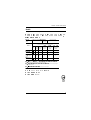 3
3
-
 4
4
-
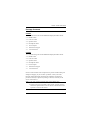 5
5
-
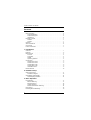 6
6
-
 7
7
-
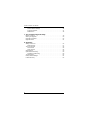 8
8
-
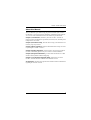 9
9
-
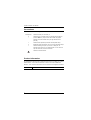 10
10
-
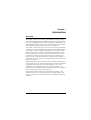 11
11
-
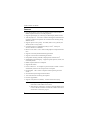 12
12
-
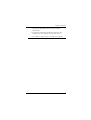 13
13
-
 14
14
-
 15
15
-
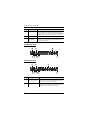 16
16
-
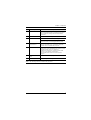 17
17
-
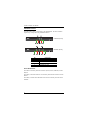 18
18
-
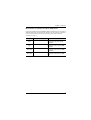 19
19
-
 20
20
-
 21
21
-
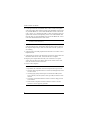 22
22
-
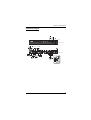 23
23
-
 24
24
-
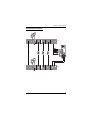 25
25
-
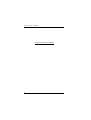 26
26
-
 27
27
-
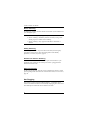 28
28
-
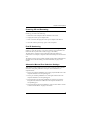 29
29
-
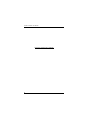 30
30
-
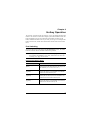 31
31
-
 32
32
-
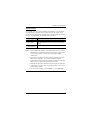 33
33
-
 34
34
-
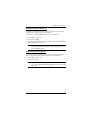 35
35
-
 36
36
-
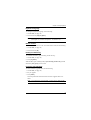 37
37
-
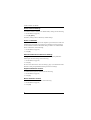 38
38
-
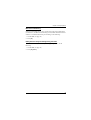 39
39
-
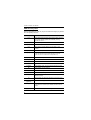 40
40
-
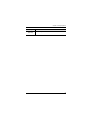 41
41
-
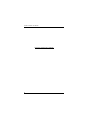 42
42
-
 43
43
-
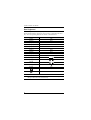 44
44
-
 45
45
-
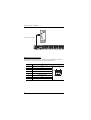 46
46
-
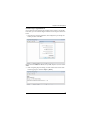 47
47
-
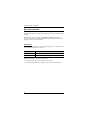 48
48
-
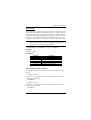 49
49
-
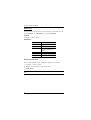 50
50
-
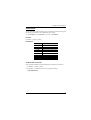 51
51
-
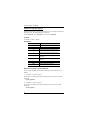 52
52
-
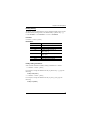 53
53
-
 54
54
-
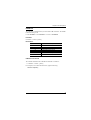 55
55
-
 56
56
-
 57
57
-
 58
58
-
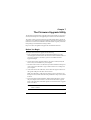 59
59
-
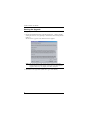 60
60
-
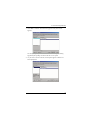 61
61
-
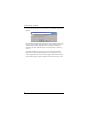 62
62
-
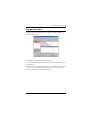 63
63
-
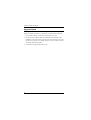 64
64
-
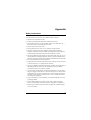 65
65
-
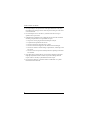 66
66
-
 67
67
-
 68
68
-
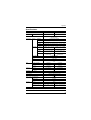 69
69
-
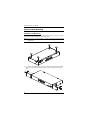 70
70
-
 71
71
-
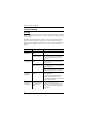 72
72
-
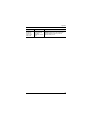 73
73
-
 74
74
-
 75
75
-
 76
76
Ask a question and I''ll find the answer in the document
Finding information in a document is now easier with AI
Related papers
Other documents
-
Dynamode KVM-4010 Datasheet
-
Trendnet TK-204UK Reference guide
-
Conceptronic CTC4USB3 Operating instructions
-
Equip CTC4USB3 Operating instructions
-
StarTech.com SV431USBAN User manual
-
ATEN Technology USB User manual
-
EXSYS EX-1125 User manual
-
AV Access 4KSW21-DM User manual
-
KinAn DM5232 2-Port Dual Monitor UHD Display Port KVM Switch User manual
-
KinAn KVM-1508XX User manual