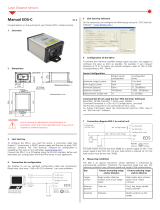8.1 Industrial Ethernet Setup in Barcode Manager .............................................................................................................................59
8.1.1 Set the Industrial Ethernet Protocol (EtherNet/IP, Modbus/TCP)
.......................................................................................... 59
8.1.2 Industrial Ethernet Reading Phase Control ........................................................................................................................... 59
8.1.3 Industrial Ethernet Reading Phase Acquisition Control ........................................................................................................ 61
8.1.4 Industrial Ethernet Digital Output Control ............................................................................................................................. 61
8.1.5 Digital Input Echo to Industrial Ethernet ................................................................................................................................62
8.1.6 Transmitting Output Data Messages Using Industrial Ethernet ............................................................................................63
8.2 EtherNet/IP ................................................................................................................................................................................... 64
8.2.1 ABR Assembly Object Descriptions ......................................................................................................................................64
8.2.2 Configuring the ABR for Ethernet/IP in Barcode Manager ....................................................................................................67
8.2.3 ABR Series EDS File Installation in Studio 5000 Logix Designer Software ...........................................................................68
8.2.4 ABR Series Manual Installation in Studio 5000 Logix Designer Software ............................................................................ 73
8.2.5 ABR Series AOI Installation in Logix Designer Software .......................................................................................................74
8.2.6 AOI Data Description .............................................................................................................................................................77
8.3 Modbus/TCP .................................................................................................................................................................................78
8.3.1 ABR Output Message Data ................................................................................................................................................... 79
8.3.2 Configure the ABR for Modbus/TCP in Barcode Manager ................................................................................................... 79
9 Reading Features
......................................................................................................................................................... 81
9.1 FOV Calculation ............................................................................................................................................................................ 81
9.2 Global FOV Diagrams ................................................................................................................................................................... 82
9.2.1 Manual Focus Models 6 mm Lens ......................................................................................................................................... 82
9.2.2 Liquid Lens Autofocus Models 9 mm Lens ............................................................................................................................83
9.2.3 Manual Focus Models 9 mm Lens ......................................................................................................................................... 84
9.2.4 Manual Focus Models 12 mm Lens ....................................................................................................................................... 85
9.2.5 Manual Focus Models 16 mm Lens ....................................................................................................................................... 86
9.3 Reading Diagrams ........................................................................................................................................................................ 87
9.3.1 ABR7106-xxE2 (6 mm models) 1D Codes ............................................................................................................................ 88
9.3.2 ABR7106-xxE2 (6 mm models) 2D Codes ............................................................................................................................. 94
9.3.3 ABR7109-xxE2 (9 mm models, manual focus) 1D Codes ......................................................................................................97
9.3.4 ABR7109-xxE2 (9 mm models, manual focus) 2D Codes ....................................................................................................100
9.3.5 ABR7112-RSE2 (12 mm models) 1D Codes ........................................................................................................................ 103
9.3.6 ABR7112-RSE2 (12 mm models) 2D Codes ........................................................................................................................ 107
9.3.7 ABR7116-RSE2 (16 mm models) 1D Codes ........................................................................................................................ 111
9.3.8 ABR7116-RSE2 (16 mm models) 2D Codes ........................................................................................................................ 115
9.4 Maximum Line Speed and Exposure Calculations .....................................................................................................................117
10 PPI (Pixels Per Inch) Setup Chart ............................................................................................................................. 120
11 Application Examples ...............................................................................................................................................122
11.1 Document Handling .................................................................................................................................................................. 122
11.2 Deformed or Overprinted Code Reading ..................................................................................................................................122
11.3 Direct Part Marking ....................................................................................................................................................................122
11.4 Ink-Jet Printing Technology ......................................................................................................................................................123
11.5 Laser Marking/Etching Technology .......................................................................................................................................... 123
12 Troubleshooting ........................................................................................................................................................125
13 Lighting System Notes ............................................................................................................................................. 127
13.1 Lighting Systems for Direct Part Marking .................................................................................................................................127
13.1.1 Lighting Systems for DPM Overview .................................................................................................................................127
13.1.2 Internal DPM Illuminators .................................................................................................................................................. 127
13.1.3 Lighting Systems for DPM Selection Criteria ....................................................................................................................127
13.2 ABR 7000 Recommended Illuminators .....................................................................................................................................131
13.2.1 Red Illuminator .................................................................................................................................................................. 132
13.2.2 Multicolored DPM Illuminator ............................................................................................................................................132
13.2.3 ABR 7000 Applications ..................................................................................................................................................... 134
14 Accessories ............................................................................................................................................................... 137
14.1 Brackets ....................................................................................................................................................................................137
14.2 Cordsets .................................................................................................................................................................................... 137
14.3 Trigger Kit ................................................................................................................................................................................. 138
14.4 Connection Boxes and Power Supply Boxes ...........................................................................................................................139
15 Product Support and Maintenance .......................................................................................................................... 140
15.1 Repairs ......................................................................................................................................................................................140
15.2 Maintenance ............................................................................................................................................................................. 140
15.2.1 Clean the Reader ...............................................................................................................................................................140
15.2.2 Update the Software and Firmware ................................................................................................................................... 140
15.2.3 Update the Firmware .........................................................................................................................................................140
15.3 Reset the Reader to the Factory Default Environment (Optional) .............................................................................................141
15.4 Contact Us .................................................................................................................................................................................141
15.5 Banner Engineering Corp. Limited Warranty ............................................................................................................................ 143
16 Glossary ....................................................................................................................................................................144
ABR 7000 Series Barcode Reader