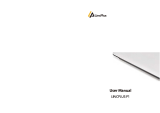Page is loading ...

User's Manual
Y6
Proxima smart watch

Tips:
Connect USB cable from watch and charge from wall charger or
computer usb to charge, Take about 2hours for full charge
1 Getting Start
1.1 Product general view
1: Microphone 2: USB Interface 3: Speaker 4: Camera 5: Power
button
Power Button: On/Off; Screen on/off; Return;
USB Interface: Charging, Data
Touch Screen: capacitive touch screen, all functions can be
operating here
Open the battery cover by buckle, insert Micro sim card, replace

battery, watch can be used. High-sensitivity capacitive screen
can bring rich experience by sliding and touching. Button key
return home page
1.2 Product Quick Access
After power on, slide to change pages. Slide left to next
menu; slide right to return; slide down to note page; slide up to
main menu. Dragging distance should more than half of the
screen, or will be considered as a hit-touch. Icons can be drag to
any place you want, click Enter to confirm
1.3 Watch Dial Setting
Click dial to change clock face
Setting

Option 1: Power on, in the situation of clock interface, dial
face can be changed automatically by touching the middle place;
you can change any of the three every day.
Option 2: Power on, select menu:
Setting —watch setting—standby display--unlock type,
select one of your favorite.
1.4 Product Theme Settings
Setting:
Enter menu: Theme—Theme setting, select one of your
favorite

2 Quick use
2.1 Download synchronization App
Scan two-dimensional code , download the App which for
Android smart phone, this App only used to synchronization
between Android smart phone and smart watch
2.2 Setup and use
App Setup
Setup as other App in Android smart phone, can be stored
in phone or SD card, also can be setup by App assistant
App use setting from smart phone
Settings – Accessibility – BTnotification Click to enter,
enable this service. (When enabled, a warning prompt, select
"OK") Software can be run automatically in the background,

the synchronization function
which can be used. As shown below:
Click BTnotification, select "Notification Service" in the
"notify applications" item, select the individual application or
system applications you want to be pushed; telephone service,
including text messages and phone calls; finding watch.
NOTE: Please do not close the Bluetooth notification
service, when using the background cleanup function or close
background applications, or the data cannot be synchronized

between watch and phone.
2.3 Bluetooth connectivity and synchronization
2.3.1 Connecting the watch from the phone
Enter the phone setting - Bluetooth - searching, when you find
Y6, click to select the pairing, the watch choose "Yes", the
pairing is success, when the phone book requests, please click
"OK", It is best to select "Save not prompt" , then next time the
phone book can synchronize directly without further prompting
you.
Note: when synchronization software has been installed and
the App is opened, within 2-5 seconds after the connection, the
phone display the Bluetooth connected notify; at the same time,
the watch shows the synchronize time, which means the
synchronization feature is enabled. When you have new
information to come in the phone, it will end in time synchronized
to the Smart Watch.

2.3.2 Connect phone from Smart Watch
Smart Watch – Bluetooth Dialer – Search New Device – Click
(smart phone you find) – Pairing ; follow the procedure as above
3.3.1;
2.4 Function menu description
2.4.1 Information
SMS for Smartphone or watch phone
2.4.2 Bluetooth
Set Bluetooth status, open or close Bluetooth.
2.4.3 Call records
After Bluetooth connect, you can view call record on the
watch.
2.4.4 Bluetooth Dialer
From watches to choose Pairing connection;
2.4.5 Remote notifier
Sync display information with the phone such as: QQ,

Wechat, SMS, Time, Twitter, Facebook etc;
2.4.6 Remote camera
Control the smart phone to take pictures by smart watch
(smart phone camera open)
2.4.7 Anti-lost
Find each other by the other device.
2.4.8 Setting
Note: You can set the Dialer in phone settings and
themes; security settings, the default security code is: 1122
2.4.9 Pedometer
In the pedometer settings, drag left, you can see run
step/Fat/Heat/Speed/Mileage recorder;
During exercise, if want to return to the main menu,
without stop the pedometer, press power button; pedometer
continue run in the background.
2.4.10 Sleep monitor

According to your sleeping time and show the quality of
your sleep.
2.4.11 Sedentary reminder
You can set a time to remind you when you need to get
up; we recommend that you get up at least once an hour;
2.4.12 QR Code
Scan QR Code, you can download the synchronization
App, if a new version of the software needs to be upgraded,
please communicate with customer service related companies
to provide new download source by the company;
2.4.13 Smart search
Find the watch information
2.4.14 Alarm
2.4.15 Calendar
2.4.16 Calculator
2.4.17 Profiles

2.4.18 File Manager
2.4.19 Audio Player
You can play local music or Bluetooth from smart phone
2.4.20 Theme, see the theme settings
2.4.21 Camera
2.4.22 Video recorder
2.4.23 Image viewer
2.4.24 Video player
2.4.25 Sound recorder
2.4.26 QQ
QQ require a mobile SIM card, and open gprs
2.4.27 Wechat
Wechat require a mobile SIM card, and open gprs
2.4.28 Browser
Browser require a mobile SIM card, and open gprs
2.4.29 SIM toolkit

3. Caution
3.1 Full charge before use, at least 2 hours;
3.2 Charger can use the Android smart phone or genuine
charger cable; or use the standard configuration of accessories;
3.3 When disconnection for long distance, device enable anti
lost function search function cannot be use before the
connection is available.
3.4 When the disconnection appear, please try re connect (if
disconnect over 5 minutes, please try it manually); please agree
the phonebook synchronization, or will not sync the caller's
phonebook;
3.5 Music display, according to different Android phones will
likely display the name of the song or part of the phone different,
this is normal due to different phones;
4. Common Troubleshooting
Any problems in the process of using the phone, please refer

to the following provisions to be addressed. If the problem
persists, contact your dealer or a designated repair personnel.
4.1 The phone can’t be turned on
Press the power button too short; please press more than
three seconds.
The battery is low, please charge.
4.2 Watch off automatically
The battery is low, please charge.
4.3 Running time too short
The battery is not fully charged, charging time about
2hours (PC charging at least two hours)
Using SIM card, but the signal is poor, causing the phone
to use current larger.
4.4 Watch is not charging
Check battery is available, after years of use the battery
performance will be reduced.

Check charger if working properly or try to replace the new
charger
Check USB interface is connect well or you can try again
4.5 No display caller’s name when you receive a call
When Bluetooth connect not accept upload the address
book; or have choose the function of always upload the address
book;
When disconnect, haven’t synchronize contacts, please
reconnect pairing again.
4.6 Call sound quality is not very good
Bluetooth signal poor for the distance of watch and smart
phone two far, please closer;
Phone signal is not good, move to another better place
with stronger signal

FCC RF Exposure Information and Statement
This watch meets the government's requirements for exposure
to radio waves. The guidelines are based on standards that
were developed by independent scientific organizations through
periodic and thorough evaluation of scientific studies. The
standards include a substantial safety margin designed to
assure the safety of all persons regardless of age or health. The
SAR limit of USA (FCC) is 1.6 W/kg averaged over one gram of
tissue for body, and 4 W/kg averaged over ten gram of
tissue. Device types: Proxima smart watch (FCC ID: 2AF8B-Y6)
has also been tested against this SAR limit. SAR information on
this and other pad can be viewed on ‐ line
at http://www.fcc.gov/oet/ea/fccid/. Please use the device FCC
ID number for search. This device was tested simulation typical
0mm wear on wrist and 10 mm to mouth. To maintain
compliance with FCC RF exposure requirements, use

accessories should maintain a separation distance between the
user's bodies mentioned above.
FCC Warning
This device complies with Part 15 of the FCC Rules. Operation
is subject to the following two conditions:
(1) This device may not cause harmful interference, and (2) this
device must accept any interference received, including
interference that may cause undesired operation.
NOTE 1: This equipment has been tested and found to comply
with the limits for a Class B digital device, pursuant to part 15 of
the FCC Rules. These limits are designed to provide reasonable
protection against harmful interference in a residential
installation. This equipment generates, uses and can radiate
radio frequency energy and, if not installed and used in
accordance with the instructions, may cause harmful
interference to radio communications. However, there is no

guarantee that interference will not occur in a particular
installation. If this equipment does cause harmful interference to
radio or television reception, which can be determined by turning
the equipment off and on, the user is encouraged to try to
correct the interference by one or more of the following
measures:
- Reorient or relocate the receiving antenna.
- Increase the separation between the equipment and receiver.
-Connect the equipment into an outlet on a circuit different from
that to which the receiver is connected.
-Consult the dealer or an experienced radio/TV technician for
help.
NOTE 2: Any changes or modifications to this unit not expressly
approved by the party responsible for compliance could void the
user's authority to operate the equipment.
/