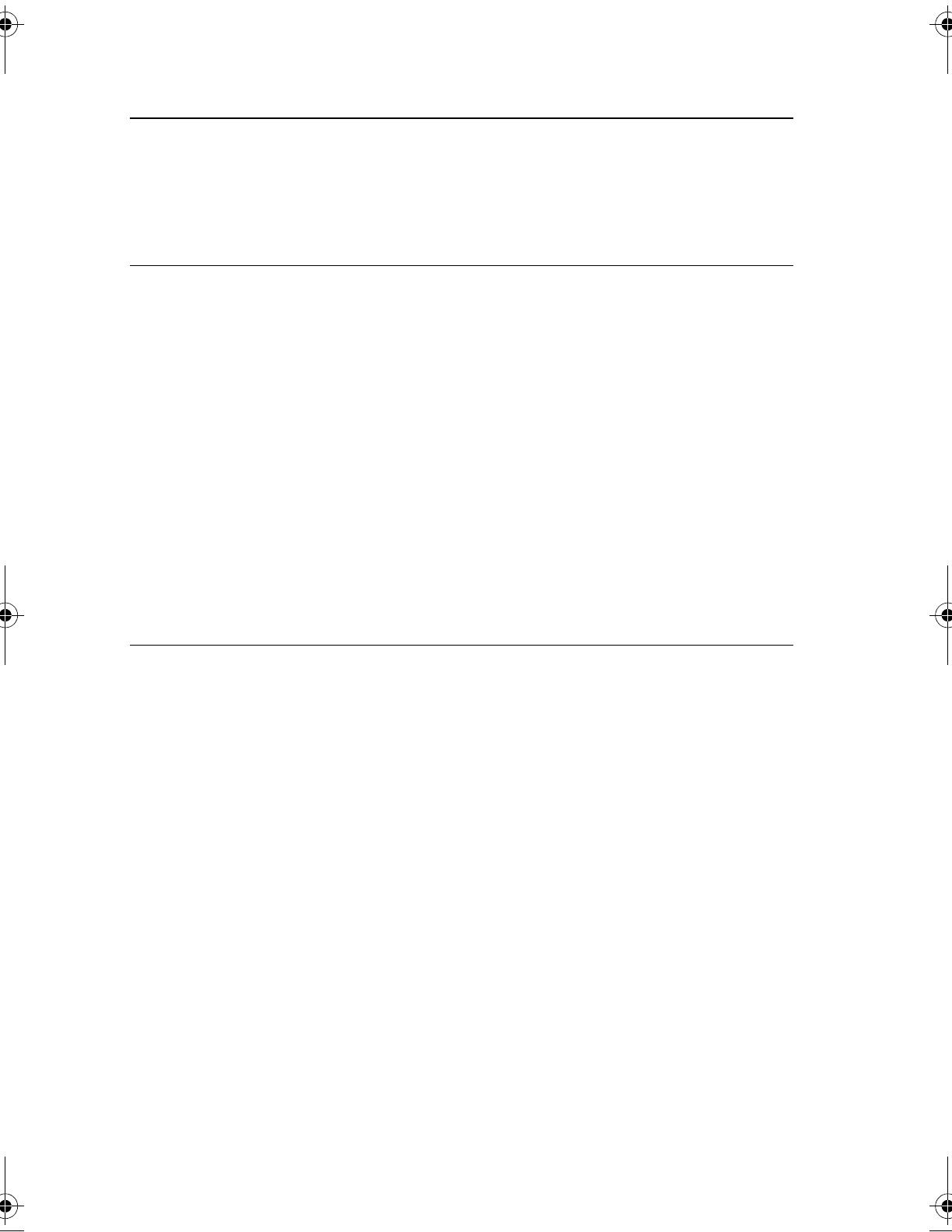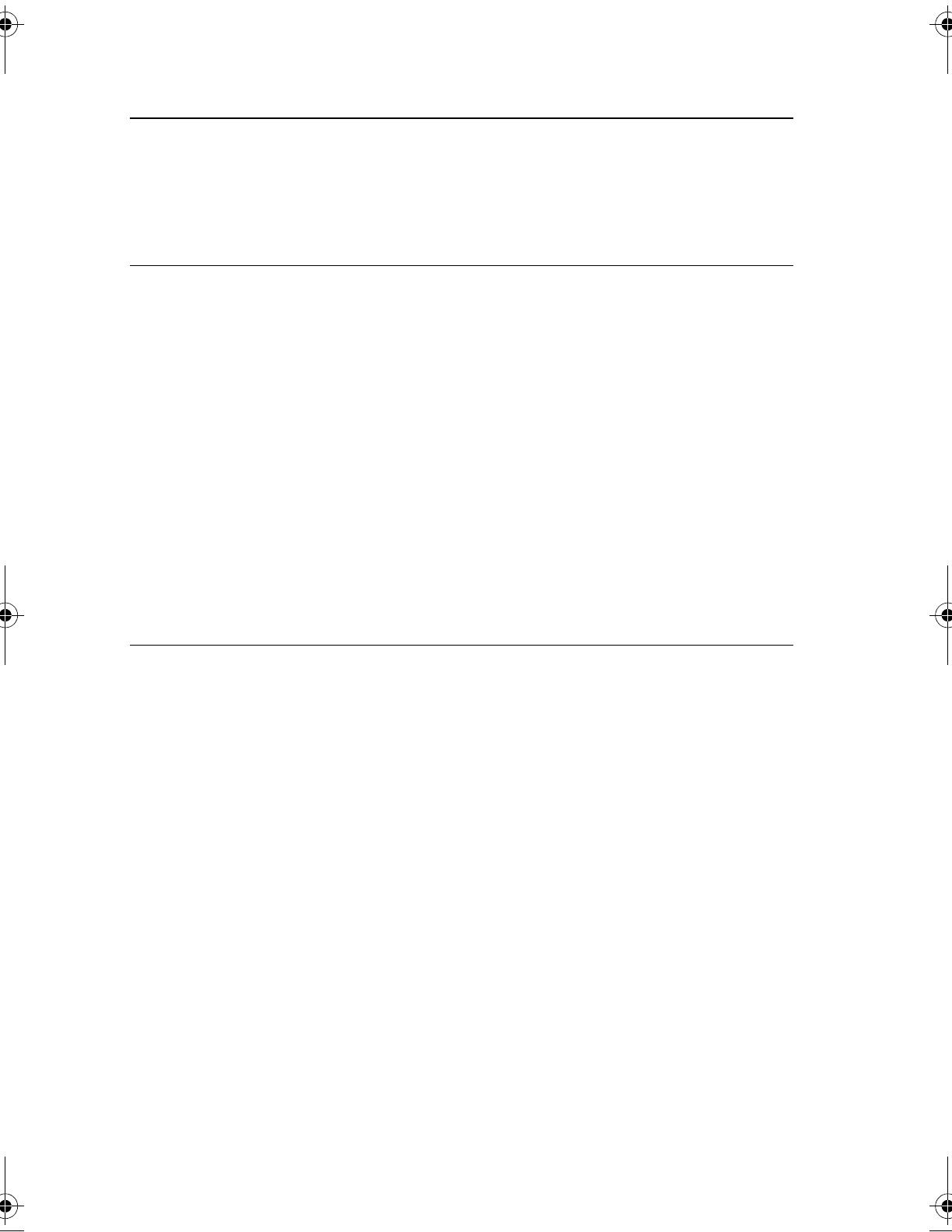
2
Contents
Before starting ...........................................................................................5
Kit contents........................................................................................................................................ 6
Safety ................................................................................................................................................ 8
Starting ............................................................................................................................................ 10
Changing the map data ................................................................................................................... 11
Navigation...................................................................................................13
Before you start ............................................................................................................................... 14
Names and Functions ..................................................................................................................... 16
Making your first journey ................................................................................................................. 17
Driving View .................................................................................................................................... 28
Advanced Lane Guidance ............................................................................................................... 30
Finding alternative routes ................................................................................................................ 31
Browse Map .................................................................................................................................... 33
TomTom Map Share™ (Correcting the map).................................................................................. 35
Sounds and voices.......................................................................................................................... 42
Preferences ..................................................................................................................................... 44
Points of Interest (POIs) .................................................................................................................. 57
Itinerary Planning ............................................................................................................................ 62
Help me ........................................................................................................................................... 65
Favourites........................................................................................................................................ 67
TomTom HD Traffic......................................................................................................................... 70
TomTom Safety Alerts..................................................................................................................... 78
TomTom Weather ........................................................................................................................... 84
Introducing TomTom HOME ........................................................................................................... 86
Audio and Visual.....................................................................................89
How to Use Audio and Visual Systems ........................................................................................... 90
Basic audio and visual system operation ........................................................................................ 94
FM ................................................................................................................................................... 97
AM ................................................................................................................................................. 102
USB ............................................................................................................................................... 105
CD (MP3 included)........................................................................................................................ 109
iPod ............................................................................................................................................... 116
AUX ............................................................................................................................................... 122
Audio control switch ...................................................................................................................... 123
SAN NAV MAS_En.book 2 ページ 2011年5月13日 金曜日 午後12時54分