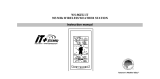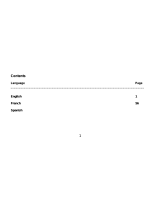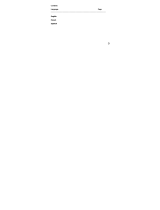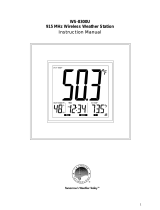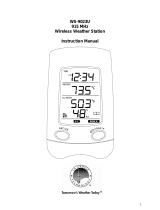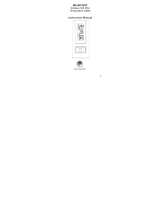Page is loading ...

1
Contents
Language Page
______________________________________________________________________
English 1
French 74
Spanish

2
TABLE OF CONTENTS
Topic Page
Inventory of Contents
Features
Setting Up
Battery Installation
Function keys
LCD Screen and Settings
WWVB Radio Controlled Time
Manual Settings
Weather Forecast and Tendency
Display of Indoor Temperature and Humidity Reading
Display of Outdoor Temperature and Humidity Reading
Display of Indoor Minimum / Maximum records
Display of Outdoor Minimum / Maximum records
915 MHz Reception
Mounting
Troubleshooting
Maintenance and Care
Specifications
Warranty Information

3
LCD
Display
INVENTORY OF CONTENTS
1. Wireless Weather Station
2. Wireless Thermo-hygro Sensor (TX27U) and mounting bracket.
3. Instruction Manual and Warranty Card.
ADDITIONAL EQUIPMENT (not included)
1. 1 Philips screwdriver.
2. 2 Fresh “AAA” IEC LR3, 1.5V Alkaline Batteries.
3. 1 Fresh CR2032, 3.0V Battery.
FEATURES:
Weather Station
Removable
Stand
Batter
y
Compartment
Cove
r
Function
Keys
This product offers:
INSTANT TRANSMISSIO
N
is the state-of-the-art
new wireless transmission technology,
exclusively designed and developed by LA
CROSSE TECHNOLOGY. INSTANT
TRANSMISSION offers you an immediate update
(every 16 seconds!) of all your outdoor data
measured from the sensors: follow your climatic
variations in real-time!

4
• WWVB Radio controlled time with manual setting options
• Time reception ON/OFF
• 12/24 hour time display
• Hour and minute display
• Time zone option ±12 hours
• Wireless transmission at 915 MHz
• Signal reception intervals of 16-seconds
• Weather forecasting with 15 easy-to-read icons featuring
Oscar Outlook Forecaster
• Weather forecast icon sensitivity setting
• Temperature display in degrees Fahrenheit (°F) or Celsius (°C) selectable
• Outdoor temperature and humidity display with MIN/MAX recording
• All MIN/MAX outdoor recordings show date and time received
• All MIN/MAX recordings can be reset
• Can receive up to three outdoor sensors
• LCD contrast setting
• Low battery indicator
• Table standing/ Wall mounting
SETTING UP:
When one sensor is used
1. First, insert the battery into the thermo-hygro sensor. (see “Install and replace
batteries in the thermo-hygro sensor“).
2. Immediately after and within 2 minutes, insert the batteries into Weather Station
(see “Install and replace batteries in the Weather Station”). Once the
batteries are in place, all segments of the LCD will light up briefly. Following the
time as 12:00 and the "Oscar Outlook" icon will be displayed. If these are not
displayed after 60 seconds, remove the batteries and wait for at least 10
seconds before reinserting them.
3. After inserting the battery into the sensor, the Weather Station will start receiving
data from the sensor. The outdoor temperature/ humidity and the signal
reception icon should then be displayed on the Weather Station. If this does not

5
happen after 15 minutes, the batteries will need to be removed from both units
and reset from step 1.
4. In order to ensure sufficient 915 MHz transmission there should be a distance of no
more than 330 feet (100 meters) between the final position of the Weather Station and
the sensor (see notes on “Mounting” and “915 MHz Reception”).
When more than one sensor is to be used
1. User shall remove all the batteries from the Weather Station and sensors and
wait 60 seconds if setting has been done with one sensor before.
2. Insert the batteries to the first sensor.
3. Within 30 seconds of powering up the first sensor, insert the batteries into to the
Weather Station. Once the batteries are in place, all segments of the LCD will light up
briefly. Following time as 12:00 and the Oscar Outlook icon will be displayed. If they are
not shown in LCD after 60 seconds, remove the batteries and wait for at least 60
seconds before reinserting them.
4. The outdoor temperature and humidity from the first sensor (channel 1) should then be
displayed on the Weather Station. Also, the signal reception icon will be displayed. If
this does not happen after 2 minutes, the batteries will need to be removed from both
units and reset from step 1.
5. Insert the battery into the second sensor immediately after (within 10 seconds after)
inserting battery to the Weather Station.
6. The outdoor temperature and humidity from the second sensor and the "channel 2" icon
should then be displayed on the Weather Station. If this does not happen after 2
minute, the batteries will need to be removed from all the units and reset from step 1.
7. Insert the batteries into the third sensor immediately after (within 10 seconds after)
inserting battery to the second sensor.
8. Then within 2 minutes, the channel 3 outdoor data from the third sensor will be
displayed and the channel icon will shift back to "1" once the third sensor is successfully
received. If this is not happen, user shall restart the setting up from step 1.
9. In order to ensure sufficient 915 MHz transmission there should be a distance of no
more than 330 feet (100 meters) between the final position of the Weather Station and
the sensor (see notes on “Mounting” and “915 MHz Reception”).

6
Note:
After the three sensors have been set up, user may need to check the readings displayed on
the Weather Station against those being shown on the sensor displays, in order to recognize
which channel each sensor is displayed.
If the signal reception is not successful on the first frequency (915MHz) for 45 seconds, the
frequency is changed to 920MHz and the learning is tried for another 45 seconds. If still not
successful the reception is tried for 45 seconds on 910MHz. This will also be done for re-
synchronization.
IMPORTANT:
Transmission problems will arise if the setting for additional sensors is not followed as
described above. Should transmission problems occur, it is necessary to remove the batteries
from all units and follow the set-up from step 1.
10. Once the remote temperature has been received and displayed on the Weather Station,
the WWVB time code reception is automatically started. This takes typically between 3-
5 minutes in good conditions. (Depending on location, it may take up to four nights to
first receive the WWVB signal.)
11. If after 10 minutes, the WWVB time has not been received, press the SET key to
manually enter a time initially.
Note:
Daily WWVB reception is attempted for a full hour between 12:00 am to 6:00 am. If the
reception is not successful, there will no further reception attempt until the following day. When
this is successful, the received time will override the manually set time. The date is also
updated with the received time. (Please refer also to notes on “WWVB Radio controlled
Time” and “Manual Time Setting”).

7
The Outdoor Thermo-hygro Sensor
• Remote transmission of outdoor temperature and
humidity to Weather Station by 915 MHz
• LCD alternates between temperature and humidity
readings.
• Water-resistant casing
• Wall mounting case
• Mount in a sheltered location. Avoid direct rain and
sunlight
BATTERY INSTALLATION
INSTALL AND REPLACE BATTERIES IN THE WEATHER STATION
The Weather Station uses 2 x AAA, Alkaline batteries. To install and replace the
batteries, please follow the steps below:
1. Remove the cover at the back of the Weather Station.
2. Insert batteries observing the correct polarity (see
marking).
3. Replace compartment cover.
INSTALL AND REPLACE BATTERIES IN THE
THERMO-HYGRO SENSOR
The Thermo-hygro Sensor uses 1 x 3.0V IEC CR2032, Lithium battery.
To install and replace the battery, please follow the steps below:
1. Pull out the battery holder at the bottom of the sensor.
2. Insert the battery, observing the correct polarity (see marking).
3. Replace the battery holder on the unit.

8
Note:
In the event of changing batteries in any of the units, all units need to be reset by
following the setting up procedures. This is because a random security code is
assigned by the sensor at start-up and this code must be received and stored by the
Weather Station in the first 3 minutes of power being supplied to it
BATTERY CHANGE:
It is recommended to replace the batteries in all units on an annual basis to ensure
optimum accuracy of these units.
Please participate in the preservation of the environment.
Return used batteries to an authorized depot.
FUNCTION KEYS:
Weather Station:
The Weather Station has four easy to use function keys.
SET key (Setting):
• To enter the set mode for the following functions: LCD Contrast, Time Zone,
Daylight Saving Time ON/OFF, Time Reception ON/OFF, 12/24 Hour Time
Display, Manual Time, Year, Month, Date, °F/°C, and Weather Forecast
Sensitivity settings.
SET key
MIN/
MAX key
+ key
CH key

9
• Press to reset the minimum or maximum temperature and humidity records of
the indoor or the currently selected outdoor channel (will reset all records to
current level)
MIN/ MAX
• To toggle between the minimum/maximum outdoor temperature and minimum/
maximum indoor temperature and humidity data
Note:
The time/date shown is corresponding to MIN/MAX temperature data.
+ key
• To toggle between the current time and current "Indoor Temp + Humidity" display
• To make adjustment for various settings
CH key
• To toggle between the Outdoor Sensors 1, 2 and 3 (if more than 1 sensor is
used)
• To exit from the manual setting mode
LCD SCREEN AND SETTINGS:
Indoor Relative
Humidity %
Weather
Tendency icon
Displays
"Time" o
r
"Indoor Temp
+ Humidity"
Weathe
r
Forecast icon
(Oscar Outlook)
Low Batter
y
Indicato
r
Outdoor
Temperature
(°F/°C)
Outdoor
Reception
Signal*
Sensor Identification (channel
No.)

10
*When the outdoor signal is successfully received by the Weather Station, this icon will be
switched on. (If not successful, the icon will not be shown in LCD) The user can easily see
whether the last reception was successful (icon on) or not (icon off). On the other hand, the
short blinking of the icon shows that a reception is currently taking place.
The LCD screen is organized into 3 easy-to-read sections displaying the information for
time and indoor data, weather forecast, and outdoor data.
Section 1 - TIME / INDOOR TEMPERATURE AND INDOOR HUMIDITY
• In standard mode, display the radio controlled time.
• Display "Indoor Temperature + Indoor Humidity" when the "+" key is pressed
Section 2 - WEATHER ICON (FEATURED BY OSCAR OUTLOOK)
• The weather forecast is displayed using 15 different icons (featuring Oscar
Outlook) which change their appearance depending on the air pressure
development (past air pressure change) and the current outdoor temperature.
• Display the weather tendency indicator
• Format of the Oscar Outlook icons refers to the "
WEATHER FORECAST
AND TENDENCY
"
• A signal reception symbol will be shown indicating that receiver is receiving
outdoor temperature.
Section 3 - OUTDOOR TEMPERATURE AND HUMIDITY
• Display the current outdoor temperature and humidity.
• By pressing the MIN/ MAX key, display the stored MIN/MAX outdoor
temperature and humidity, with simultaneous display of MIN/ MAX icon.
• By pressing the CH key, display outdoor sensor data (up to three outdoor
sensors). The channel number 1, 2 or 3 will be shown.
WWVB RADIO CONTROLLED TIME
The NIST (National Institute of Standards and Technology—Time and Frequency Division)
WWVB radio station is located in Ft. Collins, Colorado, and transmits the exact time signal

11
continuously throughout the United States at 60 kHz. The signal can be received up to 2,000
miles away through the internal antenna in the Wireless Weather Station. However, due to the
nature of the Earth’s Ionosphere, reception is very limited during daylight hours. The wireless
weather station will search for a signal every night when reception is best.
The WWVB radio station receives the time data from the NIST Atomic clock in Boulder,
Colorado. A team of atomic physicists is continually measuring every second, of every day, to
an accuracy of ten billionths of a second per day. These physicists have created an
international standard, measuring a second as 9,192,631,770 vibrations of a Cesium-133 atom
in a vacuum. For more detail, visit http://www.boulder.nist.gov/timefreq.htm. To listen to the
NIST time, call (303)499-7111. This number will connect you to an automated time,
announced at the top of the minute in “Coordinated Universal Time”, which is also known as
Greenwich Mean Time (GMT). This time does not follow Daylight Saving Time changes. After
the top of the minute, a tone will sound for every second. It is possible that your wireless
weather station may not be exactly on the second due to the variance in the quartz. However,
the clock will adjust the quartz timing over the course of several days to be very accurate;
under 0.10 seconds per day.
MANUAL SETTINGS:
The following manual settings can be done in the setting mode:
• LCD contrast setting
• Time zone setting
• Daylight saving time setting
• Time reception ON/OFF setting
• 12/24-Hour setting
• Manual time setting
• Calendar setting
• °F/ °C setting
• Weather forecasting icon sensitivity setting
Press the SET key to advance to the setting mode:

12
LCD CONTRAST SETTING
The LCD contrast can be set to 8 different levels to suit the user’s needs (default LCD
contrast setting is LCD 4). To set the desired contrast level:
1. The above display will be seen. Press the + key to select the level of contrast
desired.
2. Press the SET key to confirm and enter the “Time Zone setting” or exit the
setting mode by pressing the CH key
TIME ZONE SETTING:
The time zone default is "EST -5". To set a different time zone:
1. The current time zone value starts flashing.
2. Use the + key to set the time zone. The range runs from -5, -6, -7 …-12, 12, 11, 10… 0,
-1, -2, -3, -4 hr, in consecutive 1-hour intervals.
(The U.S. time zones are: -5hr(EST), -6hr(CST), -7hr(MST) and -8hr(PST), -9hr (ALA)
and -10hr (HAW).)
3. Confirm with the SET key and enter the Daylight Saving Time (DST) setting.
DAYLIGHT SAVING TIME SETTING ON/ OFF
flashing
flashing
flashing

13
1. The digit “DST ON” will start flashing on the LCD.
2. Use the + key to turn On or OFF the daylight saving time function.
3. Confirm with the SET key and enter the “Time reception On/Off setting” or exit
the setting mode by pressing the CH key.
TIME RECEPTION ON/OFF SETTING
In area where reception of the WWVB time is not possible, the time reception function
can be turned OFF. The clock will then work as a normal Quartz clock. (Default setting
is ON).
4. The digit “ON” and the time reception icon will start flashing on the LCD.
5. Use the + key to turn OFF the time reception function.
6. Confirm with the SET key and enter the “12/24-Hour Display setting” or exit
the setting mode by pressing the CH key.
Note:
If the Time Reception function is turned OFF manually, the clock will not attempt
any reception of the WWVB time as long as the Time Reception OFF function is
activated. The Time Reception icon will not be displayed on the LCD.
flashing
Flashing
(time reception icon)

14
12/24 HOUR TIME DISPLAY SETTING
1. After setting time reception ON/OFF, press the SET key, “12h” or “24h” flashes in
the LCD. (default 12 h)
2. Press the + key to select the “12h” or “24h” display mode.
3. Press the SET again to confirm and to enter the “Manual Time setting” or exit
the setting mode by pressing the CH key.
Note: When 24h mode display is selected, the calendar format will be date and month
display. When 12h mode display is selected, the calendar format will be month
and date display.
MANUAL TIME SETTING
In case the Weather Station is not able to detect the WWVB-signal (disturbances,
transmitting distance, etc.), the time can be manually set. The clock will then work as a
normal Quartz clock.
To set the clock:
1. The hour and minute digits start flashing in the time display section.
2. Use the + key to adjust the hours and then press SET key to go to the minute
setting.
3. The minute will be flashing. Press the + key to just the minutes.
4. Confirm with the SET key and enter the “Calendar Setting” or exit the setting
mode by pressing the CH key
flashing
Minutes (flashing)
Hours (flashing)

15
CALENDAR SETTING
The date default of the Weather Station is January 1
st
, 2006 (01.01.06), after initial set-
up. The date is only used for recording of MIN/MAX values and only show during set-
up. Once the radio-controlled time signals are received, the date is automatically
updated. However, if the signals are not received, the date can also be set manually.
To do this:
1. Using the + key, set the year. The range runs from 2003 to 2029 (default is
2006).
2. Press the SET key to enter the month setting mode.
3. The month digit will be flashing. Press the + key to set the month and then press
the SET key to go to the date setting.
4. The date digit will be flashing. Press the + key to set the date.
5. Confirm with the SET key and enter the “°F/°C TEMPERATURE UNIT
SETTING” or exit the setting mode by pressing the CH key.
Year
"Date. Month." (for 24h time display)
"Month. Date." (for 12h time display)

16
°F/°C TEMPERATURE UNIT SETTING
The default temperature reading is set to °F (degree Fahrenheit). To select °C (degree
Celsius):
1. The “°F/ °C” will be flashing, use the + key to toggle between “°F” and “°C”.
2. Once the desired temperature unit has been chosen, confirm with the SET key
and enter the “Weather Forecast Icon Sensitivity setting” or exit the setting
mode by pressing the CH key.
WEATHER FORECASTING ICON SENSITIVITY SETTING
For locations with rapid changes of weather conditions, the threshold can be set to a
different level for faster display of changing weather conditions.
1. Using the + key to set the weather sensitivity level. There are 3 levels of
sensitivity: 1, 2 and 3; level 1 is the most sensitive setting, level 3 is the least
sensitive setting (default setting is "3").
2. Confirm with the SET key and exit the Manual settings.
flashing
Sensitivity Level
(flashing)

17
WEATHER FORECAST AND TENDENCY:
The weather forecast icons (Oscar Outlook):
One of the 15 different weather icons (featuring Oscar Outlook with different clothing
suggestions) is displayed in the centre of LCD, which indicates the different forecast
weather condition due to air pressure level (Sunny, Sunny + Cloudy or Cloudy + Rainy)
and the current outdoor temperature (Temperature value detected by Channel 1):
≥ 78.8°F
(26°C)
66.2– 78.6°F
(19 –25.9°C)
50-66°F
(10– 8.9°C)
32 – 49.8°F
(0 – 9.9°C)
< 32°F (0°C)
Sunny +
Cloudy
≥ 78.8°F
(26°C)
66.2 – 78.6°F
(19 – 25.9°C)
50-66°F
(10 – 18.9°C)
32 – 49.8°F
(0 – 9.9°C)
< 32°F (0°C)
Sunny

18
Note:
After setting up, readings for weather forecasts should be disregarded for the next 48-
60 hours. This will allow sufficient time for the Weather Station to collect air pressure
data at a constant altitude and therefore result in a more accurate forecast.
Common to weather forecasting, absolute accuracy cannot be guaranteed. The
weather forecasting feature is estimated to have an accuracy level of about 75% due to
the varying areas the Weather Station has been designed for use in. In areas that
experience sudden changes in weather (for example from sunny to rain), the Weather
Station will be more accurate compared to use in areas where the weather is stagnant
most of the time (for example mostly sunny).
If the Weather Station is moved to another location significantly higher or lower than its
initial standing point (for example from the ground floor to the upper floor of a house),
remove the batteries and re-insert them after about 30 seconds. By doing this, the
Weather Station will not mistake the new location as being a possible change in air-
pressure when really it is due to the slight change of altitude. Again, disregard weather
forecasts for the next 48-60 hours as this will allow time for operation at a constant
altitude.
≥ 78.8°F
(26°C)
66.2 – 8.6°F
(19 –25.9°C)
50-66°F
(10 – 8.9°C)
32 – 49.8°F
(0 – 9.9°C)
< 32°F (0°C)
Cloudy +
Rainy

19
THE WEATHER TENDENCY INDICATOR
Working together with the weather icons are the weather tendency indicators (the
upward and downward arrows located near Oscar Outlook). When the indicator points
upwards, the air-pressure is increasing and the weather is expected to improve, but
when indicator points downwards, the air-pressure is dropping and the weather is
expected to become worse.
Therefore, the user may see how the weather has changed and is expected to change.
For example, if the indicator is pointing downwards together with cloudy icons, the last
noticeable change in the weather was when it was sunny (the sunny icon only).
Therefore, the next change in the weather will be the cloudy icons since the indicator is
pointing downwards.
Note:
Once the weather tendency indicator has registered a change in air pressure, it will
remain permanently visualized on the LCD.
DISPLAY OF INDOOR TEMPERATURE AND HUMIDITY READING:
The indoor temperature and humidity are measured and displayed on the first section
of the LCD when the + key is pressed.
Indoo
r
Temperature
in °F
Indoor Relative
Humidity %

20
DISPLAY OF OUTDOOR TEMPERATURE AND HUMIDITY READING:
The last LCD section shows the outdoor temperature and a channel number under the
temperature will also show if more than one sensor has been used.
DISPLAY OF INDOOR MINIMUM AND MAXIMUM RECORDS:
1. In normal display mode, press the MIN/ MAX button five times. The maximum
indoor temperature and humidity will be shown in the bottom section of LCD.
Also the time of recording this temperature will be displayed.
Outdoor
Temperature in °F
Sensor identification No.
(shown when more than
one sensor is used)
Outdoor Humidity
%RH
o
Maximum Icon
Time of
Recording the
Maximum
Temperature
Maximum
Humidity
Maximum
Temperature
/