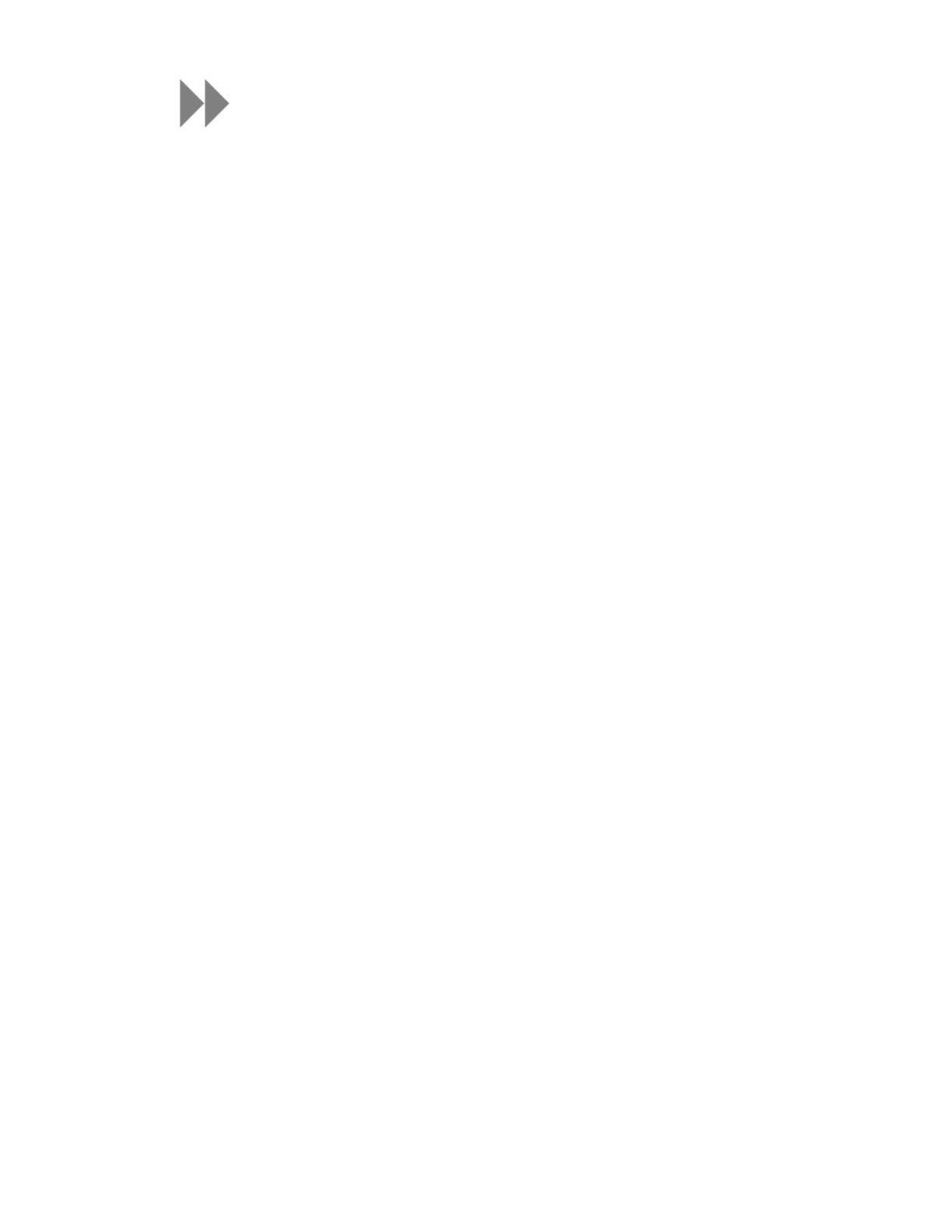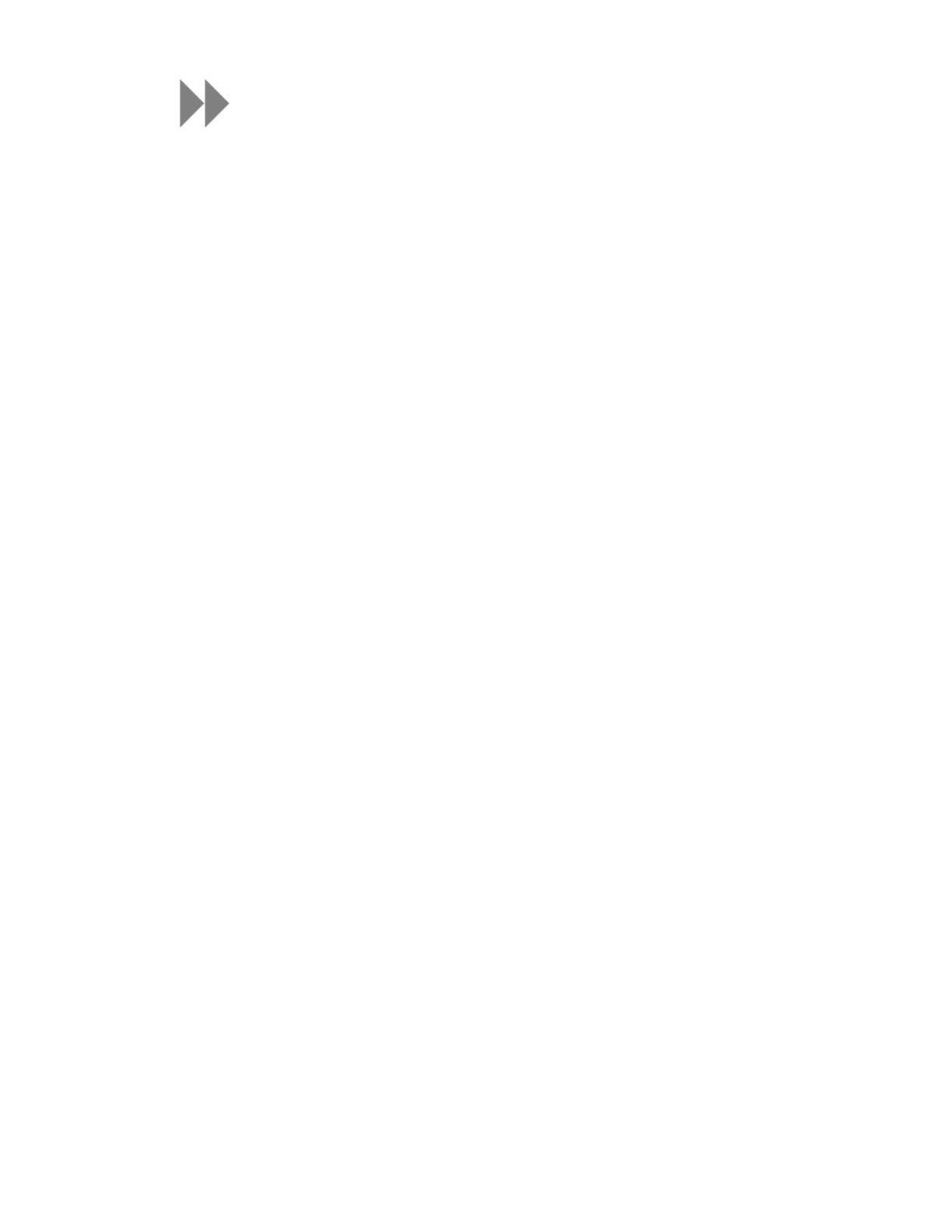
Table of Contents
Safety Tips & Cleaning Instructions ........................................ 1
Sansa
®
Clip+ MP3 Player Overview ........................................ 2
Features ....................................................................................... 2
Minimum System Requirements ....................................................... 2
Package Contents .......................................................................... 3
Sansa
®
Clip+ MP3 Player at a Glance ................................................ 3
Main Menu Options ......................................................................... 4
Playback Screen ............................................................................ 5
Battery ......................................................................................... 5
Basic Usage ............................................................................ 7
Power Button ................................................................................ 7
Power On................................................................................................ 7
Power Off ............................................................................................... 7
Lock Function .......................................................................................... 7
Reset ..................................................................................................... 8
Connecting to your Computer .......................................................... 8
Removing the player from your computer: ......................................... 9
Loading Content ................................................................... 10
Loading Music.............................................................................. 10
Drag and Drop (Windows) ...................................................................... 10
Drag and Drop (Mac) ............................................................................. 10
Windows Media Player ............................................................................ 11
Playing Content .................................................................... 16
Playing Music .............................................................................. 16
Playing music from a preloaded microSD™ Card ............................... 18
microSD™ card with content ................................................................... 18
slotRadio™ card .................................................................................... 18
FM Radio ............................................................................... 20
Listening to FM Radio.................................................................... 20
Programming FM Presets ............................................................... 20
Recording ............................................................................. 21
Voice Recording ........................................................................... 21
Deleting Music Files .............................................................. 22
Settings ................................................................................ 23