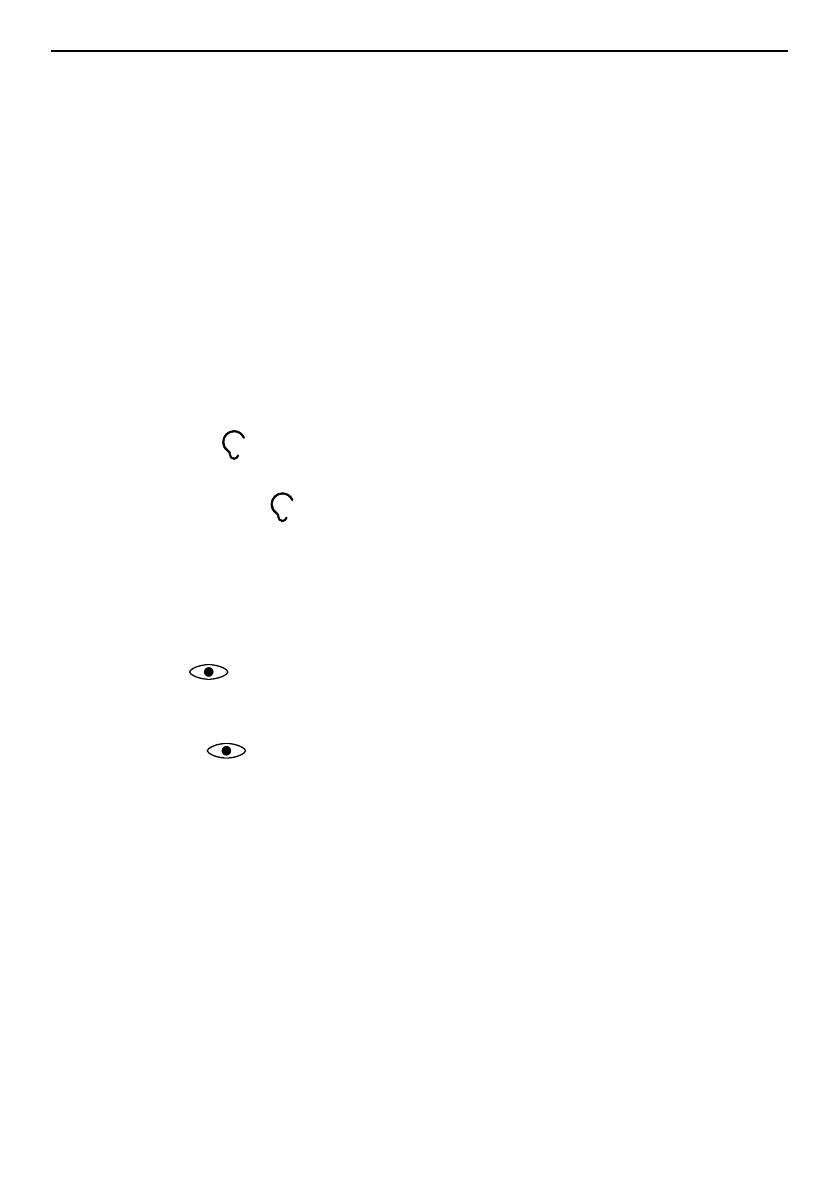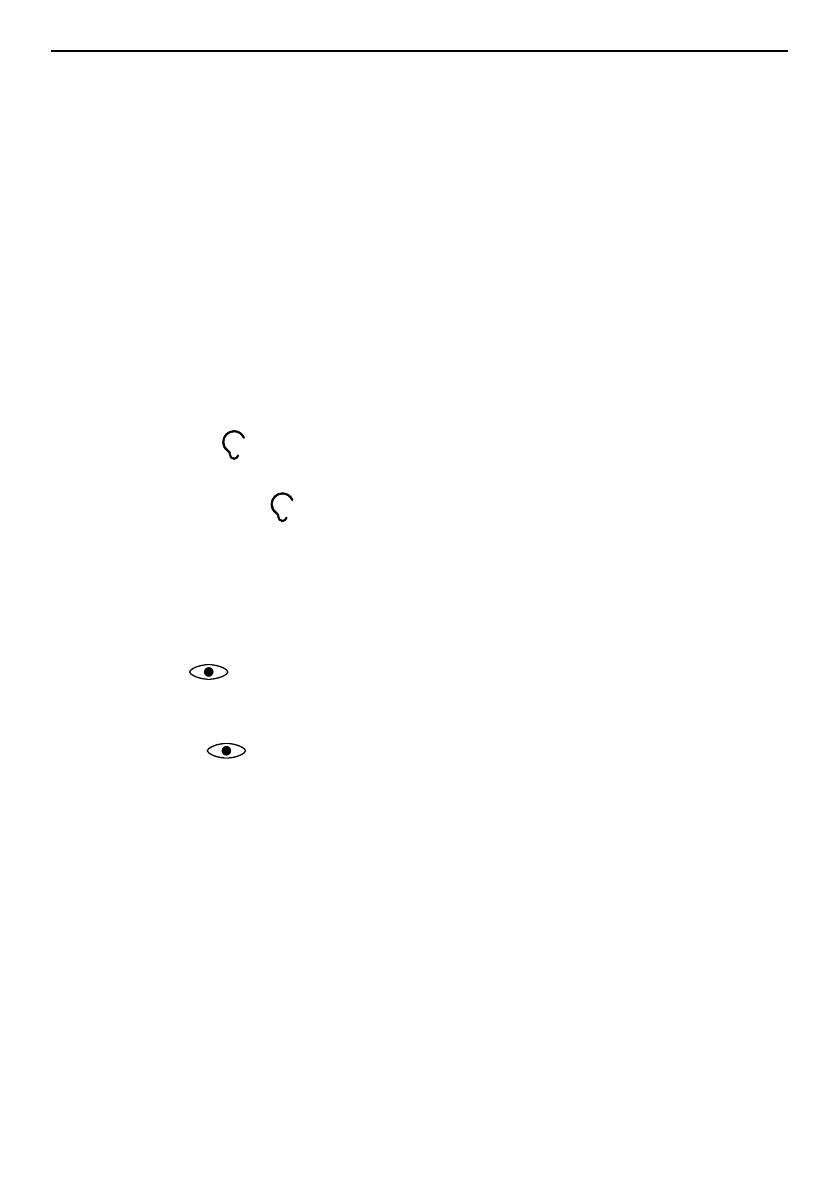
English
Create and send voice message........................................................... 24
Inbox, Outbox and Sent ....................................................................... 24
Message settings.................................................................................. 25
Camera (take photos) .................................................................................. 30
Adjustments ......................................................................................... 30
Camera settings............................................................................................ 30
Gallery .......................................................................................................... 31
Connectivity.................................................................................................. 32
Bluetooth
®
............................................................................................ 32
Network setup...................................................................................... 33
File manager......................................................................................... 33
Connect the phone to a computer ...................................................... 34
Sound & Display ........................................................................................... 35
Audio setup
..................................................................................... 35
Tone setup (ringtone) .......................................................................... 35
Ringtone volume
............................................................................. 36
Silent..................................................................................................... 36
Alert type.............................................................................................. 36
Extra tone............................................................................................. 36
Main menu ........................................................................................... 36
Wallpaper............................................................................................. 37
Text size
........................................................................................ 37
Idle display ........................................................................................... 37
LCD backlight........................................................................................ 37
Brightness
..................................................................................... 37
Additional functions..................................................................................... 38
Alarm .................................................................................................... 38
Organiser.............................................................................................. 38
Calculator ............................................................................................. 39
FM radio ............................................................................................... 40
Torch..................................................................................................... 41
Display status symbols ......................................................................... 42
Display main symbols........................................................................... 42
Reset settings ....................................................................................... 43
Troubleshooting ........................................................................................... 43
Safety instructions........................................................................................ 45
Network services and costs ................................................................. 46
Operating environment ....................................................................... 46