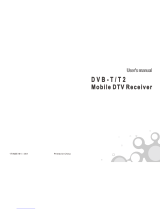ENGLISH
14
INSTALLATION MENU
- Programme Change
Decide to change channel or not by setting ‘Program Change' as ‘Yes’(Change Possible) or
‘No’(Change Impossible) when present source is TV.
When ‘Programme Change' is set to No (Change Impossible)
»
Program Key, Numeral Key, List Key, Q.View Key don't work and entering 'Channel Menu'
in the Main Menu OSD is impossible.
»
‘Programme' item in 'On Time' menu will be fixed.
»
Entering ‘Setup Menu' in the 'Main Menu’ OSD is impossible regardless of ‘Setup Menu'
item.
When 'Program Change’ is set to Yes(Change Possible), ‘Program Key’, ‘Numeric Key’, ‘List
Key’, ‘Q.View’ Key does work and entering ‘Channel Menu' in the Main Menu OSD is possible.
- Menu Display
Function to decide whether work with menu (including relevant menus too) of control key (Yes –
Enter possible) or not (No – Enter Impossible).
Although select No(Enter impossible), the action that press a Menu button for 5 seconds to
enter ‘Installation Menu’ is available.
When select Yes(Enter possible), Menu works.
- OSD Display
Decide to display OSD or not by setting ‘OSD Display’ as Yes(Display) or No(Do not Display).
When ‘OSD Display’ is set to ‘No’(Do not Display), all OSD is not displayed except some
exception.
Although select ‘No’ (Do not Display), the action that press a Menu button for 5 seconds
to enter ‘Installation Menu’ and entering service menu are available. (In-Start, Power-Only,
Adjust, Installation Menu …)
- System Provider Mode
- ‘System Provider Mode’ allows access to the menu system from the front panel or remote control
but access is controlled as follows:
When value is ‘Yes’, Accessible Items on the menu system, others are not permissible.
»
Input select screens
»
Sleep timer
»
Aspect Ratio
»
Closed Caption
»
‘Lock’ / ‘My Media’ / ‘Network’ / ‘Support’ / ‘Bluetooth’ Menu
‘Q.menu’, which is related to ‘Setup’ Menu, is not accessible.
If the channel map is empty, ‘Auto-tuning’ guide dialog should be blocked by pressing ‘List’,
‘Fav’, ‘CH+’, ‘CH-’ keys.
6 Power Management
The Power Management feature will turn off the television receiver if no input control command is
received from either the Local or IR Key within a selected hours.
Activity on either of these inputs shall restart the ‘Power Management’ timer and check key
time interval again.
This entry can be set to a value which is corresponding to the desired hours (1 to 7).
Default value is ‘Off(disabled)’.
TV should off and on after apply this setting.
7 DTV Programme Update
- It is a mode to set whether to update DTV channel information automatically or not.
When DTV Channel Update is set to ’Auto’, the function to update TV’s programme map
according to DTV channel’s stream information
DTV Channel Update is set to ‘Manual’, the function to keep TV’s channel map even though
DTV programme’s information is changed.