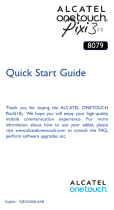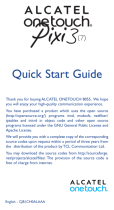2
Table of Contents
1 Your device .......................................................................................17
1.1 Keys and connectors ............................................................................... 17
1.2 Getting started .........................................................................................19
1.3 Home screen ............................................................................................. 21
2 Text input .........................................................................................29
2.1 Using Onscreen Keyboard ..................................................................... 29
2.2 SwiftKey ...................................................................................................... 29
2.3 Text editing ................................................................................................ 30
3 Contacts ...........................................................................................32
3.1 Understand your contacts .....................................................................32
3.2 Add a contact ...........................................................................................33
3.3 Manage contact groups ...........................................................................34
3.4 Edit your contacts .................................................................................... 35
3.5 Import, export, and share contacts .....................................................35
3.6 Accounts ....................................................................................................36
4 Gmail & Email ................................................................................37
4.1 Gmail .........................................................................................................37
4.2 Email ...........................................................................................................40
5 Calendar & Time .............................................................................42
5.1 Calendar ....................................................................................................42
5.2 Clock .........................................................................................................44
6 Getting connected ........................................................................... 45
6.1 Connect to the Internet.........................................................................45
6.2 Browser .....................................................................................................46
6.3 Connect to Bluetooth devices ............................................................50
6.4 Connect to a computer .........................................................................51
6.5 Share your tablet's Internet ...................................................................52
6.6 Connect to virtual private networks ..................................................52
7 Play Store ....................................................................................... 54
7.1 Locate the item you want to download and install .........................54
7.2 Download and install...............................................................................55
7.3 Manage your downloads.........................................................................57
8 Multimedia apps ..............................................................................59
8.1 Camera ......................................................................................................59
8.2 Gallery ....................................................................................................... 62
8.3 YouTube ....................................................................................................64
8.4 Videos ........................................................................................................ 65