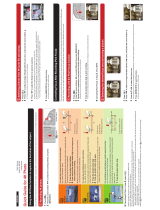ESPAÑOL
2
Selección de la zona de enfoque deseada
y almacenamiento de una imagen
1
Grabación con [Post-enfoque]
2
Selección de imágenes de un archivo de ráfaga 4K para guardarlas
1
Grabación de fotos 4K
Guía rápida para Foto 4K
Puede seleccionar el momento deseado de una ráfaga de imágenes tomadas a 30 marcos/segundo y guardar dicho momento como una imagen de
8 millones de píxeles (aprox.).
Cámara digital
Modelo N. DMC-GX85
Pulse [ 1 ] .
Pulse los botones del cursor 2 / para seleccionar el método de grabación y
presione [MENU/SET].
Botón [ ] Botón del obturador
[Ráfaga 4K]
Para capturar la mejor toma de un sujeto que se mueve rápidamente
(por ejemplo, deportes, aviones, trenes)
La grabación de ráfaga se lleva a cabo mientras se mantiene pulsado el
botón del obturador.
Escuchará el sonido del obturador repetidas veces.
Pulse el botón del obturador hasta la mitad.1
Mantenga presionado el botón del obturador por completo 2
todo el tiempo que quiera grabar.
Pulse el botón completamente un poco antes. La grabación comenzará
aproximadamente 0,5 segundos después de que se haya presionado completamente.
Si está utilizando el enfoque automático, [AF continuo] funcionará durante la
grabación. El enfoque se ajustará de forma continua.
Mantenga presionado
La grabación se ha llevado a cabo
[Ráfaga 4K (S/S)]
Para captar oportunidades de sacar una fotografía imprevistas
(por ejemplo, plantas, animales, niños)
La grabación de ráfaga comienza cuando se pulsa el botón del obturador y se
detiene cuando se vuelve a pulsar. Escuchará un tono de inicio y otro de fi n.
Presione por completo el botón del obturador.1
Vuelva a presionar el botón del obturador por completo.2
Si está utilizando el enfoque automático, [AF continuo] funcionará durante la
grabación. El enfoque se ajustará de forma continua.
Iniciar (primero)
Detener (segundo)
La grabación se ha llevado a cabo
[Pre-ráfaga 4K]
Para grabar en función de las necesidades cuando se presenta una
ocasión de tomar una fotografía
(por ejemplo, el momento en el que se lanza una pelota)
La grabación de ráfaga se realiza durante aproximadamente 1 segundo
antes y después del momento en que se pulsa el botón del obturador. El
ruido del obturador únicamente se escuchará una vez.
Presione por completo el botón del obturador.1
En situaciones en las que se quiere bloquear el enfoque y la exposición,
como cuando el sujeto no se encuentra centrado, utilice [AF/AE LOCK].
Tiempo de grabación: aproximadamente 2 segundos
Aproximadamente 1 segundo
La grabación se ha llevado a cabo
Cancelación de la función Foto 4K: En el paso 2, seleccione [ ].
Cuando grabe fotos 4K, se guardará un archivo de ráfaga 4K en formato MP4.
Utilice una tarjeta UHS de clase de velocidad 3 para grabar fotos 4K.
Si utiliza una tarjeta de memoria SDHC, podrá continuar grabando sin interrupción incluso si el tamaño del archivo supera los 4 GB, pero el archivo de películas
se dividirá y se guardarán archivos independientes para la reproducción.
Si utiliza una tarjeta de memoria SDXC, podrá continuar grabando sin interrupción incluso si el tiempo de grabación supera las 3 horas y 4 minutos o el tamaño
del archivo supera los 96 GB. No obstante, el archivo de películas se dividirá y se guardarán archivos independientes para la reproducción.
Cuando se graban fotos 4K, el ángulo de visión se reduce.
Si la temperatura del entorno es elevada, se graba una foto 4K de manera continua o la temperatura de la cámara sube, puede que se muestre [
] y que la
grabación se detenga a la mitad para proteger la unidad. Espere a que la cámara se enfríe.
Cuando se confi gura [ ] ([Pre-ráfaga 4K]), la batería se agota con mayor rapidez y la temperatura de la cámara se eleva. Seleccione [ ] ([Pre-ráfaga 4K])
únicamente cuando grabe.
Uso de la función Foto 4K para capturar la mejor toma del sujeto
([Ráfaga 4K] / [Ráfaga 4K (S/S)] / [Pre-ráfaga 4K])
Para grabar al sujeto con menos borrosidad
Ajuste el disco del modo a [S].
Ajuste la velocidad del obturador girando el disco trasero o el disco frontal.
Velocidad aproximada del obturador para la grabación en exteriores con buenas condiciones climatologías:
1/1000 segundos, o más rápido.
La sensibilidad ISO aumenta. Esto puede dar lugar a un ruido más visible en la pantalla.
Adición de marcadores para seleccionar y guardar imágenes (solo [Ráfaga 4K (S/S)])
Puede añadir marcadores si pulsa [Fn1] durante la grabación. Podrá ir directamente a las posiciones en las que haya añadido marcadores en la
pantalla de visualización de diapositivas o en la pantalla de reproducción de ráfaga 4K.
Pulse [ 1 ] .
Pulse los botones del cursor
2 / para seleccionar el archivo de ráfaga 4K.
Los archivos de ráfaga 4K se visualizan con [ ].
Pulse el botón del cursor 3 .
Aparecerá la pantalla de visualización de diapositivas.
Arrastre los marcos que quiera seleccionar para guardarlos como imagen.4
Puede visualizar los 45 marcos anteriores o siguientes en la vista de diapositivas si toca [ ] / [ ]
(solo [Ráfaga 4K]/[Ráfaga 4K (S/S)]).
Fn1
Fn3
Cuando se selecciona un archivo con un tiempo de ráfaga largo (solo [Ráfaga 4K]/[Ráfaga 4K (S/S)]):
Le recomendamos hacer una primera selección de escenas con la pantalla de reproducción de ráfaga 4K y elegir después el marco que desee guardar
como imagen con la pantalla de visualización de diapositivas.
Fn1
Fn3
Pulse [Fn3] para ver la pantalla de reproducción de ráfaga 4K.
Pulse el botón del cursor
para iniciar la reproducción continua.
Puede empezar un rebobinado continuo pulsando . Para interrumpir la operación de rebobinado, pulse de nuevo.
Puede empezar un rebobinado/avance rápido durante la reproducción continua si pulsa /. Para volver a
la reproducción continua, pulse .
Pulse el botón del cursor
para poner en pausa la escena que quiera guardar como imagen.
Pulse [Fn3] para ver la pantalla de visualización de diapositivas.
Pulse [MENU/SET] para guardar la imagen.5
También puede llevar a cabo la misma operación al tocar [ ] .
La imagen se guardará en formato JPEG.
La cámara puede grabar en ráfaga con la misma calidad de imagen que la grabación de foto 4K mientras cambia automáticamente el enfoque hacia distintas zonas.
Tras la grabación, puede seleccionar la zona deseada en la pantalla y guardar una imagen con la zona seleccionada enfocada. Esta función es adecuada
para la grabación de objetos inmóviles.
Seleccione los diversos cuadros de los archivos de ráfaga 4K grabados en el modo Foto 4K que quiera combinar. Las partes de
la imagen con más brillo que las del cuadro anterior se superpondrán a este, combinado los cuadros en una única imagen.
Consulte las “Instrucciones básicas de funcionamiento” para obtener más información.
Cómo guardar una imagen seleccionando un punto de enfoque tras la grabación ([Post-enfoque])
Superposición de las partes más brillantes de los cuadros para su combinación en una única imagen
([Composición de luz])
Pulse [ 1 ] .
Pulse los botones del cursor
2 / para
seleccionar [ON], luego pulse [MENU/SET].
Decida la composición y pulse el botón del
3
obturador hasta la mitad.
Pulse a tope el botón del obturador para iniciar la grabación.4
Cancelación [Post-enfoque]: En el paso 2, seleccione
[OFF].
Seleccione una imagen con el icono
1
[ ] en la pantalla de reproducción
y pulse los botones del cursor .
Seleccione y toque una zona de 2
enfoque.
Toque [
3 ] para guardar la
imagen.
La imagen se guardará en formato JPEG.
Fn1