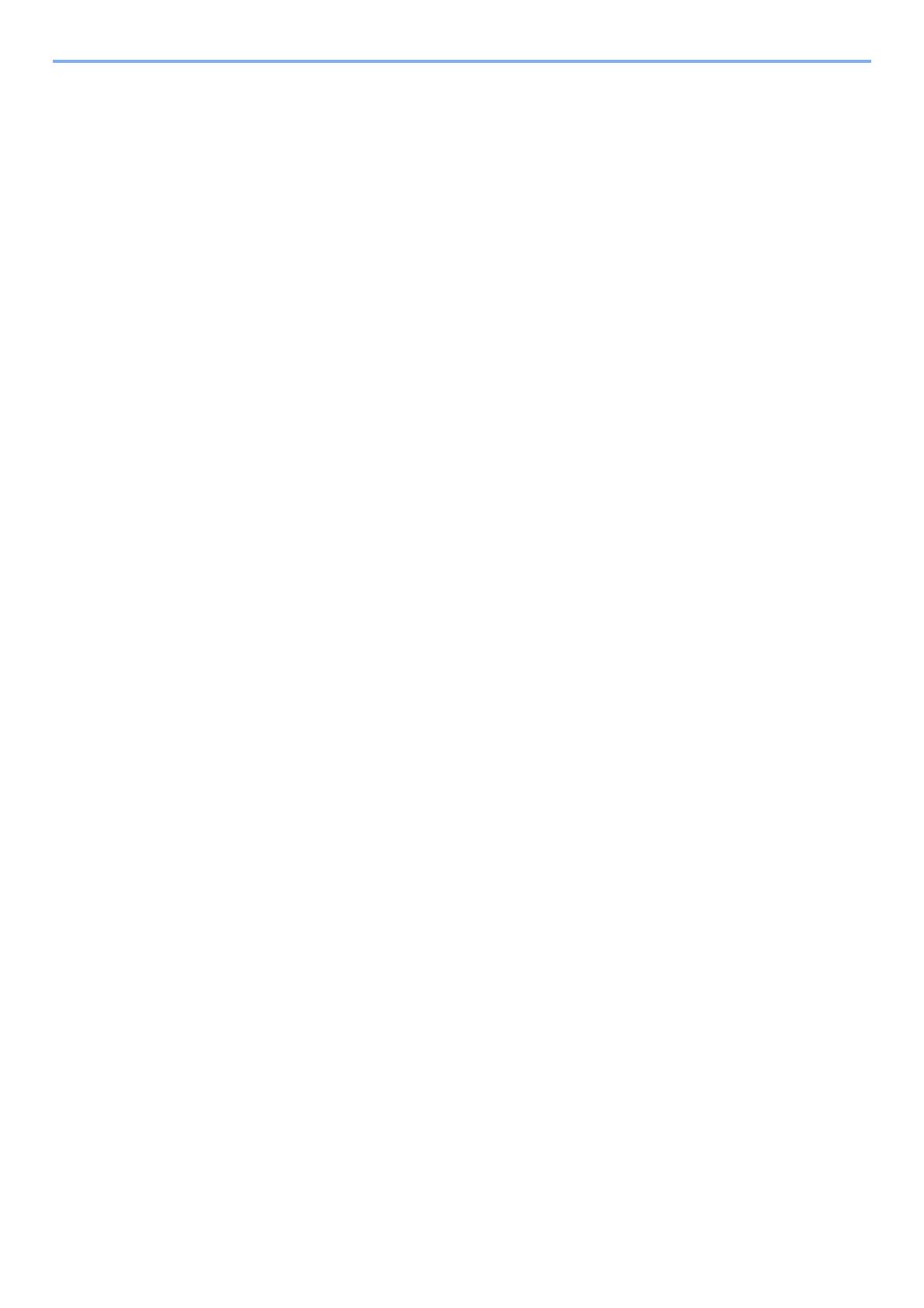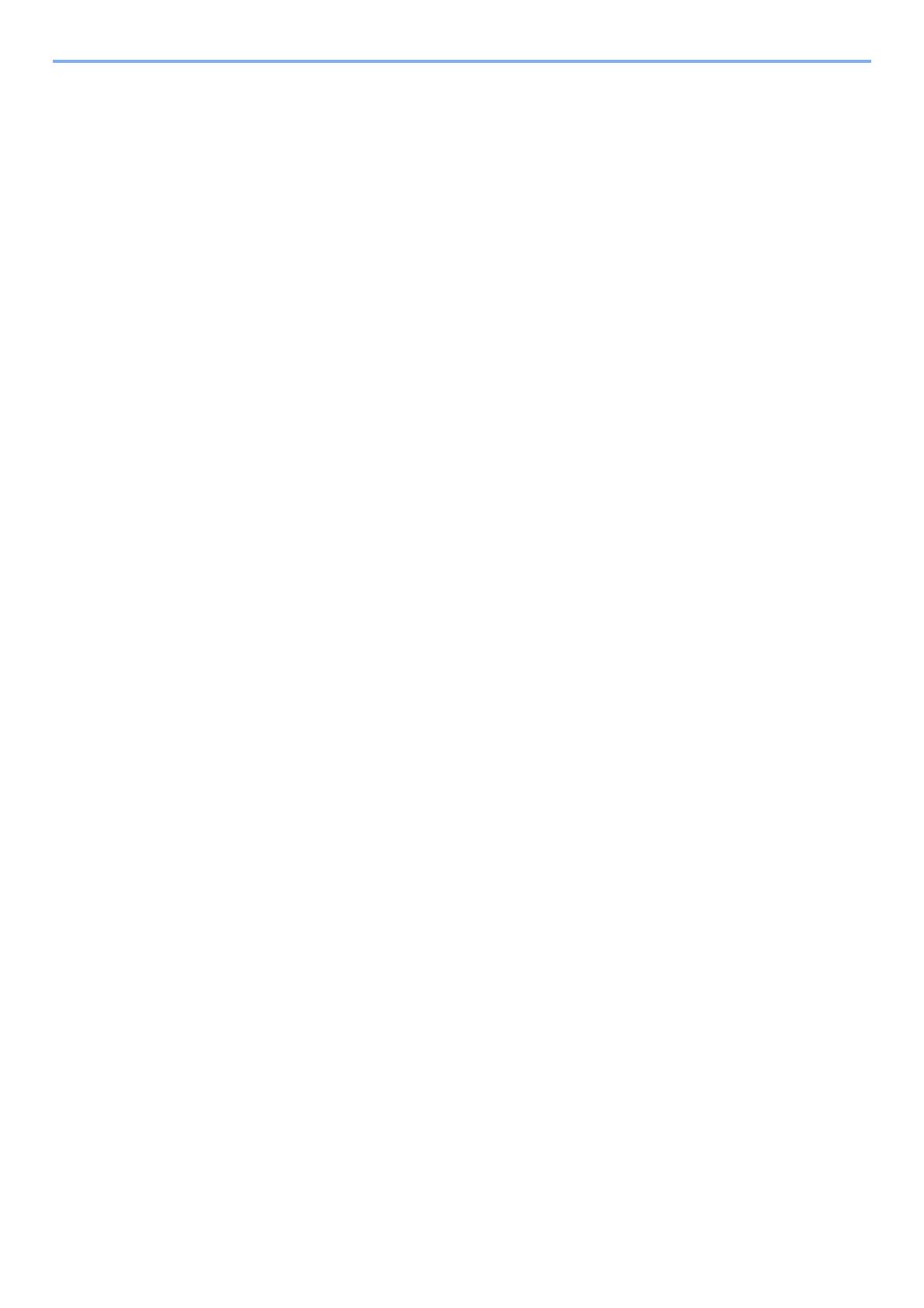
iv
Checking the Equipment's Serial Number ...................................................................... 5-5
Program .............................................................................................................................. 5-6
Registering Programs ............................................................................................... 5-6
Confirming the Registered Program .......................................................................... 5-7
Recalling Program ..................................................................................................... 5-7
Overwriting Program ................................................................................................. 5-7
Deleting Program ...................................................................................................... 5-8
Select Key Settings ........................................................................................................... 5-9
Copying ............................................................................................................................ 5-10
Basic Operation ....................................................................................................... 5-10
Canceling Jobs ........................................................................................................ 5-12
Sending ............................................................................................................................ 5-13
Basic Operation ....................................................................................................... 5-14
Specifying Destination ............................................................................................. 5-16
Checking and Editing Destinations ......................................................................... 5-21
Confirmation Screen of Destinations ....................................................................... 5-23
Recall ...................................................................................................................... 5-23
Send to Me (E-mail) ................................................................................................ 5-24
Sending to Different Types of Destinations (Multi Sending) .................................... 5-24
Canceling Sending Jobs ......................................................................................... 5-25
WSD Scan ............................................................................................................... 5-26
Scanning using TWAIN ........................................................................................... 5-29
How to use the FAX Function ........................................................................................ 5-31
What is Document Box? ................................................................................................. 5-32
Using a Custom Box ....................................................................................................... 5-34
Creating a New Custom Box ................................................................................... 5-34
Editing and Deleting Custom Box ........................................................................... 5-37
Storing Documents .................................................................................................. 5-38
Printing Documents ................................................................................................. 5-38
Editing Documents .................................................................................................. 5-40
Deleting Documents ................................................................................................ 5-41
Printing Documents Stored in Removable USB Memory ............................................ 5-43
Saving Documents to USB Memory (Scan to USB) ..................................................... 5-45
Check the USB Memory Information ............................................................................. 5-47
Removing USB Memory .................................................................................................. 5-48
6 Using Various Functions ....................................................................... 6-1
Functions Available on the Machine ............................................................................... 6-2
Copy .......................................................................................................................... 6-2
Send .......................................................................................................................... 6-3
Custom Box (Printing) ............................................................................................... 6-4
Removable Memory (Store File, Printing Documents) .............................................. 6-5
Functions ........................................................................................................................... 6-7
Original Size .............................................................................................................. 6-7
Paper Selection ......................................................................................................... 6-8
Orig. Orientation (Original Orientation) ..................................................................... 6-9
Collate ....................................................................................................................... 6-9
Density .................................................................................................................... 6-10
Original Image ......................................................................................................... 6-10
EcoPrint ................................................................................................................... 6-11
Color Selection ........................................................................................................ 6-11
Sharpness ............................................................................................................... 6-12
Backgrnd Density (Background Density) ................................................................ 6-12
Prevent Bleed-t (Prevent Bleed-thru) ...................................................................... 6-13
Zoom ....................................................................................................................... 6-13
Combine .................................................................................................................. 6-15
Duplex ..................................................................................................................... 6-17
Continuous Scan ..................................................................................................... 6-19
Job Finish Notice ..................................................................................................... 6-19