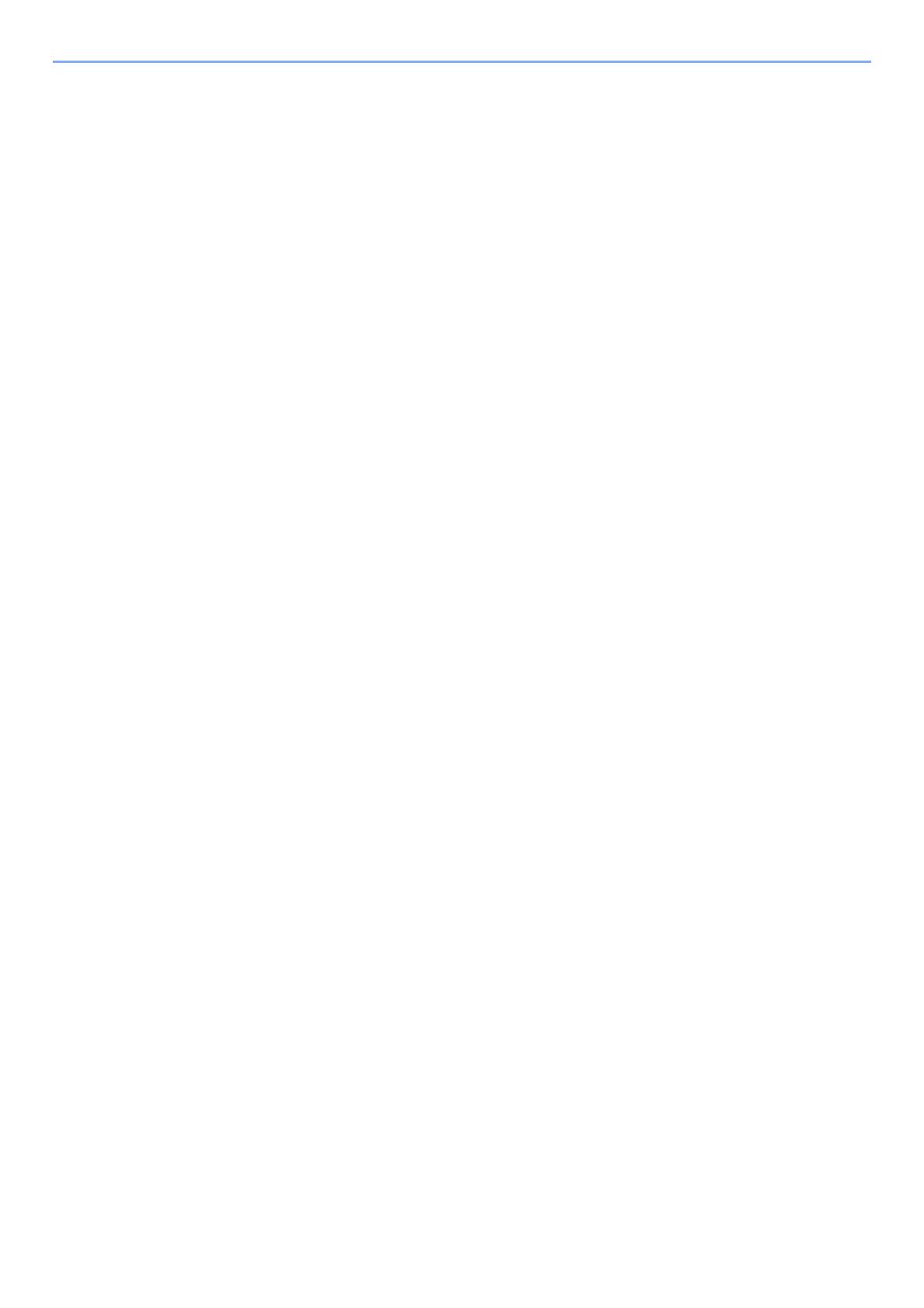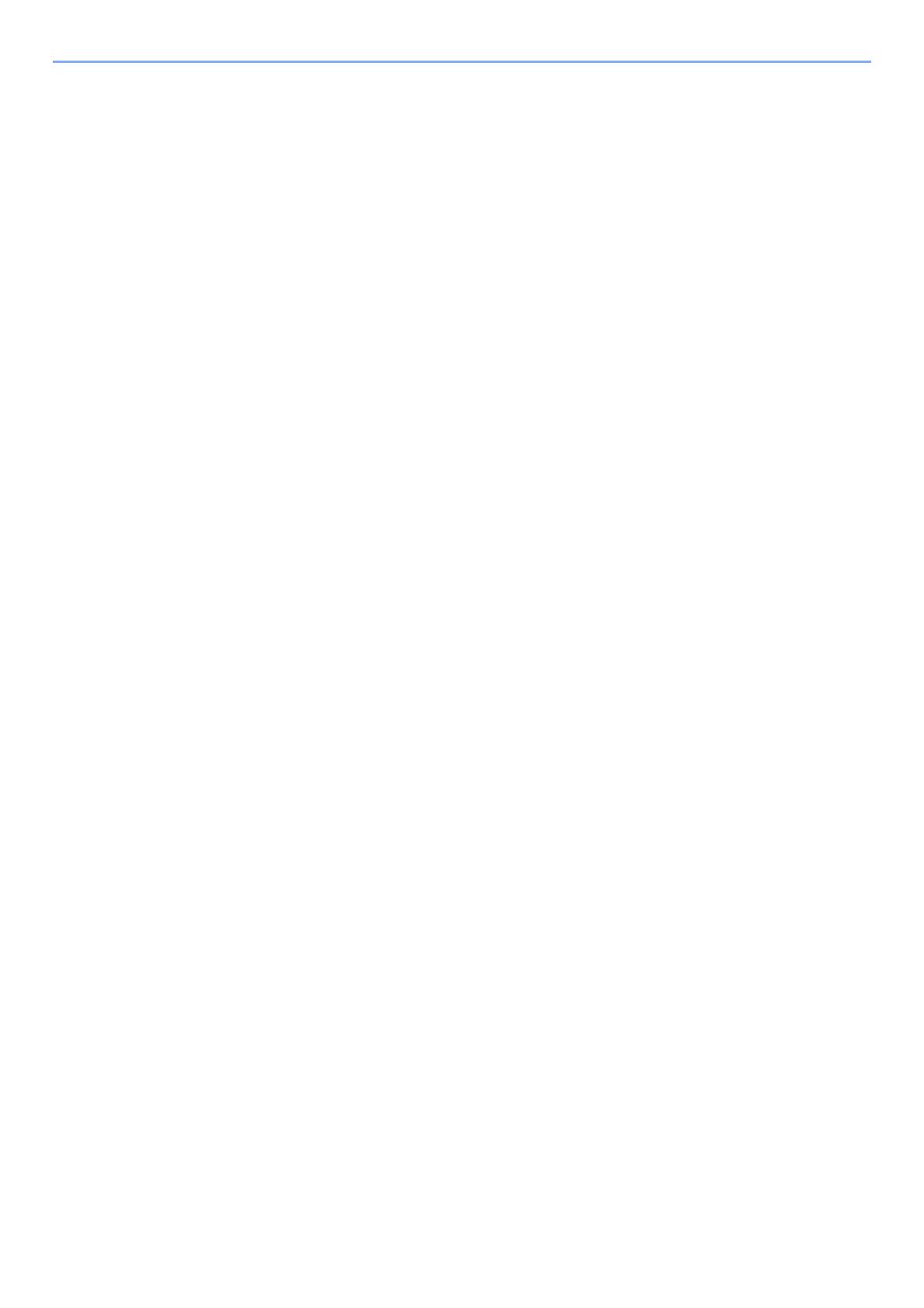
iv
Status Monitor ................................................................................................................. 4-18
Accessing the Status Monitor .................................................................................. 4-18
Exiting the Status Monitor ....................................................................................... 4-18
Status Monitor Display ............................................................................................ 4-18
5 Operation on the Machine ..................................................................... 5-1
Loading Originals .............................................................................................................. 5-2
Placing Originals on the Platen ................................................................................. 5-2
Loading Originals in the Document Processor .......................................................... 5-3
Checking the Equipment's Serial Number ...................................................................... 5-5
Program .............................................................................................................................. 5-6
Registering Programs ............................................................................................... 5-6
Confirming the Registered Program .......................................................................... 5-7
Recalling Program ..................................................................................................... 5-7
Overwriting Program ................................................................................................. 5-8
Deleting Program ...................................................................................................... 5-8
Select Key Settings ........................................................................................................... 5-9
Copying ............................................................................................................................ 5-10
Basic Operation ....................................................................................................... 5-10
Canceling Jobs ........................................................................................................ 5-12
Sending ............................................................................................................................ 5-13
Basic Operation ....................................................................................................... 5-14
Specifying Destination ............................................................................................. 5-15
Checking and Editing Destinations ......................................................................... 5-21
Confirmation Screen of Destinations ....................................................................... 5-22
Recall ...................................................................................................................... 5-23
Send to Me (E-mail) ................................................................................................ 5-23
Sending to Different Types of Destinations (Multi Sending) .................................... 5-24
Canceling Sending Jobs ......................................................................................... 5-25
WSD Scan ............................................................................................................... 5-26
Scanning using TWAIN or WIA ............................................................................... 5-28
How to use the FAX Function ........................................................................................ 5-29
What is Document Box? ................................................................................................. 5-30
Using a Custom Box ....................................................................................................... 5-32
Creating a New Custom Box ................................................................................... 5-32
Editing and Deleting Custom Box ........................................................................... 5-34
Storing Documents .................................................................................................. 5-34
Printing Documents ................................................................................................. 5-35
Editing Documents .................................................................................................. 5-36
Deleting Documents ................................................................................................ 5-37
Printing Documents Stored in Removable USB Memory ............................................ 5-38
Saving Documents to USB Memory (Scan to USB) ..................................................... 5-40
Check the USB Memory Information ............................................................................. 5-41
Removing USB Memory .................................................................................................. 5-42
Using the Manual Stapler ............................................................................................... 5-43
6 Using Various Functions ....................................................................... 6-1
Functions Available on the Machine ............................................................................... 6-2
Copy .......................................................................................................................... 6-3
Send .......................................................................................................................... 6-4
Custom Box (Printing) ............................................................................................... 6-6
Removable Memory (Store File, Printing Documents) .............................................. 6-7
Functions ........................................................................................................................... 6-9
Original Size .............................................................................................................. 6-9
Paper Selection ....................................................................................................... 6-10
Orig. Orientation (Original Orientation) ................................................................... 6-11
Mixed Size Originals ............................................................................................... 6-12
Collate ..................................................................................................................... 6-12