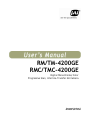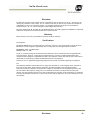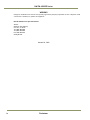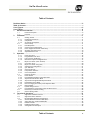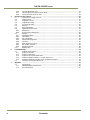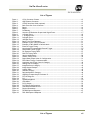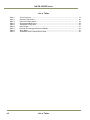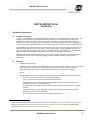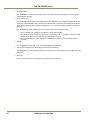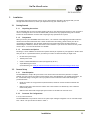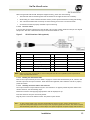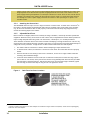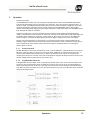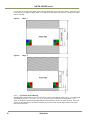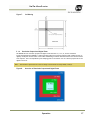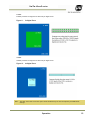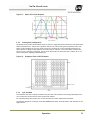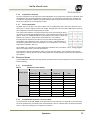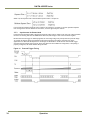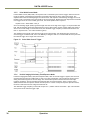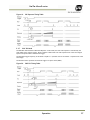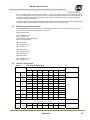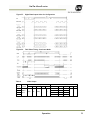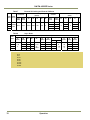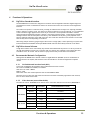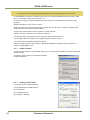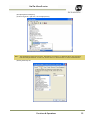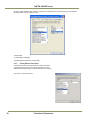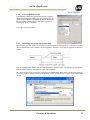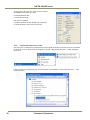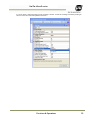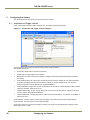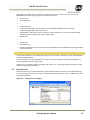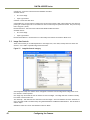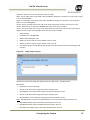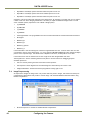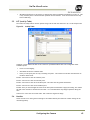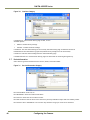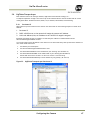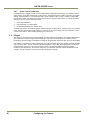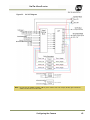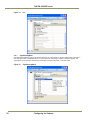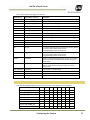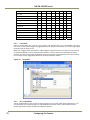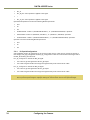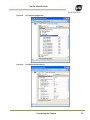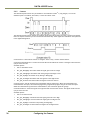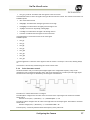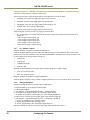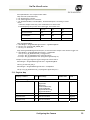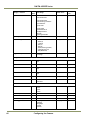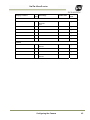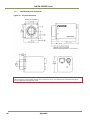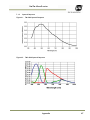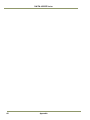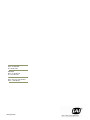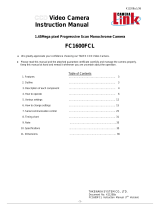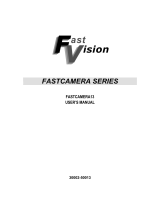RM/TM-4200GE
RMC/TMC-4200GE
Digital Monochrome/Color
Progressive Scan, Interline-Transfer GE Camera
Document Version: E
Document P/N: 10394


Disclaimer iii
R
M
/T
M
-42
00G
E
Se
ri
es
Disclaimer
The material contained in this manual consists of information that is proprietary to JAI Inc., and may only be
used by the purchasers of the product. JAI, Inc. makes no warranty for the use of its product and assumes no
responsibility for any errors which may appear or for damages resulting from the use of the information
contained herein. JAI, Inc. reserves the right to make changes without notice.
Microsoft, Windows 95, 98, NT, 2000, XP, and Windows Explorer are either registered trademarks or trademarks
of Microsoft Corporation in the United States and/or other countries.
Warranty
Please contact your factory representative for details about the warranty.
Certifications
CE Compliance
The RM/TM-4200GE series of cameras has been certified to conform to the requirements of Council Directive
89/336/EC for electromagnetic compatibility and to comply with the following European Standards:
EMC EN55022: 1998 + A1: 2000 CLASS A
EN55024: 1998 + A1: 2001
All JAI Inc. products bearing the CE mark have been declared to be in conformance with the applicable EEC
Council Directives. However, certain factory-installed options or customer-requested modifications may
compromise electromagnetic compatibility and affect CE compliance. Please note that the use of interconnect
cables that are not properly grounded and shielded may affect CE compliance.
Contact the JAI Inc. Applications Engineering Department for further information regarding CE compliance.
FCC
This equipment has been tested and found to comply with the limits for a Class A digital device, pursuant to
Part 15 of the FCC Rules. These limits are designed to provide reasonable protection against harmful
interference when the equipment is operated in a commercial environment. This equipment generates, uses
and can radiate radio frequency energy and, if not installed and used in accordance with the instruction
manual, may cause harmful interference to radio communications. Operation of this equipment in a residential
area may cause harmful interference, in which case the user will be required to correct the interference at his
own expense.

RM/TM-4200GE Series
iv Disclaimer
WARNING
Changes or modifications to this unit not expressly approved by the party responsible for FCC compliance could
void the user’s authority to operate the equipment.
RM/TM-4200GE Series Operation Manual
JAI Inc.
625 River Oaks Parkway
San Jose, CA 95134
Tel:(408) 383-0300
Tel:(800) 445-5444
Fax:(408) 383-0301
www.jai.com
October 09, 2009

Table of Contents v
R
M
/T
M
-42
00G
E
Se
ri
es
Table of Contents
Disclaimer Notice ........................................................................................................ iii
Table of Contents ........................................................................................................ v
List of Figures ............................................................................................................ vii
List of Tables ..............................................................................................................ix
1
Hardware Introduction ........................................................................................... 9
1.1 Product Description .............................................................................................. 9
1.2 Features ........................................................................................................... 9
2 Installation ......................................................................................................... 11
2.1 Getting Started .................................................................................................. 11
2.1.1 Unpacking Instructions ......................................................................................... 11
2.1.2 Components ...................................................................................................... 11
2.1.3 Accessories and Options ........................................................................................ 11
2.2 Camera Setup .................................................................................................... 11
2.2.1 Heat Dissipation ................................................................................................. 11
2.2.2 Connector Pin Configurations ................................................................................. 11
2.2.3 Power Supplies and Power Cable Setup ..................................................................... 12
2.2.4 Attaching the Camera Lens .................................................................................... 14
2.2.5 Adjustable Back-Focus ......................................................................................... 14
3 Operation .......................................................................................................... 15
3.1.1 Preset Scan Area ................................................................................................ 15
3.1.2 Programmable Scan Area ...................................................................................... 15
3.1.3 Full Scan Area 2x2 Binning ..................................................................................... 16
3.1.4 Resolution Proportional Digital Zoom ........................................................................ 17
3.2 Bayer Color Filter (Color Versions) ........................................................................... 20
3.2.1 Color Filter Array ................................................................................................ 20
3.2.2 Bayer Color Filter Array (CFA) ................................................................................ 20
3.2.3 Starting Pixel Configuration ................................................................................... 21
3.2.4 Sync and Data .................................................................................................... 21
3.2.5 Camera Functions ............................................................................................... 22
3.2.6 Interpolation Software ......................................................................................... 23
3.2.7 Color Interpolation .............................................................................................. 23
3.3 Electronic Shutter ............................................................................................... 23
3.3.1 Preset Shutter ................................................................................................... 23
3.3.2 Programmable Exposure-Continuous Mode .................................................................. 23
3.3.3 Asynchronous No Shutter Mode ............................................................................... 24
3.3.4 Asynchronous Programmable Exposure Mode ............................................................... 25
3.3.5 Pulse Width Control Mode ..................................................................................... 26
3.3.6 Particle Imaging Velocimetry Fixed Exposure Mode ....................................................... 26
3.3.7 PWC PIV Mode ................................................................................................... 27
3.4 Dynamic Range Control ........................................................................................ 28
3.4.1 Programmable Look-Up Table (LUT) and Knee Control ................................................... 28
3.5 External Sync and Pixel Locking .............................................................................. 29
3.6 Camera Timing Charts .......................................................................................... 29
4 Functions & Operations ......................................................................................... 33
4.1 GigE Vision Standard Interface ................................................................................ 33
4.2 GigE Vision-Aware Software ................................................................................... 33
4.3 Recommended Network Configurations ..................................................................... 33
4.3.1 Verified Network Interface Cards (NICs) .................................................................... 33
4.3.2 Video data rate (network bandwidth) ....................................................................... 33
4.3.3 Disable Firewalls ................................................................................................ 34
4.3.4 Enabling Jumbo Frames ........................................................................................ 34
4.3.5 Setting Receive Descriptors ................................................................................... 36

RM/TM-4200GE Series
vi Disclaimer
4.3.6 Interrupt Moderation rate ..................................................................................... 37
4.3.7 Calculating and setting Inter-Packet Delay ................................................................. 37
4.3.8 Confirm the Filter Driver is used ............................................................................. 38
5 Configuring the Camera ......................................................................................... 40
5.1 Acquisition and Trigger Controls ............................................................................. 40
5.2 AnalogControls .................................................................................................. 41
5.3 Image Size Controls ............................................................................................ 42
5.4 Image Preprocessing ........................................................................................... 44
5.5 LUT (Look Up Table) ........................................................................................... 45
5.6 UserSets .......................................................................................................... 45
5.7 DeviceInformation .............................................................................................. 46
5.8 GigEVisionTransportLayer ..................................................................................... 47
5.8.1 Persistent IP ..................................................................................................... 47
5.8.2 Stream Channel Packet Size .................................................................................. 48
5.9 IPEngine .......................................................................................................... 48
5.9.1 SignalRoutingBlock ............................................................................................. 50
5.9.2 ControlBits ....................................................................................................... 52
5.9.3 PLC LookupTable ............................................................................................... 52
5.9.4 PLCSpecialConfigurations ..................................................................................... 54
5.9.5 Counters ......................................................................................................... 56
5.9.6 Pulse Generators controls ..................................................................................... 57
5.9.7 PLC Grabber Features .......................................................................................... 58
5.9.8 IPEngine Examples: ............................................................................................. 58
5.10 Register Map ..................................................................................................... 59
6 Troubleshooting .................................................................................................. 64
6.1 Problems and Solutions ........................................................................................ 64
6.1.1 Symptom: No Video ............................................................................................ 64
6.1.2 Symptom: Dark Video .......................................................................................... 64
6.1.3 Symptom: Non-Synchronized Video .......................................................................... 64
6.1.4 Symptom: Image incomplete or contain black lines. ..................................................... 64
6.1.5 Symptom: Notebook Computer Driver Installation Problems ............................................ 64
6.2 Information and Support Resources.......................................................................... 64
7 Appendix ........................................................................................................... 65
7.1 Specifications ................................................................................................... 65
7.1.1 TM-4200GE Physical Dimensions .............................................................................. 66
7.1.2 Spectral Response .............................................................................................. 67

List of Figures vii
R
M
/T
M
-42
00G
E
Se
ri
es
List of Figures
Figure 1.
12-Pin Connector Pinouts. ............................................................................. 12
Figure 2. GigE Ethernet Connector ............................................................................... 12
Figure 3. 12P-02S Interface Cable (optional) ................................................................... 13
Figure 4. Back-Focus Set-Screw Locations ...................................................................... 14
Figure 5. Bayer 1 .................................................................................................... 16
Figure 6. Bayer 2 .................................................................................................... 16
Figure 7. 2x2 Binning ............................................................................................... 17
Figure 8. Overview of Resolution Proportional Digital Zoom ................................................. 17
Figure 9. 1x Digital Zoom .......................................................................................... 18
Figure 10. 1.3x Digital Zoom ........................................................................................ 18
Figure 11. 2x Digital Zoom .......................................................................................... 19
Figure 12. 4x Digital Zoom .......................................................................................... 19
Figure 13. Bayer Color Filter Response ........................................................................... 21
Figure 14. Example of Color CCD CFA Pattern ................................................................... 21
Figure 15. Example of TMC-4200GE in Default Mode. .......................................................... 22
Figure 16. External Trigger Timing. ............................................................................... 24
Figure 17. Asynchronous Programmable External Trigger ...................................................... 25
Figure 18. Pulse Width Control Trigger ........................................................................... 26
Figure 19. PIV Exposure Timing Table ............................................................................. 27
Figure 20. PWC PIV Timing Table. ................................................................................. 27
Figure 21. Output and Blooming ................................................................................... 28
Figure 22. Camera Timing Chart ................................................................................... 30
Figure 23. Digital Data Output Order for Configuration ........................................................ 31
Figure 24. Field Video Timing--Continuous Mode ................................................................ 31
Figure 25. Acquisition And Trigger Controls Category .......................................................... 40
Figure 26. AnalogControls Category ............................................................................... 41
Figure 27. ImageSizeControl category............................................................................. 42
Figure 28. Image Output Example ................................................................................. 43
Figure 29. LookUp Table............................................................................................. 45
Figure 30. UserSets Category ....................................................................................... 46
Figure 31. DeviceInformation Category ........................................................................... 46
Figure 32. GigEVisionTransportLayer Persistent IP .............................................................. 47
Figure 33. PLC LUT Diagram ........................................................................................ 49
Figure 34. PLC ......................................................................................................... 50
Figure 35. SignalRoutingBlock ...................................................................................... 50
Figure 36. ControlBits ................................................................................................ 52
Figure 37. PLC Q Output ............................................................................................. 53
Figure 38. PLC Special Configurations ............................................................................. 55
Figure 39. CountersAndTimersControls ........................................................................... 55
Figure 40. Physical Dimensions ..................................................................................... 66
Figure 41. TM-4200 Spectral Response ............................................................................ 67
Figure 42. TMC-4200 Spectral Response .......................................................................... 67

RM/TM-4200GE Series
viii List of Tables
List of Tables
Table 1 12-Pin Connector ........................................................................................ 12
Table 2 Scan Area Start Points. ................................................................................. 20
Table 3 Electronic Preset Shutter .............................................................................. 23
Table 4 Asynchronous Mode Chart .............................................................................. 28
Table 5 TM-4200GE Timing table ............................................................................... 29
Table 6 Video Output ............................................................................................. 31
Table 7 External HD Locking and External VD Reset ......................................................... 32
Table 8 Async Reset ............................................................................................... 32
Table 9 TM-4200GE Camera Specifications Table ............................................................ 65

Hardware Introduction 9
R
M
/T
M
-42
00G
E
Se
ri
es
RM/TM-4200GE Series
Hardware
1 Hardware Introduction
1.1 Product Description
The JAI Inc. TM-4200GE series is a Gigabit Ethernet output, high-resolution progressive scan CCD camera.
1
The
interline-type CCD permits full vertical and horizontal resolution of very high speed shutter images and
applications. The electronic shutter, which has speeds to 1/16,000 sec., can be reset asynchronously by
external pulse control. The frame rate for a full image is 15 fps. A square imager format with uniform square
pixels provides superior image definition in any orientation. On-chip micro lenses provide increased sensitivity.
The TM-4200GE
2
has a full dynamic range control function, which can be set at externally selectable look-up
table (LUT) knee slopes to convert 12-bit input to 10-bit or 8-bit output, thereby optimizing the CCD’s full
dynamic range in the normal output signal range. As a Gigabit Ethernet output camera, the TM- 4200GE has
semi-auto-gain balancing functions. The camera does not have a LUT for the 12-bit output.
Applications for the TM-4200GE include machine vision, medical imaging, intelligent transportation systems,
high-definition graphics, on-line inspection, gauging, character reading, archiving, and high security
surveillance.
1.2 Features
• Small size and light weight
The printed circuit boards in the TM-4200GE have been arranged to create modular electronics, giving the
camera flexibility. In addition, the use of miniature solid-state components results in a compact,
lightweight camera that is 51mm x 51mm x 85mm in dimensions, and weighs only 214 grams.
• Imager
The TM-4200GE uses a dual-tap progressive scan interline transfer CCD that has the following features:
− Resolution of 2k x 2k active pixels for excellent image quality.
− 7.4 x 7.4 μm square pixels for precise dimensional measurement.
− High-speed electronic shutter capability for high dynamic resolution of moving objects that
eliminates the need for a mechanical shutter.
− Progressive scan CCD eliminates interlace deterioration of image and increases ease of computer
interface.
− High sensitivity and low noise during fast scanning. The CCD has an excellent S/N ratio at the
default setting that is greater than 58dB.
− The CCD has built-in microlenses for increased quantum efficiency.
1
The TM-4200GE series consists of the TM-4200GE (monochrome) and the TMC-4200GE (color), as well as the RoHS-compliant versions
RM-4200GE and RMC-4200GE. Unless otherwise noted, all information contained in this manual is relevant to all 4200GE models.
2
The TM-4200GE output is available with 8-bit, 10-bit or 12-bit processing.

RM/TM-4200GE Series
10 Hardware Introduction
• Electronic shutter
The TM-4200GE has a substrate drain-type shutter mechanism which provides superb pictures at various
speeds without smearing.
• Asynchronous reset
The TM-4200GE captures async reset images and provides single-shot video output with single FDV (frame
data valid). The TM-4200GE’s asynchronous reset is flexible and accepts external horizontal drive (HD) for
phase locking. When the VINIT (5V) pulse is applied to CC1, it resets the camera's scanning and purging of
the CCD.
The TM-4200GE has three modes to control the asynchronous reset and shutter speed:
− Async no shutter: The video signal and FDV are reset by external VINIT.
− Internal shutter speed control: The speed control varies from 1/15 to 1/16,000 sec. The video signal
and FDV starts with internal V reset timing related to shutter speed.
− External VINIT with pulse width: The duration between pulse edges controls the shutter speed
externally.
• Output
The TM-4200GE has a dual-tap 12-bit/10-bit/8-bit Gigabit Ethernet output.
• Dual-channel auto black level balancing and semi-auto gain balancing
The TM-4200GE, as a dual-tap output camera, has auto black level balancing and semi-auto gain balancing
functions.
• Warranty
Please contact your factory representative for details about the warranty.

Installation 11
R
M
/T
M
-42
00G
E
Se
ri
es
2 Installation
The following instructions will help you set up your camera quickly and easily. JAI suggests that you read
through these instructions first, before you unpack and set up your camera system.
2.1 Getting Started
2.1.1 Unpacking Instructions
JAI recommends that you save the original packing cartons for the cameras and accessories in case you need to
return or exchange an item. We also recommend that you bench-test any equipment being sent to another
location for field installation to assure that everything is fully operational as a system.
2.1.2 Components
When you receive your TM-4200GE camera from JAI Inc., the contents of the shipping box should include the
camera and a document download card. If either of these items are missing, please contact your JAI Inc.
representative immediately. The document download card includes instructions and web locations for
downloading the datasheet, manual, and camera-control software. If you do not have Internet access, please
contact JAI Inc. to receive this material on a CD-ROM.
2.1.3 Accessories and Options
Following is a list of additional accessories and options that may be required for your application. Please check
with your JAI Inc. representative before you install your camera to determine what you might need.
• PD-12U series power supply
• 12P-02S power cable
• Cat5e or Cat6 shielded Ethernet cable (not supplied by JAI Inc.)
• Tripod Mounting Kit: TP-20
(for dimensions go to: www.jai.com/EN/CameraSolutions/Products/Accessories/Pages/Home.aspx
)
2.2 Camera Setup
2.2.1 Heat Dissipation
The TM-4200GE is a compact 2k by 2k camera. Since all the electronics have been packed in a compact
package, the outer case of the camera can become hot due to heat dissipation. For optimal performance, JAI
Inc. recommends using a cooling fan to set up a positive air flow around the camera and following the
precautions below.
• Mount the camera on a large heat sink (camera bracket) made out of heat-conductive material like
aluminum.
• Make sure the flow of heat from the camera case to the bracket is not blocked by a non-conductive
material like plastic.
• Make sure the camera has enough open space around it to facilitate the free flow of air.
2.2.2 Connector Pin Configurations
2.2.2 (a) 12-Pin Connector
The TM-4200GE has a 12-pin Hirose connector for power input and signal integration. Pin #1 is Ground and pin
#2 is +12V DC. The pin-out table is shown in Table 1.

RM/TM-4200GE Series
12 Installation
Figure 1. 12-Pin Connector Pinouts.
Pin #1 is Ground and pin #2 is +12V DC. Table 1 shows the pin-out table.
Table 1 12-Pin Connector
Pin Description
Pin
Description
1 GND 7
VD in (CC4 equiv)
2 +12V DC 8
Strobe Output
3 GND (analog)
9
HD in (CC3 equiv)
4 Analog Video out
10
Reserved
5 GND (digital) 11
Reserved
6 VINIT in (CC1 equiv)
12
Reserved
2.2.2 (b) Ethernet Connector
The GigE socket, marked on the camera’s back panel as “GigE,” is a standard RJ-45 Ethernet socket as shown in
Figure 2.
Figure 2. GigE Ethernet Connector
Use at least Cat5e UTP cables (Cat6 cables are preferred). JAI recommends the use of shielded cables to
reduce emissions and for CE/FCC compliance. Double-shielded cables further reduce emissions.
2.2.3 Power Supplies and Power Cable Setup
2.2.3.1 Power Supplies
The TM-4200GE camera requires 12V DC power that is obtained through the 12-pin connector located on the
rear panel of the camera. JAI, Inc. power supplies feature a 100-240V AC/12V DC 1.2A universal voltage power
supply. JAI Inc. recommends the following power supplies:
PD-12UU PD-12-UU(No Hirose 12-pin connector)
US plug
PD-12UUP PD-12UU with 12-pin connector
US plug
PD-12UE PD-12UU (No Hirose 12-pin connector)
European plug
PD-12UEP PD-12UU with 12-pin connector European plug
For users providing power through the 12-pin connector, the PD-12P, PD-12UEP and PD-12UUP power supplies
are available with the 12-pin mating connector already attached to the leads from the power supply. The PD-
12UU and PD-12UE power supplies can be connected to the JAI Inc. power cable either directly or using a
terminal strip.

Installation 13
R
M
/T
M
-42
00G
E
Se
ri
es
When wiring the PD-12UU and PD-12UE power supplies directly, please note the following:
• The lead ends must be twisted together and tin-soldered for strength and electrical continuity.
• Shrink tubing or a similar insulator should be used to prevent exposed leads from touching and shorting.
• The +12V lead is marked with a red stripe or white lettering; be sure not to reverse the leads.
• All connections must be properly insulated to prevent shorting.
2.2.3.2 JAI Power Cables
If you are using JAI power cables such as the 12P-02S, refer to Figure 3 which shows the cable pin-out diagram
and pin-outs. The color-coded leads use Gray for Ground and Yellow for +12V.
Figure 3. 12P-02S Interface Cable (optional)
12P-02S Interface Cable
Pin # Lead Color Function
Pin #
Lead Color Function
1 Gray GND (Power Ground)
7
Black coax
TTL IN (External_VD)
2 Yellow +12V DC (Power In)
8
White coax shield TTL OUT (STROBE)
3 Red coax shield GND (Analog Ground)
9
White coax
TTL IN (External_HD)
4 Red coax VIDEO (Analog Out)
10
Brown
RESV
5 Orange coax shield GND (Digital
Ground)
11
Blue
RESV
6 Orange coax TTL IN (External_Trigger)
12
Black coax shield RESV
Note: Make sure that the unused leads are not touching and that there is no possibility that exposed wires
could cause the leads to short.
2.2.3.3 Building Your Own Power Cable
Refer to the 12-pin connector pin-out in Table 1 on page 12. Connect the Ground lead to pin #1, and the +12V
DC lead to pin #2 of the 12-pin connector. Power must be DC-regulated, and of sufficient current to properly
power the camera.
2.2.3.4 Attaching the Power Cable to the Connector
The 12-pin connector is keyed and will only fit in one orientation. To properly attach the power cable to the
camera connector, use the following steps:
Rotate the connector while applying slight pressure until the keyways line up.
Press the connector into place until firmly seated.
Plug the power cord into the 100V AC socket. This powers up the camera.
Note: If using a power supply other than the standard PD-12U Series from JAI, certain characteristics are
required of the power supply and the wiring in order to properly power the camera. The camera requires
12V immediately upon start-up; no slow ramps. Once power is applied, the power supply must be able to

RM/TM-4200GE Series
14 Installation
support a 2A to 2.5A in-rush current for approximately 200µs to prevent the voltage at the camera from
dropping below the 10.8V minimum required. Dropping below this will result in the camera’s internal
power supply lowering its impedance in an attempt to draw more current. Since no more current will be
available, the voltage at the camera will drop instead. This will result in a steady state hang-up which
will damage the camera’s power supply and cause the camera to cease operating or to operate in an
unstable manner.
2.2.4 Attaching the Camera Lens
The TM-4200GE camera accepts 1.2-inch or larger format size C-mount lenses. To attach the C-mount lens
3
to
the camera, carefully engage the threads and rotate the lens clockwise until it firmly seats on the mounting
ring. Do not force the lens if it does not seat properly. Some lenses with extremely long flange backs may
exceed the mounting depth of the camera.
2.2.5 Adjustable Back-Focus
Before cameras are shipped, back focus is carefully set using a collimator, oscilloscope and other specialized
equipment. While the factory-set focus serves well in most cases, an adjustable back focus makes it possible to
improve image sharpness when using lower-cost zoom lenses, custom optics, or in unusual parameters.
There should be an obvious need to refocus the lens before attempting to change the back focus. This is a very
exacting task. Some cameras have been returned to the factory to reset the back focus after failed attempts to
change the focus by customers. It might be wise to label cameras whose back focus was adjusted.
1. The camera must be connected to a monitor before attempting to adjust the back focus.
2. To back focus the camera, first attach a C-mount lens in the mount. Be certain that the lens is properly
seated.
3. Next set the lens focus to infinity (if the lens is a manual iris, set the iris to a high f number while still
retaining a well illuminated image).
4. Loosen the three miniature hex set-screws (use a 0.9 mm hex wrench) that lock the focus ring in place
(two screws for a CS-mount). Slowly turn the lens and focus ring assembly back and forth until you obtain
the best image of the desired object. This sets the back focus. Once the best image is obtained, tighten
the focus ring set-screws until they are snug. Do not over-tighten the screws.
Note: Mini-bayonet cameras adapted to C-mount do not have the back focus feature.
Figure 4. Back-Focus Set-Screw Locations
3
C-mount to F-mount and C-mount to K-mount adapters are available for larger format lenses (35mm). Check with local photography
dealers for these lens adapters.

Operation 15
R
M
/T
M
-42
00G
E
Se
ri
es
3 Operation
Progressive Scanning
The TM-4200GE uses a state-of-the-art progressive scanning interline transfer CCD (Kodak KAI-16000) which
scans all lines sequentially from top to bottom at one frame rate. Like a non-interlace computer monitor, it
outputs a stable, crisp image without alternating lines and a full vertical resolution of 2048 lines. Note: many
computer monitors may not support the full vertical resolution of the TM-4200GE, however most modern
monitors have display modes ranging as high as 2048 x 1536 pixels, enabling the output of a TM-4200GE camera
to be displayed at nearly full resolution.
Progressive scanning is in contrast to standard TV-system interlace scanning which alternates outputting
“fields” of odd and even lines to produce one frame. The scanning rate is either 50Hz or 60Hz depending on the
TV standard used, resulting in a frame rate of either 25 fps or 30 fps. This is true even for many HDTV sets,
which can support a maximum of 780 progressive scan lines (780p) or 1080 interlaced scan lines (1080i).
The use of an interline transfer (IT) architecture in conjunction with progressive scanning enables the TM-
4200GE to support simultaneous electronic shuttering of all lines/pixels in order to freeze fast moving objects.
This is different from frame transfer architectures which require a mechanical shutter or strobe light to
capture objects in motion.
3.1.1 Preset Scan Area
TM/TMC-4200 has four fixed Scan Area Modes: full scan, centered 1000 lines, centered 500 lines, and centered
250 lines. In full scan mode, all active lines of the CCD sensor, 2048 lines, are transferred out line by line. In
centered mode 1000 lines are transferred out, in 500 line and 250 line mode, only the centered lines are
transferred out line by line. The rest of the lines are dumped out using the fast dump function of the CCD. This
transfer method causes the frame rate of each mode to vary.
3.1.2 Programmable Scan Area
In Programmable Scan Area Mode, users can specify both the start point of the active scan area and the total
active lines. The area selected by users is transferred out line by line. The rest of the lines are dumped out
using the fast dump function of the CCD. The frame rate in this mode varies according to the selected active
area. When the active area starts from x row, and the active lines are y lines, the frame rate can be calculated
using the following formulas.

RM/TM-4200GE Series
16 Operation
For a color CCD, the upper-left Bayer pattern changes, depending on the start point location. If the start point
is the odd row, the upper-left Bayer pattern is G. In RG if the start point is the even row, the upper-left bayer
pattern is B in BG.
Figure 5. Bayer 1
Figure 6. Bayer 2
3.1.3 Full Scan Area 2x2 Binning
TM/TMC-4200 CL has 2x2 binning of the full scan area. In full scan 2x2 binning mode, pixel (i, j) includes all the
information of pixel (2i-1, 2j-1), (2i-1, 2j), (2i, 2j-1) and (2i, 2j) in normal full scan mode (where i, j=1 2, ...,
1024). In this mode vertical binning makes frame transfer faster than normal scan mode, however, due to the
mixture of pixel information, the camera resolution is low in this mode, and the Bayer pattern CCD camera
loses color information.

Operation 17
R
M
/T
M
-42
00G
E
Se
ri
es
Figure 7. 2x2 Binning
3.1.4 Resolution Proportional Digital Zoom
TM-4200GE has four resolution proportional digital zoom selections: 1x, 1.3x, 2x, and 4x. Resolution
Proportional Digital Zoom (RPDZ) is a patent-pending image post processing algorithm that enables the user to
digitally modify the camera’s field of view while maintaining a constant data rate between the camera and the
host computer. This is accomplished by sub-sampling pixels in the field of view in a manner proportional to the
digital zoom level.
Note: The number of pixels used to create an image in these modes is always 512(H) x 512(V).
Figure 8. Overview of Resolution Proportional Digital Zoom

RM/TM-4200GE Series
18 Operation
1x RPDZ
In 1x Mode the output video uses every fourth pixel in every fourth line of the full 2048(H) x 2048(V) CCD to
produce a 512(H) x 512(V) output. The image is effectively 1x digital zoom.
Figure 9. 1x Digital Zoom
1.3x RPDZ
1.3x Mode produces an image that is effectively 1.3x digital zoom.
Figure 10. 1.3x Digital Zoom

Operation 19
R
M
/T
M
-42
00G
E
Se
ri
es
2x RPDZ
2x Mode produces an image that is effectively 2x digital zoom.
Figure 11. 2x Digital Zoom
4x RPDZ
4x Mode produces an image that is effectively 4x digital zoom.
Figure 12. 4x Digital Zoom
Note: The total zoom level will be the optical zoom established by the lens multiplied by the RPDZ mode
settings.

RM/TM-4200GE Series
20 Operation
Example: A lens that gives a 5x optical field of view in the RPDZ 4x setting will give 20x total magnification.
Example: A lens that gives a 5x optical field of view in the RPDZ 4x setting will give 20x total magnification
Table 2 Scan Area Start Points.
Scan Area
Start Point
(Line)
Effective Area
(Lines x Pixels)
Frame Rate (FPS)
Dual Tap Single Tap
A Full Scan 1
2048 x 2048
14.79 8.04
B Centered 1000Lines 525
1000 x 2048
27.97 15.20
C Centered 500Lines 775
500 x 2048
49.63 26.97
D Centered 250Lines 901
250 x 2048
79.92 43.43
T Full Scan 2x2 Binning 1
1024 x 1024
26.42 15.09
Z
Resolution Proportional Digital
Zoom
512 x 512 31.98 20.40
U Programmable Scan Area 1-2048
1-2048 x 2048
3.2 Bayer Color Filter (Color Versions)
JAI Inc. AccuPiXEL series color cameras are high-resolution, high-speed progressive scan CCD cameras. The
interline transfer, progressive scan CCD permits full vertical and horizontal resolution of images acquired at
very high shutter speeds. The electronic shutter, which has speeds to 1/16,000 sec., can be reset
asynchronously by external pulse control. Uniform square pixels provide superior image definition in any
orientation. On-chip micro lenses mean increased sensitivity.
3.2.1 Color Filter Array
JAI Inc. AccuPiXEL cameras use Bayer CFA (color filter array) as their standard primary color filter. This filter
provides the most popular color interpolation supported by numerous software suppliers.
The digital format allows the camera to output accurate pixel data, including the color information. When the
data is stored in the frame buffer of a framegrabber or computer, the color information is easily manipulated
to restore the original color images. Because the color filter array contains only a single R, G or B color in each
pixel, the restored image has to fill in colors in the missing pixel locations. The software uses neighboring pixel
information to “guess” the missing colors to make smooth, clear images. This is called “color interpolation.”
Today’s high-speed computers allow such color interpolation to be done almost in real time. Because these
cameras do not contain internal color processing circuitry, they are smaller and less expensive than full-
function color cameras.
3.2.2 Bayer Color Filter Array (CFA)
The Bayer CFA is an R, G, B primary color filter array. This is the most widely accepted CFA for the single-chip
CCD progressive scan format. This type of array layout has a specific order for each color’s pixels. Since the
human eye’s resolution and color recognition are highest at green, the CFA contains two greens per each red
and blue.
It is critical for the framegrabber and color interpolation to know where the individual color pixels exist
relative to sync (LDV and FDV) timing.
This requirement makes digital output the preferred choice, because the timing relationships are very accurate
Page is loading ...
Page is loading ...
Page is loading ...
Page is loading ...
Page is loading ...
Page is loading ...
Page is loading ...
Page is loading ...
Page is loading ...
Page is loading ...
Page is loading ...
Page is loading ...
Page is loading ...
Page is loading ...
Page is loading ...
Page is loading ...
Page is loading ...
Page is loading ...
Page is loading ...
Page is loading ...
Page is loading ...
Page is loading ...
Page is loading ...
Page is loading ...
Page is loading ...
Page is loading ...
Page is loading ...
Page is loading ...
Page is loading ...
Page is loading ...
Page is loading ...
Page is loading ...
Page is loading ...
Page is loading ...
Page is loading ...
Page is loading ...
Page is loading ...
Page is loading ...
Page is loading ...
Page is loading ...
Page is loading ...
Page is loading ...
Page is loading ...
Page is loading ...
Page is loading ...
Page is loading ...
Page is loading ...
Page is loading ...
Page is loading ...
Page is loading ...
-
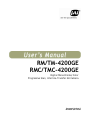 1
1
-
 2
2
-
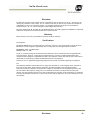 3
3
-
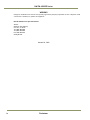 4
4
-
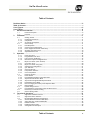 5
5
-
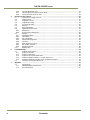 6
6
-
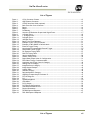 7
7
-
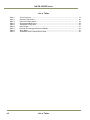 8
8
-
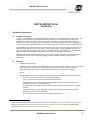 9
9
-
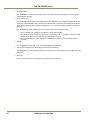 10
10
-
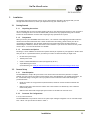 11
11
-
 12
12
-
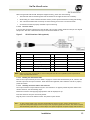 13
13
-
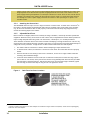 14
14
-
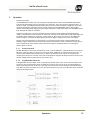 15
15
-
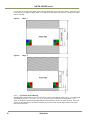 16
16
-
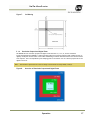 17
17
-
 18
18
-
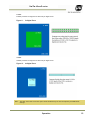 19
19
-
 20
20
-
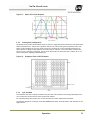 21
21
-
 22
22
-
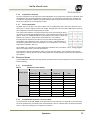 23
23
-
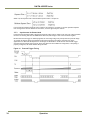 24
24
-
 25
25
-
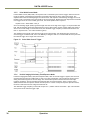 26
26
-
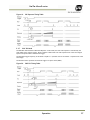 27
27
-
 28
28
-
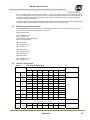 29
29
-
 30
30
-
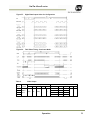 31
31
-
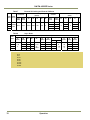 32
32
-
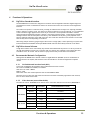 33
33
-
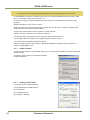 34
34
-
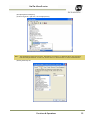 35
35
-
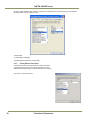 36
36
-
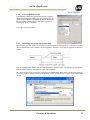 37
37
-
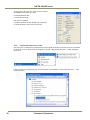 38
38
-
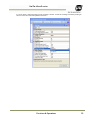 39
39
-
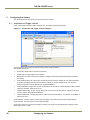 40
40
-
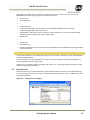 41
41
-
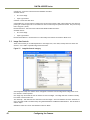 42
42
-
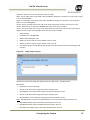 43
43
-
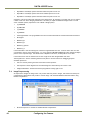 44
44
-
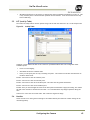 45
45
-
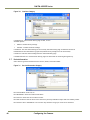 46
46
-
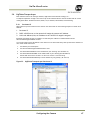 47
47
-
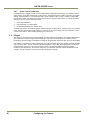 48
48
-
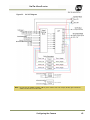 49
49
-
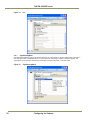 50
50
-
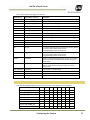 51
51
-
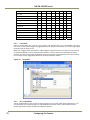 52
52
-
 53
53
-
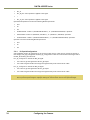 54
54
-
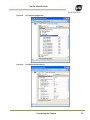 55
55
-
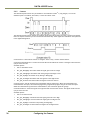 56
56
-
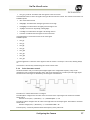 57
57
-
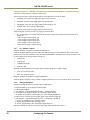 58
58
-
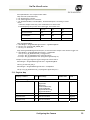 59
59
-
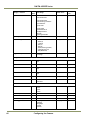 60
60
-
 61
61
-
 62
62
-
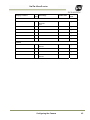 63
63
-
 64
64
-
 65
65
-
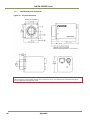 66
66
-
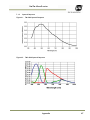 67
67
-
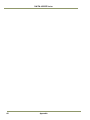 68
68
-
 69
69
-
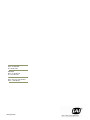 70
70
Ask a question and I''ll find the answer in the document
Finding information in a document is now easier with AI
Related papers
-
JAI RM-2040GE Series User manual
-
JAI RMC-1405GE User manual
-
JAI TM-6740GE User manual
-
JAI TM-1327GE Series User manual
-
JAI PULNiX TM-4100GE Operating instructions
-
JAI TMC-4200GE User manual
-
JAI TM-6740GE Operating instructions
-
JAI RMC-2030CL User manual
-
JAI TM-4200CL User manual
-
JAI TM-4200CL User manual
Other documents
-
Brigade BE-840XC (2502)(2722) Installation guide
-
IAI cm-040ge User manual
-
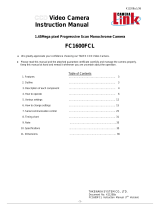 CAMERA LINK FC1600FCL User manual
CAMERA LINK FC1600FCL User manual
-
 SVS-Vistek eco415 User manual
SVS-Vistek eco415 User manual
-
JAYS T00084 Datasheet
-
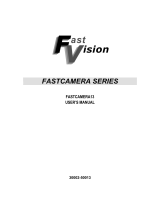 FastVision FastCamera13 User manual
FastVision FastCamera13 User manual
-
 Uniq UM-101 User manual
Uniq UM-101 User manual
-
 Sofradir ATOM 1024 User manual
Sofradir ATOM 1024 User manual
-
Polaroid CSGS15BC23 User manual
-
InfiRay PT User guide