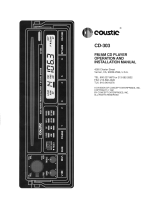Page is loading ...

AM/FM CD PLAYER
WITH CD/MD CHANGER CONTROL
•
COMBINÉ RADIO/CD AM/FM AVEC PILOTE
DE CHANGEUR CD/MD
•
RADIO DE AM/FM Y REPRODUCTOR DE DISCOS
COMPACTOS CON CONTROL DE CAMBIADOR
DE DISCOS COMPACTOS/MINIDISCOS
Owner’s manual
Mode d’emploi
Manual de instrucciones
DRX7575z
All Rights Reserved. Copyright © 1998: Clarion Co., Ltd.
Printed in China / Imprimé en Chine / Inpreso en China
1998/11 (S·C)
PE-2173B
280-7230-00
Clarion Co., Ltd.
ISR
OPEN
123456
DRX7575z

2 DRX7575z DRX7575z 75
Contents
1. FEATURES ..................................................................................................................................... 2
2. PRECAUTIONS .............................................................................................................................. 3
Handling Compact Discs................................................................................................................. 4
Flip Down Panel .............................................................................................................................. 4
3. CONTROLS .................................................................................................................................... 5
4. NOMENCLATURE .......................................................................................................................... 6
Names of Buttons............................................................................................................................ 6
Display Items................................................................................................................................... 6
5. DCP ................................................................................................................................................. 7
6. REMOTE CONTROL ...................................................................................................................... 8
Inserting the Batteries ..................................................................................................................... 8
Functions of Remote Control Unit Buttons ..................................................................................... 9
7. OPERATIONS............................................................................................................................... 10
Basic Operations........................................................................................................................... 10
Radio Operations .......................................................................................................................... 12
CD Operations .............................................................................................................................. 14
Other Handy Functions ................................................................................................................. 15
8. OPERATIONS OF ACCESSORIES ............................................................................................. 17
CD Changer Operations ............................................................................................................... 17
MD Changer Operations ............................................................................................................... 19
TV Operations ............................................................................................................................... 20
9. TROUBLESHOOTING.................................................................................................................. 22
10. ERROR DISPLAYS....................................................................................................................... 23
11. SPECIFICATIONS ........................................................................................................................ 24
Thank you for purchasing the Clarion DRX7575z.
∗Please read this owner’s manual in its entirety before operating this equipment.
∗After reading this manual, be sure to keep it in a handy place (e.g., glove compartment).
∗Check the contents of the enclosed warranty card and keep it carefully with this manual.
∗This manual includes the operating procedures of the CD changer, MD changer and TV tuner con-
nected via the CeNET cable. The CD changer, MD changer and TV tuner have their own manuals,
but no explanations for operating them are described.
1. FEATURES
■ Rotary Encoder Volume Control with Illuminated Search Key
■ Touch-n-GO Flip Down Detachable Face
■ Controller for Optional TV Tuner Module
■ Capability to Read CD TEXT Data from Clarion Compatible CD Changer
■ Z-Enhancer with 3 Adjustment Modes
■ CeNET with Balanced Audio Line Transmission and Dynamic Noise Canceling
■
®
FM Reception System
■ 8-Times Oversampling Digital Filter and Dual 1-Bit D/A Converters
■ Zero-Bit Detector™ Mute Circuit
■ 4V/4-Channel RCA Line Level Output with Fader Control
■ 4V/2-Channel Non-Fade RCA Line Level Output
■ 160W (40W × 4) Maximum Power Output
11. ESPECIFICACIONES
Sintonizador de FM
Gama de frecuencias:
87,9 a 107,9 MHz
Sensibilidad útil:
11 dBf
Sensibilidad a 50 dB de silenciamiento:
17 dBf
Selectividad de canal alternativo:
75 dB
Separación entre canales (1 kHz):
35 dB
Respuesta en frecuencia (±3 dB):
30 Hz a 15 kHz
Sintonizador de AM
Gama de frecuencias:
530 a 1710 kHz
Sensibilidad útil:
25
µ
V
Reproductor de discos compactos
Sistema:
Sistema audiodigital de discos compactos
Discos utilizables:
Discos compactos
Respuesta en frecuencia (±1 dB):
5 Hz a 20 kHz
Relación señal-ruido (1 kHz):
100 dB
Gama dinámica (1 kHz):
95 dB
Distorsión armónica:
0,01%
Audio
Salida máxima de potencia:
160 W (40 W × 4 canales) (EIAJ)
Salida media continua de potencia:
14 W × 4, con 4 Ω, de 20 Hz a 20 kHz, 1% de
distorsión armónica total
Acción de control de graves (30 Hz):
±15 dB
Acción de control de agudos (10 kHz):
±10 dB
Salida de línea (reproductor de discos compactos 1 kHz):
4 V
Generales
Tensión de alimentación:
14,4 V CC (permisible de 10,8 a 15,6 V),
negativo a masa
Consumo de corriente:
Menos de 15 A
Impedancia de los altavoces:
4 Ω (permisible de 4 a 8 Ω)
Peso / Unidad fuente:
3,75 lb. (1,7 kg)
Peso / Controlador remoto:
1 oz. (30 g) (incluyendo la pila)
Dimensiones / Unidad fuente:
7
"
(An) × 2
"
(Al) × 6-1/8
"
(Prf)
[178 (An) × 50 (Al) × 155 (Prf) mm]
Dimensiones / Controlador remoto:
1-3/4
"
(An) × 4-5/16
"
(Al) × 1-1/8
"
(Prf)
[44 (An) × 110 (Al) × 27 (Prf) mm]
Notas:
•
Las especificaciones están de acuerdo con las normas de la EIA.
•
Las especificaciones y el diseño están sujetos a cambio sin previo aviso por motivo de mejoras.

DRX7575z 4DRX7575z 3
Use only compact discs bearing the mark.
Do not play heart-shaped, octagonal, or other specially shaped compact discs.
2. PRECAUTIONS
1. When the inside of the car is very cold and
the player is used soon after switching on
the heater moisture may form on the disc or
the optical parts of the player and proper
playback may not be possible. If moisture
forms on the disc, wipe it off with a soft cloth.
If moisture forms on the optical parts of the
player, do not use the player for about one
hour. The condensation will disappear natu-
rally allowing normal operation.
2. Driving on extremely bumpy roads which
cause severe vibration may cause the sound
to skip.
This equipment has been tested and found to
comply with the limits for a Class B digital de-
vice, pursuant to Part 15 of the FCC Rules.
These limits are designed to provide reason-
able protection against harmful interference in
a residential installation.
This equipment generates, uses, and can radi-
ate radio frequency energy and, if not installed
and used in accordance with the instructions,
may cause harmful interference to radio com-
munications. However, there is no guarantee
that interference will not occur in a particular
installation.
If this equipment does cause harmful interfer-
ence to radio or television reception, which can
be determined by turning the equipment off and
on, the user is encouraged to consult the dealer
or an experienced radio/TV technician for help.
3. When the auto antenna cord is connected to
the car auto antenna cord, when the unit is
switched to the radio mode (or the TV mode),
the antenna is extended automatically. If the
car is in a narrow space, the antenna may
strike something, so be careful.
4. This unit uses a precision mechanism. Even
in the event that trouble arises, never open
the case, disassemble the unit, or lubricate
the rotating parts.
CAUTION
USE OF CONTROLS, ADJUSTMENTS, OR
PERFORMANCE OF PROCEDURES OTHER
THAN THOSE SPECIFIED HEREIN, MAY RE-
SULT IN HAZARDOUS RADIATION EXPO-
SURE.
THE COMPACT DISC PLAYER and MINI DISC
PLAYER SHOULD NOT BE ADJUSTED OR
REPAIRED BY ANYONE EXCEPT PROPERLY
QUALIFIED SERVICE PERSONNEL.
CHANGES OR MODIFICATIONS NOT EX-
PRESSLY APPROVED BY THE MANUFAC-
TURER FOR COMPLIANCE COULD VOID
THE USER’S AUTHORITY TO OPERATE THE
EQUIPMENT.
INFORMATION FOR USERS:.
CHANGES OR MODIFICATIONS TO THIS
PRODUCT NOT APPROVED BY THE MANU-
FACTURER WILL VOID THE WARRANTY
AND WILL VIOLATE FCC APPROVAL.
Handling Compact Discs
Handling
• New discs may have some roughness around
the edges. If such discs are used, the player
may not work or the sound may skip. Use a
ball-point pen or the like to remove any rough-
ness from the edge of the disc.
Ball-point pen
Roughness
• Never stick labels on the surface of the com-
pact disc or mark the surface with a pencil or
pen.
• Never play a compact disc with any cellophane
tape or other glue on it or with peeling off marks.
If you try to play such a compact disc, you may
not be able to get it back out of the CD player
or it may damage the CD player.
• Do not use compact discs that have large
scratches, are misshapen, cracked, etc. Use
of such discs may cause misoperation or dam-
age.
• To remove a compact disc from its storage
case, press down on the center of the case
and lift the disc out, holding it carefully by the
edges.
• Do not use commercially available CD protec-
tion sheets or discs equipped with stabilizers,
etc. These may damage the disc or cause
breakdown of the internal mechanism.
Storage
• Do not expose compact discs to direct sun-
light or any heat source.
• Do not expose compact discs to excess hu-
midity or dust.
• Do not expose compact discs to direct heat
from heaters.
Cleaning
• To remove fingermarks and dust, use a soft
cloth and wipe in a straight line from the cen-
ter of the compact disc to the circumference.
• Do not use any solvents, such as commercially
available cleaners, anti-static spray or thinner
to clean compact discs.
• After using special compact disc cleaner, let
the compact disc dry off well before playing it.
Flip Down Panel
The DRX7575z uses a flip-down structure that makes possible large-size displays.
CAUTION
When opening and closing the FLIP DOWN
PANEL, be careful not to catch your fingers.
They could be injured.
1. Always use the DRX7575z with the FLIP
DOWN PANEL closed.
2. Do not force operations or use this device
abnormally when opening or closing the FLIP
DOWN PANEL.
3. Do not use the FLIP DOWN PANEL as a tray
to place objects on when it is open.
4. When closing the FLIP DOWN PANEL, do not
press OPEN button 1.
5. Strong impacts to the operating or display
section can cause damage or deformation.
6. If the FLIP DOWN PANEL does not open fully,
gently open it with your hand.
Be sure to unfold and read the next page.
Veuillez déplier et vous référer à la page suivante.
Cerciórese de desplegar y de leer la página siguiente.
Bottom View of Source Unit
286-
Clarion Co.,Ltd.
MADE IN
MODEL
12V
GROUND
AM 530-1710kHz/FM 87.9-107.9 MHz
SERIAL No.
PE-
THIS DEVICE COMPLIES WITH PART 15 OF THE FCC RULES.
OPERATION IS SUBJECT TO THE FOLLOWING TWO CONDI-
TIONS: (1) THIS DEVICE MAY NOT CAUSE HARMFUL INTERFER-
ENCE, AND (2) THIS DEVICE MUST ACCEPT ANY INTER-
FERENCE RECEIVED, INCLUDING INTERFERENCE THAT MAY
CAUSE UNDESIRED OPERATION.
THIS PRODUCTION COMPLIES WITH DHHS RULES 21 CFR
SUB-CHAPTER J APPLICABLE AT DATE OF MANUFACTURE.
CLARION CO., LTD.
50 KAMITODA, TODA-SHI, SAITAMA-KEN, JAPAN.
MANUFACTURED:

5 DRX7575z 6 DRX7575z
3.
CONTROLS / LES COMMANDES / CONTROLES
Source unit / Appareil pilote / Unidad fuente
Note:
Be sure to unfold this page and refer to the front diagrams as you read each chapter.
Remarque:
Veuillez déplier cette page et vous référer aux schémas quand vous lisez chaque chapitre.
Nota:
Cuando lea los capítulos, despliegue esta página y consulte los diagramas.
With the FLIP DOWN PANEL opened / Ouverture du PANNEAU RABATTABLE /
Apertura del PANEL ABATIBLE
Display / Afficheur / Visualizador
ISR
OPEN
123456
DRX7575z
4. NOMENCLATURE
Note:
• Be sure to read this chapter referring to the front diagrams of chapter “3. CONTROLS” on page 5 (unfold).
Names of Buttons
1 OPEN button
2 ENT (enter) button
Play/pause button
3 POWER button
FNC (function) button
4 TITLE button
ADJ (adjust) button
5 PS/AS (preset scan/auto store) button
SCN (scan) button
6 RPT (repeat) button
7 RDM (random) button
8 Z-EHCR (z-enhancer) button
9 Preset buttons (1 to 6)
Direct buttons (1 to 6) (7 to 12)
! DISP (display) button
" ISR (instant station recall) button
# BND (band) button
TOP button
$ A-M (audio mode) button
LOUD (loudness) button
% SEARCH button
& Rotary knob
( CD insertion slot
) Eject button
Display Items
1 Single disc indication
2 Disc in indication
3 Z-EHCR (z-enhancer) indication
4 Preset channel indication (1 to 6)
Disc number indication (1 to 12)
∗ The disc numbers corresponding to the discs
in the CD or MD changer light.
5 MANU (manual) indication
6 ST (stereo) indication
7 Function mode indication
∗ The names of modes being selected, etc. are
displayed.
8 LD (loudness) indication
9 A-M (audio mode) indication
! CD/MD changer mode indication
" Long title indication
∗ When the texts for CD or MD are more than
11 characters, this indication lights.
# Operation status indication
∗ The frequency, play time, clock, etc. are dis-
played.
$ RDM (random) indication
% RPT (repeat) indication
& SCN (scan) indication
( DISC indication

DRX7575z 7
5. DCP
The control panel can be detached to prevent theft. When detaching the control panel, store it in the
DCP (DETACHABLE CONTROL PANEL) case to prevent scratches.
We recommend taking the DCP with you when leaving the car.
Attaching the DCP
1. Insert the right side of the DCP into the source
unit.
2. Insert the left side of the DCP into the source
unit.
2.
1.
CAUTION
• The DCP can easily be damaged by shocks.
After removing it, be careful not to drop it
or subject it to strong shocks.
• If the FLIP DOWN PANEL is kept open, the
DCP may drop due to vibration of the car.
This results in damage to the DCP. So close
the FLIP DOWN PANEL or remove the DCP
to store into the case.
• The connector connecting the source unit
and the DCP is an extremely important part.
Be careful not to damage it by pressing on
it with fingernails, screwdrivers, etc.
Note:
• If the DCP is dirty, wipe off the dirt with a soft, dry
cloth only.
Removing the DCP
1. Hold down POWER button 3 for 1 second or
longer to turn off the power.
2. Deeply push in OPEN button 1 to unlock the
FLIP DOWN PANEL.
∗ If the FLIP DOWN PANEL does not open fully,
gently open it with your hand.
3. Pull the DCP toward you and remove it.
DCP
4. Close the HOLD FLAP.
HOLD FLAP
CAUTION
Be sure to close the HOLD FLAP for safety
when removing the DCP.

8 DRX7575z
Inserting the Batteries
1. Turn the remote control unit over, then slide
the rear cover in the direction of the arrow.
2. Insert the AA (UM-3/1.5V) batteries that came
with the remote control unit facing in the di-
rections shown in the figure, then close the
rear cover.
Notes:
Using batteries improperly can cause them to ex-
plode. Take note of the following points:
•
When replacing batteries, replace both batteries
with new ones.
•
Do not short-circuit, disassemble or heat batteries.
•
Do not dispose of batteries into fire or water.
•
Dispose of spent batteries properly.
6. REMOTE CONTROL
Remote control unit
Rear side
AA (UM-3/1.5V)
Batteries
Rear cover
ISR
OPEN
123456
DRX7575z
Receiver for remote control unit
Signal transmitter
Operating range: 30° in all directions

DRX7575z 9
Functions of Remote Control Unit Buttons
Some of the corresponding buttons on the source unit and remote control unit have different functions.
, FUNC
- BAND
DISC UP
PROG
TOP
. VOLUME
/ SEARCH
: PLAY/PAUSE
; MUTE
< ISR
= DISP
> SCN
PS/AS
? RPT
BLS
@ RDM
DOLBY NR
MONI
Turns power on and off. When pressed and held for 1 second: Turns power off.
Switches among radio, CD, CD changer, MD changer and TV.
Button
Mode
Radio CD
CD changer
MD changer
Switches reception
band.
Plays the first track.
Top play.
Moves the next disc
in increasing order.
Increases and decreases volume (in all modes).
Moves preset
channels up and
down.
No function.
Moves tracks up
and down.
When pressed and
held for 1 second:
Fast-forward/
fast-backward.
Switches between
playback and pause.
Moves tracks up
and down.
When pressed and
held for 1 second:
Fast-forward/
fast-backward.
Switches between
playback and pause.
Turns mute on and off.
Preset scan.
When pressed and
held for 2 seconds:
Auto store.
No function.
No function.
Scan play.
Repeat play.
Random play.
Scan play.
When pressed and
held for 2 seconds:
Disc scan play.
Repeat play.
When pressed and
held for 2 seconds:
Disc repeat play.
Random play.
When pressed and
held for 2 seconds:
Disc random play.
TV
Moves preset
channels up and
down.
No function.
Switches reception
band.
Preset scan.
When pressed and
held for 2 seconds:
Auto store.
No function.
Switches between
TV and VTR.
Recalls ISR radio station in memory.
Press and hold for 2 seconds or longer: Stores current station into ISR memory (radio
mode only).
Switches among main display, sub display and clock display.

10 DRX7575z
7. OPERATIONS
Basic Operations
Note: Be sure to read this chapter referring to the front diagrams of
chapter “3. CONTROLS” on page 5 (unfold).
CAUTION
Be sure to lower the volume before switch-
ing off the unit power or the ignition key. The
unit remembers its last volume setting. If you
switch the power off with the volume up, when
you switch the power back on, the sudden
loud volume may hurt your hearing and dam-
age the unit.
The clock is displayed when the ignition key
is turned to the ACC (accessory) or IGN (igni-
tion-on) position even when the unit power
is off. In some cars, the clock may momen-
tarily disappear when the ignition key is
turned to the START position. The clock will
reappear after the engine has started and the
ignition key is released to the IGN (ignition-
on) position.
Turning on/off the power
Note:
• Be careful about using this unit for a long time with-
out running the engine. If you drain the car’s bat-
tery too far, you may not be able to start the en-
gine and this can reduce the service life of the
battery.
1. Press POWER button 3.
2. The illumination and display on the unit light
up. The unit automatically remembers its last
operation mode and will automatically switch
to display that mode.
3. Press and hold POWER button 3 for 1 sec-
ond or longer to turn off the power for the unit.
Note:
• System check
The first time this unit is turned on after the wire
connections are completed, it must be checked
what equipment is connected. When the power is
turned on, “SYSTEM CHCK” appears in the dis-
play, so press POWER button
3
. The system
check starts within the unit. When the system
check is complete, the power is turned off, so press
POWER button
3
again.
Selecting a mode
1. Press FNC button 3 to change the mode of
operation.
2. Each time you press FNC button 3, the mode
of operation changes in the following order:
Radio mode ➜ CD mode ➜ CD changer mode
➜ MD changer mode ➜ TV mode ➜ Radio
mode...
∗ External equipment not connected with CeNET
is not displayed.
Adjusting the volume
Turning the Rotary knob & clockwise increases
the volume; turning it counterclockwise de-
creases the volume.
∗ The volume level is from 0 (minimum) to 33 (maxi-
mum).
Switching the display
Press DISP button ! to select the desired display.
Each time you press DISP button !, the display
switches in the following order:
Main display
Sub (title) display
Clock display
Main display...
∗ Once selected, the preferred display becomes
the display default. When a function adjustment
such as volume is made, the screen will mo-
mentarily switch to that function’s display, then
revert back to the preferred display several
seconds after the adjustment.

DRX7575z 11
∗ When you have entered a title in a CD, it ap-
pears in the sub display. If you have not en-
tered a title, “NO-TTL” appears in the title dis-
play instead. For information on how to enter a
title, refer to the subsection “Entering titles”
in the “Other Handy Functions”.
Setting the Z-enhancer
This unit comes with 3 types of sound tone effects
stored in memory. Select the one you prefer.
∗ The factory default setting is “Z-EHCR OFF”.
Each time you press Z-EHCR button 8, the tone
effect changes in the following order:
“Z-ENHANCER 1” ➜ “Z-ENHANCER 2” ➜ “Z-
ENHANCER 3” ➜ “Z-EHCR OFF” ➜ “Z-
ENHANCER 1”...
• Z-ENHANCER 1: bass emphasized
• Z-ENHANCER 2: treble emphasized
• Z-ENHANCER 3: bass and treble emphasized
• Z-EHCR OFF : no sound effect
Adjusting the tone
Press A-M button $ and select the item to adjust.
Each time you press A-M button $, the item
changes in the following order:
●
When the Z-enhancer and tone bypass are off
“T-BYPASS” ➜ “BASS” ➜ “TREBLE” ➜
“BALANCE” ➜ “FADER” ➜ Function mode...
● When Z-enhancer 1, 2 or 3 is set
“Z-EHCR” ➜ “BALANCE” ➜ “FADER” ➜
Function mode...
Setting tone bypass
The tone bypass disables the tone (bass and
treble) functions and cuts the noise generated
when the tone functions are on.
1. Press A-M button $ and select “T-BYPASS”.
2. Turning the Rotary knob & clockwise sets the
tone bypass to “YES” (ON); turning it
counterclockwise sets the tone bypass to
“NO” (OFF).
∗ The factory default setting is “NO” (OFF).
∗ If the setting is “YES” (ON), the bass and treble
adjustments cannot be made.
3. When the adjustment is complete, press A-M
button $ several times until the function mode
is reached.
Note:
• If you set the Z-ENHANCER function to ON (1 to
3), you cannot set the tone bypass.
Basic Operations
Adjusting the bass
1. Press A-M button $ and select “BASS”.
2. Turning the Rotary knob & clockwise empha-
sizes the bass; turning it counterclockwise
attenuates the bass.
∗ The factory default setting is “0”. (Adjustment
range: –6 to +6)
∗ The bass cannot be adjusted if the tone by-
pass setting is “YES” (ON).
3. When the adjustment is complete, press A-M
button $ several times until the function mode
is reached.
Adjusting the treble
1. Press A-M button $ and select “TREBLE”.
2. Turning the Rotary knob & clockwise empha-
sizes the treble; turning it counterclockwise
attenuates the treble.
∗ The factory default setting is “0”. (Adjustment
range: –6 to +6)
∗ The treble cannot be adjusted if the tone by-
pass setting is “YES” (ON).
3. When the adjustment is complete, press A-M
button $ several times until the function mode
is reached.
Adjusting the balance
1. Press A-M button $ and select “BALANCE”.
2. Turning the Rotary knob & clockwise empha-
sizes the sound from the right speaker; turn-
ing it counterclockwise emphasizes the sound
from the left speaker.
∗ The factory default setting is “0”. (Adjustment
range: L13 to R13)
3. When the adjustment is complete, press A-M
button $ several times until the function mode
is reached.
Adjusting the fader
1. Press A-M button $ and select “FADER”.
2. Turning the Rotary knob & clockwise empha-
sizes the sound from the front speakers; turn-
ing it counterclockwise emphasizes the sound
from the rear speakers.
∗ The factory default setting is “0”. (Adjustment
range: F12 to R12)
3. When the adjustment is complete, press A-M
button $ several times until the function mode
is reached.

12 DRX7575z
Adjusting the Z-enhancer
1. Press Z-EHCR button 8 and select the Z-
enhancer mode (1 to 3) to adjust.
2. Press A-M button $ and select “Z-EHCR”.
3. Turning the Rotary knob & clockwise adjusts
in the + direction; turning it counterclockwise
adjusts in the – direction.
∗ When Z-enhancer 1 is selected, you can adjust
the bass in the range of ±2.
∗ When Z-enhancer 2 is selected, you can adjust
the treble in the range of ±2.
∗ When Z-enhancer 3 is selected, you can adjust
the bass and treble in the range of ±2.
4. When the adjustment is complete, press A-M
button $ several times until the function mode
is reached.
Note:
• If you set the Z-ENHANCER function to ON (1 to
3), you cannot set the tone bypass.
Turning on/off the loudness
The loudness effect emphasizes the bass and
treble to create a natural sound tone. When you
are listening to music at a low volume, it is rec-
ommended to use the loudness effect.
1. Press and hold LOUD button $ for 1 second
or longer to turn on the loudness effect. When
the loudness effect is turned on, “LD” lights in
the display.
2. Press and hold LOUD button $ for 1 second
or longer to turn off the loudness effect. “LD”
goes off in the display.
Basic Operations
FM reception
For enhanced FM performance the
®
tuner includes signal actuated stereo control, En-
hanced Multi AGC, Impulse noise reduction curcuits
and Multipath noise reduction circuits.
Changing the reception area
This unit is initially set to USA frequency intervals
of 10kHz for AM and 200kHz for FM. When using it
outside the USA, the frequency reception range
can be switched to the intervals below.
● Setting the reception area
1. Press BND button # and select the desired
radio band (FM or AM).
2. While pressing RDM button 7, each time you
press and hold the number “1” of the Preset
buttons 9 for 2 seconds or longer, the recep-
tion area switches from inside the USA to out-
side the USA or from outside the USA to in-
side the USA.
∗ Any station preset memories are lost when the
reception area is changed.
Listening to the radio
1. Press FNC button 3 and select the radio
mode.
2. Press BND button # and select the radio
band. Each time the button is pressed, the
radio reception band changes in the following
order:
FM1 ➜ FM2 ➜ FM3 ➜ AM ➜ FM1...
3. Press the right or left side of SEARCH button
% to tune in the desired station.
Tuning
There are 3 types of tuning mode available, seek
tuning, manual tuning and preset tuning.
Seek tuning
1. Press BND button # and select the desired
band (FM or AM).
∗ If “MANU” is lit in the display, press and hold
BND button # for 1 second or longer. “MANU”
in the display goes off and seek tuning is now
available.
2. Press the right or left side of SEARCH button
% to automatically seek a station.
When the right side of SEARCH button % is
pressed, the station is sought in the direction
of higher frequencies; if the left side of
SEARCH button % is pressed, the station is
sought in the direction of lower frequencies.
Radio Operations

DRX7575z 13
Radio Operations
Manual tuning
There are 2 ways available: Quick tuning and step
tuning.
When you are in the step tuning mode, the fre-
quency changes one step at a time. In quick tun-
ing mode, you can quickly tune the desired fre-
quency.
1. Press BND button # and select the desired
band (FM or AM).
∗ If “MANU” is not lit in the display, press and
hold BND button # for 1 second or longer.
“MANU” lights in the display and manual tun-
ing is now available.
2. Tune into a station.
● Quick tuning:
Press and hold the right or left side of
SEARCH button % for 1 second or longer to
tune in a station.
● Step tuning:
Press the right or left side of SEARCH button
% to manually tune in a station.
Recalling a preset station
A total of 24 preset positions (6-FM1, 6-FM2, 6-
FM3, 6-AM) exists to store individual radio sta-
tions in memory. Pressing the corresponding pre-
set button recalls the stored radio frequency au-
tomatically.
1. Press BND button # and select the desired
band (FM or AM).
2. Press the corresponding Preset button 9 to
recall the stored station.
∗ Press and hold one of the Preset buttons 9
for 2 seconds or longer to store that station
into preset memory.
Manual memory
1. Select the desired station with seek tuning,
manual tuning or preset tuning.
2. Press and hold one of the Preset buttons 9
for 2 seconds or longer to store the current
station into preset memory.
Auto store
Auto store is a function for storing up to 6 sta-
tions that are automatically tuned in sequentially.
If 6 stations cannot be received, a previously
stored station remains unoverwritten at the
memory position.
1. Press BND button # and select the desired
band (FM or AM).
2. Press and hold AS button 5 for 2 seconds or
longer. The stations with good reception are
stored automatically to the preset buttons.
Preset scan
Preset scan receives the stations stored in pre-
set memory in order. This function is useful when
searching for a desired station in memory.
1. Press PS button 5.
2. When a desired station is tuned in, press PS
button 5 again to continue receiving that sta-
tion.
Note:
• Be careful not to press and hold PS button
5
for
2 seconds or longer, otherwise the auto store
function engages and the unit starts storing
stations.
Instant station recall (ISR)
Instant station recall is a special radio preset that
instantly accesses a favorite radio station at a
touch of a button. The ISR function even operates
with the unit in other modes.
● ISR memory
1. Select the station that you wish to store in ISR
memory.
2. Press and hold ISR button " for 2 seconds
or longer.
● Recalling a station with ISR
In any mode, press ISR button " to turn on the
radio function and tune the selected radio sta-
tion. “ISR” appears in the display. Press ISR but-
ton " again to return to the previous mode.

14 DRX7575z
CD Operations
Loading a CD
1. Press OPEN button 1 to access the CD in-
sertion slot behind the FLIP DOWN PANEL.
2. Insert a CD into the center of the insertion
slot with the label side facing up. The CD plays
automatically after loading.
Notes:
• Never insert foreign objects into the CD insertion slot.
• If the CD is not inserted easily, there may be
another CD in the mechanism or the unit may
require service.
• Discs not bearing the mark and CD-ROMs
cannot be played by this unit.
Loading 3
"
(8 cm) compact discs
∗ No adapter is required to play a 3
"
CD.
∗ Insert the 3
"
CD into the center of the insertion slot.
∗ When a 3
"
CD is loaded, “SINGLE” lights in the
display.
3. Close the FLIP DOWN PANEL.
CAUTION
Be careful not to catch your hand or fingers
while closing the FLIP DOWN PANEL.
Notes:
• If the FLIP DOWN PANEL does not open fully,
gently open with your hand.
• After loading a CD, always close the FLIP DOWN
PANEL.
Listening to a CD already inserted
Press FNC button 3 to select the CD mode. Play
starts automatically. If no CD is loaded in the unit,
“NO DISC” appears in the display.
Pausing play
1. Press Play/pause button 2 to pause play.
“PAUSE” appears in the display.
2. To resume CD play, press Play/pause button
2 again.
Ejecting a CD
1. Press OPEN button 1 to open the FLIP
DOWN PANEL.
2. Press Eject button ) to eject the CD. Take it
out from the ejected position.
∗ “DISC CHECK” appears in the display when
the CD is left in the ejected position.
3. Close the FLIP DOWN PANEL.
CAUTION
Be careful not to catch your hand or fingers
while closing the FLIP DOWN PANEL.
Notes:
• If the FLIP DOWN PANEL does not open fully,
gently open with your hand.
• After taking out the CD, be sure to close the FLIP
DOWN PANEL.
∗ If a CD (12 cm) is left in the ejected position for 15
seconds, the CD is automatically reloaded (Auto
reload).
∗ 3
"
CDs (8 cm) are not auto reloaded. Be sure to
remove it when ejected.
Notes:
• If you force a CD into before auto reloading,
this can damage the CD.
• The radio mode is selected automatically 4 seconds
after Eject button
)
is pressed. If the auto antenna
terminal for this unit is connected, the antenna is
extended automatically. If you are in a location
where the antenna may strike something, press
FNC button
3
to switch the mode.
•“DISC CHECK” in the display shows you a CD is
left in the unit. Be sure to press Eject button
)
and remove it in this case.
Selecting a track
● Track-up
1. Press the right side of SEARCH button % to
move ahead to the beginning of the next track.
2. Each time you press the right side of SEARCH
button %, the track advances ahead to the
beginning of the next track.
● Track-down
1. Press the left side of SEARCH button % to
move back to the beginning of the current track.
2. Press the left side of SEARCH button % twice
to move to the beginning of the previous track.

DRX7575z 15
CD Operations
Fast-forward/fast-backward
● Fast-forward
Press and hold the right side of SEARCH button
% for 1 second or longer.
● Fast-backward
Press and hold the left side of SEARCH button
% for 1 second or longer.
Top function
The top function resets the CD player to the first
track of the disc. Press TOP button # to play
the first track (track No. 1) on the disc.
Scan play
The scan play locates and plays the first 10 sec-
onds of each track on a disc automatically. This
function continues on the disc until it is canceled.
∗ The scan play is useful when you want to select a
desired track.
1. Press SCN button 5 to start track scanning.
“SCN” lights in the display.
2. To cancel the scan play, press SCN button 5
again. “SCN” goes off from the display and
the current track continues to play.
Repeat play
The repeat play continuously plays the current
track. This function continues automatically until
it is canceled.
1. Press RPT button 6. “RPT” lights in the dis-
play and the current track is repeated.
2. To cancel the repeat play, press RPT button
6 again. “RPT” goes off from the display and
normal play resumes.
Random play
The random play selects and plays individual tracks
on a disc in no particular order. This function con-
tinues automatically until it is canceled.
1. Press RDM button 7. “RDM” lights in the dis-
play, an individual track is selected randomly
and play begins.
2. To cancel the random play, press RDM but-
ton 7 again. “RDM” goes off from the display
and normal play resumes.
Other Handy Functions
Setting the clock
1. Press and hold ADJ button 4 for 1 second or
longer to switch to the adjustment selection
display.
2. Press the right or left side of SEARCH button
% to select “CLOCK”.
3. Press ENT button 2.
4. Press the right or left side of SEARCH button
% to select the hour or the minute.
5. Turn the Rotary knob & clockwise or
counterclockwise to set the correct time.
∗ The clock is displayed in 12-hour format.
6.
Press ENT button 2 to store the time into memory.
7.
Press ADJ button 4 to return to the previous mode.
Note:
•
You cannot set the clock when it is displayed with
only the ignition on. If you drain or remove the car’s
battery or take out this unit, the clock is reset. While
setting the clock, if another button or operation is
selected, the clock set mode is canceled.
Dimmer level setting
You can reduce the display illumination linked to
the car illumination.
∗ The factory default setting is “LEVEL 3”.
1. Press and hold ADJ button 4 for 1 second or
longer to switch to the adjustment selection
display.
2. Press the right or left side of SEARCH button
% to select “DIMMER LV”.
3. Press ENT button 2.
4. Turn the Rotary knob & clockwise or
counterclockwise to set the dimmer level.
Choose the dimmer level from the following.
“OFF”, “LEVEL 1”, “LEVEL 2”, “LEVEL 3”,
“LEVEL 4”, “LEVEL 5”.
LEVEL 1 to LEVEL 5:
The greater the dimmer level is, the more the
illumination is reduced.
OFF:
Even if the car illumination is turned on, re-
duction of the display illumination does not
occur.
5. Pressing ENT button 2 returns to the adjust-
ment selection display.
6.
Press ADJ button 4 to return to the previous mode.

16 DRX7575z
Other Handy Functions
Mode Number of titles
Radio mode 30 titles
CD mode 50 titles
TV mode 15 titles
CD changer mode Number of titles
CDC655z connected 60 titles
CDC655Tz connected 100 titles
CDC1255z connected 50 titles
Entering titles
Titles up to 10 characters long can be stored in
memory and displayed for radio stations and
CDs. The numbers of titles that can be entered
for each mode are as follows.
1. Press FNC button 3 to select the mode you want
to enter a title. (radio, CD, CD changer or TV)
∗ Titles cannot be entered for MDs with this unit.
2. Select and play a CD or a CD in the CD changer
or tune to an appropriate TV or radio station.
3. Press DISP button ! and display the subtitle.
4. Press TITLE button 4. “TITL” appears in the
display and the cursor position flashes.
5. Press the right or left side of SEARCH button
% to move the cursor.
6. Press DISP button ! to select a character.
Each time you press DISP button !, the
character changes in the following order:
Capital letters ➜ Small letters ➜ Numbers ➜
Symbols ➜ Capital letters...
7. Turn the Rotary knob & to select the desired
character. Turning the Rotary knob &
clockwise moves the cursor to the next
character; turning it counterclockwise moves
the cursor to the previous character.
8. Repeat steps 5 to 7 to enter up to 10
characters for the title.
9. Press and hold ENT button 2 for 2 seconds
or longer to store the title into memory and
cancel title input mode.
Clearing titles
1. Play a CD or a CD in a CD changer or tune a
radio station or TV station that you want to
clear the title for.
2. Press DISP button ! and display the sub-
title.
3. Press TITLE button 4. “TITL” appears in the
display and the display switches to the title
input display.
4. Press BND button #.
5. Press and hold ENT button 2 for 2 seconds
or longer to clear the title and cancel the title
input mode.
Adjusting the display contrast
You can adjust the display contrast according to
the angle of installation of the unit.
∗ The factory default setting is “6”. (Adjustment level:
1 to 11)
1. Press and hold ADJ button 4 for 1 second or
longer to switch to the adjustment selection
display.
2. Press the right or left side of SEARCH button
% to select “CONTRAST”.
3. Press ENT button 2.
4. Turn the Rotary knob & clockwise or
counterclockwise to adjust the contrast.
5. Pressing ENT button 2 returns to the
adjustment selection display.
6.
Press ADJ button 4 to return to the previous mode.
Message display
When the unit is powered on or off, a message is
displayed. The user can turn this message
display on or off.
∗ The factory default setting is “ON”.
1. Press and hold ADJ button 4 for 1 second or
longer to switch to the adjustment selection
display.
2. Press the right or left side of SEARCH button
% to select “MESSAGE”.
3. Press ENT button 2.
4.
Turn the Rotary knob & clockwise to set the
message display to “ON”; turn it counterclockwise
to set the message display to “OFF”.
5. Pressing ENT button 2 returns to the
adjustment selection display.
6.
Press ADJ button 4 to return to the previous mode.
Triggered audio mute for cellular
telephones
This unit requires special wiring to mute the audio
signal automatically when a cellular telephone
rings in the car.
∗ This function is not compatible with all cellular
telephones. Contact your local authorized Clarion
dealer for information on proper installation and
compatibility.

DRX7575z 17
CD Changer Operations
8. OPERATIONS OF ACCESSORIES
CD changer functions
When an optional CD changer is connected
through the CeNET cable, this unit controls all
the CD changer functions. This unit can control
a total of 2 changers (MD and/or CD).
Press FNC button 3 and select the CD changer
mode to start play. If 2 CD changers are
connected, press FNC button 3 to select the
CD changer for play.
∗ If “NO MAGAZINE” appears in the display, insert
the magazine into the CD changer. “DISC CHECK”
appears in the display while the player loads
(checks) the magazine.
∗ If “NO DISC” appears in the display, eject the
magazine and insert discs into each slot. Then,
reinsert the magazine back into the CD changer.
CAUTION
CD-ROM discs cannot be played in the CD
changer.
Pausing play
1. Press Play/pause button 2 to pause play.
“PAUSE” appears in the display.
2. To resume play, press Play/pause button 2
again.
Displaying CD titles
This unit can display title data for CD-text CDs
and user titles input with this unit.
1. Press DISP button ! to display the title.
2. Each time you press and hold DISP button
! for 1 second or longer, the title display
changes in the following order:
User title (disc) ➜ CD-text title (disc) ➜ CD-
text title (track) ➜ user title (disc)...
Note:
• If the CD playing is not a CD-text CD or no user
title has been input, “NO-TTL” appears in the dis-
play.
● Scrolling a CD-text title
When a CD-text title is longer than 11 characters,
you can scroll the display as follows.
1. Display the CD-text title (disc or track).
2. Press TITLE button 4. The title scrolls.
Selecting a CD
Each of the Direct button 9 corresponds to a
disc loaded into the magazine.
● Selecting a disc from 1 to 6
Press the corresponding Direct button 9 (1 to
6) to select the desired disc.
● Selecting a disc from 7 to 12 (only when a
12 disc CD changer is used.)
Press and hold the corresponding Direct button
9 (7 to 12) for 1 second or longer to select the
desired disc.
∗ If a CD is not loaded in a slot of the magazine,
pressing the Direct button 9 corresponding to its
disc number is invalid.
Selecting a track
● Track-up
1. Press the right side of SEARCH button % to
move ahead to the beginning of the next track.
2. Each time you press the right side of SEARCH
button %, the track advances ahead to the
beginning of the next track.
● Track-down
1. Press the left side of SEARCH button % to
move back to the beginning of the current
track.
2. Press the left side of SEARCH button % twice
to move to the beginning of the previous track.
Fast-forward/fast-backward
● Fast-forward
Press and hold the right side of SEARCH button
% for 1 second or longer.
● Fast-backward
Press and hold the left side of SEARCH button
% for 1 second or longer.

18 DRX7575z
CD Changer Operations
Top function
The top function plays from the first track (track
No. 1) of the disc.
● When playing a disc 1 to 6
Press the Direct button 9 (1 to 6) with the same
number as the CD playing.
● When playing a disc 7 to 12 (only when a
12 disc CD changer is used.)
Press and hold for 1 second or longer the Direct
button 9 (7 to 12) with the same number as the
CD playing.
∗ If a CD is not loaded in a slot of the magazine, press-
ing the Direct button 9 corresponding to its disc
number is invalid.
Scan play
The scan play locates and plays the first 10
seconds of each track on a disc automatically.
This function continues on the disc until it is
canceled.
∗ The scan play is useful when you want to select a
desired track.
1. Press SCN button 5 to start track scanning.
“SCN” lights in the display.
2. To cancel the scan play, press SCN button 5
again. “SCN” goes off from the display and
the current track continues to play.
Disc scan play
The disc scan play locates and plays the first 10
seconds of the first track on each disc in the
currently selected CD changer. This function
continues automatically until it is canceled.
∗ The disc scan play is useful when you want to
select a desired CD.
1. Press and hold SCN button 5 for 1 second
or longer. “DISC” and “SCN” light in the dis-
play and the disc scan play starts.
2. To cancel the disc scan play, press SCN but-
ton 5 again. “DISC” and “SCN” go off from
the display and the current track continues to
play.
Repeat play
The repeat play continuously plays the current
track. This function continues automatically until
it is canceled.
1. Press RPT button 6. “RPT” lights in the dis-
play and the current track is repeated.
2. To cancel the repeat play, press RPT button
6 again. “RPT” goes off from the display and
normal play resumes.
Disc repeat play
After all the tracks on the current disc have been
played, the disc repeat play automatically replays
the current disc over from the first track. This
function continues automatically until it is
canceled.
1. Press and hold RPT button 6 for 1 second
or longer. “DISC” and “RPT” light in the dis-
play and the disc repeat play starts.
2. To cancel the disc repeat play, press and hold
RPT button 6 again. “DISC” and “RPT” go
off from the display and normal play resumes
on the current track.
Random play
The random play selects and plays individual
tracks on the disc in no particular order. This
function continues automatically until it is
canceled.
1. Press RDM button 7. “RDM” lights in the dis-
play and the random play begins.
2. To cancel the random play, press RDM but-
ton 7 again. “RDM” goes off from the display
and normal play resumes.
Disc random play
The disc random play selects and plays individual
tracks or discs automatically in no particular
order. This function continues automatically until
it is canceled.
1. Press and hold RDM button 7 for 1 second
or longer. “DISC” and “RDM” light in the dis-
play and the disc random play starts.
2. To cancel the disc random play, press and hold
RDM button 7 again. “DISC” and “RDM” go
off from the display and normal play resumes
from the current track.

DRX7575z 19
MD Changer Operations
MD changer functions
When an optional MD changer is connected
through the CeNET cable, this unit controls all
the MD changer functions. This unit can control
a total of 2 changers (MD and/or CD).
Press FNC button 3 and select the MD changer
mode to start play. If 2 MD changers are
connected, press FNC button 3 to select the
MD changer for play.
∗ If “NO DISC” appears in the display, load MDs
into the MD changer.
Pausing play
1. Press Play/pause button 2 to pause play.
“PAUSE” appears in the display.
2. To resume play, press Play/pause button 2
again.
Switching disc titles and track titles
This unit can display disc titles and track titles
already entered on MDs. Titles up to 128
characters long can be displayed by scrolling the
titles.
∗ Titles cannot be entered for MDs with this unit.
1. Press DISP button ! to display the title. The
disc title or track title is displayed.
2. Each time you press and hold DISP button
! for 1 second or longer, the display toggles
between the disc title and the track title.
●Scrolling titles
When a title is longer than 11 characters, you
can scroll through it with the following operation.
1. Display the MD title (disc or track).
2. Press TITLE button 4.
The display scrolls through the title.
Selecting an MD
Each of the Direct button 9 corresponds to an
MD loaded into the MD changer. Press the cor-
responding Direct button 9 (1 to 6) to select the
desired disc.
∗
If an MD is not loaded in a slot of the MD changer,
pressing the Direct button
9 corresponding to its
disc number is invalid.
Selecting a track
● Track-up
1. Press the right side of SEARCH button % to
move ahead to the beginning of the next track.
2. Each time you press the right side of SEARCH
button %, the track advances ahead to the
beginning of the next track.
● Track-down
1. Press the left side of SEARCH button % to
move back to the beginning of the current track.
2. Press the left side of SEARCH button % twice
to move to the beginning of the previous track.
Fast-forward/fast-backward
● Fast-forward
Press and hold the right side of SEARCH button
% for 1 second or longer.
● Fast-backward
Press and hold the left side of SEARCH button
% for 1 second or longer.
Top function
The top function plays from the first track (track
No. 1) of the disc. Press the Direct button 9 (1
to 6) with the same number as the MD playing.
∗
If an MD is not loaded in a slot of the MD changer,
pressing the Direct button
9 corresponding to its
disc number is invalid.
Scan play
The scan play locates and plays the first 10
seconds of each track on a disc automatically. This
function continues on the disc until it is canceled.
∗ The scan play is useful when you want to select a
desired track.
1. Press SCN button 5 to start track scanning.
“SCN” lights in the display.
2. To cancel the scan play, press SCN button 5
again. “SCN” goes off from the display and
the current track continues to play.
Disc scan play
The disc scan play locates and plays the first 10
seconds of the first track on each disc in the
currently selected MD changer. This function
continues automatically until it is canceled.
∗ The disc scan play is useful when you want to
select a desired MD.
1. Press and hold SCN button 5 for 1 second
or longer. “DISC” and “SCN” light in the dis-
play and the disc scan play starts.
2. To cancel the disc scan play, press and hold
SCN button 5 again. “DISC” and “SCN” go
off from the display and the current track con-
tinues to play.

20 DRX7575z
MD Changer Operations
TV tuner functions
When an optional TV tuner is connected through
the CeNET cable, this unit controls all TV tuner
functions. To watch TV requires a TV tuner and
monitor.
Watching a TV
1. Press FNC button 3 and select the TV mode.
2. Press BND button # to select the desired TV
band (TV1 or TV2). Each time the button is
pressed, the input selection toggles between
TV1 and TV2.
3. Press the right or left side of SEARCH button
% to tune in the desired TV station.
Watching a video
The TV tuner has a VTR input terminal to which
1 external device can be connected. Connect a
12V video cassette player (VCP) or video
cassette recorder (VCR) to the TV tuner input
terminal.
1. Press RDM button 7 to select VTR.
2. To return to the TV broadcast, press RDM
button 7.
Tuning
There are 3 types of tuning mode available, Seek
tuning, manual tuning and preset tuning.
Seek tuning
1. Press BND button # and select the desired
TV band (TV1 or TV2).
∗ If “MANU” is lit in the display, press and hold
BND button # for 1 second or longer. “MANU”
in the display goes off and seek tuning is now
available.
2. Press the right or left side of SEARCH button
% to automatically seek a station.
Press the right side of SEARCH button % to
automatically tune up the frequency band to
the next available TV station; press the left
side to automatically tune down.
TV Operations
Repeat play
The repeat play continuously plays the current
track. This function continues automatically until
it is canceled.
1. Press RPT button 6. “RPT” lights in the dis-
play and the current track is repeated.
2. To cancel the repeat play, press RPT button
6 again. “RPT” goes off from the display and
normal play resumes.
Disc repeat play
After all the tracks on the current disc have been
played, the disc repeat play automatically replays
the current disc over from the first track. This
function continues automatically until it is
canceled.
1. Press and hold RPT button 6 for 1 second
or longer. “DISC” and “RPT” light in the dis-
play and the disc repeat play starts.
2. To cancel the disc repeat play, press and hold
RPT button 6 again. “DISC” and “RPT” go
off from the display and normal play resumes
on the current track.
Random play
The random play selects and plays individual
tracks on the disc in no particular order. This
function continues automatically until it is
canceled.
1. Press RDM button 7. “RDM” lights in the dis-
play and the random play begins.
2. To cancel the random play, press RDM but-
ton 7 again. “RDM” goes off from the display
and normal play resumes.
Disc random play
The disc random play selects and plays individual
tracks or discs automatically in no particular
order. This function continues automatically until
it is canceled.
1. Press and hold RDM button 7 for 1 second
or longer. “DISC” and “RDM” light in the dis-
play and the disc random play starts.
2. To cancel the disc random play, press and hold
RDM button 7 again. “DISC” and “RDM” go
off from the display and normal play resumes
from the current track.

DRX7575z 21
Manual tuning
There are 2 ways available: Quick tuning and step
tuning.
When you are in the step tuning mode, the
frequency changes one step at a time. In quick
tuning mode, you can quickly tune the desired
frequency.
1. Press BND button # and select the desired
band (TV1 or TV2).
∗ If “MANU” is not lit in the display, press and
hold BND button # for 1 second or longer.
“MANU” lights in the display and manual
tuning is now available.
2. Tune into a station.
● Quick tuning:
Press and hold the right or left side of
SEARCH button % for 1 second or longer to
tune in a station.
● Step tuning:
Press the right or left side of SEARCH button
% to manually tune in a station.
Recalling a preset station
A total of 12 TV stations can be stored (6-TV1
and 6-TV2). This allows you to select your favorite
TV stations and store them in memory for later
recall.
1. Press BND button # and select the desired
TV band (TV1 or TV2).
2. To recall a stored TV station, press the de-
sired Preset button 9 to select that station.
∗ Press and hold one of the Preset buttons 9
for 2 seconds or longer to store the current sta-
tion into the preset memory.
Manual memory
1. Select the desired station with seek tuning,
manual tuning or preset tuning.
2. Press and hold one of the Preset buttons 9
for 2 seconds or longer to store the current
station to that preset memory.
TV Operations
Auto store
Auto store selects 6 TV stations automatically
and stores each one into a preset memory.
If there are not 6 stations with good reception,
stations previously stored in memory remain and
only the strong stations are stored into memory.
1. Press BND button # and select the desired
TV band (TV1 or TV2).
2. Press and hold AS button 5 for 2 seconds or
longer. The stations with good reception are
automatically stored to the Preset buttons 9.
Preset scan
Preset scan allows the user to view each preset
position before it automatically advances to the
next preset. This function is useful for searching
for desired TV station in memory.
1. Press PS button 5.
2. When the desired station is found, press PS
button 5 again to remain tuned to that station.
Note:
• Do not press and hold PS button
5
for 2 seconds
or longer. Doing so will trigger the auto store
function and start storing stations into memory.
Setting the TV diver
You can change the reception setting for the TV
antenna connected to the TV tuner.
1. Press and hold ADJ button 4 for 1 second or
longer to switch to the adjustment selection
display.
2. Press the right or left side of SEARCH button
% to select “TV DIVER”.
3. Press ENT button 2.
4. Turn the Rotary knob & clockwise to set to
“ON” or counterclockwise to set to “OFF”.
ON:
Sets reception emphasizing the visual.
OFF:
Sets the diver setting to OFF.
5. Press ENT button 2.
6. Press ADJ button 4 to return to the previous
mode.

22 DRX7575z
9. TROUBLESHOOTING
Power does not
turn on.
(No sound is
produced.)
No sound output
when operating
the unit with
amplifiers or
power antenna
attached.
Nothing happens
when buttons are
pressed.
Display is not
accurate.
Compact disc
cannot be loaded.
Sound skips or is
noisy.
Sound is bad
directly after
power is turned
on.
Problem
Fuse is blown.
Incorrect wiring.
Power antenna lead is
shorted to ground or
excessive current is required
for remote-on the amplifiers
or power antenna.
The microprocessor has
malfunctioned due to noise,
etc.
DCP or source unit
connectors are dirty.
Another compact disc is
already loaded.
Compact disc is dirty.
Compact disc is heavily
scratched or warped.
Water droplets may form on
the internal lens when the
car is parked in a humid
place.
Replace with a fuse of the same amperage. If the
fuse blows again, consult your store of purchase.
Consult your store of purchase.
1. Turn the unit off.
2. Remove all wires attached to the power antenna
lead. Check each wire for a possible short to
ground using an ohm meter.
3. Turn the unit back on.
4. Reconnect each amplifier remote wire to the
power antenna lead one by one. If the amplifiers
turn off before all wires are attached, use an
external relay to provide remote-on voltage
(excessive current required).
Turn off the power, then press the OPEN button 1
and remove the DCP.
Press the reset button for about 2 seconds with a thin
rod.
Wipe the dirt off with a soft cloth moistened with
cleaning alcohol.
Eject the compact disc before loading the new one.
Clean the compact disc with a soft cloth.
Replace with a compact disc with no scratches.
Let dry for about 1 hour with the power on.
Reset button
General
CD
Cause Measure
/